Recover data from formatted SD card
With professional data recovery software, it's easy to recover the data from a formatted SD card.
Quick Navigation:
In the digital age, memory cards are ubiquitous. Whether you're using a camera, smartphone, or tablet, these compact storage devices hold a significant amount of data, including precious videos. However, there are times when you need to permanently delete videos from your memory card — perhaps to safeguard your privacy, free up space, or prepare the card for resale.

Simply deleting files isn't always enough, as they can often be recovered with the right tools. To truly erase videos from your memory card, you need to take additional steps. This article will guide you through various methods to ensure your videos are permanently deleted.
SD cards are versatile storage devices commonly used in cameras, smartphones, and other electronics to store videos and other data. While deleting files from an SD card might seem like a straightforward task, there are specific reasons why you might want to ensure that your videos are permanently erased. Here are some key reasons to permanently delete videos from your SD card:
Formatting a memory card involves preparing it for reuse by erasing its file system and creating a new one. There are two main types of formatting:
On a Camera:
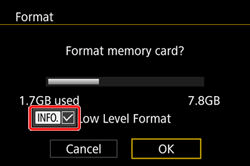
On a Windows Computer:
For Windows machine, you can open just format the card in "File Explorer." Here are the steps:
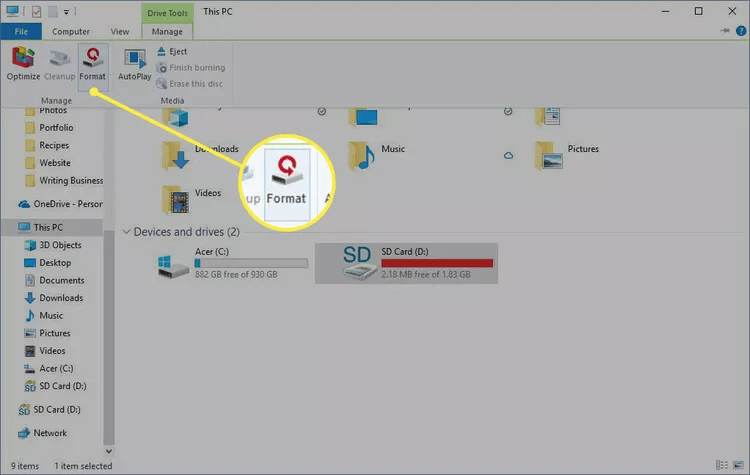
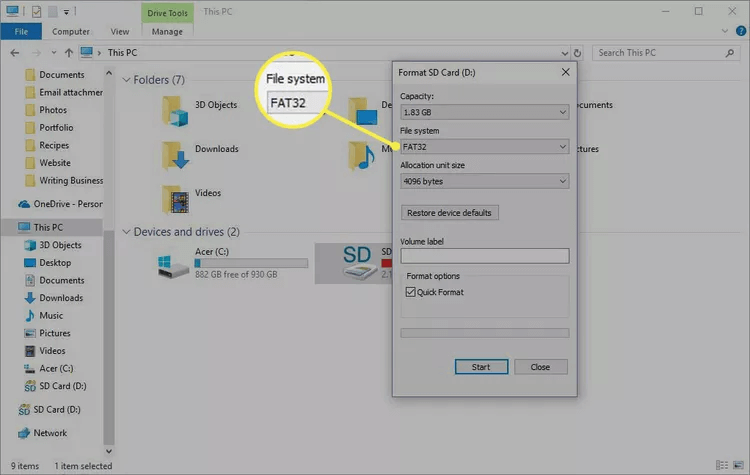
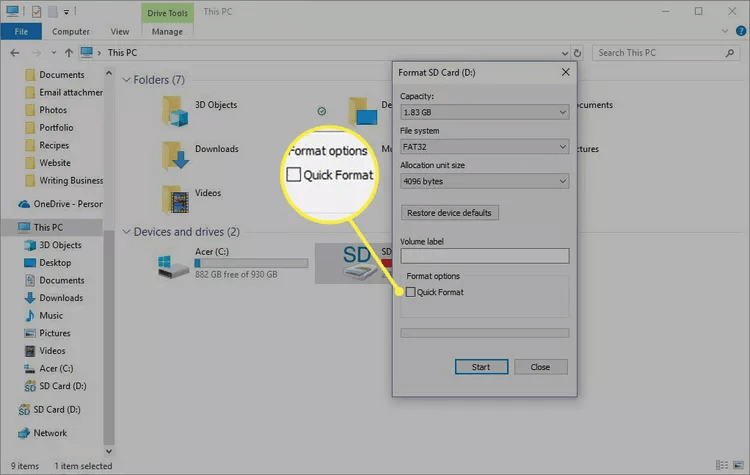
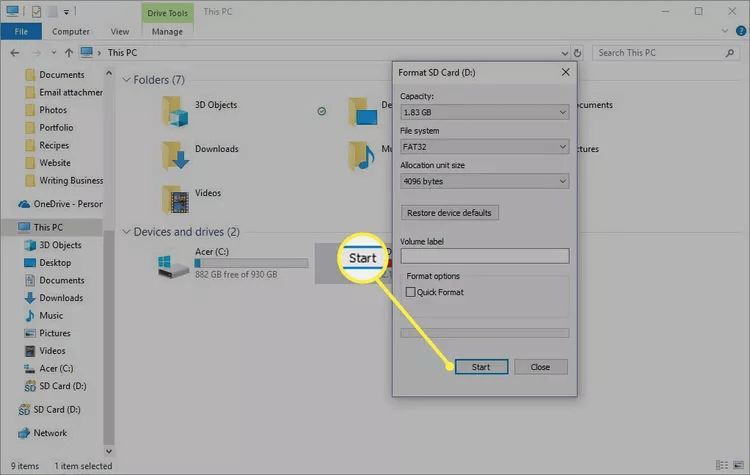
On a Mac Computer:
For Mac machine, you can format the SD card in Disk Utility. Here are the steps:

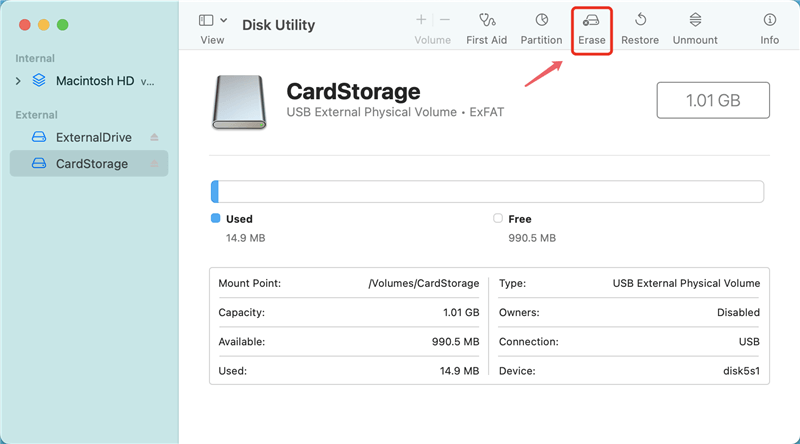
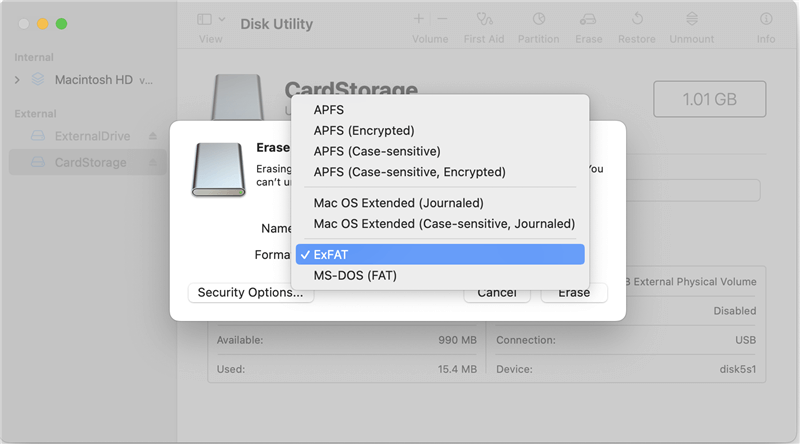
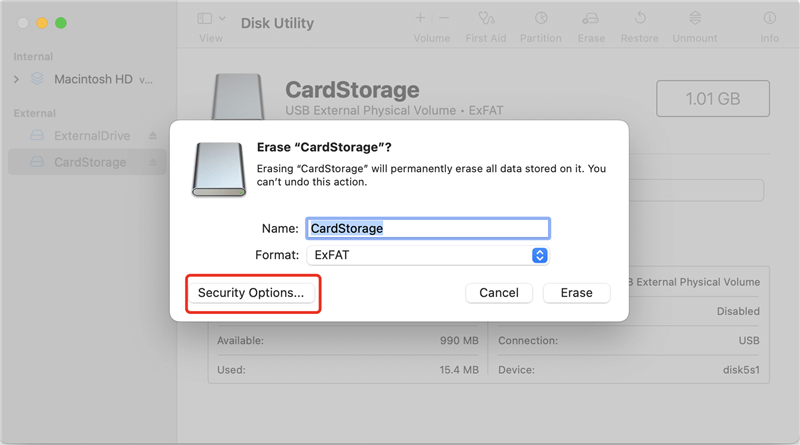
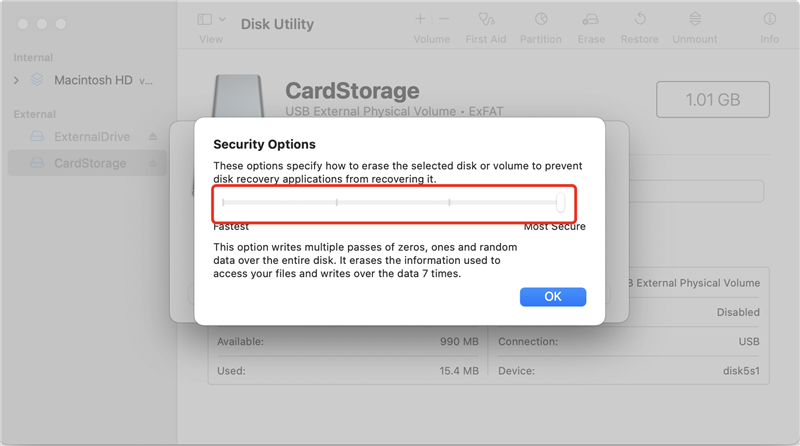

On a Smartphone:
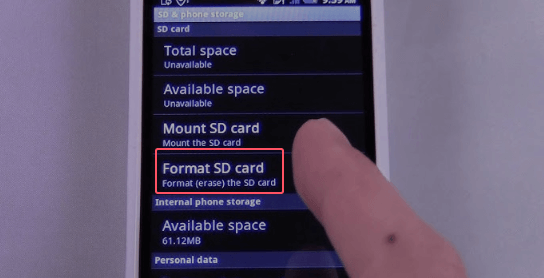
While formatting helps clear the memory card and prepare it for reuse, it may not be sufficient for sensitive data. In some cases, data recovery software can still retrieve files from a formatted card, especially if the format was a quick format. For highly sensitive videos, additional steps are necessary to ensure the data is irretrievable.
Recover data from formatted SD card
With professional data recovery software, it's easy to recover the data from a formatted SD card.
Data erasure software is designed to permanently delete files by overwriting the data with random or specified patterns. This method ensures that the original data cannot be recovered, even with advanced data recovery tools.
To demonstrate how to permanently delete videos from an SD card using software, I'll use DoYourData Super Eraser, a popular and professional data erasure tool.
Here's a step-by-step guide on how to use DoYourData Super Eraser to ensure your videos are securely deleted:
Step 1. Insert your SD card into your computer's card reader. Make sure it is recognized by your operating system.
Step 2. Run the software DoYourData Super Eraser on your computer. Choose the first mode Erase Files/Folders.
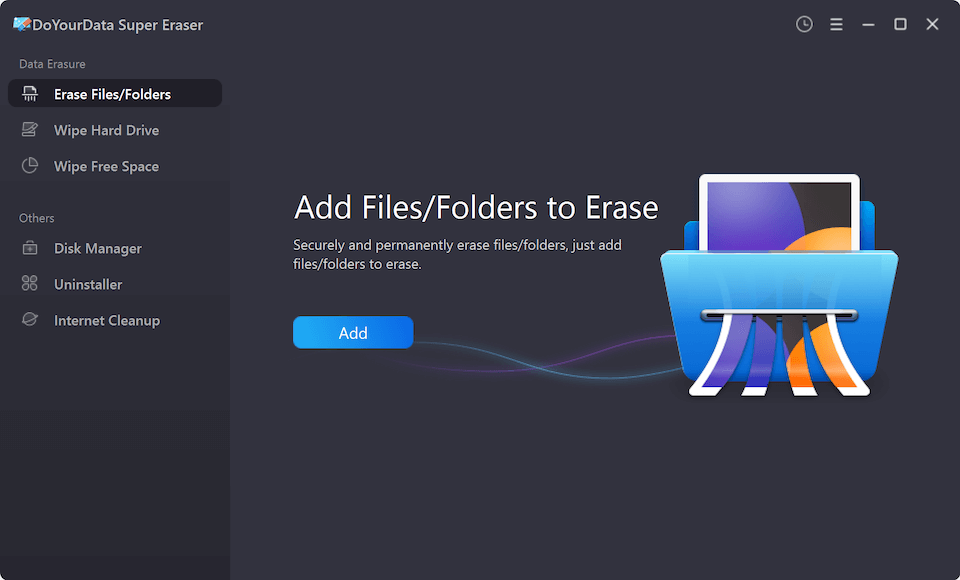
Step 3. Click the Add button and locate to the path of SD card, select the videos which you want to delete.

Step 4. Click Erase Now and you can then choose an erasure method. For example, you can select the "DoD 5220.22-M" method for a secure deletion. This method writes over the data multiple times to ensure it's unrecoverable.

Step 5. Click on the Continue button to start the erasure process. The software will begin securely deleting the videos from your SD card.
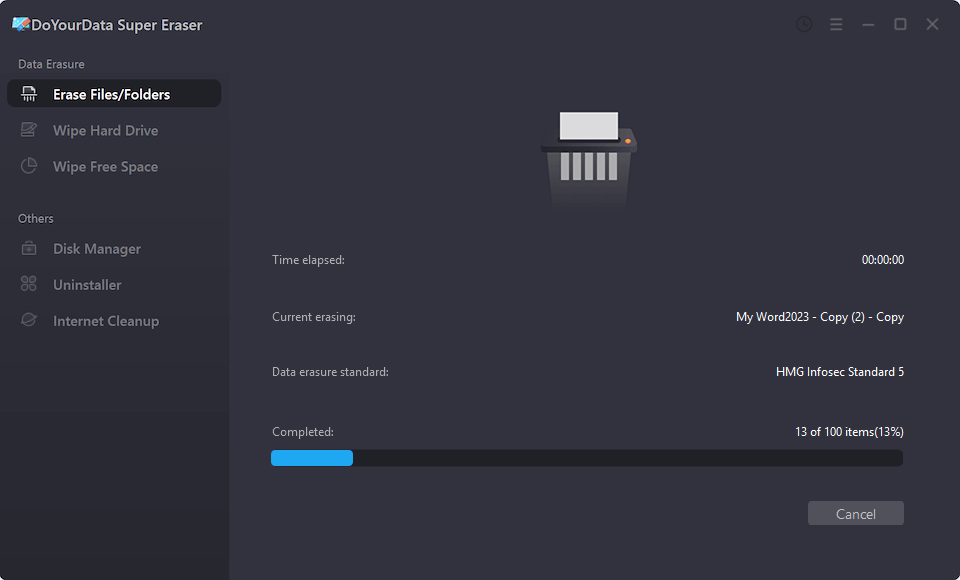
If you have removed the videos manually before, you can use the mode Wipe Free Space to wipe and ensure the deleted videos unrecoverable. Also, you can use the Wipe Hard Drive option to erase all the data from the memory card at once.
Once the process is complete, you can use data recovery software to check if any videos can be recovered. If done correctly, the videos should be irretrievable.
After the deletion process, ensure you safely eject the SD card from your computer to avoid data corruption.
Data erasure software typically offers several algorithms for overwriting data. Single-pass algorithms are faster but less secure, while multiple-pass algorithms (e.g., DoD 5220.22-M) provide a higher level of security. For highly sensitive data, choose a multiple-pass method to ensure that the videos are completely erased.
Overwriting involves replacing existing data on the memory card with new data. This method ensures that the original data is not recoverable. Overwriting can be performed using manually by copying large files to the memory card. Here are the steps:
Verifying data deletion ensures that your efforts to erase videos have been successful. Use recovery tools to check for any traces of the deleted data and confirm that it is truly unrecoverable.
Permanently deleting videos from a memory card requires more than just a simple deletion. Whether you use formatting, data erasure software, overwriting, or physical destruction, each method has its own advantages and limitations. For the highest level of security, consider combining multiple methods to ensure that your videos are irretrievable. If you follow these guidelines and best practices, you can effectively protect your privacy and manage your memory card's data with confidence.

DoYourData Super Eraser
DoYourData Super Eraser, the award-winning data erasure software, offers certified data erasure standards including U.S. Army AR380-19, DoD 5220.22-M ECE to help you securely and permanently erase data from PC, Mac, HDD, SSD, USB drive, memory card or other device, make data be lost forever, unrecoverable!
