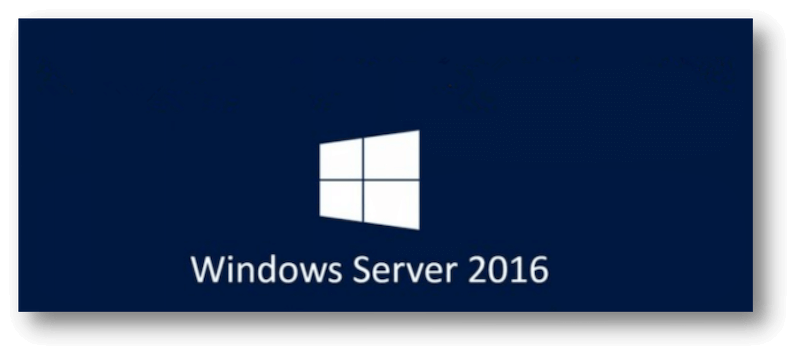
Quick Navigation:
- Why is Disk Wiping Important?
- Methods for Disk Wiping on Windows Server 2016
- Best Practices for Disk Wiping
- Conclusion
- FAQs About Wiping Disk Data on Windows Server 2016
When managing sensitive data on Windows Server 2016, ensure the data is deleted forever. It is especially important when shutting down a server, changing ownership, or getting storage devices to be used again. It is possible to delete data from a hard drive, also called "data erasure" or "data sanitization."
This means normal software tools can't be used to get the data back. This process is especially important for businesses dealing with private data because it ensures they follow data security rules and stop data breaches. This guide will look at how to wipe a disk on Windows Server 2016. We'll talk about built-in tools and third-party software and give step-by-step instructions on safely deleting data from your server's hard drives.
Why is Disk Wiping Important?
In some cases, it's necessary and essential to wipe the disk and data on Windows Server 2016. You may need to wipe data permanently due to the reasons:
Data security and compliance
Data protection is very important in today's digital world. Sensitive information, like financial records, customer data, and secret business information, can be lost if handled improperly. Disk wiping ensures that all data on a storage device is erased forever, so it can't be recovered or accessed by people who aren't supposed to.
It is especially important in healthcare, finance, and legal services, where data security rules are very strict. Because of laws like GDPR, HIPAA, and PCI DSS, companies usually remove data safely before they throw it away or use it for something else.
Prevention of data breaches
Data breaches can lead to big problems, like losing money, hurting your image, and even getting in trouble with the law. When a computer isn't being used or is being changed, deleting files or formatting the disk doesn't make sure that the data can't be recovered.
Disk wiping uses advanced techniques to erase existing data several times, making it almost impossible for even the most advanced data recovery tools to return the original data. This proactive method helps keep your organization's assets safe and stops data breaches.
Methods for Disk Wiping on Windows Server 2016
There are different methods to wipe disks on Windows Server 2016. The best methods are listed below:
1. Wipe data with Diskpart
Diskpart is a command-line tool for Windows Server 2016 that lets users handle disks, partitions, and volumes. It comes with a clean command that can be used to erase all the data and files on a disk. To erase a disk with Diskpart, follow these steps:
Step 1. Right-click the Windows icon and select Command Prompt. Log in as an administrator to run the Command Prompt.

Step 2. Press Enter after typing diskpart. Then it will start the tool Diskpart.
Step 3. Type "list disk" to see a list of all the available disks.
Step 4. Type "select disk X", where X is the number of the disk you want to erase.
Step 5. To erase everything on the disk, type "clean", this order writes zeros to every disk sector, making it impossible to get the data back.
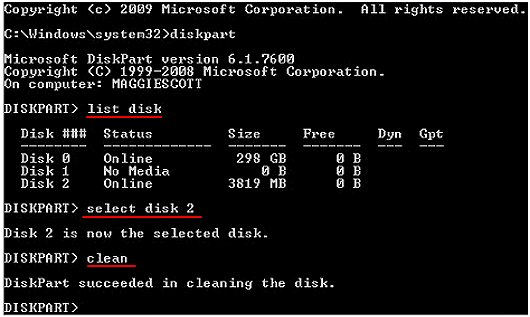
Step 6. Press "exit" to close the Diskpart tool.
2. Wipe data using PowerShell
This tool is a powerful programming language called PowerShell. It can also be used to erase disks on Windows Server 2016. It is exactly what the Clear-Disk command is made to do. Here is how to use it:
Step 1. Click Windows icon and search PowerShell. Log in as an administrator to PowerShell.
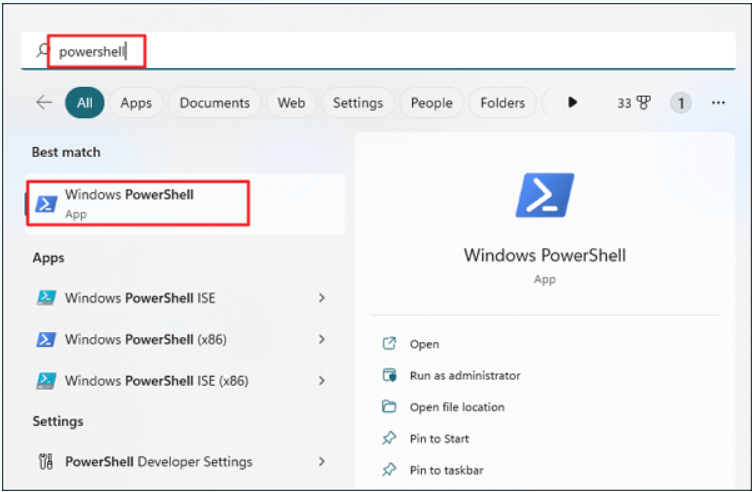
Step 2. All usable disks will be shown when you type Get-Disk.
Step 3. Find the disk you want to erase and write down its number.
Step 4. To erase the disk, type the following command: Clear-Disk -Number X -RemoveData (replace X with the disk number). This command gets rid of all the disk's files and partitions.

3. Third-party data erasure software
You can also wipe the disk on Windows Server 2016 using third-party tools. For example DoYourData Super Eraser. It can permanently wipe data permanently with international standard data erasure algorithms. Also, the software is very simple use and offer flexible data wiping options. Any user can easily handle it to wipe data on Windows Server 2016.
Step 1: Download Super Eraser.
This software is meant to erase hard drives securely, and it's very popular because it works well and is easy to use. You can download and install it on your Windows Sever 2016.
DoYourData Super Eraser
- Professional data wiping software for Windows Server 2016.
- Erase data permanently and avoid data recovery.
- 3 data wiping modes meet different data wiping requirements.
Step 2: Select the data wiping method
After installing the software, you can then run it. You will see 3 different modes. If you only need to shred any specified existing files or folders, just choose the first one: Erase Files/Folders. If you want to wipe an entire drive along all all data on the drive, the mode Wipe Hard Drive can satisfy your meet. The last mode Wipe Free Space can wipe the deleted or missing files on the hard drive. Select a mode and then click Wipe Now button to continue.

Step 3. Choose the data erasure standard.
You can wipe the data in many ways, such as HMG Infosec Standard 5 (1-pass), NIST 800-88 (1-pass), U.S. Army AR380-19 (3-pass), DoD 5220.22-M ECE (7-pass), Peter Gutmann's algorithm 35 (35-pass). You can check in the drop-down list and choose the way you want.

Step 4: Start the wiping process
Once you've chosen the data wiping algorithm, click on the Continue button. Then the data wiping software will start writing random data to the chosen disk(s) using your chosen method.
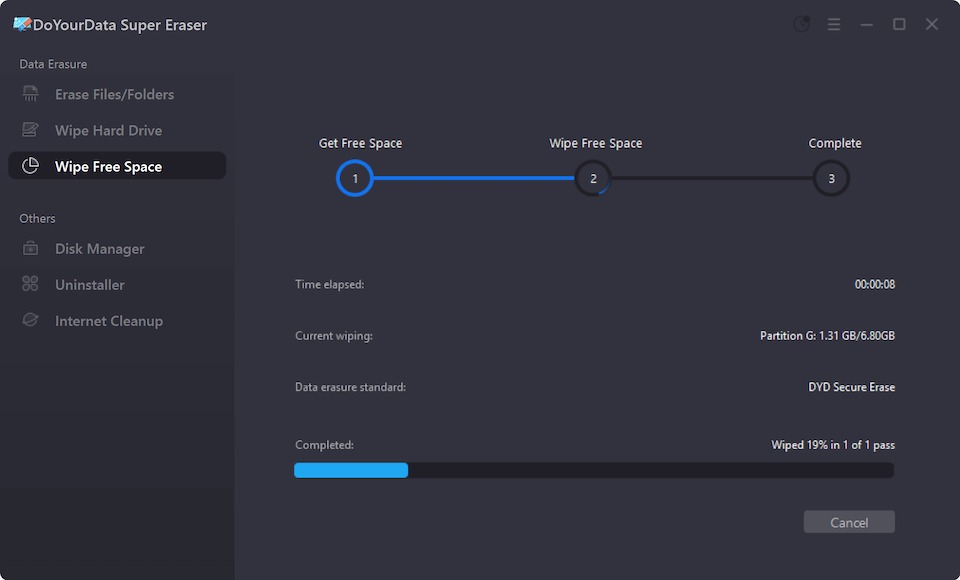
Step 5: Complete and verify the wipe
As the wipe goes on, Super Eraser will show a progress bar. The software will let you know that the wipe worked when it's done. After that, the disk is safely erased and can be used or thrown away.
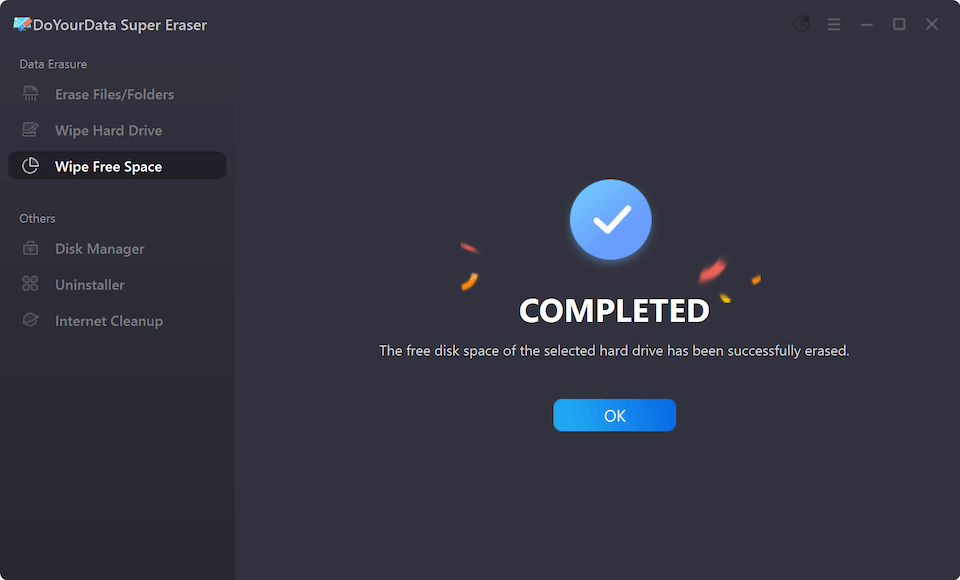
Best Practices for Disk Wiping
To make sure the data wiping on Windows Server 2016 is secure and smooth, please ensure to refer to the following tips:
- Always make a copy of important data before wiping the disk because once you start the process, you can't undo it, and all the data will be gone forever. How to back up data?
- Pick an approach to cleaning that fits the level of data security. Multi-pass wiping algorithms like the Gutmann method are best for private data.
- Make sure that no data can be recovered after the wipe. To make sure the wipe worked, use disk verification tools or try to get the info back.
- Keep careful records of the wiping process, including the method used, the erased disks, the date, and the proof results. It is very important to follow the rules in regulated businesses.
- Wiping the disk should only be done in a safe place, so no one else can get to it during the process.
- Disconnect all the other external drives while trying to wipe a drive. It can help you make sure the right drive is selected to wipe.
Conclusion:
To keep data safe, ensure compliance, and stop data leaks, disk wiping on Windows Server 2016 is necessary. A thorough and organized process is needed to ensure that sensitive data is deleted completely and can't be recovered, whether using built-in tools like Diskpart and PowerShell or third-party solutions, like DoYourData Super Eraser.
Best practices will strengthen your company's data protection plan. IT workers and system administrators can keep their systems safe and meet the strict requirements of today's data security laws by wiping disks with confidence.
FAQs About Wiping Disk Data on Windows Server 2016
1. Why it's important to wipe data?
It's important to wipe data in some specified cases, for example:
- Due to security rules and laws, it's essential to wipe some certificate, sensitive, or customers' information.
- To avoid data leakages before selling old devices, it's necessary to wipe the private data.
2. Any possible methods to wipe data on Windows Server 2016?
Yes, there are some methods to wipe data on Windows Server 2016, like:
- Format the drive completely.
- Clean the data from disk with Diskpart.
- Clean the disk data using PowerShell commands.
- Wipe drive data with data erasure software, like DoYourData Super Eraser.
3. How to wipe disk data on Windows Server 2016 with software?
You can do as follows to wipe disk data on Windows Server 2016:
- Download and install the software on Windows Server 2016.
- Run the software and choose a data erasure mode.
- Select the data erasure algorithm from the drop-down list.
- Then start the data wiping process.

DoYourData Super Eraser
DoYourData Super Eraser, the award-winning data erasure software, offers certified data erasure standards including U.S. Army AR380-19, DoD 5220.22-M ECE to help you securely and permanently erase data from PC, Mac, HDD, SSD, USB drive, memory card or other device, make data be lost forever, unrecoverable!