Quick Navigation:
- Shred Files on Samsung USB Flash Drive with Built-in Tools
- Shred Files on Samsung USB Flash Drive with Data Erasure Software
- Best Practices for Shredding Files on Samsung USB Flash Drive
- Conclusion
USB flash drives are great for transferring and saving data, but deleting files from them isn't enough to be sure they're gone. If you delete files, the data stays on the drive until it is replaced. If you lose, sell, or share the drive, this could be a security risk. To keep your private or secret data safe, you must use methods that destroy files so they can't be recovered.

This guide will show you different safe ways to delete files from a USB drive, whether you use the tools that come with Windows or macOS or choose specialized third-party software. If you follow these steps, you can be sure that your data is deleted and your privacy is protected. It will give you peace of mind and keep your information safe from hacks.
Shred Files on Samsung USB Flash Drive with Built-in Tools
There are a few safe ways to delete files from a Samsung USB flash drive. These include tools that come with the operating system and specific software from a third party. Below, we'll look at the best ways for Windows and macOS users.
Using Built-in Tools in Windows
The Windows operating system comes with tools that let users delete files safely. Here is how to do it:
Using Cipher Command
Windows Cipher command is a powerful way to remove files safely after deleting them. This statement ensures that the deleted files are replaced with random data, making it almost impossible to get them back.
- Get your Samsung USB flash drive and plug it in.
- Open the Run box, and press Windows + R.
- Open the Command Prompt, type the cmd, and press Enter.
- Type the following code into the code Prompt: crypt /w:X:\, where X is the USB flash drive's drive name.
- Type "Enter." The system will write over the free room on the USB flash drive, removing deleted files.
Formatting with Overwrite
You can also reset the USB drive by turning on the overwrite option. It's not as safe as using the Cipher command, but this way works for most people.
- Find your Samsung USB flash drive in File Explorer.
- Press and hold on to the drive, then click and choose Format.
- Check the Quick Format box to turn it off in the Format window box. It will ensure that a full format is completed.
- To start formatting, click "Start." All the information on the drive will be erased.
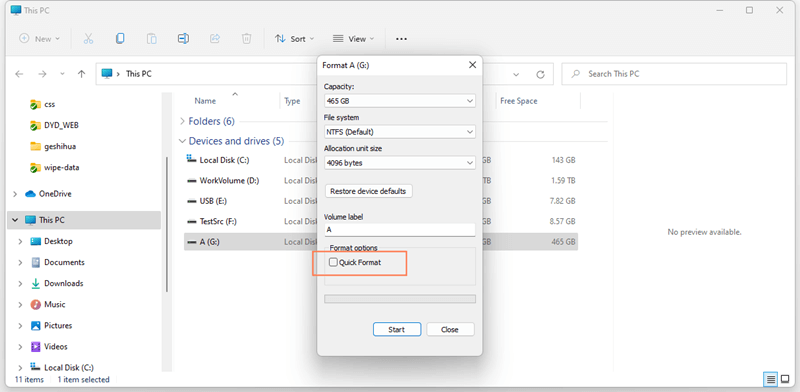
Using Built-in Tools in macOS
macOS also has built-in tools for safely deleting files from a USB flash drive. The best way to do this is to use the Disk Utility tool.
Disk Utility's Secure Erase Option
Disk Utility lets you safely delete all the information on your Samsung USB flash drive, shredding all the files so they can't be recovered.
- Link your Samsung flash drive to your Mac.
- You can open Disk Utility by going to Applications > Utilities.
- From the list on the left, pick out your USB flash drive.
- Pick up the Erase tab.
- To set the amount of security you want, click Security Options and move the slider. Seven times of overwriting the info is the safest choice.
- To start, click "Erase."
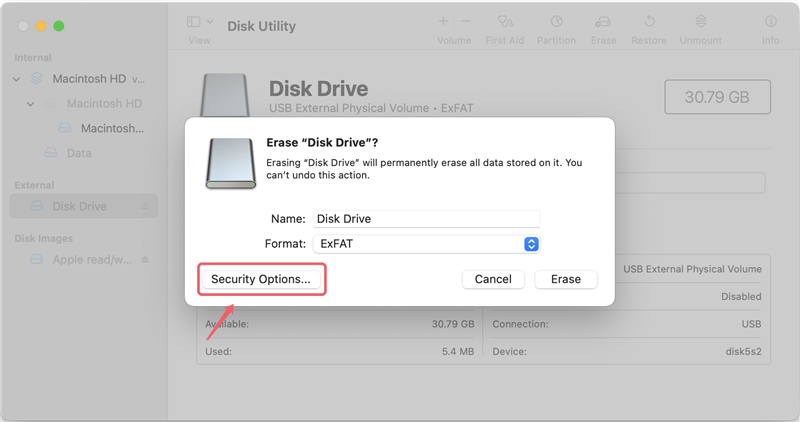
Terminal's srm Command
The srm (secure remove) tool is a great way to shred individual files for people who like to work with the command line.
- Go to Applications > Utilities and open Terminal.
- Use the cd command to get to the folder with the files you want to delete.
- Type srm -vz filename, where the filename should be the file name you want to delete.
- Type "Enter." The file will be safely shredded, and random data will overwrite what's in it several times.
Shred Files on Samsung USB Flash Drive with Data Erasure Software
Some users think that the deleted files on Samsung USB flash drive have gone forever, and it is safe to give the Samsung USB flash drive to other people. It is not true. With free data recovery software, anyone has the chance to restore the deleted files or formatted data from your Samsung USB flash drive. In order to permanently delete your files on a Samsung USB flash drive, you need special Samsung data erasure software.
DoYourData Super Eraser
- Securely and permanently delete files from your Samsung USB flash drive.
- Format and wipe Samsung USB flash drive.
- Wipe deleted/formatted/lost data from your Samsung USB flash drive.
DoYourData Super Eraser offers you the best solution to delete your files and information permanently from a Samsung USB flash drive without leaving any trace for data recovery. This data erasure software offers certified data erasure algorithms to securely and permanently delete your files from a Samsung USB flash drive and make data recovery be impossible. And it will never cause any damage to your Samsung USB flash drive. Here, it offers three options for you to permanently delete files on Samsung USB flash drive.
Option 1: Permanently shred files from Samsung USB flash drive.
This option allows you to permanently delete files from Samsung USB flash drive. Just run DoYourData Super Eraser on your computer and connect the Samsung USB flash drive with the computer. Then add files from the Samsung USB flash drive to the erasure list, and click on "Erase Now" button to permanently shred these files from your Samsung USB flash drive.

Option 2: Wipe Samsung USB flash drive to erase all data from Samsung USB flash drive.
This option will help you wipe the Samsung USB flash drive to permanently erase all data information from the Samsung USB flash drive.

Option 3: Only erase already deleted files.
If you only want to permanently erase already deleted files on your Samsung USB flash drive, just choose this option. It will erase the free disks space of your Samsung USB flash drive and permanently erase the deleted/lost data. It will not erase the existing files stored on the Samsung USB flash drive.

DoYourData Super Eraser gives the easy and secure solution to permanently delete files from a Samsung USB flash drive. The erased files can't be recovered by any data recovery software. So, before you sell, donate, lend or dispose your Samsung USB flash drive, you can use this data erasure software to permanently delete your files or just wipe the Samsung USB flash drive to avoid data recovery.
Best Practices for Shredding Files on Samsung USB Flash Drive
To make sure your data is completely safe when deleting files from a Samsung USB flash drive, you must follow these best practices:
- Multiple Passes: When destroying files, always choose multiple passes. It gets harder to get back info that has been overwritten more than once.
- Shred Before Formatting: Remove files before formatting the drive. This ensures that the data can't be recovered even if the format fails to erase some parts.
- Shred Free Space: Deleting files doesn't disappear immediately; they stay in free space until replaced. It's important to shred free space to ensure deleted files don't leave any clues.
- Backup Important Data: Make sure that any important files are backed up before you delete them. Once the files have been shredded, they can't be retrieved.
Conclusion:
Ensuring that the data on your Samsung USB flash drive is safely shredded is important for keeping your information private and stopping people from getting to it without your permission. Whether you use the tools that come with Windows macOS or third-party software, all of them will get rid of files forever.
By following these steps, you can be sure that your private data is destroyed forever, giving you peace of mind when you sell, give away, or throw away your USB drive. Taking care of your data the right way not only saves your privacy but also stops possible security breaches.

DoYourData Super Eraser
DoYourData Super Eraser, the award-winning data erasure software, offers certified data erasure standards including U.S. Army AR380-19, DoD 5220.22-M ECE to help you securely and permanently erase data from PC, Mac, HDD, SSD, USB drive, memory card or other device, make data be lost forever, unrecoverable!