The reliable Mac data recovery software to recover deleted or lost files.
Free TrialYou could be doing spring cleaning around the house, but have you thought about your Mac? Giving it a little sprucing up every once in a while is necessary.
Because Mac computers by Apple are recognized for being quick and easy to use, it is simple to fill your Mac's hard drive with various things, including images, music, videos, documents, and other random files.
Although Macs do not have a reputation for crashing, they have a reputation for being sluggish when operating under excessive strain. It is essential to clean up the hard drive of the Apple Mac.

Your aging Mac can perform as smoothly as it did when it was first purchased if you have a solid maintenance routine. Cleaning up your Mac by deleting the garbage files and useless applications and slowing it down is usually all that's required.
How to Cleanup Your Mac?
The storage space on your Mac can quickly fill up with files of various types, some of which you may never even need. This article will teach us how to quickly and easily clean up Mac to increase its performance and responsiveness.
Clear out your garbage.
Keep your trash can dumped regularly as a first and main order of business. There is no reason to maintain Trash bursting with files unless you cannot be sure whether or not you will use a deleted file later.
However, this is not the only rubbish that needs to be removed from the premises. Additionally, clear out the Trash in iPhoto, iMovie, and Mail.
Get Rid Of Unused Programs.
Your Apple Mac comes preloaded with various fully functional demo versions of paid software apps like Microsoft Office, FileMaker, etc. Remove those applications from your computer if you already know that you won't be using them.
You can delete useless applications by opening your Applications folder (in Finder, you can do this by pressing command-shift-A), dragging those applications to the Trash, and then emptying the Trash.
Use Time Machine.
With OS X's Time Machine backup tool, there's no reason not to back up your computer regularly. You ought to go out and acquire an external hard drive and then hook it up to your Mac. Just respond "yes" if asked if you want to utilize it for the Time Machine.
If you prefer to use an external hard drive instead, you may go to System Preferences > Time Machine and choose the drive you wish to use for backups. Due to Time Machine's compression, you can use a smaller external hard drive than your Mac requires.

Be Sure to Clear Your Cache.
You may have heard that clearing your browser's cache will help solve some problems. Your Mac may keep a cache of data about your files.
However, these files might consume a lot of space on your hard drive without providing any noticeable benefit to your Mac's performance. You should, therefore, regularly flush your cache in this case.
Erase All Your Language Files.
Keep in mind that all Mac apps ship with a language file that specifies the languages for which they provide support. However, many available language files will not be your native tongue. Therefore, there will be occasions in which you will not require them.
Since you do not know these languages, the files taking up space on your Mac are useless to you. In light of this, you might want to consider getting rid of the languages you won't be using in the future.
Execute Software Updates.
Any operating system released in the past few years can automatically install system updates. This uncomplicated function was developed to assist in the process of keeping workstations secured from malware threats.
Despite this, the operating systems of millions of devices worldwide do not receive frequent updates. It isn't easy to imagine a better time than the beginning of a new year to make that shift.
And one way to do so is to make it a practice to regularly execute system upgrades, which will protect your devices and keep them functioning smoothly. This shift can be made at the beginning of the new year or any other time.
Best junk cleaner for Mac
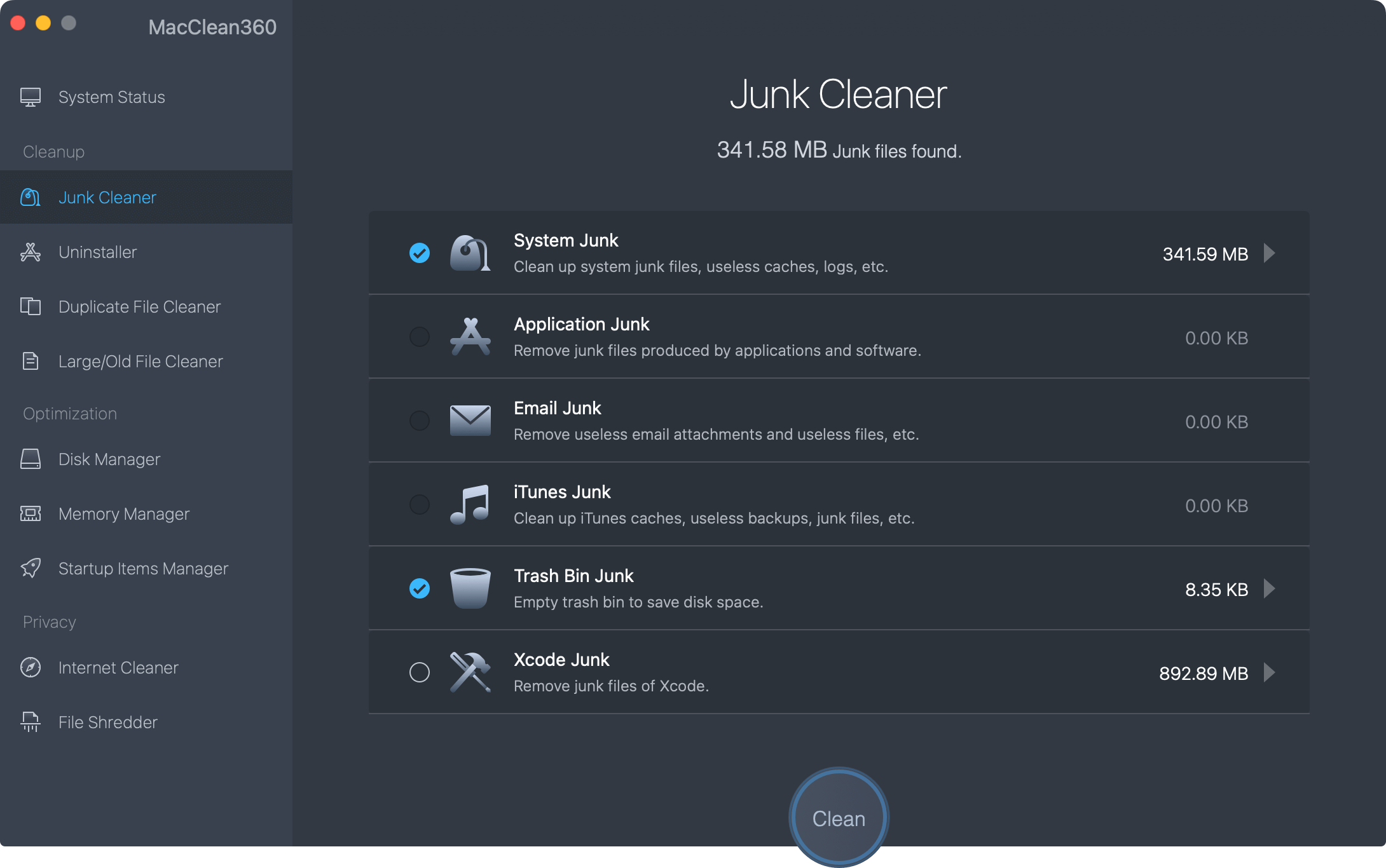
If you want to quickly find and delete junk data on Mac, just try MacClean360 - an all-round disk cleaning app for Mac.
MacClean360 - Best Mac Cleaner
- 9 tools in one Mac cleaner for Mac.
- Quickly find and delete all types of junk data on Mac.
- Manage disks on Mac.
Conclusion:
A good number of us probably haven't given much thought to the amount of work required to keep our Macs in tip-top form. We can't always trust our Mac to optimize itself, no matter how much we want to believe it will do so.
Your Mac will be in great shape once you have read some more advice and followed the directions given above.
You can forget about splashing out additional cash to increase your Mac's performance because it is not something that requires a beard. To get your system cleaned up, follow the instructions up top.
DoYourData Products
DoYourData Super Eraser for Mac
Permanently shred files or wipe hard drive to prevent data recovery on Mac.
Free TrialClone HDD, SSD, Mac OS, external disk, USB drive, and more under Mac OS.
Free Trial