Quick Navigation:
- Clone startup disk drive to an USB flash drive with DoYourClone
- Why it's necessary to clone startup disk to USB drive?
- Conclusion
- FAQs about cloning startup drive to USB flash drive
It's essential to always keep data safe by backing up the files. There are different methods you can adopt to back up data on Windows, like using system built-in or third-party disk image software, manually copy files to another drive, using sync or cloud service. Another way to create full backup for all data on a hard drive is cloning the hard drive directly.

However, there is no system built-in cloning software available in Windows systems. If you want to clone hard drive, a third-party clone tool will be needed. With a professional disk cloning software, you can clone disk drive as a backup. Especially, it's very good to back up your startup disk drive to another drive, like USB flash drive.
How to clone startup disk drive to an USB flash drive? We suggest you use DoYourClone to accomplish the task. You can create an exact and bootable copy of your startup disk drive by using this reliable cloning application.
Clone startup disk drive to an USB flash drive with DoYourClone
Why we suggest you use DoYourClone to clone startup disk drive? It's because this software is very effective to clone drive. It can clone disk drive effectively and crate an exact copy of the drive. All the data on the drive can be cloned to another drive, even the hidden files, system files.
Also, the software can clone the disk in sector level. So if you have bad sectors on your drive, you can use this software to clone the drive to a new health drive. It's able to clone drive to a larger or smaller one depends on your own situations.
The software is also very simple with understandable interface. You can clone your drive easily in a few steps with this disk cloning software. Now you can do as follows to clone startup disk drive to an USB flash drive step by step.
Step 1. Download the software and install it on your computer. Here is the available download for the software.
DoYourClone
- Trusted disk cloning software to copy disk.
- Clone hard drive to USB flash drive, SSD, or other drives.
- Quick and safe to copy all data from a drive to another one.
- Compatible with both Windows and macOS
Step 2. Connect the USB flash drive to the computer. Please ensure to connect an USB flash drive without any needed data. If there are important files on the USB flash drive, it's needed to move or back up the files to another drive safely.
Also, check and confirm if the size of USB flash drive is enough for cloning. The space should be more than the used data on the source drive at least.
Step 3. Choose the startup disk drive as source drive, also choose the USB flash drive as the destination drive.
Check twice and ensure the right drives are selected to avoid data loss as the disk cloning process will overwrite the destination drive.

Step 4. Start the clone process and it will clone the startup disk drive to the USB flash drive. It will take some time depend on the size of the data and source drive.

Step 5. Finish the clone and check the data on your USB flash drive to confirm if it’s cloned successfully.
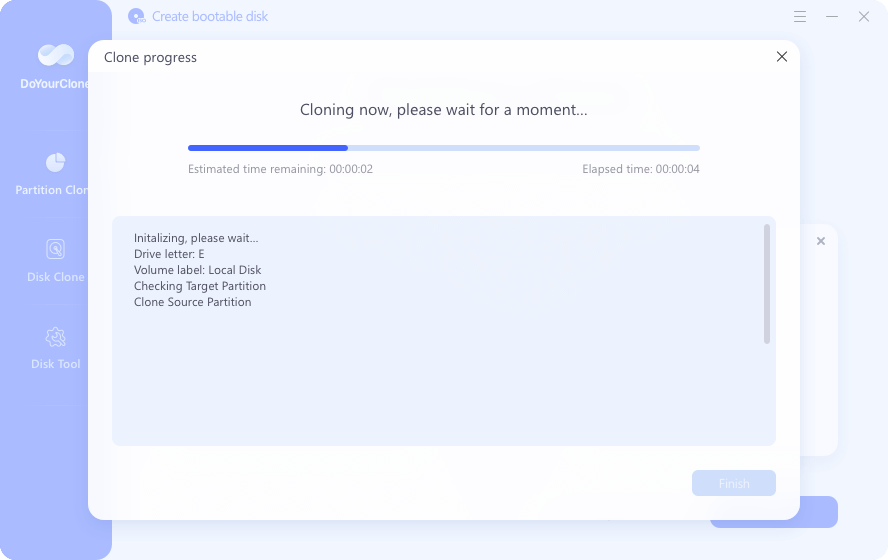
After cloning to USB flash drive, you will have an exact copy of your startup disk drive on the USB flash drive. If needed, you can than clone the system from the USB flash drive to your system drive in the future to restore your system. Also, you can use the cloned USB flash drive as a portable system drive. Then you can take your system anywhere to work flexibly and safely.
Why it's necessary to clone startup disk to USB drive?
As mentioned at the beginning of the article, it's a method to back up your startup disk. You can keep a copy of your system drive in case of system crash or other issues.
If there are bad sectors on the start up disk or the drive is damaging, you can clone your startup disk drive to an USB flash drive temporary before you get a new drive. Then you can clone your system drive back once a new drive is available.
Besides, you can use this method while upgrading your system drive to an SSD. SSD is faster than traditional HDD and many users want to upgrade the system drive with an SSD. You can clone your system drive to USB flash drive first. After replacing the system drive with a new SSD, you can then clone the system from the USB flash drive to the SSD.
Conclusion
You can easily use DoYourClone to clone your startup disk drive to an USB flash drive. It's very simple and fast as you can see. Actually, you can also use this tool to clone your system to an USB external drive, HDD, SSD, etc. It's an effective and reliable way to back up your system/data. Also, it's a simple way to transfer data with this disk cloning software.
FAQs about cloning startup drive to USB flash drive
- Create complete system backup. Clone the entire startup disk is helpful to back up all the system data, boot information, personalize settings an user files. It can be used to restore entire system along with programs and data in the future.
- Migrate operating system. Cloning the startup disk is simple and time-saving when replacing the system drive with a new drive or move OS to another machine. You don't need to reinstall and reconfigure everything.
- Make a portable system. If you have a portable system on USB drive, you will be relax when go out, like travel or on business trip without always taking the computer. Also, it can be used to troubleshoot issues on a computer which failed to boot.
- Save failing system drive. There might be issues with a computer if there are unknown issues appear and system become stuck. Cloning the drive to a new drive and save the system and data.
- DoYourClone
- Donemax Disk Clone
- AweClone
- MiniTool Partition Wizard
- Download and install DoYourClone on your computer.
- Connect an empty USB drive to the machine and make sure it's recognized.
- Start the software and choose the "Disk Clone" mode to clone entire startup disk.
- Select the startup drive as source and USB drive as destination.
- Click "Clone" button to start cloning everything to USB drive and make it bootable.
- Start the computer and immediately click a shortcut key, like Del, ESC, F1, F2, F10, Fn + F10, F12 or other key based on your computer mainboard.
- Release the key until the computer enter the BIOS or UFEI settings screen.
- Check and find the options to change the boot device (or boot sequence).
- Choose the bootable USB drive as the first boot device.
- Press F10 to save the settings and exit.
- Computer will reboot and start from the USB drive.
- Check the connection - Confirm the connection is stable. You can change a port to have a try.
- Confirm the boot mode - When cloning to a GPT drive, ensure the computer supports UFEI boot mode. Then change the boot mode in BIOS first. Then boot again.
- Verify if the right drive cloned - If the source drive was not the startup disk, ensure to choose the right disk to clone again.
- Change the clone method - To clone startup disk, it's better to clone the entire disk. If you only clone the partition, some boot information might not be included.

DoYourClone - Best Disk Clone Software
DoYourClone is a 100% safe, powerful and easy-to-use disk cloning program. It supports to clone any hard drive, clone HDD to SSD, upgrade old drive to new drive, create bootable clone backup for Windows and macOS. With this program, you can easily clone any hard drive. It supports sector by sector clone, SSD upgrade clone, etc.