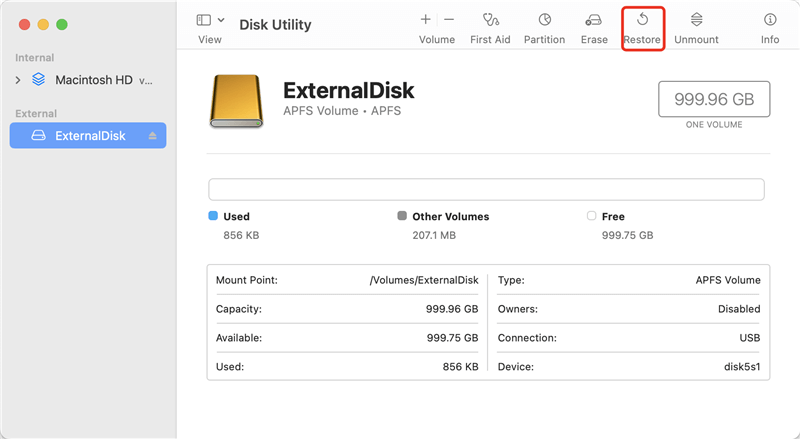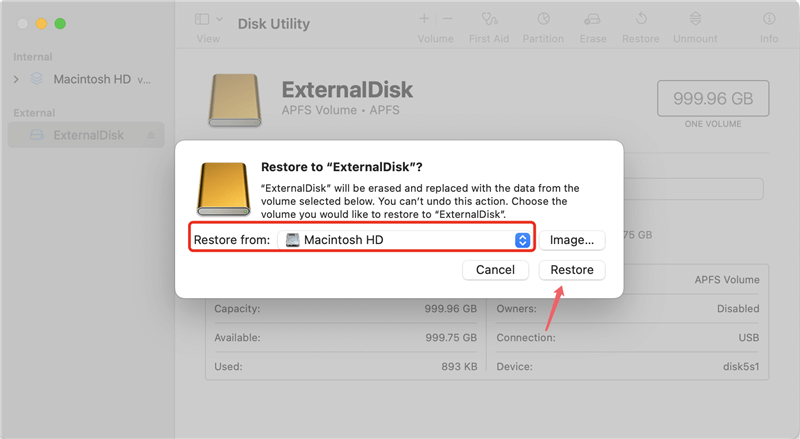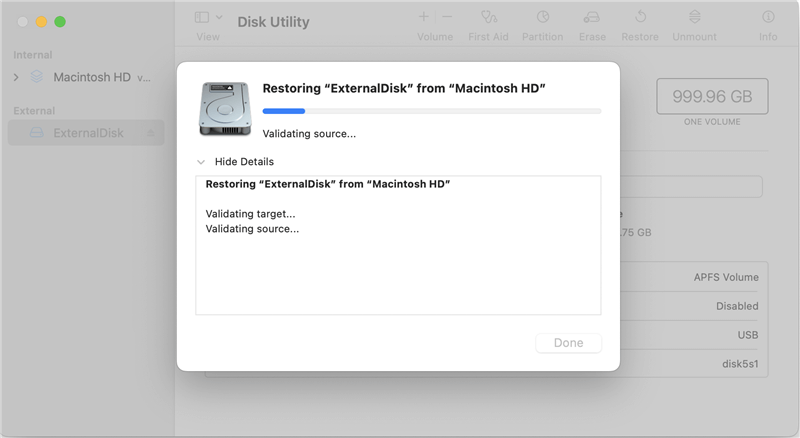Quick Navigation:
- Trusted disk cloning software for Mac Pro
- How to clone hard drive on Mac Pro?
- Create a bootable clone backup for Mac Pro
- Create a disk image on Mac Pro
- Clone hard drive with Disk Utility
- Conclusion:
Clone a hard drive will copy all the data from the drive. It will generate an exact copy of everything on the disk. It's a useful and popular backup method. For Mac Pro users, it's also necessary to back up data and macOS by cloning a hard drive.

Do you want to clone hard drive on Mac Pro? Through this guide, we will explain how to easily do it. There is no reason to be so worried about this topic. Cloning might be something very easy to carry out. You only have to choose the right disk clone software.
In this write-up, a professional third-party Mac disk clone tool will be introduce. You can learn how to clone hard drive with the software on Mac Pro. In addition, the guide will show you how to clone hard drive with the macOS built-in tool Disk Utility.
Trusted disk cloning software for Mac Pro
There are different disk cloning software available for Mac. Different tools offers variety of features. Some offers full of backups options, including cloning hard drive. Some software focus on disk cloning only. There are third-party disk copy applications and also macOS offers the built-in tool Disk Utility for disk cloning.
Maybe, you say this is exactly the problem, choosing the best one. Well, just focus on your needs and check what these programs offer you. Some of them are easier to use and provide better performance and reliability, which are some main advantages. Here, we will introduce a reliable and powerful disk cloning software known as DoYourClone for Mac to help you clone or copy hard drive on Mac Pro.
DoYourClone for Mac
- Easy way to clone data on Mac OS X 10.8.
- Create a bootable backup for OS X 10.8 (Mountain Lion).
- Support for both Intel Macs and Apple Silicon Macs.
DoYourClone for Mac is an easy-to-use software with understanding and simple interface. Users can handle the software to clone hard drive on Mac Pro easily just following the wizard step by step.
Also, the software offers different modes to copy data, clone macOS, or create disk image for your hard drive on Mac Pro. It can satisfy different hard drive cloning or backup needs.
How to clone hard drive on Mac Pro?
If you need to clone hard drive on Mac Pro, continue reading because this guide is targeted at helping people with this task. People often think this is a very hard task, but it is not completely true. The thing is that you have to choose the most convenient data cloning program. We know there are a lot of them and that is why we have decided to introduce a great option for you. Just download DoYourClone for Mac, which is considered as a very reliable, easy and powerful software.
People use DoYourClone for copying their hard drive data on better and bigger drives. Sometimes, the hard drive containing these files is very old, so it is necessary to make a backup just in case; maybe, the disk is damaged and it is necessary to copy as much information as possible, which might be used in the future. But, how can users clone a hard drive? First, they need to download, install and run DoYourClone for Mac. After that, it is necessary to follow these steps:
Step 1: Choose source and destination hard drive.
First of all, open the software and choose "Copy Disk" mode to start. Then, you need to select the source drive and destination drive. This secondary drive could be a newer one, better or bigger one.
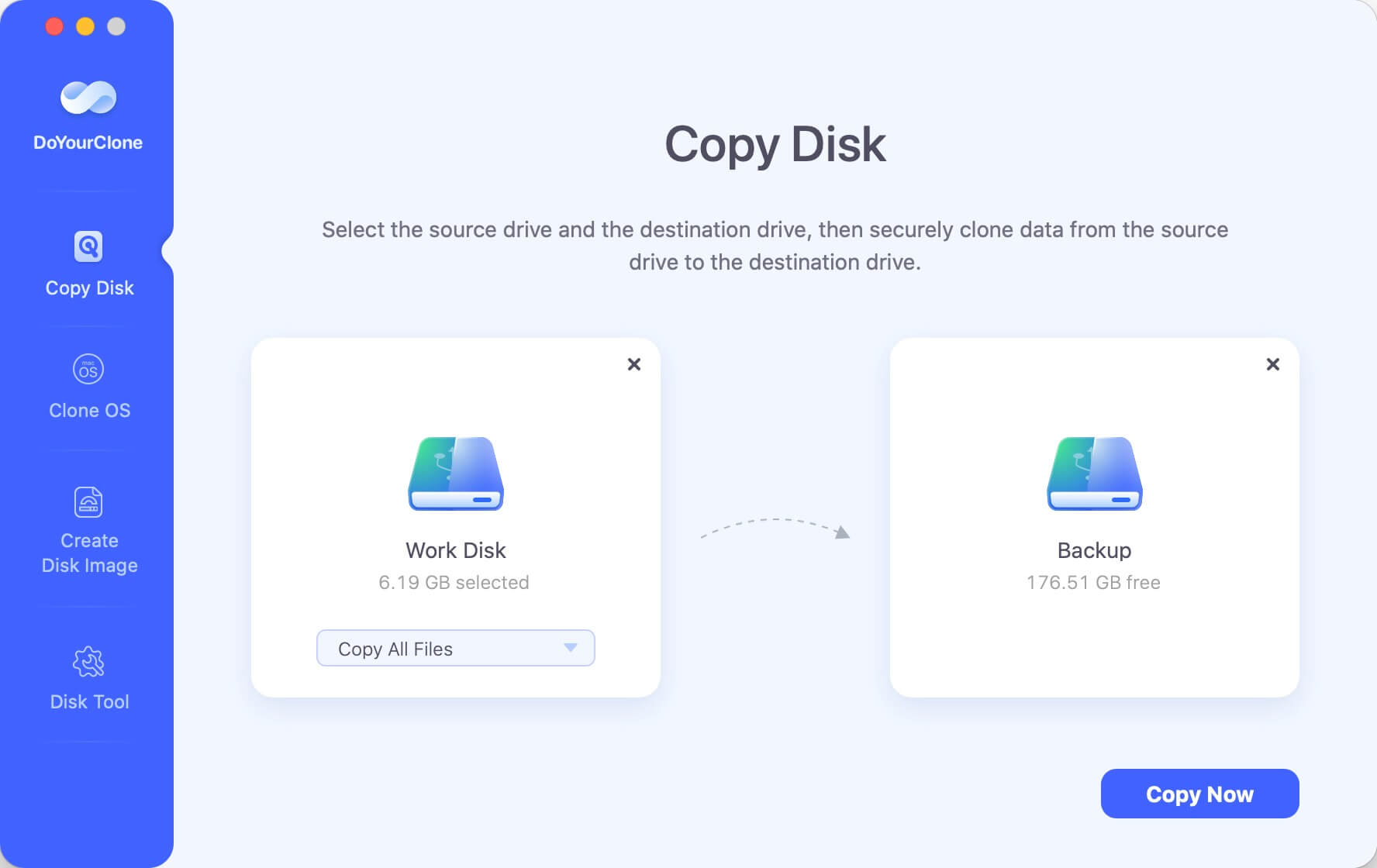
Step 2: Clone hard drive on Mac Pro.
Then, DoYourClone will clone hard drive. Just click on the "Copy Now" button and wait until it is over. It will take some time depending on the size of the data on the hard drive.
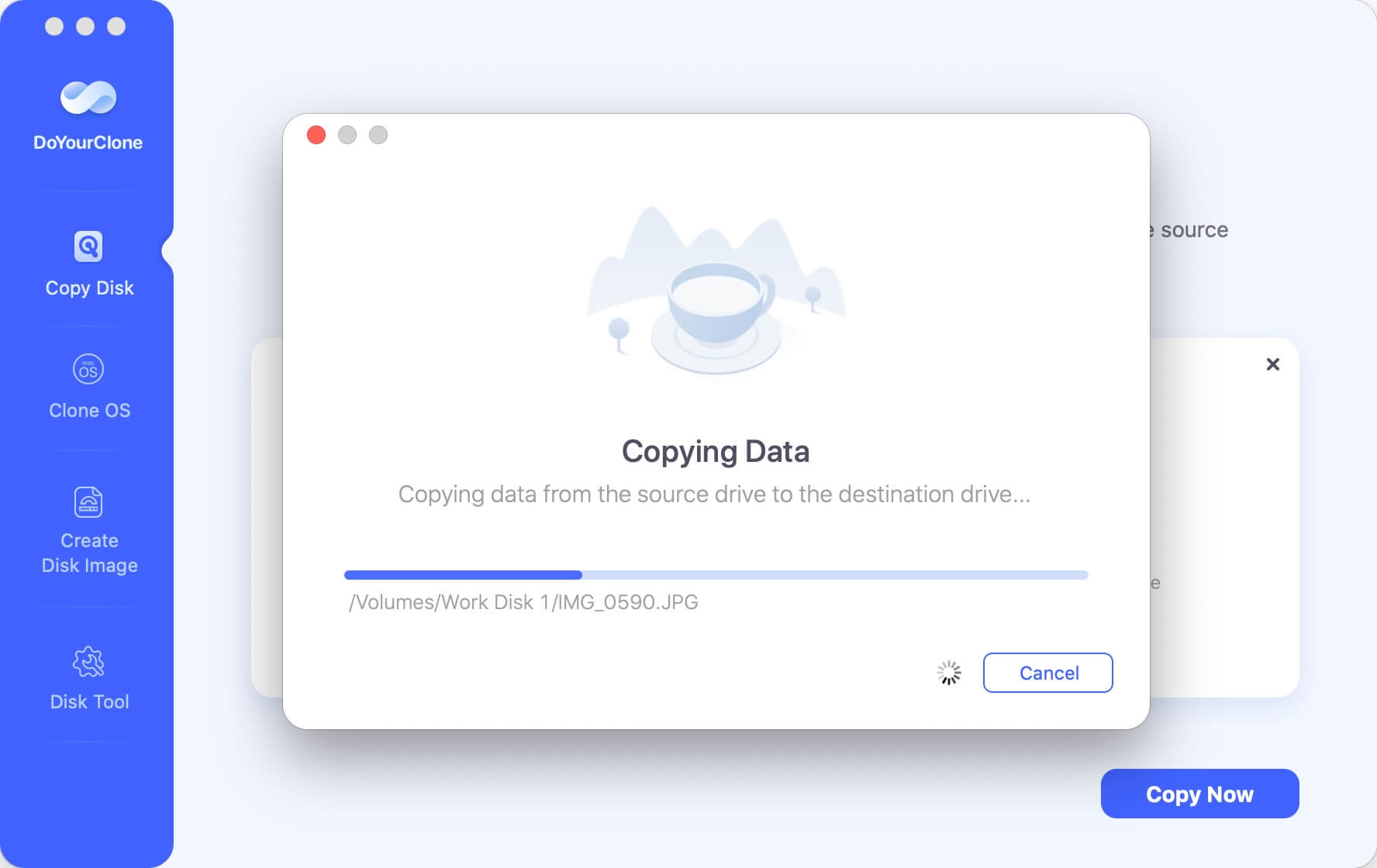
Step 3: Check cloned data on Mac Pro.
Once the copy is ready, it is good to check cloned data on the destination hard drive. This is important just to be sure the copy was completed in a successful way.
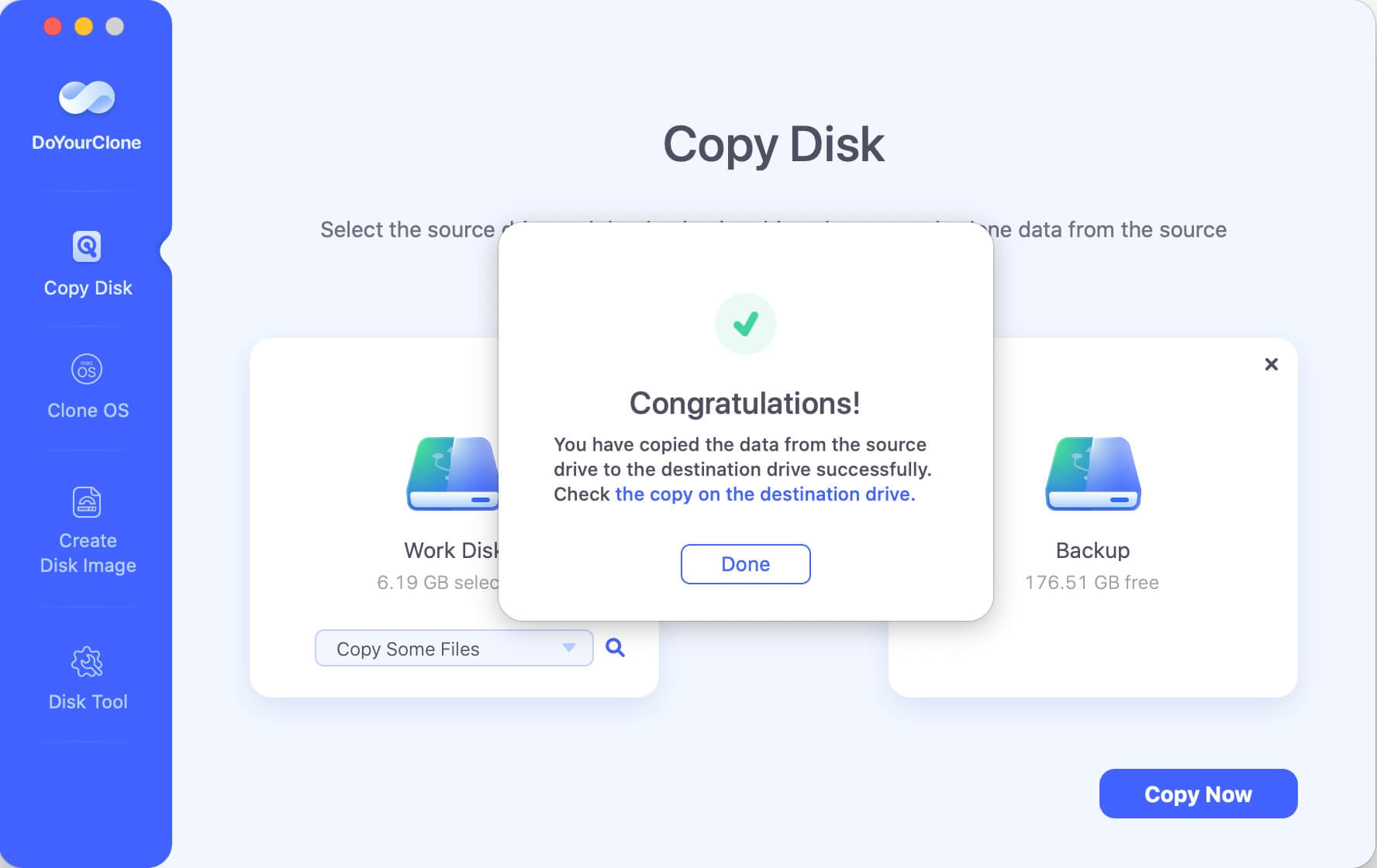
Create a bootable clone backup for Mac Pro
The Clone OS mode can help you clone Mac OS to an external disk and make it be bootable. Just select the external hard drive as the destination drive, then securely clone Mac Pro's startup disk to it.
💡 Tips: With this mode, the destination drive will be overwritten. Ensure to use an empty or new external hard drive as destination. If you used an old drive with data, check and back up the important data to another safe place first.
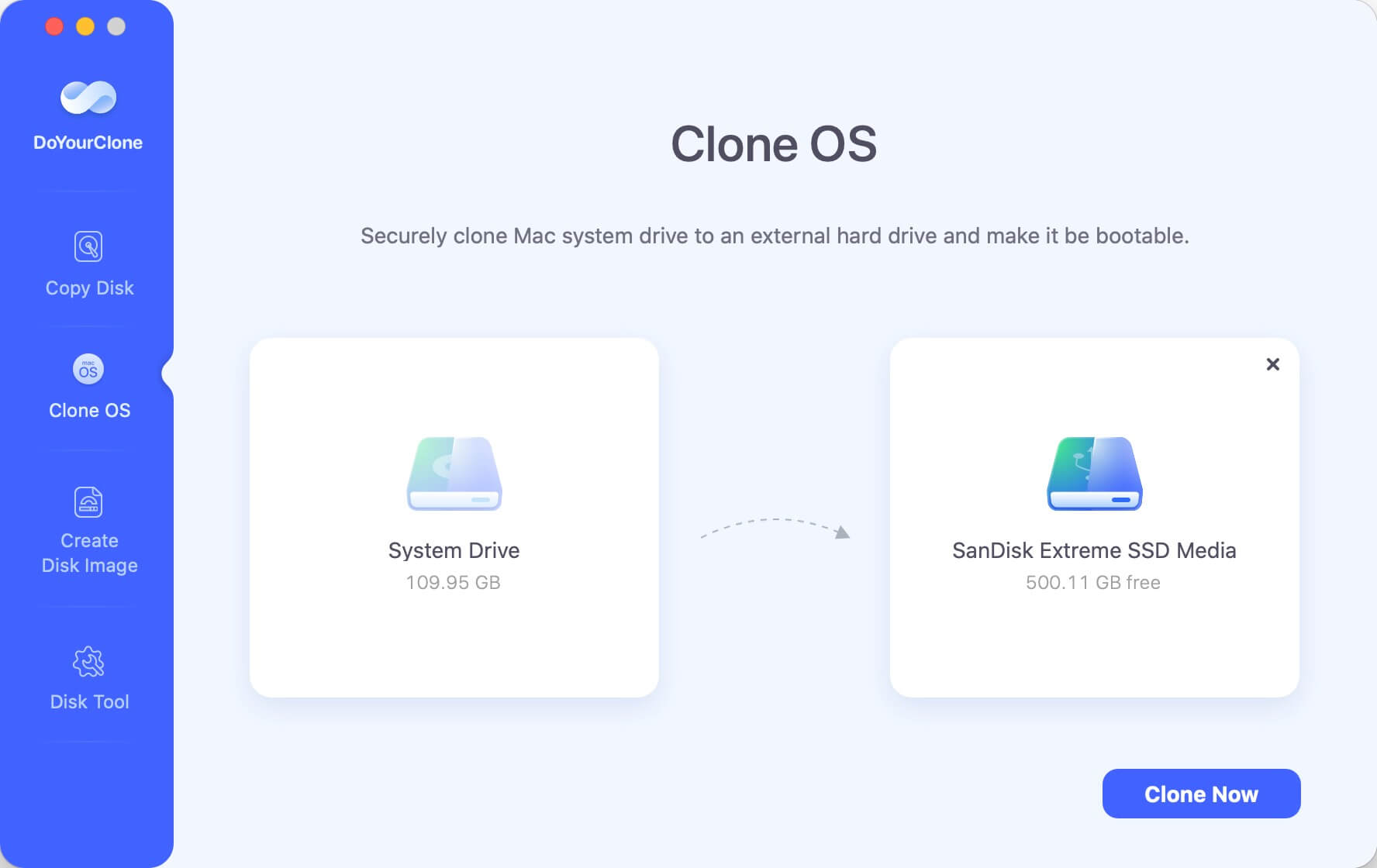
After the process is completed, you will have an exact copy of macOS drive, including all the system data, personal files, installed programs and personal settings.
Also, it's necessary to verify if the cloned drive of macOS will be bootable. Restarting the Mac and immediately press and hold the Power (or Option) key when it's booting. Release the key until you see the startup disk list appears. Select the cloned external hard drive to continue. The Mac Pro will then boot from the cloned drive.
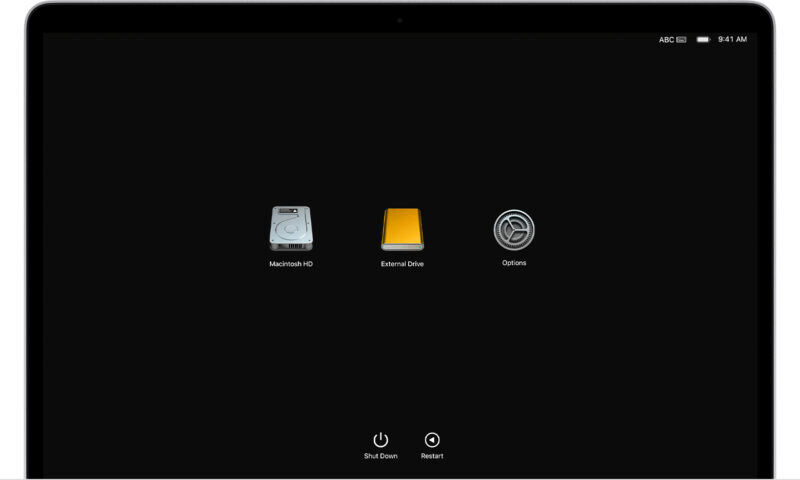
Create a disk image on Mac Pro
DoYourClone for Mac also offers another mode to clone hard drive on Mac Pro. Using this second mode, you can create Disk Image. The process is similar to the previous steps: First, select source and destination hard drives; then, click on the "Create Image" and after that, just check Disk Image on the secondary hard drive.
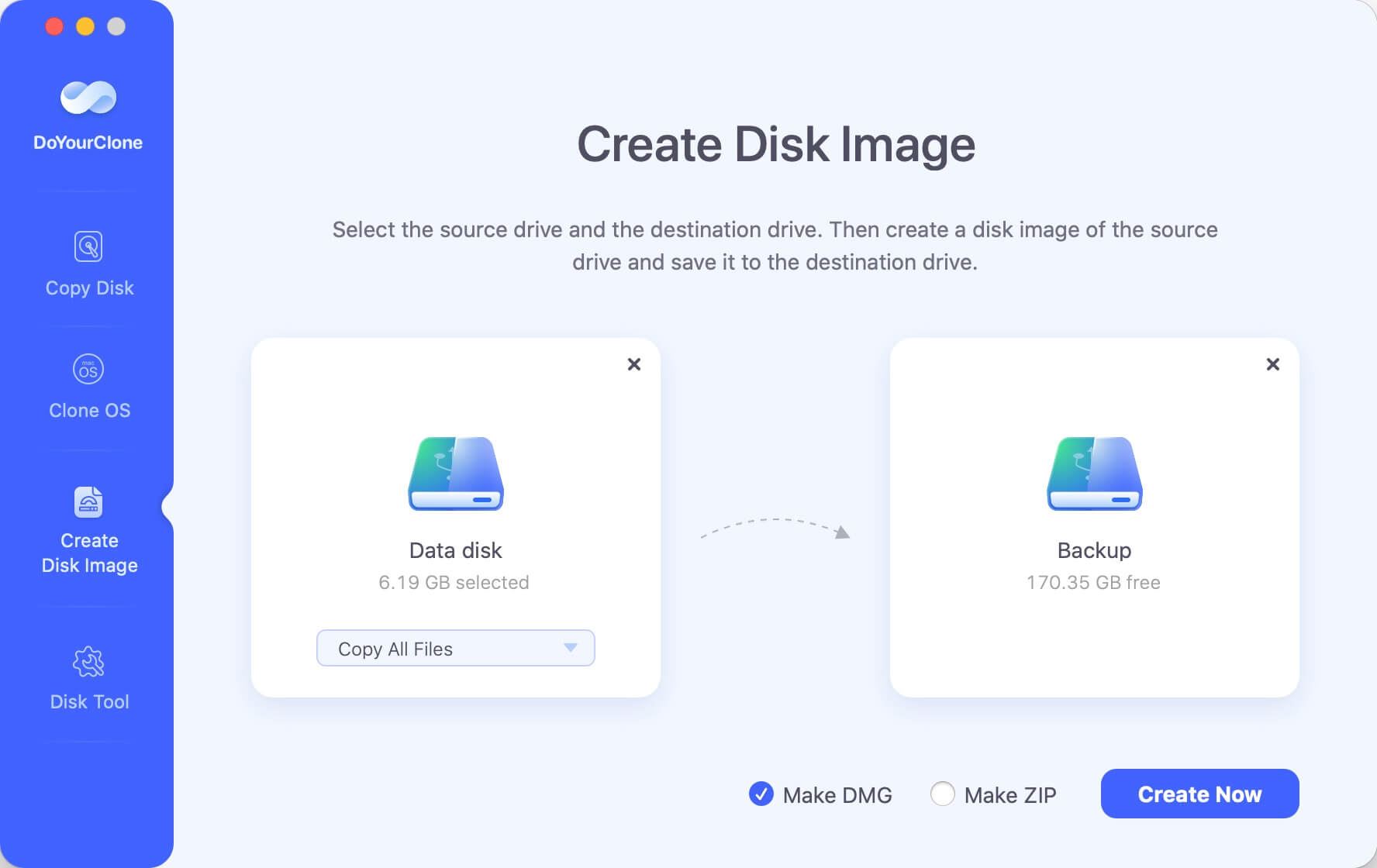
Using DoYourClone for Mac is very simple and it is a reliable tool. Choose the best mode for you and follow the steps we mentioned above. Just download and run this software on the computer. Then, let DoYourClone program clone hard drive or create Disk Image to protect your important data on Mac Pro.
Clone hard drive with Disk Utility
If you don't want to use the third-party disk cloning software, Disk Utility is another choice to clone hard drive on Mac Pro. This tool is free and integrated in macOS. This comprehensive disk management utility also offers the feature to clone hard drive.
💡 Note:
This method cannot clone APFS drive based on the Apple's instruction. If your hard drive is in APFS format, you can only try other software to clone the drive.
The cloning process of this tool will also overwrite the destination disk. It's essential to use an empty drive as destination or back up the important data first from the drive.
Connect an external hard drive to Mac Pro first and ensure it's detected. Then following the guide to clone Mac Pro drive to the external drive:
- Open "Finder", find the "Applications" and then "Utilities" folder. Double-click "Disk Utility" to start it.
![clone hard drive on Mac Pro]()
- Select the destination external hard drive at the left side and then click on "Restore" button at the top of the Disk Utility window.
![clone hard drive on Mac Pro]()
- There will be a popup window appears. In the "Restore from" field, choose the source drive from the drop-down list.
![clone hard drive on Mac Pro]()
- At last, click on the "Restore" button to start. The tool will cloning the data from the source drive to the destination drive.
![clone hard drive on Mac Pro]()
The process will be finished after a while. Once it's done, you can open the destination drive in Finder and check the content inside. If the clone is successful, you will find exact copy of files from the Mac Pro drive. For the system drive clone, you can also try to boot from the cloned drive and confirm if it's bootable.
Conclusion
Create a full clone backup of Mac Pro hard drive is important to keep your data safe. If data disaster happened, it's easy and safe to restore the important files from the cloned backup. Also, if the system failed, you can immediately boot from the bootable clone drive to continue work without much down time.
To create complete or bootable clone of hard drive on Mac Pro, it's important to choose the reliable disk cloning software. Disk Utility can be used to clone hard drive in some cases. However, if you want a professional solution that is compatible in different cases, DoYourClone for Mac is an perfect choice. It can support different type of drive formats and it's compatible with Mac operating systems from Mac OS X 10.9 to the latest macOS.

DoYourClone for Mac
DoYourClone for Mac, one of the best Mac disk cloning software, can help you clone HDD, SSD, external storage device on Mac, upgrade HDD to SSD, create full disk image backup, etc. It also can clone everything from your Mac to an external HDD/SSD and create a full bootable clone backup. 100% safe and easy-to-use.