Quick Navigation:
- Disk copy software for MacBook Air
- Easy steps to copy hard drive on MacBook Air
- Create a bootable clone backup for MacBook Air
- Create disk image on MacBook Air
- Conclusion:
- FAQs about disk copy software for MacBook Air
Do you want to copy hard drive on MacBook Air disk? If it is your case, continue reading because we will provide some useful information to help you get your hard drive copy. It is true that it sounds like something very hard, but it is not completely true; you can easily clone your drive using a professional disk clone software. But how to choose the best one?

Well, there are several alternatives to choose, but maybe it is better to get informed about these programs' features, including price, quality, performance, compatibility, and even the way to use them. These features may help you make the right decision when choosing a great disk copy software for MacBook Air.
Disk copy software for MacBook Air
Copying hard drive on MacBook Air disk might be very easy if you choose a great disk cloning software like DoYourClone for Mac . There are many programs people may use for getting this backup, though some of them offer better performance, compatibility and easiness. One thing users like about DoYourClone is that it can be used in a very simple way, so it is not necessary to pay a third person to carry out this task. But, why do people decide to clone hard drive? Maybe, the hard drive they are using is very old, or it is damaged.
Some people prefer to have a backup just in case of unexpected issues; others sell their MacBook Air, but before they delete data permanently in order to avoid data recovery. If you are planning to erase hard drive in a permanent way, you should make a backup because these files cannot be retrieved later. Also, you need to be sure these data have been deleted permanently if you want to sell the MacBook Air, since there are a lot of data recovery software people can use to recover and access to your important data.
DoYourClone for Mac is a reliable alternative to copy hard drive data on MacBook Air. Just download this software; then, install and run it on the MacBook Air.
DoYourClone for Mac
- Clone SSD, HDD, USB flash drive, external hard drive on MacBook Air.
- Create bootable clone backup for MacBook Air.
- Create disk image of any hard drive on MacBook Air.
Easy steps to copy hard drive on MacBook Air
Once you have run DoYourClone for Mac, you can clone data on MacBook Air. In this way, the files will be copied to the destination drive with the same directories as on the original drive. Just follow these steps:
Step 1: Choose the source and destination hard drive.
First, it is necessary to select the hard drive we want to clone and the secondary drive, which will receive these data.
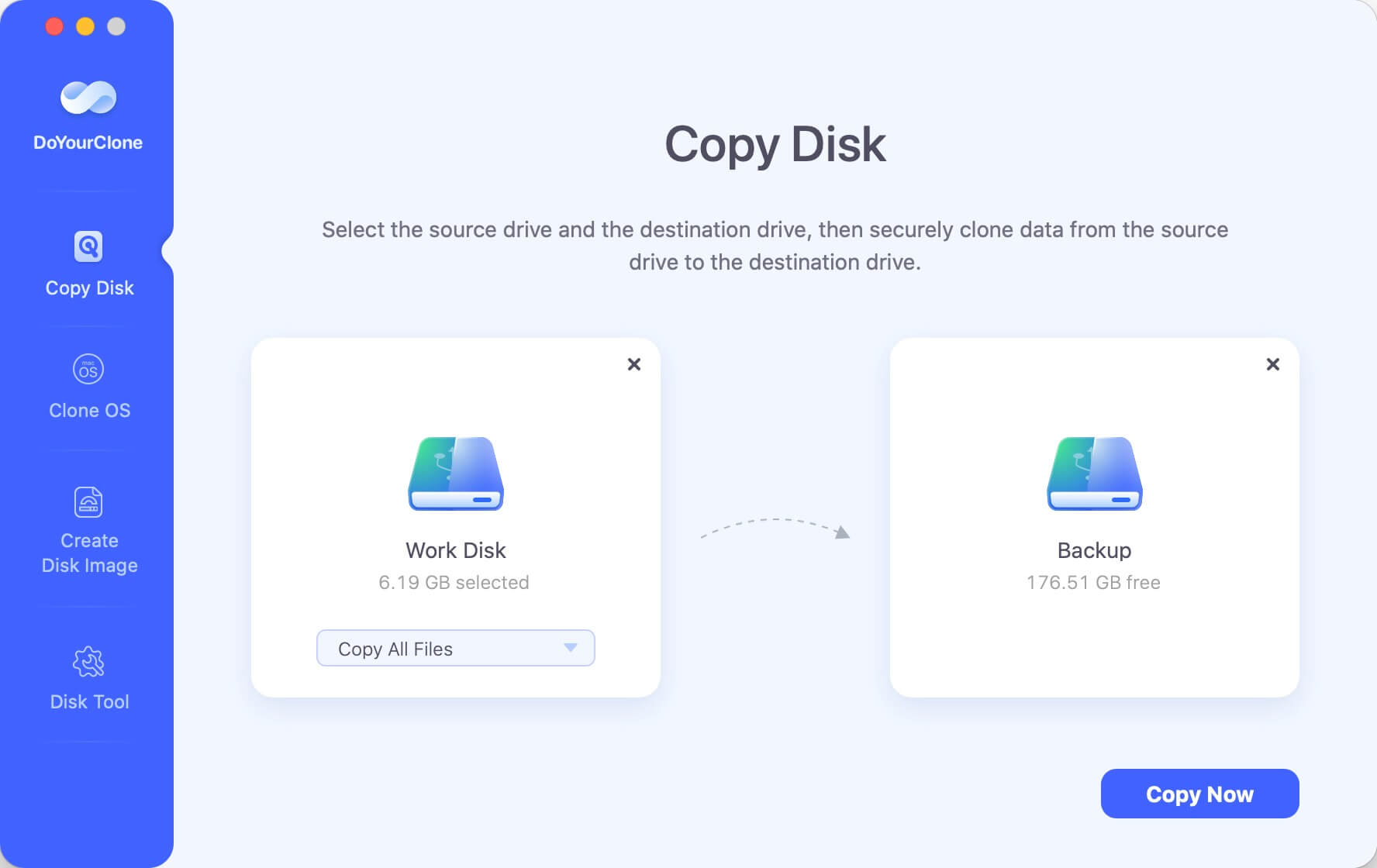
Step 2: Copy hard drive on MacBook Air disk.
After choosing both hard drives, DoYourClone for Mac will copy data. Just click on the Copy Now button and wait until this process finishes.
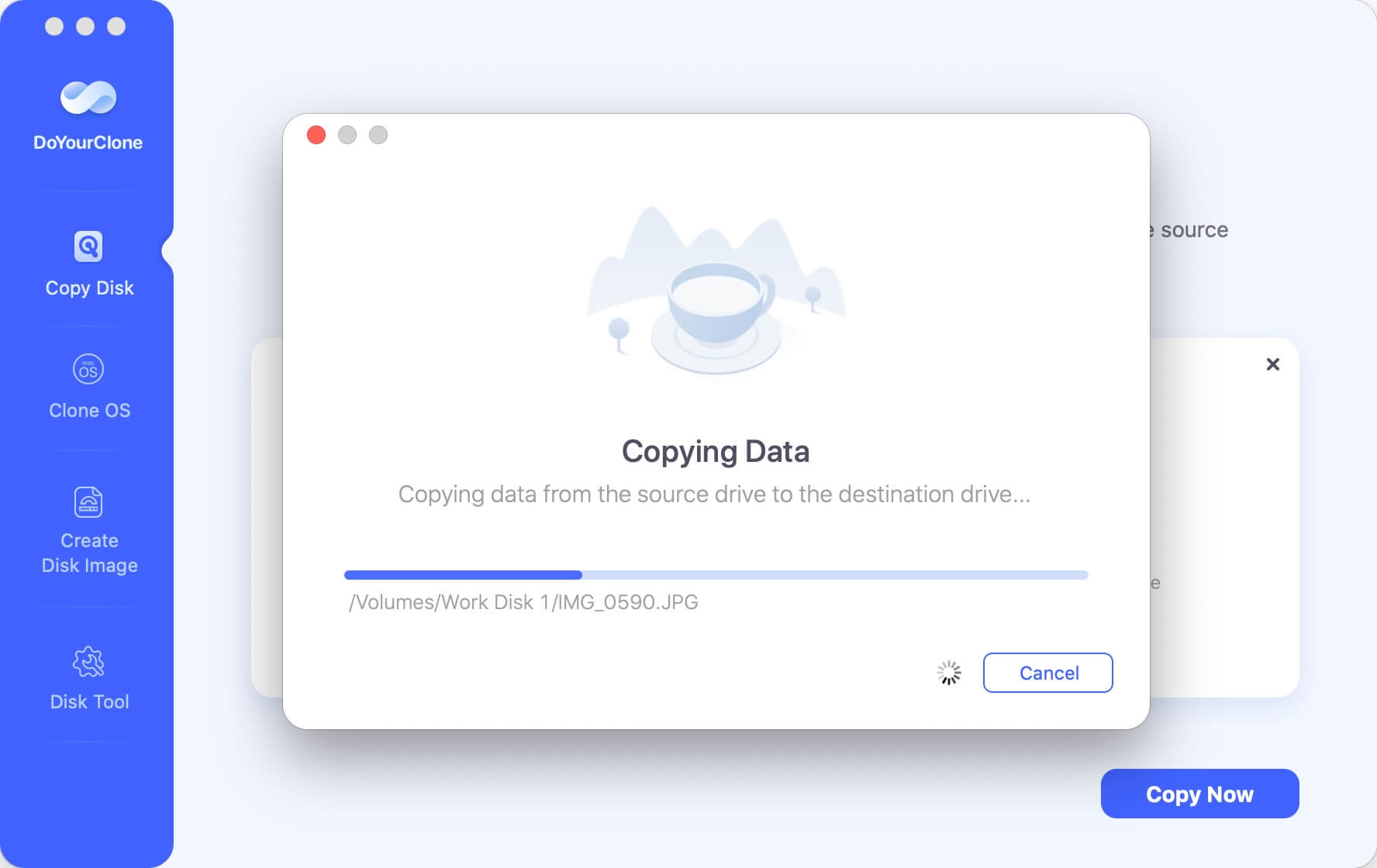
Step 3: Check cloned data on MacBook Air disk.
When the cloning phase finishes, it is good to check cloned data on the secondary hard drive, just to be sure the process was completed successfully.
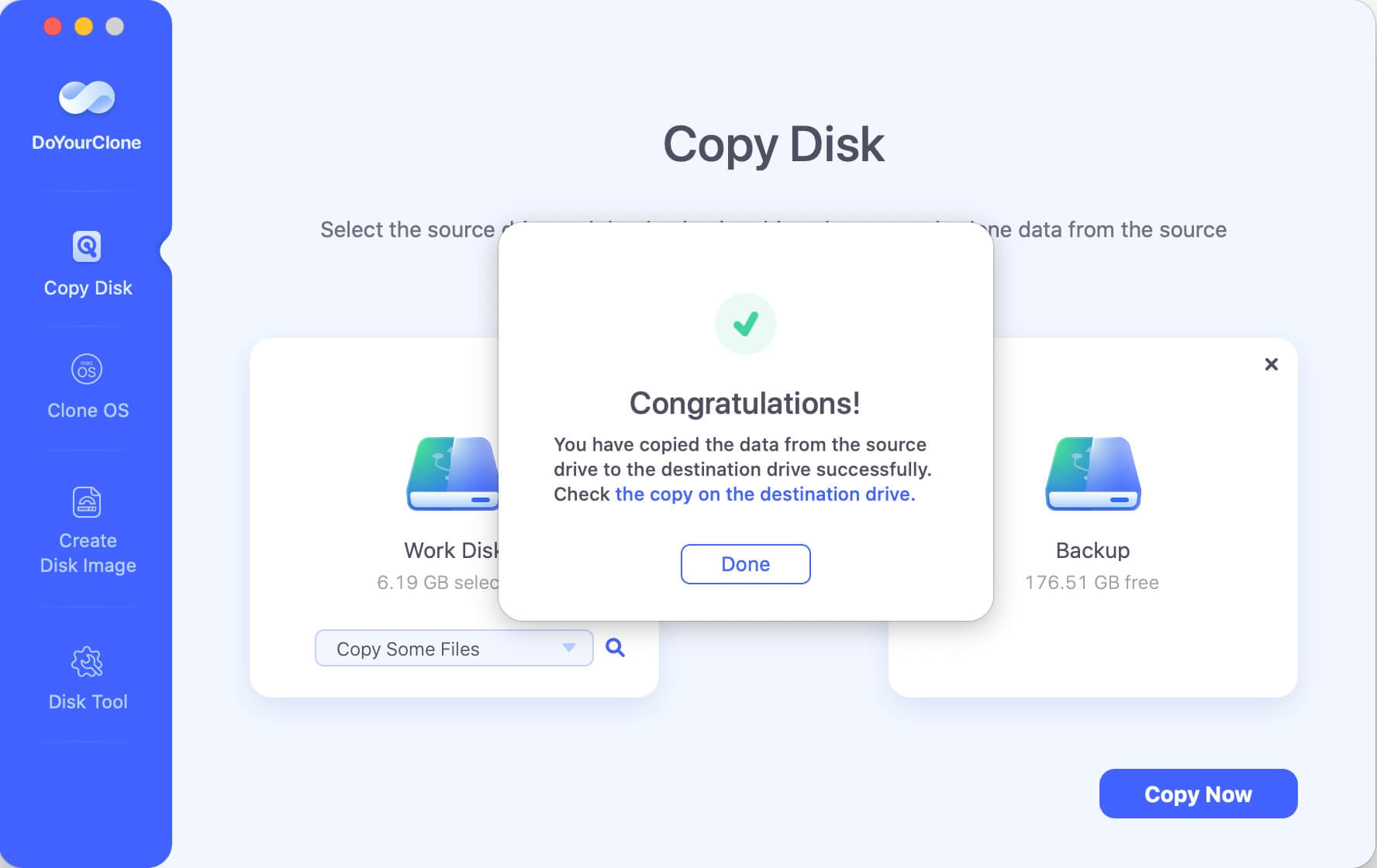
Create a bootable clone backup for MacBook Air
If you want to clone MacBook Air startup disk to an external hard drive and make it be bootable, just try Clone OS mode. Select the external hard drive as the destination drive, and then click on Clone Now button to securely clone MacBook Air data to the external hard drive.
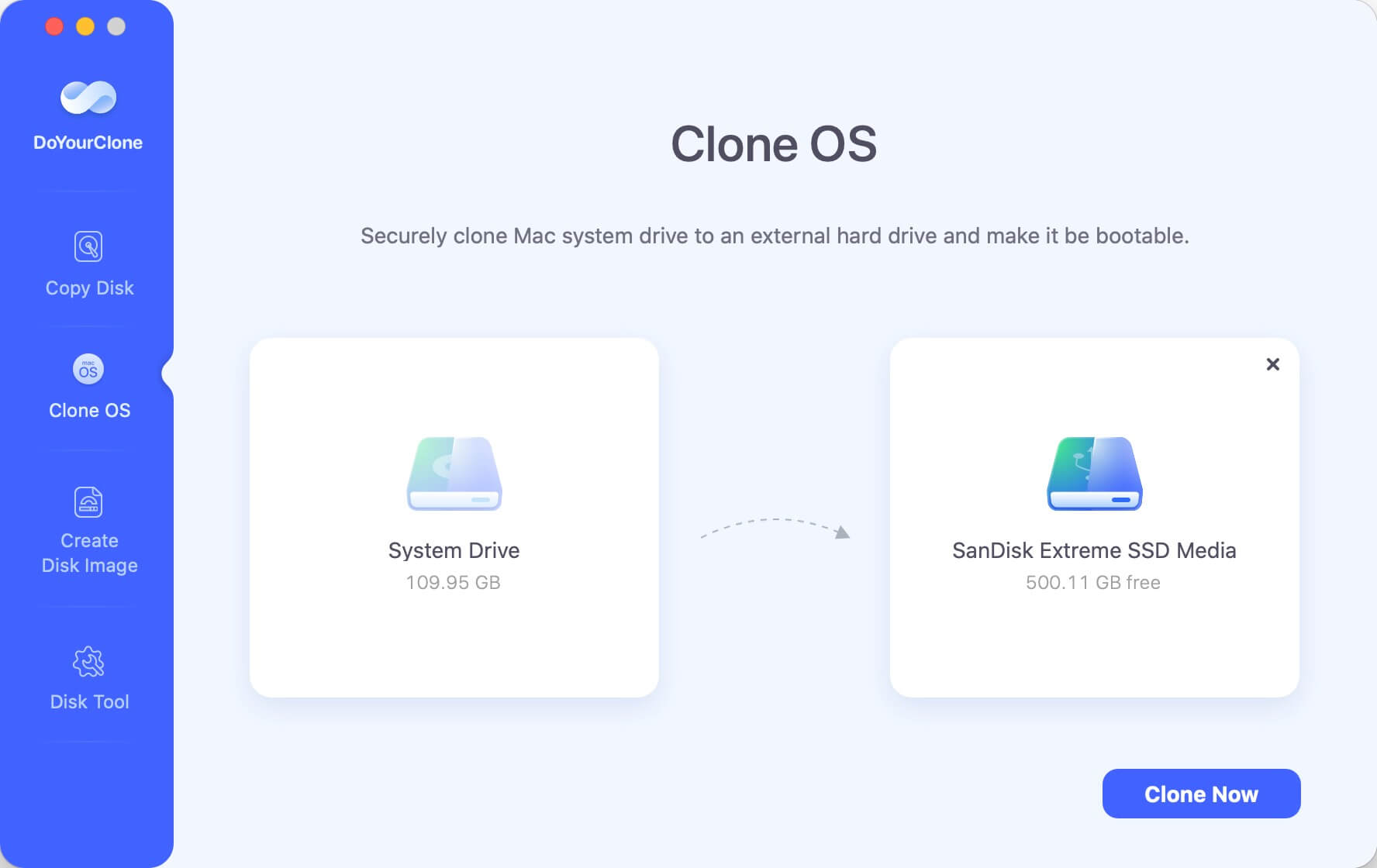
🔖 Tips: The process or Clone OS will overwrite the external hard drive, so ensure the important files on the external hard drive are backed up before cloning to the drive. Also, ensure the space of the external disk is enough to hold all the cloned data from MacBook Air. Disconnect all the other external devices to avoid selecting the wrong drive for cloning.
After the cloning process is finished, the external hard drive contains all the system information, installed programs, user files and settings. You can use the external drive as startup disk and boot the MacBook Air directly. Here is how:
- Restart the MacBook Air and hold the Power (or Option) key immediately when the computer is starting.
- When you see the startup options screen, release the key.
- Select the external hard drive and click "Continue" to boot the MacBook Air.
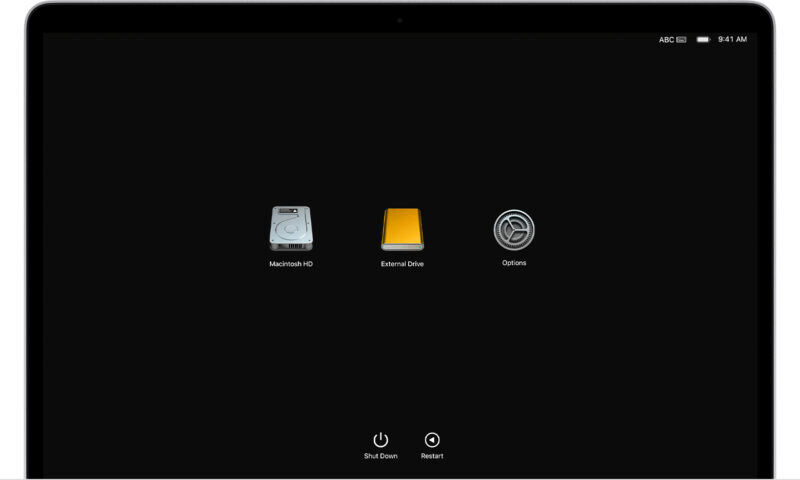
Create disk image on MacBook Air
DoYourClone for Mac offers another disk clone mode Create Disk Image. This mode can help you create a disk image of MacBook Air hard drive, and save the disk image to another hard drive, external hard disk, USB flash drive, etc. The disk image is .zip or .dmg format.
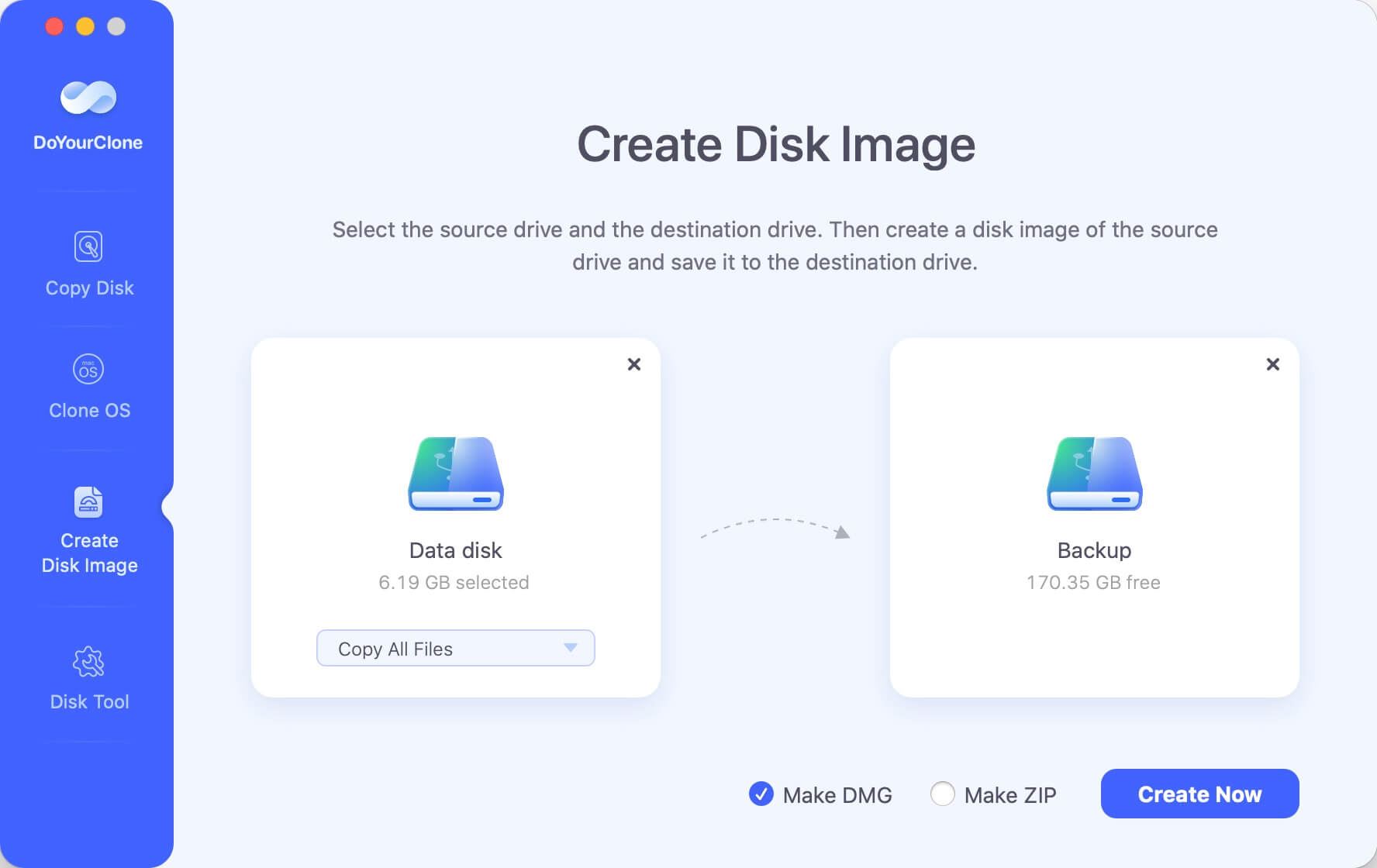
Choose DMG or ZIP format disk image? It's depending on your requirements. The DMG format disk image can be mounted as a drive directly on MacBook Air, then you can access it like a volume to view the files in it. As for the ZIP format disk image file, you need to open it with a compression tool and then view the files in it.
DoYourClone for Mac offers good features and advantages, which make people trust it and recommend it as well. Just download DoYourClone for Mac, run it on the computer and start using it to clone your hard drive or the files you consider important for you.
Conclusion:
Cloning hard drive by coping the files or create disk image is able to create full backup for the hard drive on MacBook Air. Also, by cloning the system drive, it's able to create bootable clone of macOS to update disk or migrate macOS to another machine. It's different from other backup solutions, cloning the drive is able to make a 1:1 and exact copy of all files from the drive on MacBook Air or other Mac computers.
To clone the hard drive data on MacBook Air, there are different tools you can use. For example, cloning disk with macOS built-in application Disk Utility is a free solution. The third-party disk cloning software, such as DoYourClone for Mac, can provide more options including copy drive data, create disk image or clone entire system disk.
Following the guides in this article to find the wanted solution to clone hard drive data on MacBook Air. Download and use the right tool to make a complete and secure clone backup smoothly.
FAQs about disk copy software for MacBook Air
- DoYourClone for Mac
- Donemax Disk Clone for Mac
- Magoshare AweClone for Mac
- Carbon Copy Cloner
- SuperDuper!
- Disk Utility
- Download and install DoYourClone for Mac on MacBook Air.
- Connect an empty external hard drive with enough space.
- Run the software from launchpad and choose "Clone OS" mode.
- Choose the external hard drive as destination and click "Clone Now" button.
- After the disk cloning process is finished, the cloned external drive is bootable.
Option 1: If you only want to start from another bootable drive once, you can hold the Power (or Option) key while starting the MacBook Air until the startup options screen appears. Choose the bootable external hard drive to continue.
Option 2: After starting the MacBook Air, click Apple Menu and select "System Settings" and then "General" option. Choose "Startup Disk" to select the bootable external hard drive. Click "Restart" button and then the MacBook Air will always boot from the external drive until you change the startup disk again.
- Create a full backup for MacBook Air hard drive.
- Make a bootable copy of the macOS in case system failure.
- Clone the system drive to replace the startup disk.
- Migrate macOS from MacBook Air to another Mac.
- Prepare an empty external hard drive which is big enough.
- Choose the trusted disk cloning software, like DoYourClone for Mac.
- Select the proper cloning mode based on your own requirements.
- Check the cloned drive after the process is done.

DoYourClone for Mac
DoYourClone for Mac, one of the best Mac disk cloning software, can help you clone HDD, SSD, external storage device on Mac, upgrade HDD to SSD, create full disk image backup, etc. It also can clone everything from your Mac to an external HDD/SSD and create a full bootable clone backup. 100% safe and easy-to-use.