Quick Navigation:
- Carbon Copy Cloner Overview
- Time Machine Overview
- What is the difference between Time Machine and Carbon Copy Cloner?
- Best Carbon Copy Cloner alternative for Windows and Mac
- Conclusion:
Mac is a valuable device to store your meaningful and memorable data. A Mac device has everything covered, by storing the family videos and pictures of your family to personal business documents and business files. Moreover, you can also store messages, contacts, and important emails on a Mac device.

What about backing up your data?
Backing up data is pretty essential as a system crash, data theft, or a hard failure can cause data loss, and you won't be able to recover your data without backing it up. Hence, looking for a tool that offers excellent services to back up the data on Mac always helps. In this regard, Time Machine and Carbon Copy Cloner can be the most appropriate backup tools for you. However, the issue is how you would determine which tool is more suitable for you!
Hold on; we'll tell you which one is better for you in this post.
Carbon Copy Cloner Overview
Carbon Copy Cloner is nothing but a backup program for your Mac that establishes bootable clones and backups to make your hard drive backup secure and fast.

It is a flawless backup application that allows Mac users to backup their partitions and entire disk on Mac devices. Carbon Cloner was introduced by Mike Bombich, president of Bombich Software. It arrived after the introduction of Mac OS X, and if never looked back since then.
It doesn't only allow you to transfer Mac OS X files between hard drives. Instead, you can transfer Mac OS X between your computers which empowers you to start where you left the proceedings on your computers.
Using this tool, you can back up your hard drive automatically, and surprisingly it also enables you to set a backup schedule, and when the time comes, your hard drive gets backed up. Carbon Copy Cloner helps you to store your information on a bootable drive. You can restore your backup whenever a disaster hits and lose the data stored on your Mac PC.
Time Machine Overview
You can describe Time Machine as a built-in tool in macOS that helps you transfer data from one computer to another. It is a backup utility program that holds the ability to backup your data on external hard drives.
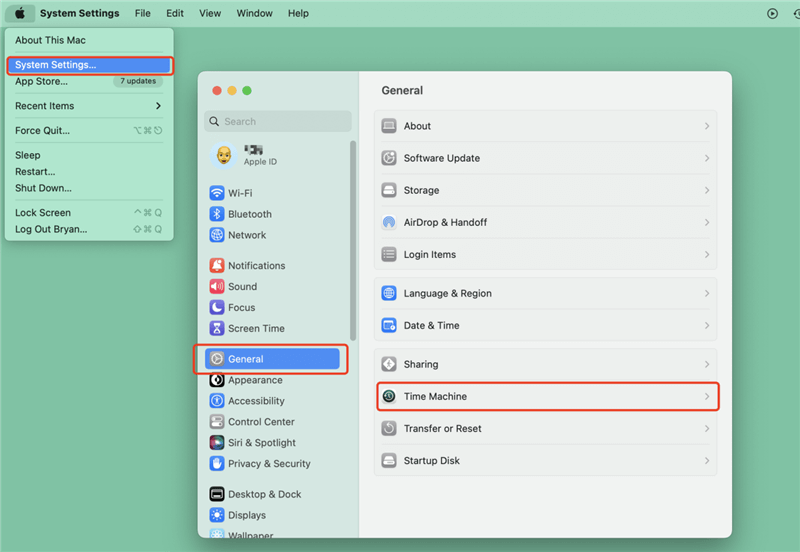
Time Machine has been introduced to handle external hard drives, enabling you to backup your data, including email, videos, documents, apps, music, etc.
The only thing that urges you to use Time Machine is to backup your hard drive data to a safe place. Using Time Machine, you can create a backup every hour, ensuring you don't lose any data on your Mac no matter what happens to your device. Time Machine makes everything look effortless as you'll only need to connect empty hard drives to your Mac. The hard drive can be an internal hard disk, Thunderbolt hard drive, external USB, or an external hard disk.
It allows you to backup your Mac's Hard drive data on an external drive, and it also allows you to exclude a drive from backing up.
Moreover, Time Machine doesn't think twice before deleting the old data when the hard drive runs out of memory to make way for new data.
What is the difference between Time Machine and Carbon Copy Cloner?
Mac users have used time and Carbon Copy Cloner to create the backup of their important files and restore the data when they feel the needful.
Despite performing almost the same operations, these two tools still maintain some differences.
Let us talk about those differences.
Availability
Both Time Machine and Carbon Copy Cloner are used to back up personal data information, including documents, apps, music, email, videos, photos, etc.
Time Machine is a built-in tool that comes pre-installed, and you don't need to install a program to transfer data from one computer to another. You can assume this tool is an easy method to backup your data.
However, when you talk about Carbon Copy Cloner, it is a third-party tool program that allows you to backup your data. The issue is that you'll need to install this software, which may not run as fast as Time Machine.
Backup Approach
The significant difference between these two tools is that they back up the data differently. Time Machine, a built-in backup utility program, works quietly and tends to check your data automatically.
It means that whenever you store data or change your data, Time Machine performs the actions automatically, and your data gets backed up automatically.
Carbon Copy Cloner tends to establish a clone of your hard drive, and it doesn't back up your data automatically. Instead, it notifies when you've got data to be backed up. In short, it might take extra time than Time Machine. Hence, it adopts a different approach to storing data and mirroring your system.
Backup Solution
Time Machine tends to backup your hard drives' data on a secondary hard drive as you can retrieve the data from the backed up hard drive when you lose your data for various reasons. The hard drive on which you store data can be Thunderbolt hard drive, External USB, external hard disk, and internal hard disk. On the other hand, CCC tends to create bootable clone and backups to backup the hard drive. CCC stores your data on a bootable hard drive, and you can boot the data from backup when something happens to your Mac.
Time Machine has become the obvious choice of many Mac users as you need to install this tool courtesy of its pre-installed availability on your Mac device. Moreover, it works fast, and you won't face any issues backing up your data.
It allows you to backup your data on a secondary hard drive and restore it wherever you'd want.
However, Carbon Copy Cloner is also not a bad option if you're to keep an off-site data backup. It tends to clone your external or internet hard drive for safekeeping. Regardless, Time Machine and CCC are great ways to backup your data on Mac.
Best Carbon Copy Cloner alternative for Windows and Mac
Besides, Carbon Copy Cloner, there are some other disk cloning tools available. Some of the tools offers advanced, more comprehensive and reliable features to clone Mac.
DoYourClone is a powerful, safe and easy-to-use disk cloning application. It can help you securely clone hard drive or create bootable clone backup for Windows and Mac. Download it here:
DoYourClone for Mac
- Clone HDD, SSD, and external storage device.
- Create bootable clone backup for Windows and Mac.
- Create disk image backup on Mac.
- Support for both Intel and Apple Silicon chip Mac.
For example, you can follow the steps below to securely create a bootable clone backup for Mac:
Step 1. Connect an external hard drive to your Mac and open DoYourClone for Mac. Choose Clone OS mode, it will securely and completely clone Mac’s startup disk to the external hard drive, make it be bootable. Select the external hard drive as the destination drive.
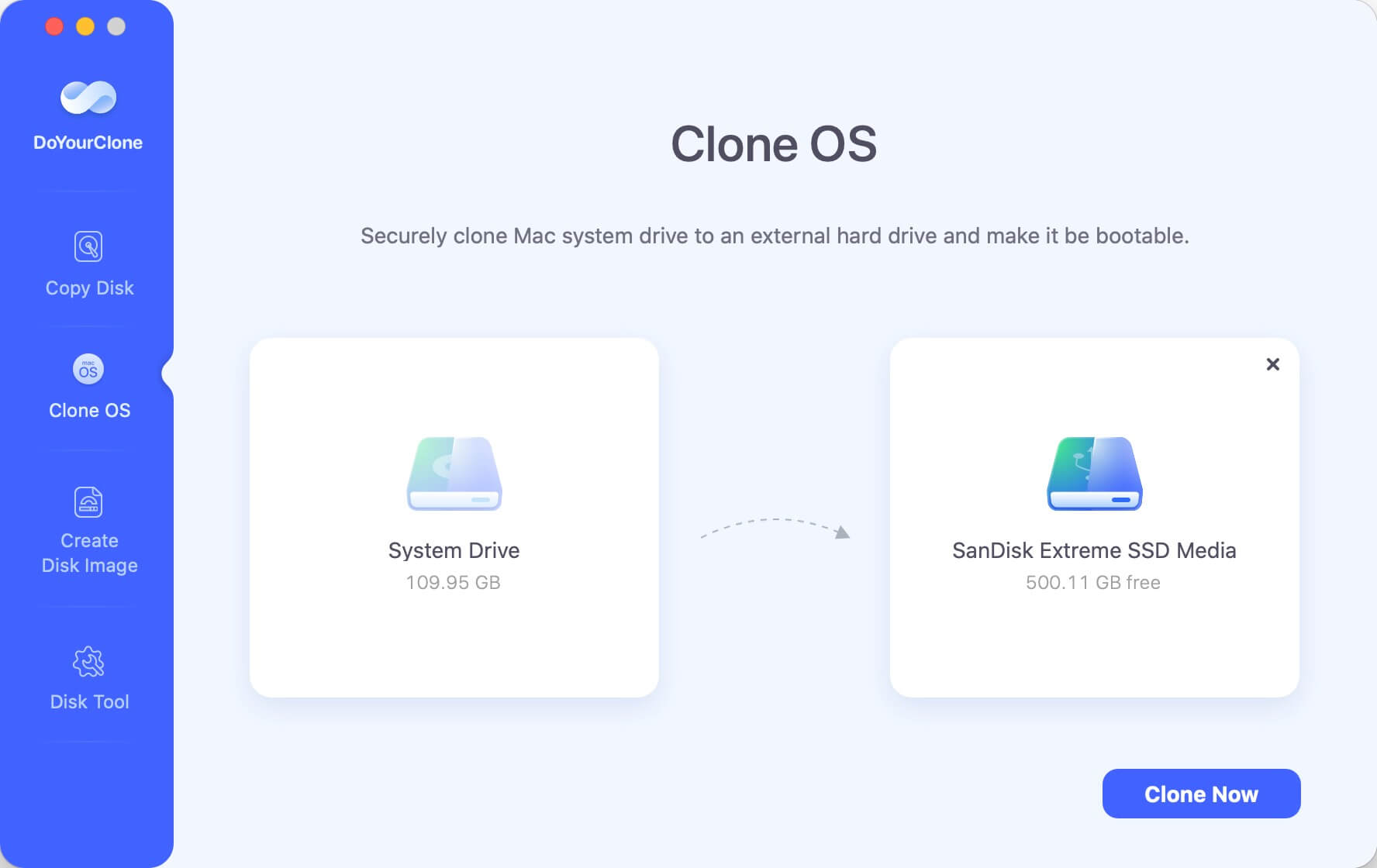
Step 2. Click on Clone Now button to securely clone all data including system data, apps, settings, files to the external hard drive.
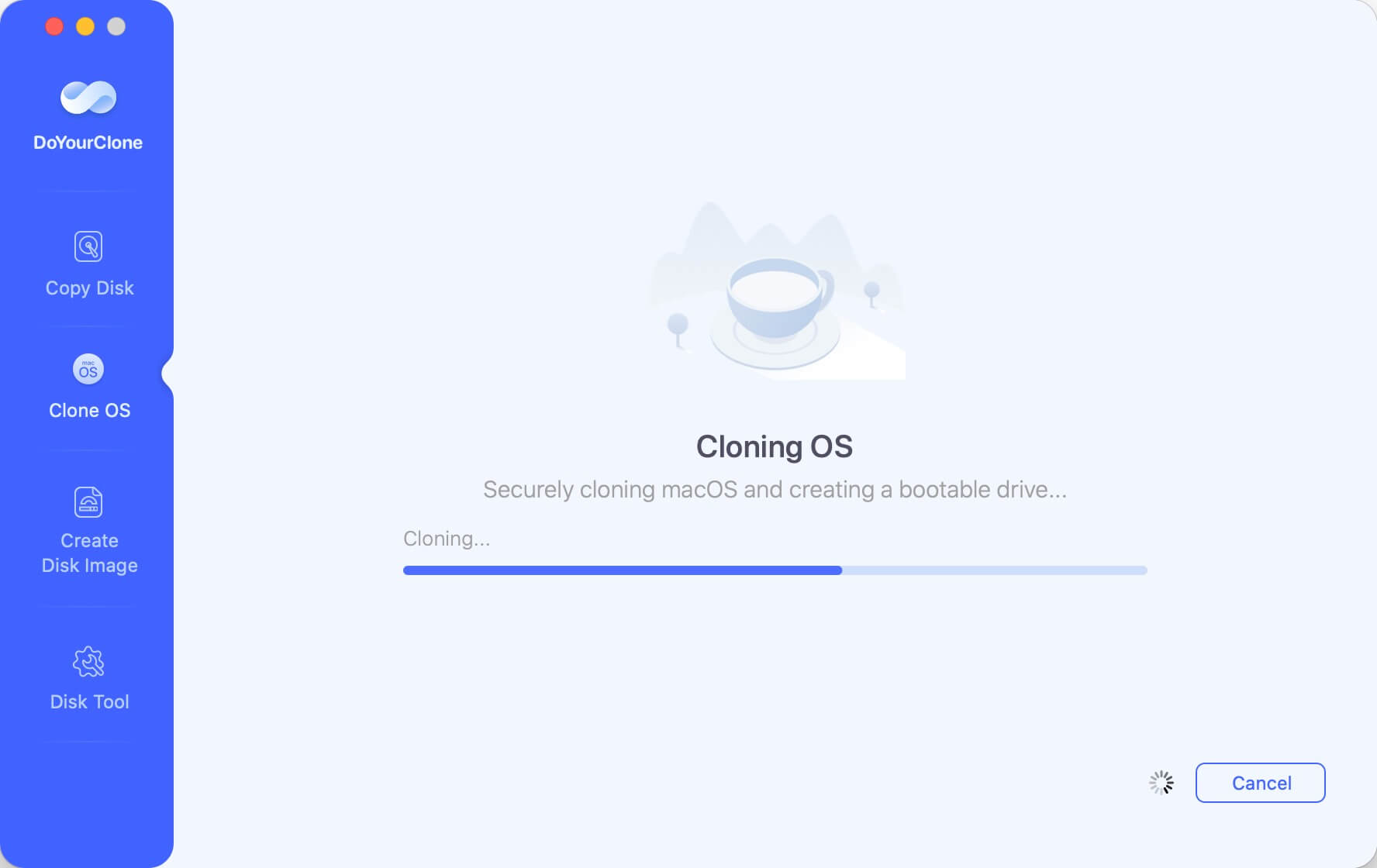
Step 3. Once the process gets finished, you can use the external hard drive as a bootable disk or use it to restore files/OS.
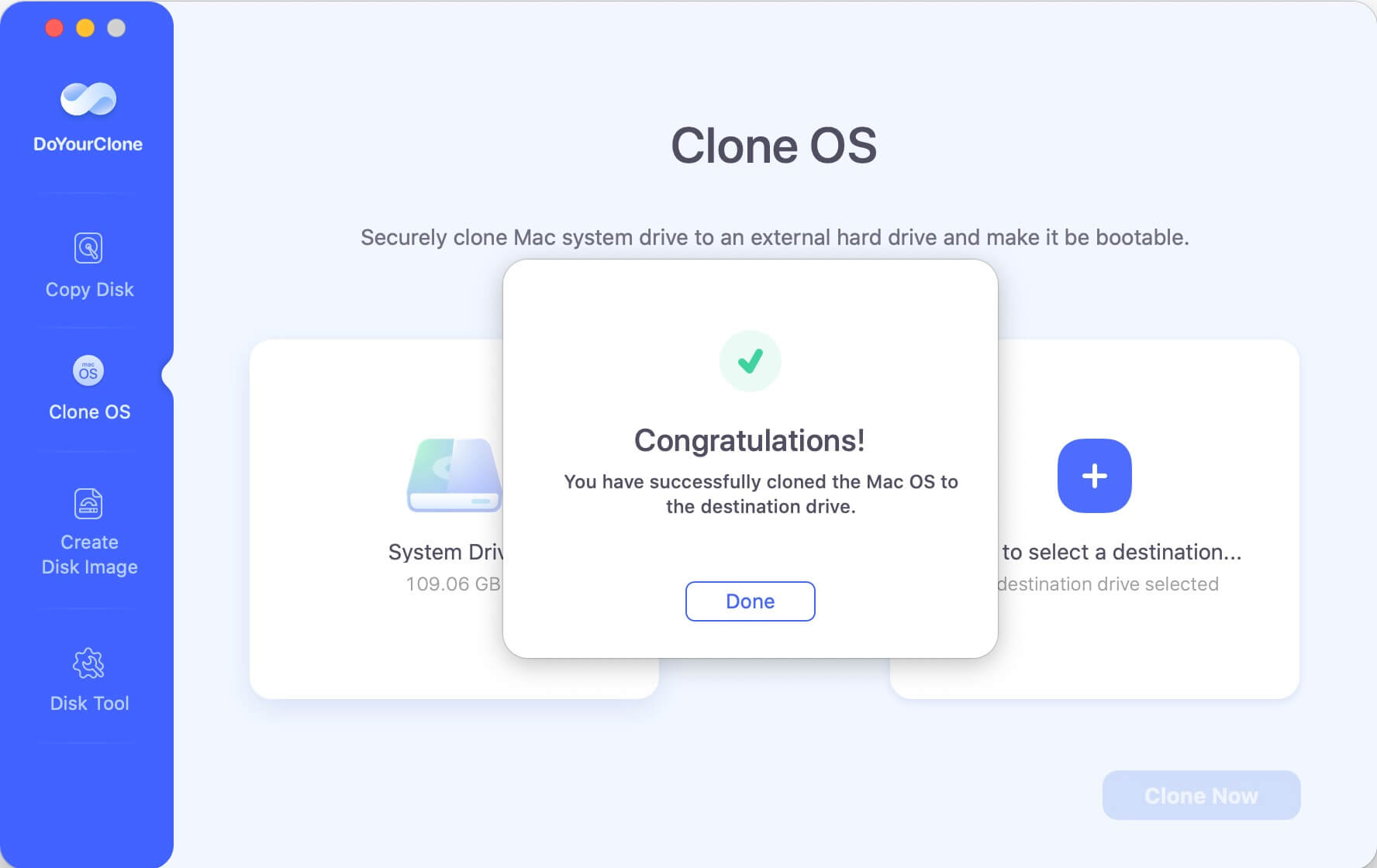
💭 Tips:
1. Ensure the destination external drive has enough capacity to hold the cloned data from Mac drive.
1. Use an empty hard drive as destination as the disk cloning process will overwrite the destination disk.
After cloning the macOS to the external hard drive, it's necessary to verify if the cloned drive is bootable. Here is how:
- Restart the Mac after cloning the Mac drive to the external drive.
- When the Mac is booting up, immediately press and hold the Power key.
- Release the key until you see the start up disk list screen.
- Choose the cloned external hard drive as the startup disk to boot.
- The Mac will reboot and start from the cloned external disk.
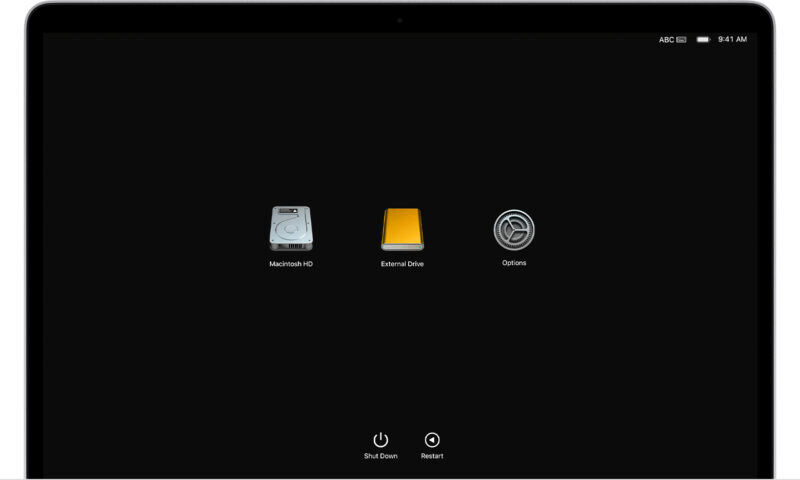
When you try to clone a backup of your hard drive, you can download the reliable Carbon Copy Cloner alternative to help you securely clone your PC or Mac.
Conclusion:
To back up Mac data, the macOS built-in tool Time Machine and third-party Mac backup tool Carbon Copy Cloner are two popular choices. The article just show you the differences between the 2 tools. It should be useful for users to choose a proper tool to clone or back up data on Mac.
What's more, another reliable and trusted software DoYourClone for Mac is highly suggested in this guide. The software is fully compatible with the new macOS systems and ensure to create bootable copy for macOS.

DoYourClone for Mac
DoYourClone for Mac, one of the best Mac disk cloning software, can help you clone HDD, SSD, external storage device on Mac, upgrade HDD to SSD, create full disk image backup, etc. It also can clone everything from your Mac to an external HDD/SSD and create a full bootable clone backup. 100% safe and easy-to-use.