Quick Navigation:
- What is Cloning?
- Choose a disk cloning application for macOS Ventura
- List of best 5 disk cloning software for macOS Ventura
- Clone hard drive on macOS Ventura
- Conclusion:
Recently, lot of users send us emails to ask if a disk cloning application can help to back up data after upgrading to macOS Ventura. Yes, disk cloning application is able to help clone hard drive or even create bootable backup for macOS Ventura. In this article, we will introduce some excellent disk cloning applications and show the steps to clone hard drive on macOS Ventura.

Check and choose a disk cloning software to help you create reliable backups for macOS Ventura. For example, you can following the steps to copy data, create disk image, or clone the macOS directly with DoYourClone for Mac.
What is Cloning?
With Cloning, you've got the opportunity to create the exact copy of your Mac's hard drive and its content. Apart from copying the content, you clone bootable operating system folders and files.
The big plus point of Cloning is that it works superbly when backing up the data, transferring it, or upgrading your drive. On top of that, Cloning assists you in transferring the data from one drive to another.
What is the need for Cloning?
It isn't any harm to rely on Cloning, as you can read the reasons below that urge you to opt for Cloning.
- It helps you backup your drive so you can store the essential data.
- If you want to migrate the data from one drive to another drive, Cloning helps you to serve your purpose.
- Cloning enables you to move the data from one place to another when upgrading the drive to SSD from your hard drive.
Since Mac is a robust machine, it tends to go down a bit with time. Hence, you should create a backup of your important files with a cloning hard drive so you can transfer the data when needed.
Choose a disk cloning application for macOS Ventura
To process a smooth and successful cloning for macOS Ventura, it's necessary to find a trusted disk cloning program first. You'll need to assess the tool's attributes to ensure that the Cloning tool you're getting is worth a try.
You'll need to ensure that the Cloning tool has the below attributes:
- It must come up with advanced features like the extraction of data.
- The cloning software should develop an easy-to-use interface, and users shouldn't find it hard to transfer the data from one place to another.
- Cloning software should support macOS Ventura.
- You need to make sure the software you're selecting isn't tagged with malware, viruses, or adware, as it might harm your hard drive.
List of best 5 disk cloning software for macOS Ventura
To help you find the proper disk cloning software based on your own need, here we will introduce 5 disk cloning software for macOS Ventura. By checking the features of the software, you will easily find the best choice for yourself.
#1 DoYourClone for Mac
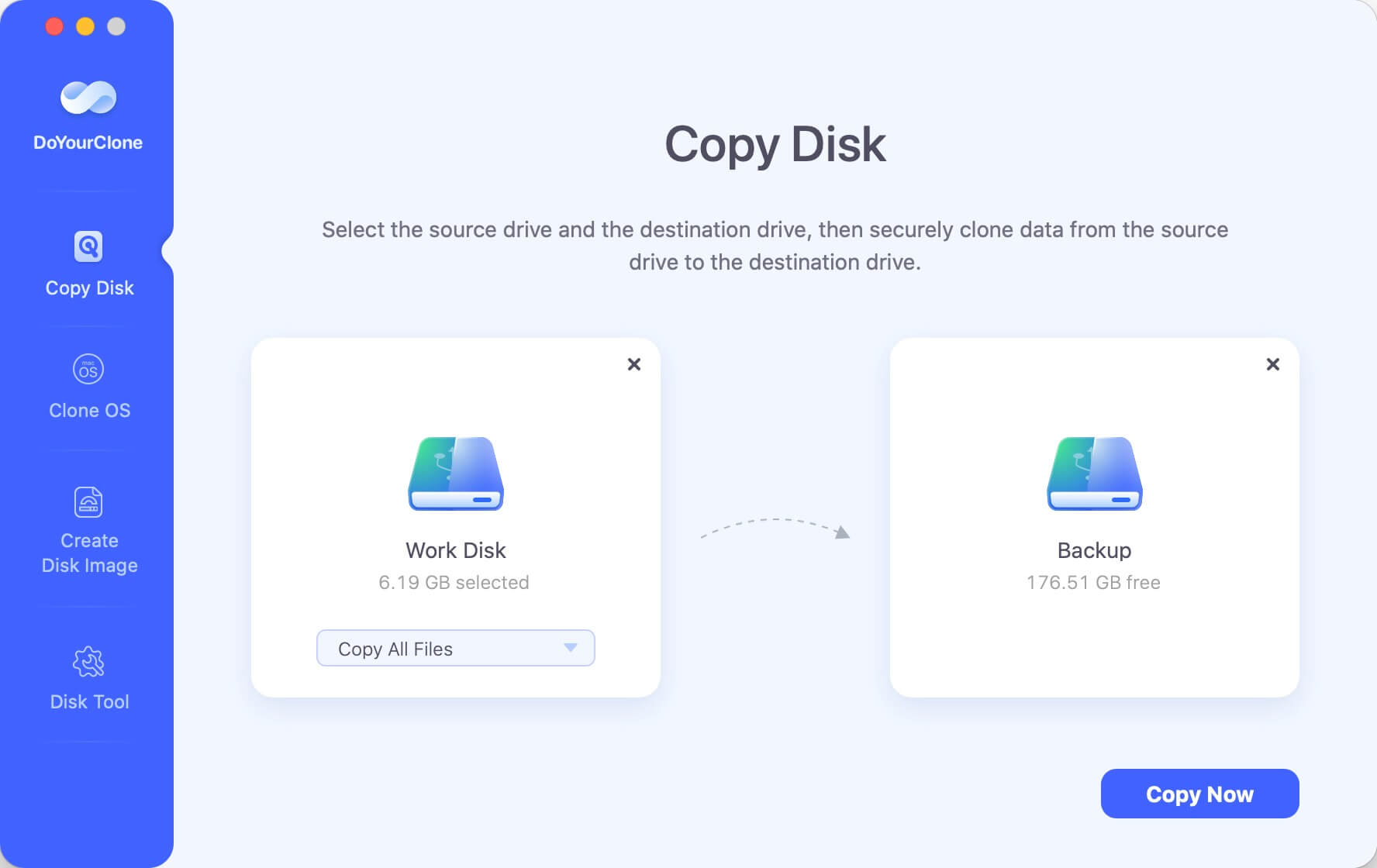
If you're looking for software for hard drive cloning for non-commercial or commercial purposes, DoYourData disk cloning software doesn't take a back step impressing the users.
It is compatible with macOS Ventura and helps prevent your data from being lost. Cloning the disk volume enables you to boot your disk wherever you'd want and migrate to another device.
🔖 Features
- It offers three disk cloning modes.
- It supports to create bootable clone backup for Mac.
- Support for both Intel-chip Mac and Apple Silicon Mac.
#2 Carbon Copy Cloner

Carbon Copy Cloner is a reliable tool for cloning your Mac hard drive. The way it works and makes the Cloning effortless enhances the reputation of this tool.
On top of that, Carbon Copy Cloner helps you manage your tasks with minimal effort. Surprisingly, Carbon Copy Cloner allows you to manage the Mac Preferences option through the Preferences tab with your Mac Hard Drive Cloning.
🔖 Features
- It helps you transfer the disks from block level rather than file to file.
- You can get the most helpful information about Cloning a hard drive.
- You can backup your hard drive with ease.
- It is compatible with macOS Ventura.
#3 Clonezilla

You can assume this software is one of the most reliable cloning software that assists in metal backup, system deployment, recovery, and metal backup. It supports file systems including HFS+, FAT, ext, LVM, VMFS3, and more. On top of that, it offers AES-256 encryption to secure your storage and data.
Using Clonezilla software, you can quickly backup your hard drive and migrate it anywhere you want.
🔖 Features
- It supports various file systems.
- It supports GPT and MBR partitions.
- You can backup your data with minimal effort.
#4 SuperDuper

The thing that makes SuperDuper a great software is that it comes with a simple user interface. It has scripts and disk management flow that can help you backup your data.
On top of that, it offers some of the most advanced features that empower you to copy or ignore the files from one drive to another. Considering the features it comes up with, and SuperDuper is undoubtedly worth a try.
🔖 Features
- It offers an intuitive user interface.
- You can organize the disk management flow using.
- It is compatible with Ventura Mac OS.
#5 GetBackup Pro
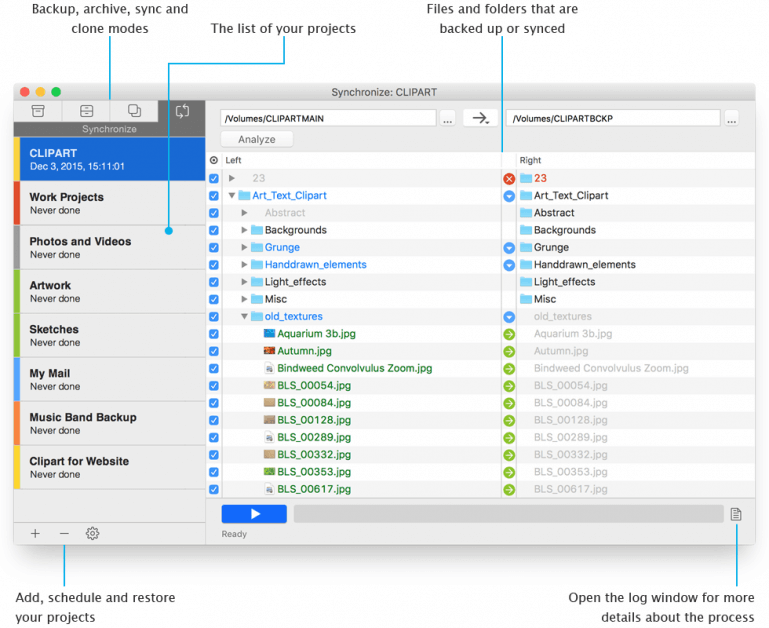
It is a mind-blowing tool for Mac that enables you to manage the drive's backup. You can create encrypted and bootable files to restore the data whenever a machine fails.
Since this disk cloning software comes with hard linking of your original files, backup folders will carry less space than the original folders.
🔖 Features
- It helps you synchronize the folders and files without intervention.
- You can select an incremental or full backup archive.
- It allows you to clone your hard drive to restore it later.
Clone hard drive on macOS Ventura
DoYourClone for Mac is one of the most powerful disk cloning apps. It can help you securely and quickly clone hard drive on Mac, and it is fully compatible with macOS Ventura.
DoYourClone for Mac
- Securely clone HDD, SSD, external hard drive on Mac.
- Create disk image on Mac.
- Make bootable clone backup for Mac.
The software offers three modes to clone data on macOS Ventura. You can use the tool to copy hard drive data, create bootable copy of macOS, or create disk image. Follow the tutorials below to understand how the software works:
Mode 1 Clone hard drive on macOS Ventura.
This mode will help you clone hard drive from one hard drive to another hard drive. Just select the source drive and destination drive, then click on Copy Now button to securely copy data from the source drive to the destination drive.
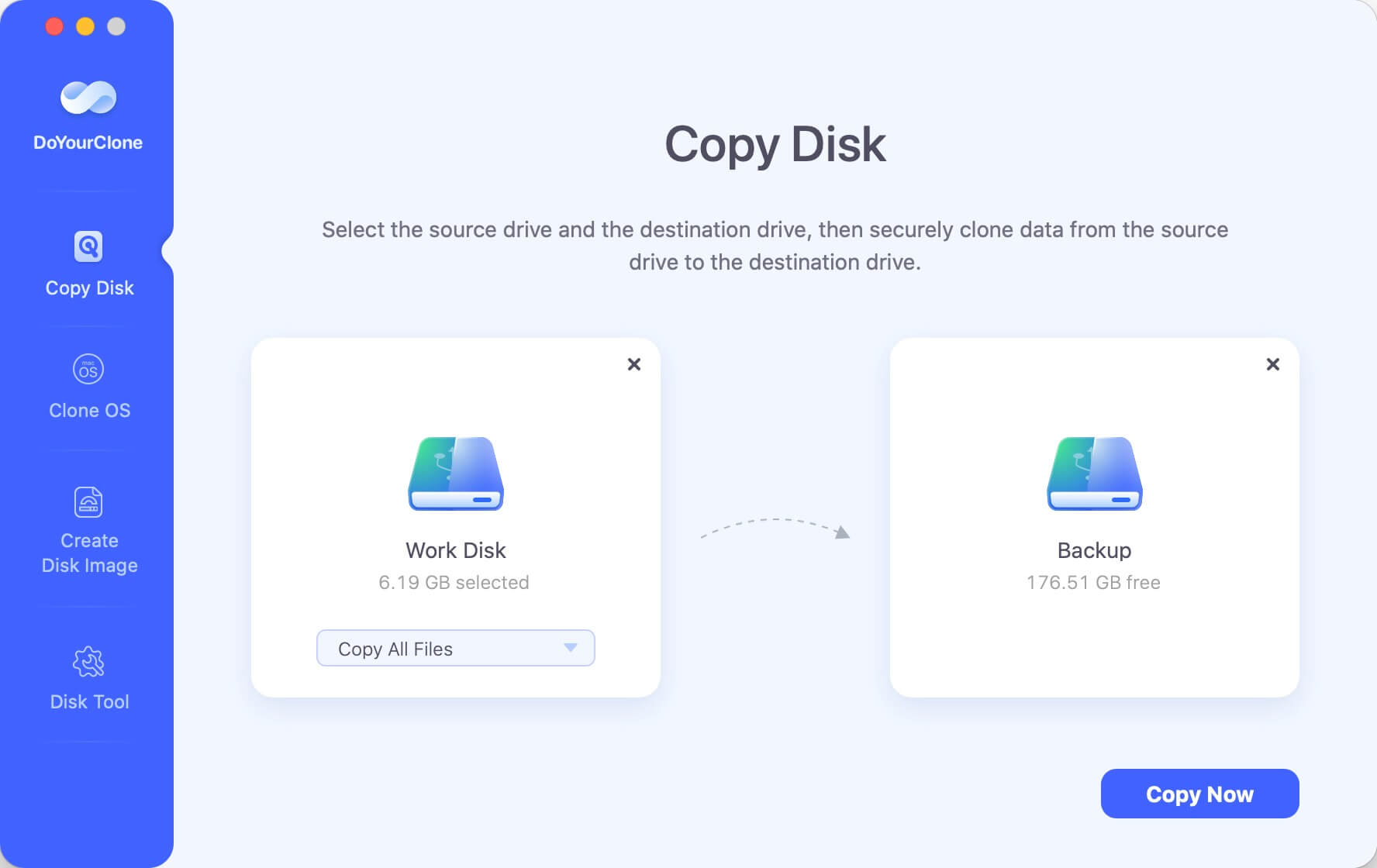
Mode 2 Create a bootable clone backup for macOS Ventura.
If you want to clone macOS Ventura to an external hard drive and make it be bootable, just choose disk cloning mode - Clone OS.
Just connect an external hard drive to your Mac, then click on Clone Now button. It will clone all data including system data, apps, files, settings from the startup disk to the external hard drive.
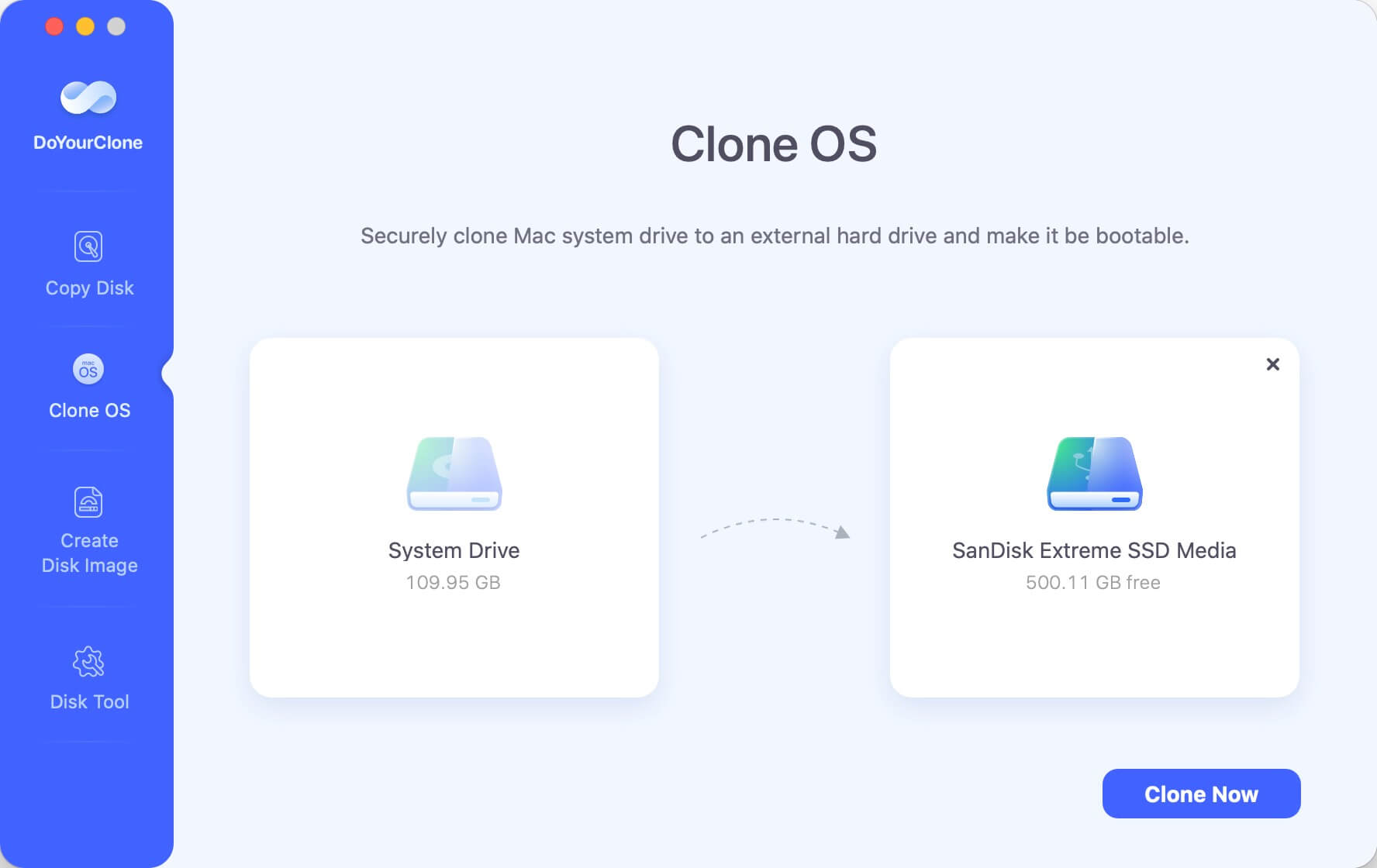
👀 Tips: By using this mode, the destination disk will be overwritten. So it's better to use an empty drive as destination. Or move the data from the drive to another place before cloning to the drive.
Mode 3 Create disk image backup for macOS Ventura.
Select the source drive and destination drive. This mode will create a disk image of the source drive and save the disk image to the destination drive. You can choose to create .dmg or .zip format disk images.
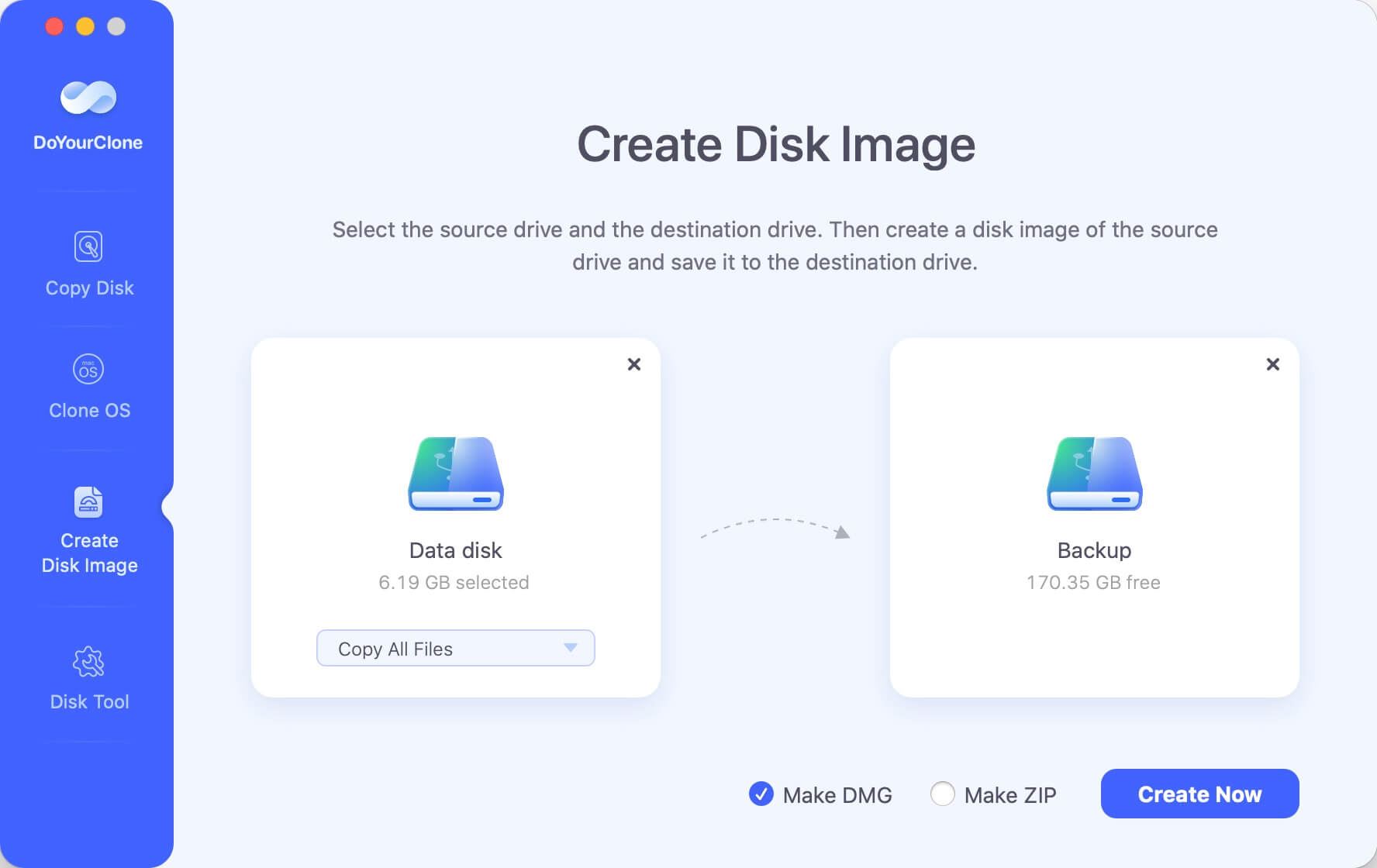
DoYourClone for Mac can help you easily clone hard drive on macOS Ventura or create a bootable clone backup for macOS Ventura. It also can help you clone hard drive on macOS Tahoe, Sequoia, Sonoma, Monterey, Big Sur, Catalina, Mojave, or Windows 11, Windows 10, Windows 8, Windows Vista, Windows 7.
Conclusion:
By cloning drive with disk cloning tool, you can get a full backup of all data on the drive. If you clone the system drive of macOS Ventura, there will be a bootable copy of macOS generated. It's a reliable backup solution in emergency.
To clone hard drive or macOS Ventura successfully, it's essential to use a trusted software. Using these disk cloning software in this guide, it will be easy and smooth to clone your drive and data in macOS Ventura.

DoYourClone for Mac
DoYourClone for Mac, one of the best Mac disk cloning software, can help you clone HDD, SSD, external storage device on Mac, upgrade HDD to SSD, create full disk image backup, etc. It also can clone everything from your Mac to an external HDD/SSD and create a full bootable clone backup. 100% safe and easy-to-use.