Quick Navigation:
- Data Loss on Surface Laptop Go
- Best 5 Methods to Recover Lost Data from A Surface Laptop Go
- Preventative Measures
- Conclusion
- FAQs About Surface Laptop Go Data Recovery
It can be very scary to lose data on your Surface Laptop Go. You may lose important files, photos, or work projects in an instant, leaving you trying to find a way to get them back. This complete guide gives you the information and tools you need to recover lost data from a Surface Laptop Go in several ways.
We'll examine built-in Windows tools like the Recycle Bin and File History and show you how to retrieve files you accidentally deleted or lost. We'll also discuss data recovery tools for more complicated cases and show you how to choose the right one to improve your chances of success.
Even if things look bad, don't give up! If nothing else works, we'll also discuss professional data recovery services. But it's always better to avoid problems than to fix them. The last part of this guide gives you useful tips on keeping your data safe and lowering the risk of losing it in the future.
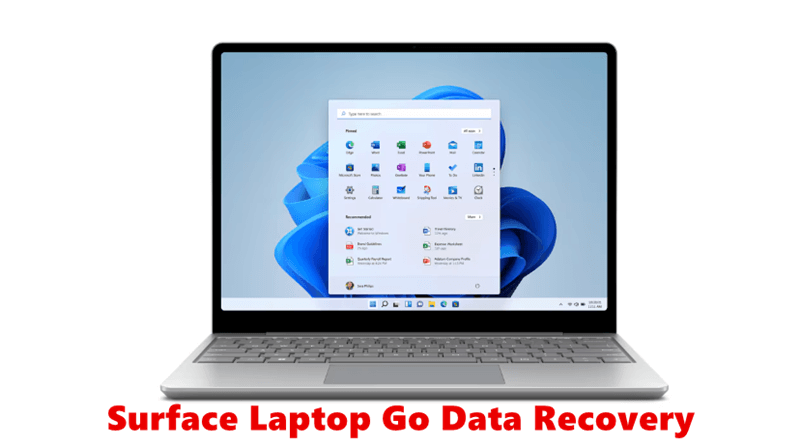
Data Loss on Surface Laptop Go:
Before you start the recovery process, it's important to know the different ways that your Surface Laptop Go data can get lost:
- Accidental Deletion: One of the main reasons people lose information is accidental deletion. You can accidentally delete files or folders if you press the wrong key or choose the delete option by accident.
- Formatting: If you format the storage drive without a backup, you could lose all your info. This can happen due to system mistakes, virus threats, or human mistakes.
- System Crashes: You can also lose information when your system crashes or your hardware stops working. In this case, you might not be able to access your files or folders.
- Virus or Malware Attacks: If you get viruses or malware, they can damage your files and make them impossible to view or even delete.
Now that we know some of the most common reasons why people lose data let's look at how to get it back on your Surface Laptop Go.
Best 5 Methods to Recover Lost Data from A Surface Laptop Go
Don’t write new data to your Surface Laptop Go, just find a reliable solution to get the lost data back.
Method 1: Check Recycle Bin
The first thing you should do to get back files you lost by accident is to look in the Recycle Bin:
- Double-click the Recycle Bin to open it.
- Find the folders or files that you need to get back.
- Right-click on the file and pick "Restore" to put it back where it was.

If the removed files are not in the Recycle Bin, they may have been deleted permanently. In this case, you'll need to use special software to retrieve the information.
Method 2: Use Data Recovery Software
With data recovery tools, You can regain lost files on your Surface Laptop Go. There are a lot of free and paid data recovery tools to choose from. Here are some things to think about as you pick one:
- Features: Different software can handle different types of data loss, such as corrupted files, while others are more focused on accidental deletion.
- Rate of success: Read reviews and testimonials to understand how well the program works.
- Cost: Free software that recovers lost data may have limits or a lower success rate.
Do Your Data Recovery is one of the best Surface data recovery programs. It can help you recover lost images, videos, documents, audio files, emails, archives, and other files from a Surface Laptop Go.
Do Your Data Recovery
- Recover permanently deleted files from Surface Laptop Go.
- Recover lost data from a formatted or erased drive on Surface Laptop Go.
- Recover lost data due to virus infection, factory reset, partition loss, reinstalling OS, etc.
Follow the steps below to recover lost data from a Surface Laptop Go:
Step 1. Download and install Do Your Data Recovery on your computer, then open it. Select the hard drive where you delete or lose your files.

Step 2. Click on Scan button to deeply scan the hard drive and find all recoverable files.

Step 3. Once the scan is completed, you can preview all recoverable files with Preview feature. Then select the wanted files and click on Recover button to save them.

Method 3: Utilize File History Backup
If you have File History turned on for your Surface Laptop Go, you can use this built-in tool to get back to older versions of files or folders:
- Start File Explorer and go to the area where the lost files were saved.
- Please pick up the folder and right-click on it. Then, choose "Properties."
- Head over to the "Previous Versions" tab.
- Choose the folder with the files you want to return from an earlier version.
- Click "Restore" to get the chosen files back to where they were before.

Method 4: Restore from Backup
- If you have a backup of your info, it's easy to get back over lost files:
- Link the external hard drive to your Surface Laptop Go.
- Start the backup tool or software and pick out the files or folders you want to bring back.
- You need to follow the steps on the screen to begin the repair process.
- Once the restoration is done, ensure the recovered files can be opened and are full.
Method 5: Seek Professional Help
If none of the above solutions work or your Surface Laptop Go has been physically damaged, you should get help from a professional data recovery service. Data recovery professionals know how to recover lost data from broken storage devices.
Preventative Measures:
Even though data recovery ways can help you get back lost data, it's also important to avoid losing data in the first place:
- Back up your important files and groups regularly to the cloud or an external hard drive. You can use a disk cloning program to move everything from your Surface Laptop Go to an external HDD or SSD.
- Turn on features like File History or System Restore to make automatic copies of your files.
- Keep your antivirus software up to date and install a good program to protect your Surface Laptop Go from malware and virus attacks.
- Be careful when you handle your Surface Laptop Go so you don't damage the storage drive.
Conclusion:
In conclusion, getting back lost info from your Surface Laptop Go is doable if you know what to do and have the right tools. Using the tips in this guide and being cautious about not losing data, you can protect your important files and lessen the effects of any problems that might happen.
Remember to move quickly, use reliable data recovery software (such as Do Your Data Recovery) or the features of your computer, and consider getting help from a professional if needed. If you're determined and patient, you can get past the problems of losing data and keep your important files on your Surface Laptop Go safe.
FAQs About Surface Laptop Go Data Recovery
1. Is it possible to recover permanently deleted files on a Surface Laptop Go?
Yes, data recovery software, such as Do Your Data Recovery can help you recover permanently deleted files or formatted data from your Surface Laptop Go. It offers deep scan mode to ensure finding every recoverable file. Just download and install this software on your Surface Laptop Go, then run this software to scan the hard drive to find the lost files.
2. What is the best data recovery software for Surface Laptop Go?
Here is the list of best 5 Surface Laptop Go data recovery software:
- Do Your Data Recovery
- Recuva
- Magoshare Data Recovery
- PhotoRec
- Recovermyfiles
3. Can we recover lost data after factory reset a Surface Laptop Go?
Yes, the erased data is not lost for good. Just use Do Your Data Recovery to deeply scan the Surface Laptop Go’s internal drive and find all erased or lost files.