Use Windows File Recover to Recover Deleted Files
If Windows File Recovery is enabled on your AI PC, you can use this feature to restore deleted or lost files.
Quick Navigation:
Not to worry if your brand-new Microsoft AI PC, the Surface Pro 10 or Laptop 6, or other AI-powered PCs lose essential files. These powerful computers are great for businesses, but data loss can still happen. This guide shows what makes these PCs unique and how data recovery might differ.
We'll start by discussing why data gets lost on AI PC and simple ways to get it back. Don't worry if you've ever felt scared about losing something important on your AI computer. We'll help you!
The Surface Pro 10 and the Laptop 6 from Microsoft aren't entirely new styles. They use existing Surface types but add a Neural Processing Unit (NPU) and the usual CPUs and GPUs. Not only does this NPU speed up AI jobs, but it also makes it harder to store and recover data. Take a look at these things:
Losing data can be terrible, so here are some things you can do to avoid it:
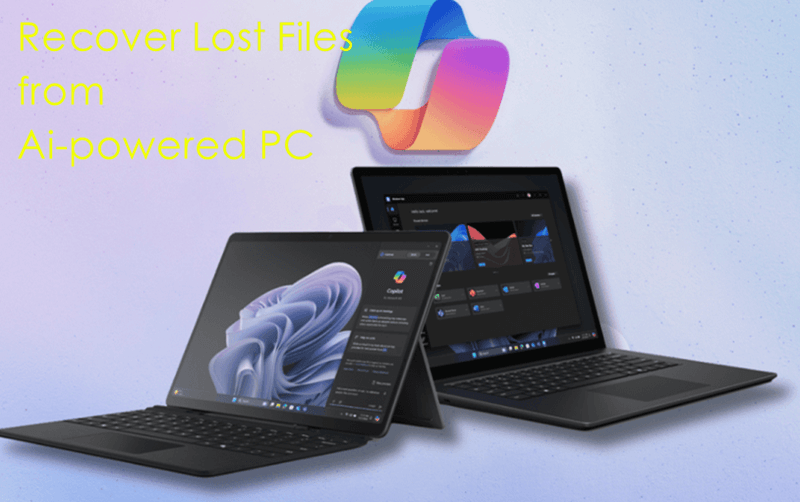
If you can't avoid losing your info, here are some ways to get it back:
1. Check Recycle Bin (or Trash Folder): Open Recycle bin on your AI PC, then find the deleted files and restore them back to the original location.

2. File History (Windows Feature): Windows has a "File History" tool that automatically backs up your files. If it is turned on, you can use it to retrieve information that has been deleted or overwritten.
Use Windows File Recover to Recover Deleted Files
If Windows File Recovery is enabled on your AI PC, you can use this feature to restore deleted or lost files.
3. Data Recovery Software: If the built-in tools don't work, consider getting professional software. However, we must be careful with this process. Remember: don't put data recovery software on the drive where the data was lost. For the software, use an external drive so that you don't delete information that can be recovered. Choose data recovery software with an excellent reputation to keep your data safe.
Do Your Data Recovery is one of the best AI PC data recovery programs. It offers advanced data recovery technology to ensure finding every recoverable file on the hard drive.
Step 1. Download and install Do Your Data Recovery on your AI PC, then open it.
Step 2. Open this AI PC data recovery program and select the hard drive where you delete or lose your files.

Step 3. Click on Scan button to deeply scan the hard drive.

Step 4. Once the scan is completed, just select the wanted files and save them by clicking on Recover button.

4. Contacting Microsoft Support: Microsoft's tech help may have access to recovery tools or knowledge that are only useful for their AI-focused Surface devices. It is beneficial if the data loss is caused by problems with the NPU or how the storage is set up in the VMs.

For more complex cases, advanced users can try these methods:
Data Carving: Based on file signatures, this advanced method can get back files that have been removed or overwritten. Needs specific skills and tools. If you try to do this on your own, it could make healing even harder. Get help from a professional if you need it.
Disk Imaging: Making a full copy of the storage device allows for forensic analysis, and data recovery might be possible later, even if the original drive fails. Disk imaging, on the other hand, needs special software and understanding. It might be best to use skilled data recovery services in this case.
Having your data deleted on an AI-powered PC can be stressful, but it's essential to stay calm and take steps to get it back. If you follow the steps in this guide, you can improve your chances of getting back lost data and lessen the effects of data loss on your personal or business life. Remember to put preventive measures at the top of your priorities to avoid future data loss and keep your valuable digital assets safe and secure.
1. How to recover permanently deleted files on a AI-powered PC?
AI PC data recovery program - such as Do Your Data Recovery can help you recover permanently deleted files on a AI-powered PC:
2. What is the best data recovery program for AI PC?
Here are powerful data recovery programs for AI PCs:
3. How to make a backup for AI PC?
You can use disk cloning program, such as DoYourClone to help you make a full bootable clone backup for your AI PC.
