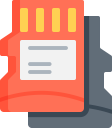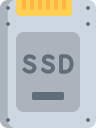Quick Navigation:
- Lexar Data Recovery Tool Overview
- Key Features of Lexar Data Recovery Tool
- Limitations and Room for Improvement
- Best Lexar Data Recovery Tool Alternative
- Conclusion
In this modern age, where data stored on many devices is an important part of our lives, losing data without warning can be a nightmare. The Data Recovery Tool from Lexar, a well-known brand of in-memory solutions, can save the day in these scenarios. This software says it can retrieve lost, deleted, or damaged files from Lexar storage devices, giving people with data problems hope.
However, there are many data recovery tools on the market, so users want to be sure of what they're doing before they trust any one of them with their important data. Because of this, we will give the Lexar Data Recovery Tool a full review.
By examining the Lexar Data Recovery Tool's pros, cons, and general dependability, users can decide if it meets their needs and gives them the peace of mind they need to protect their important digital files. Let's begin our analysis to find out how well this data recovery method works.
Lexar Data Recovery Tool Overview:
Lexar, a well-known brand in digital storage solutions, offers a data recovery tool for users who have lost data. The Lexar Data Recovery Tool software can retrieve lost or destroyed files from many storage devices, like external hard drives, USB flash drives, and memory cards. Let's examine the most important parts and functions of this tool.
An Easy Way to Do Things
The Lexar Data Recovery Tool focuses on being easy to use. It's easy for people who have never used data recovery software because it has a simple design and a step-by-step recovery wizard. The steps are broken down below:
Download and Installation:
The tool can be downloaded for free from Lexar's website. It can work with Windows and Mac computers, and the installation process is quick and easy.
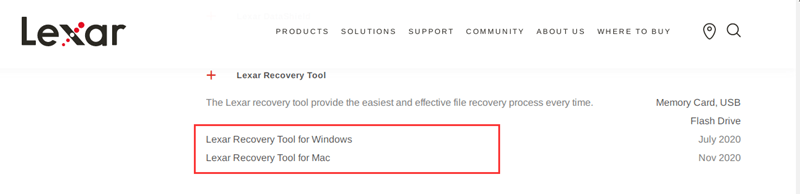
Selection and Scan:
The interface shows you the linked storage devices. Pick out the Lexar memory card (SD card, USB drive) from which you want to get the data back and start the search. "Deep Scan" does a more thorough search that takes longer, and "Quick Format" is for files that were just removed.
Preview and Recovery:
The scan results show a list of recoverable files broken down by type (photos, videos, papers, etc.). You can look at certain files to ensure they are needed before recovering them. Finally, pick out the files you want to get back and choose a place on your computer to save them.
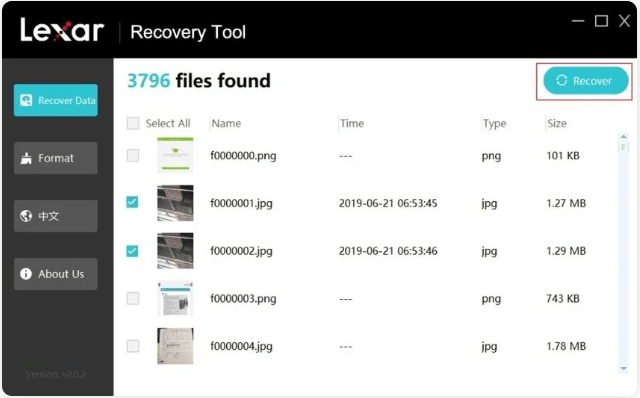
Key Features of Lexar Data Recovery Tool:
Wide Compatibility:
The Lexar Data Recovery Tool works with many types of storage media, like SD cards, microSD cards, CF cards, USB flash drives, and external hard drives. That is one of its best features. That makes it possible for people to get back data from various devices, regardless of their file system.
Intuitive User Interface:
When you use any program, the user interface is one of the most important parts of the experience. The design of the Lexar Data Recovery Tool is simple and easy to understand, so even first-time users can use it. The simplified layout leads users through the healing process, so they don't have to worry about getting lost or frustrated.
Advanced Scanning Algorithms:
The Lexar Data Recovery Tool has a sleek interface, but powerful scanning techniques let it do full scans of storage devices. This tool works very well, whether you want a quick scan to find recently removed files or a deep scan to get back data from drives that have been formatted or become corrupted.
File Preview Functionality:
With the file preview tool, users can view recovered files to ensure they're getting the right data before starting the recovery process. They can also view photos, videos, documents, and other files before downloading them.
Selective File Recovery:
Not every lost file is important, and getting back the whole amount of data may not always be necessary. People who use Lexar Data Recovery Tool can choose which files or folders to recover, which saves them time and space.
Performance and Efficacy:
The Lexar Data Recovery Tool is very good at what it does because it is fast and reliable. During tests, the tool had quick scanning times and quickly found and recovered lost files. The Lexar Data Recovery Tool was very good at returning data without losing quality, even when it was deleted by mistake, formatted incorrectly, or the file system became corrupt.
Usability and User Experience:
Software must be easy to use, and Lexar Data Recovery Tool does a great job. Users can easily get through the recovery process thanks to the simple design and step-by-step instructions. The responsiveness and stability of the tool also make it easy to use, which gives you trust in its abilities.
Limitations and Room for Improvement:
Even though the Lexar tool works for basic tasks, it has some flaws that could make it useless for people with more complicated data loss problems. Take a closer look at what's wrong with it:
- Limited Recovery Options: The tool is great at getting back files recently removed. It's not as good when data has already been overwritten, storage devices are badly damaged, or drives have been formatted and have complicated file systems.
- Basic File Preview: The preview feature only shows a small portion of the files that can be recovered. Professional data recovery software usually has more detailed samples, making it easier to choose the data you want to recover.
- Limited File Type Support: The Lexar tool might not recover all file types, especially older ones like RAW pictures or software-only files.
- No Deep Data Recovery Features: The Lexar tool has no powerful data recovery tools, like deep scanning techniques or partition recovery.
Best Lexar Data Recovery Tool Alternative
If you want to recover more lost files or recover lost files from a damaged hard drive, you can try another data recovery program - Do Your Data Recovery. This software offers deep scan technology and can find every recoverable file from any hard drive or device.
Do Your Data Recovery
- Recover deleted, formatted, inaccessible, overwritten, corrupted or RAW data.
- Recover lost data from PC, Mac, external HDD/SSD, memory card, digital camera, USB drive, etc.
- 100% safe and easy-to-use data recovery program.
Step 1. Download and install Do Your Data Recovery on your computer, then run it on your computer. Select the hard drive where you delete or lose your files.

Step 2. Click on Scan button. It will deeply scan the hard drive and find all recoverable files, including existing files, deleted/lost files, etc.

Step 3. Once the scan is completed, you can preview all recoverable files. Then select the wanted files and save them.

Do Your Data Recovery is much more powerful than Lexar Data Recovery Tool. It can find all lost files and RAW files. It also can help in repairing damaged drives/devices on Windows and macOS.
Conclusion:
The Lexar Data Recovery Tool is a reliable way to quickly retrieve lost or deleted data from various storage media. It is very useful during digital disasters because it works well and is compatible with many other programs. The user-friendly design makes it easier for users of all skill levels.
While there isn't a perfect data recovery tool, Lexar stands out as a bright light for people who have lost their data. Everyone, no matter how good they are with computers, can benefit from having the Lexar Data Recovery Tool in case of an unexpected data loss. The fact that it can easily recover data shows how important it is as a reliable way to protect digital assets.