Quick Navigation:
- Memory Card Data Loss - An Overview
- Preparing for Data Recovery on macOS 10.13 High Sierra
- Recovering Lost Data from Memory Card on macOS High Sierra
- Conclusion
- FAQs About Memory Card on macOS High Sierra
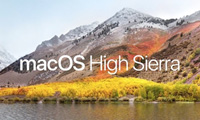
In today's digital age, memory cards are ubiquitous tools for storing valuable data, from cherished photos and videos to critical work documents. However, these handy storage devices are not immune to data loss, which can occur for various reasons such as accidental deletion, formatting, or corruption. If you are using macOS 10.13 High Sierra and have experienced memory card data loss, don't worry - freeware tools are available to help you recover your lost files. In this article, we will check the process of recovering memory card data using freeware on macOS 10.13 High Sierra.
Memory Card Data Loss - An Overview
Prior the recovery process, it's important to understand the common causes of memory card data loss:
- Accidental Deletion: Users often mistakenly delete important files from their memory cards, thinking they are unnecessary.
- Formatting Errors: Sometimes, users may format the memory card accidentally or due to corruption, leading to data loss.
- File System Corruption: Corruption in the file system can make data inaccessible or cause the memory card to become unreadable.
- Virus/Malware Attacks: Memory cards can be infected by viruses, leading to data corruption or deletion.
- Physical Damage: Although less common, physical damage to a memory card can result in data loss.
Preparing for Data Recovery on macOS 10.13 High Sierra
Before you attempt to recover lost data, it's essential to take the right steps to maximize your chances of success.
1. Stop Using the Memory Card Immediately
As soon as you realize data is missing from your memory card, stop using it immediately. Continued use could overwrite the lost data, making recovery impossible. Disconnect the card from your device and avoid any actions that could write new data to it.
2. Connecting the Memory Card to macOS 10.13
To begin the recovery process, you'll need to connect the memory card to your Mac. You can do this using a built-in card reader or an external USB card reader. Ensure the card is securely inserted and recognized by your system.
3. Checking Disk Utility
Once the memory card is connected, open Disk Utility on your Mac to verify that the card is detected. Disk Utility can also provide information on the card's condition, such as whether it has any errors that need repairing. If the card is not visible in Disk Utility, it may be physically damaged, and recovery could be more challenging.
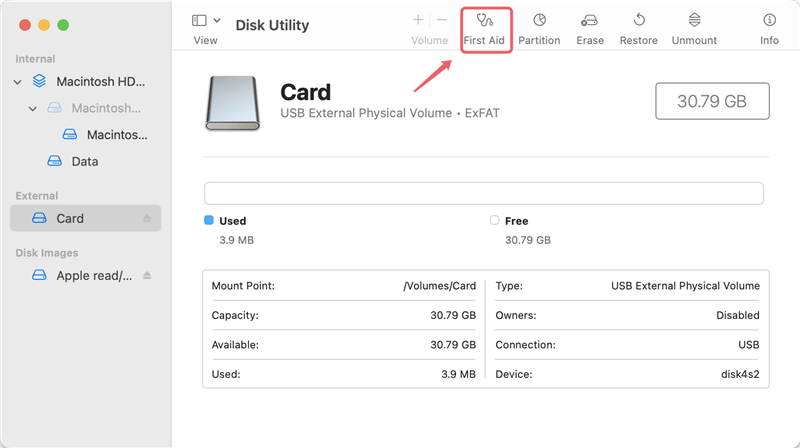
Recovering Lost Data from Memory Card on macOS High Sierra
Importance of Freeware in Data Recovery:
For users of macOS 10.13 High Sierra, recovering lost data can be daunting, particularly when professional software comes with hefty price tags. Freeware solutions offer an accessible alternative, providing effective data recovery tools without the associated costs. While these tools may have limitations compared to paid versions, they are often sufficient for most data recovery needs, especially when the data loss is not severe.
Preparing for Memory Card Data Recovery on macOS High Sierra:
Before proceeding with the recovery process, ensure the following:
- Stop Using the Memory Card: Once you realize data is missing, immediately stop using the memory card to avoid overwriting the lost data.
- Backup Remaining Data: If possible, create a backup of the remaining data on the memory card to prevent further loss.
- Ensure Compatibility: Verify that the chosen freeware is compatible with macOS 10.13 High Sierra to avoid any issues during recovery.
Best Freeware Solutions for Data Recovery on macOS 10.13 High Sierra:
Do Your Data Recovery for Mac Free is one of the best macOS High Sierra data recovery software. It supports to recover lost data from Mac, HDD, SSD, USB flash drive, digital camera, memory card, RAID, etc.
Do Your Data Recovery for Mac
- Recover deleted files from memory card on macOS High Sierra.
- Recover lost data from erased or formatted memory card on macOS High Sierra.
- Recover lost data from corrupted memory card on macOS High Sierra.
Follow the steps below to recover lost data from a memory card on macOS High Sierra:
Step 1. Click Download button below to download Do Your Data Recovery for Mac Free, then click the .dmg file to install it on your Mac. Then connect the memory card to your Mac.
Do Your Data Recovery for Mac Free will list all drives and devices connected to the Mac. Then select the memory card to start data recovery.

Step 2. Click on Scan button. Do Your Data Recovery for Mac Free is able to deeply scan the memory card and find all existing files, inaccessible files, deleted files and erased files, etc.

Step 3. Once the scan is completed, the Preview feature allows you to preview all recoverable files. Then select the wanted files and click on Recover button to save them.

Do Your Data Recovery for Mac Free supports all types of memory cards including SD/SDHC/SDXC/SDUC cards, XQD cards, micro cards, mini cards, CF cards, etc.
Tips for Successful Data Recovery:
To maximize your chances of successful data recovery, consider the following tips:
1. Regular Backups
The best defense against data loss is regular backups. Ensure you back up your memory card data frequently to avoid potential disasters.
2. Avoid Overwriting Data
As mentioned earlier, stop using the memory card as soon as you realize data is lost. Overwriting the card can make recovery impossible.
3. Choosing the Right Recovery Tool
Different tools have different strengths. Choose the one that best suits your situation, whether it's recovering deleted files, repairing a corrupted file system, or retrieving data from a formatted card.
Do Your Data Recovery for Mac Free is fully compatible with macOS High Sierra and other Mac operating systems. It can help you recover deleted, formatted or lost data from a memory card on macOS High Sierra, mount non-workable memory card on Mac, fix corrupted memory card on Mac, etc.
Conclusion
Recovering lost data from a memory card on macOS 10.13 High Sierra doesn't have to be an expensive or complicated process. With the right freeware tools, users can effectively retrieve their valuable files without the need for costly software. By following the steps outlined in this guide, you can maximize your chances of a successful recovery and restore your lost data with ease. Whether it's photos, videos, or documents, these free solutions provide a practical and accessible way to recover your data under macOS 10.13 High Sierra.
FAQs About Memory Card on macOS High Sierra
1. How to recover permanently deleted files from an SD card on macOS High Sierra?
Do Your Data Recovery for Mac Free can help you recover permanently deleted files from any SD card on macOS High Sierra:
- Download and install Do Your Data Recovery for Mac Free, open it.
- Select the SD card to start data recovery.
- Click on Scan button to deeply scan the SD card.
- Preview and recover lost files after scanning.
2. What is the best memory card recovery software for macOS High Sierra?
With free data recovery software, you can completely recover deleted or formatted data from a memory card on macOS High Sierra. Here is the list of top 5 free memory card recovery software for macOS High Sierra:
- Do Your Data Recovery for Mac Free
- Donemax Data Recovery for Mac
- Magoshare Data Recovery for Mac
- Disk Drill
- PhotoRec
3. How to recover a formatted memory card on macOS High Sierra?
Run Do Your Data Recovery for Mac Free to deeply scan the formatted memory card and find all erased files. Then select the wanted files, click on Recover button to save them.
4. How to fix a corrupted memory card on macOS High Sierra?
Method 1: Open Do Your Data Recovery for Mac Free on macOS High Sierra, then choose Disk Manager, select the memory card and click on First Aid button to repair the damaged memory card.
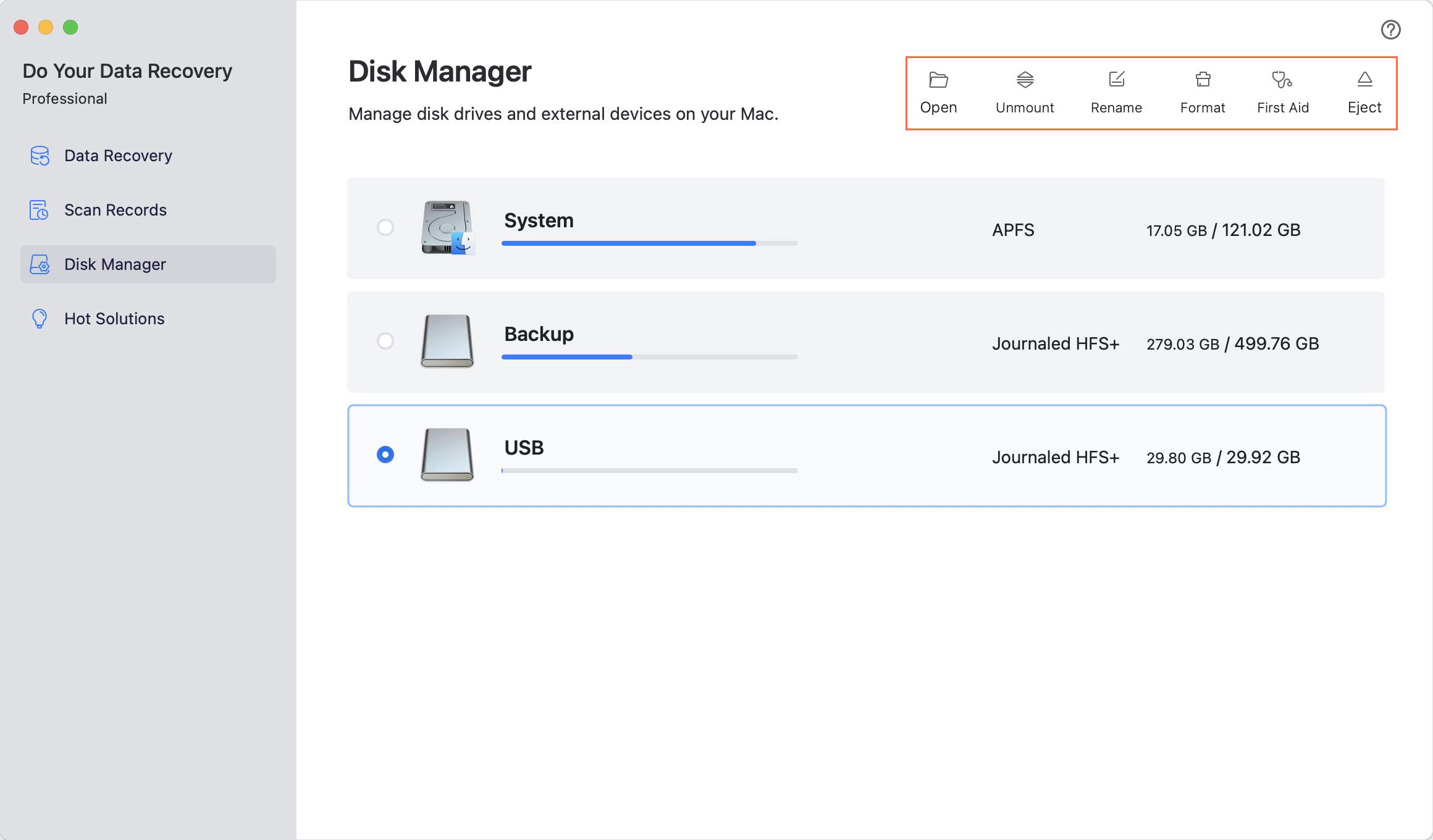
Method 2: Go to Launchpad > Other > Disk Utility, then open Disk Utility. Select the memory card and click on First Aid button to fix the corrupted memory card.
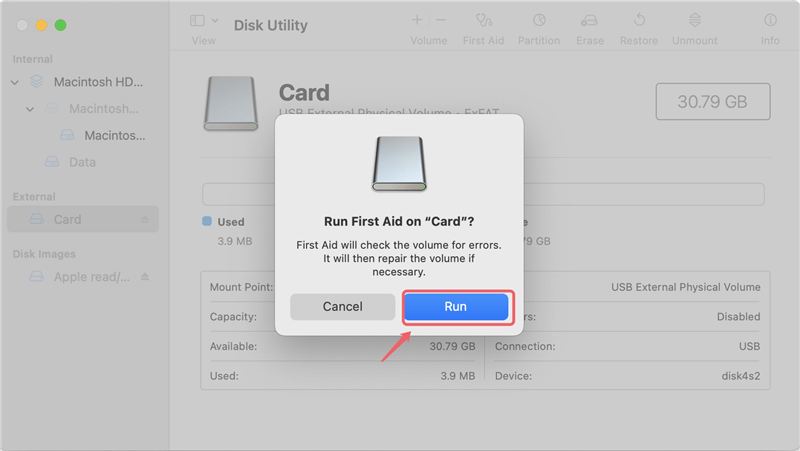
If you lost important data due to fixing corrupted memory card, you can use data recovery software to deeply scan the memory card and get all lost data back.

Do Your Data Recovery for Mac
Do Your Data Recovery for Mac, one of the best Mac data recovery software, can help you easily and completely recover deleted, formatted or lost files from Mac HDD/SSD, external HDD/SDD, USB drive, memory card, digital camera, or other storage devices.