Quick Navigation:
- Your USB Drive Is Infected by Virus or Malware?
- How to Fix A Virus-infected USB Flash Drive?
- Restore Lost Files from Virus-Infected or Formatted USB Drive
- Conclusion
USB drives are small and valuable tools we often use to store and move files between computers. But these little gadgets can sometimes bring bugs with them. A USB drive with a virus can mess up your computer, slowing down or even deleting your important files. But don't worry!
In this article, we will discuss how to fix a USB drive that has a virus. We'll use simple steps and words to help you understand and keep things safe. If you've ever put a USB drive in and are worried about viruses, we'll tell you what to do.
Your USB Drive Is Infected by Virus or Malware?
Viruses, worms, Trojan horses, and ransomware are some malware that can infect USB sticks. You can get these dangerous programs on your USB drive by transferring files from an infected source or connecting them to a computer with them.
Signs of a Virus-Infected USB Drive:
- AutoRun/ AutoPlay Malfunction: If the AutoRun or AutoPlay option doesn't work as it should, that's a sign that the USB drive has a virus. Malware often messes with these functions, so when the USB drive is connected to the system, it runs harmful code.
- Unusual File Extensions: If you see file names you don't recognize on your USB drive, it could mean you have malware. Some bugs hide themselves by adding "executable" to the end of files that aren't executable.
- Slow Performance: When malware runs in the background, it can use up system resources, making it take longer to view files on a USB drive. If your USB drive suddenly starts to work slowly, it could be infected.
- Missing Files or Folders: Some bugs hide files and folders on the USB drive, so they can't be found. If you can't see specific files or folders that you know you had before, you might have an infection.
- Security Software Alerts: If you have antivirus software on your computer, the USB drive may be marked as infected when you plug it in. These messages tell you that the security software has found harmful code or behavior on the drive.
- Fixing a Virus-Infected USB Drive: As soon as you realize your USB drive might have a virus, it would help to protect yourself from harm by moving quickly.

How to Fix A Virus-infected USB Flash Drive?
1. Disconnect the USB Drive:
To stop the virus from spreading to other devices or further compromising your system, you should remove the infected USB drive from your computer in a secure manner.
2. Scan with Antivirus Software:
Scan the USB drive for malware with trusted security software. Make sure that your security software's definitions are always up to date so that it can find the newest threats. Then, do a complete system check to review the USB drive's files and folders thoroughly.
3. Quarantine or Delete Infected Files:
If the antivirus software finds any infected files on the USB drive, do what it says and either put them in storage or delete them. Quarantining stops the damage from worsening by separating the affected files from the rest of your system.
4. Format the USB Drive:
If the virus has penetrated the USB drive's file system, you may need to reset it to get rid of all the malware. But be careful, as formatting the drive will eliminate all its information. Before proceeding, ensure you have a copy of any critical items.
On Windows PC:
Connect the USB drive to your computer, then open This PC, right-click the USB drive and choose Format.

Select a file system, such as ExFAT or FAT32, then click Start to format the USB drive.

On Mac:
Connect the USB drive to your Mac, then open Disk Utility.
Select the USB drive, click on Erase button.
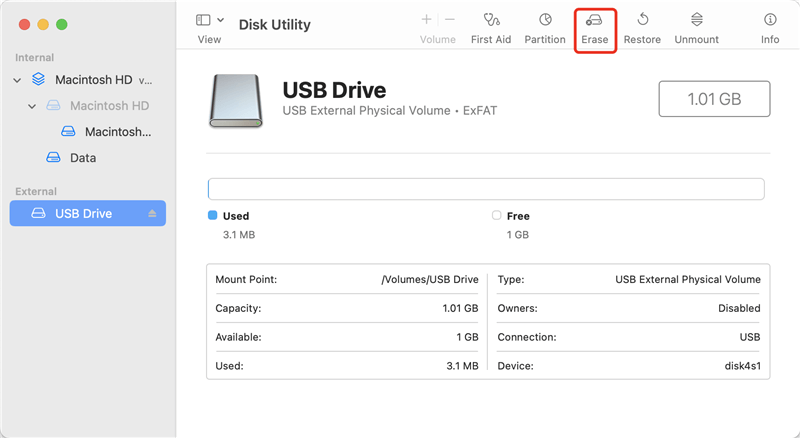
Select a file system and click on Erase button again.
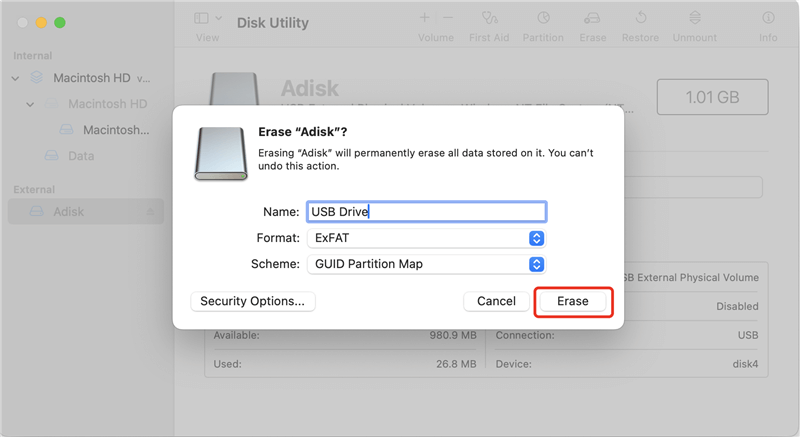
Once the process gets finished, click on Done button.
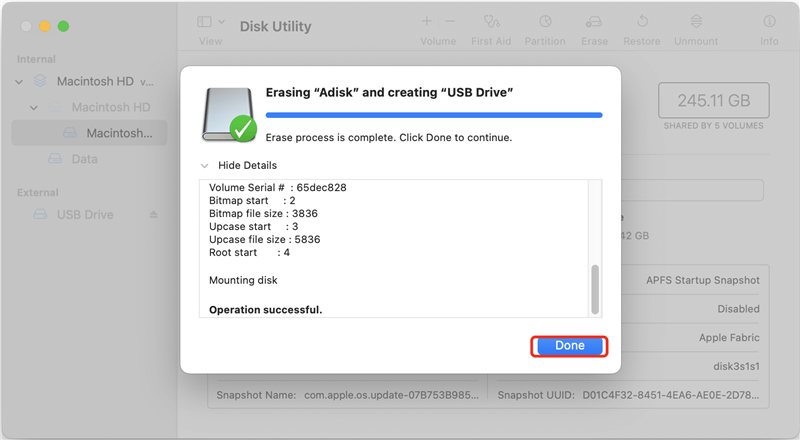
5. Enable Write Protection:
You should turn on write security on your USB drive to stop future infections. Many USB drives have a physical switch or software-based write protection feature that prevents people from changing the drive's data without permission.
6. Update System and Software:
Update and fix your operating system, antivirus software, and other programs to keep them safe. Malware can use security holes that are not fixed with regular updates to get into your USB drive and other devices.
7. Educate Yourself:
Keep up with the newest cyber dangers and the safest ways to keep your USB drives and other storage devices safe. Learn about the risks of malware attacks and how to keep yourself and your coworkers from getting them.
Restore Lost Files from Virus-Infected or Formatted USB Drive
Virus infection is one of the biggest threats to USB drive data security. When the USB drive is infected by virus or malware, the files on the hard drive may be deleted. It is the worst time because you may lose all your important files. If you are facing the following problems, just read on to find the solution to restore lost files from the virus infected USB drive.
- The files or folders become shortcuts.
- There are some shortcuts with same name present there and that points to some weird files (usually .scr).
- When open the USB drive, it asks "The device is not formatted, do you want to format it now?"
- All/partial of the files are gone due to virus infection.
- Can’t access to the USB drive or the folders on the USB drive.
- The computer can’t recognize the USB drive when they are connected.
When you find your files are disappeared from the USB drive,don’t write data to it. Data recovery software can easily help you restore lost files from a virus infected USB drive.
Do Your Data Recovery is a powerful data recovery program that can completely restore lost files from the virus infected USB drive. Just install it on your computer, then run it to scan the virus infected USB drive to find lost files.
Step 1. Download and install Do Your Data Recovery on your computer and connect the USB drive to the same computer. Open Do Your Data Recovery, select the USB drive to start data recovery.

Step 2. Click on Scan button to deeply scan the USB drive.

Step 3. After scanning, you can see all lost files. Just select the wanted files and save them.

If you frequently use USB drive to transfer data between different computers, your USB drive can be easily attacked by virus. You must be careful, don't use the USB drive on the computer which has no antivirus protection. It is recommended to regularly scan your USB drive with antivirus software and back up your USB drive files. When you find that your USB drive is infected by virus, don't use it any more. Just use Do Your Data Recovery to restore your lost files.
Conclusion:
A USB drive with a virus is dangerous for your data and system protection. By knowing the signs of an infection and following the steps in this guide, you can fix a USB drive with a virus and keep it from getting affected again.
Always be careful when working with USB drives, and follow best practices for cybersecurity to keep your essential info safe. In today's digital world, where everything is linked, you can keep your USB drives safe and secure by being careful and taking action.
If you have lost data due to virus infection on the USB flash drive, you can use a data recovery tool - such as Do Your Data Recovery to help you get the lost data back!