Quick Navigation:
- Importance of Resetting Your MacBook Air Before Selling It
- How to Reset Your MacBook Air Before Selling It?
- Permanently Wipe Data on MacBook Air
- Conclusion
"Hi, I purchased a new MacBook Air in this year, so I am planning to sell the old one. But, before selling the old MacBook Air, how can I permanently erase my data so that nobody can recover it?" – Shane
Are you planning to sell your old MacBook Air? It's important to ensure the selling process goes smoothly and safely, whether switching to a different gadget or upgrading to the newest model. Before you give your MacBook Air to a new owner, you must take some important steps to keep your data safe, get the most money for it, and make sure you and the buyer are both happy.
Let's say you've carefully backed up your files, deleted all your data, and even cleaned the outside to a mirror finish. There's more, though! This complete guide will help you with everything, from logging out of your accounts to finding the best price for selling something.
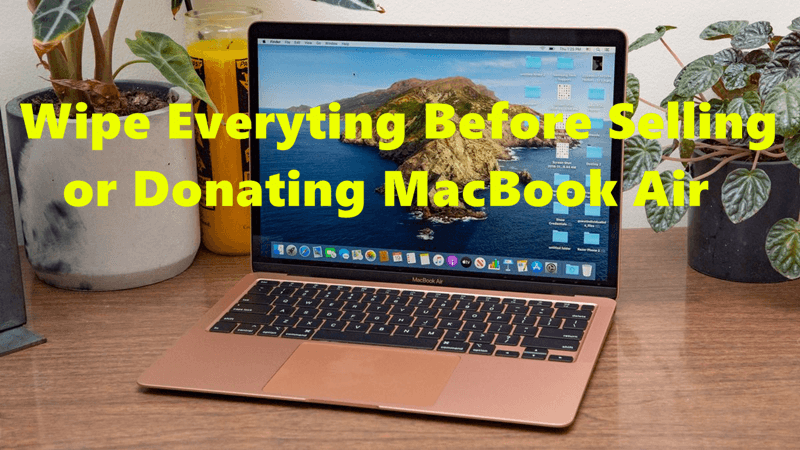
Grab your MacBook Air and start reviewing the important things you must do before saying goodbye to your trusted friend. Whether you've sold things before or this is your first time, this guide will help your MacBook Air find a new home quickly and easily.
Importance of Resetting Your MacBook Air Before Selling It
It's important to reset your MacBook Air before selling it to keep your information safe and ensure the new owner has a good time. By returning your Mac to its original settings, you delete all your personal information, such as documents, photos, and login information. It makes it less likely that someone will steal your name or get into your accounts without your permission.
Resetting your MacBook Air also removes any settings or apps you have changed or added, returning it to how you first bought it. It keeps your information safe and lets buyers set up their tastes and use the device without problems.
A reset MacBook Air also usually has a higher resale value because it gives potential buyers more trust in the device's security and dependability. Resetting your MacBook Air before selling it is important for your safety and the buyer's peace.
How to Reset Your MacBook Air Before Selling It?
1. Backup Your Data
It's very important to back up all the important files on your MacBook Air before you do anything else. You want to keep these things, like photos, videos, music, documents, etc. You can back up your system with Apple's Time Machine tool or move files by hand to an external hard drive or a storage service like iCloud, Dropbox, or Google Drive.
Disk Cloning Software can help you clone everything from the MacBook Air to an external hard drive and make it be bootable.
DoYourData Clone for Mac
- Clone HDD, SSD and external storage device on Mac.
- Create disk image for Mac.
- Clone all data from MacBook Air to external hard drive and make a bootable clone.
Download and install DoYourClone for Mac on your MacBook Air, then run it on the Mac. Choose Clone OS mode. Select the external hard drive as the destination drive, click on Clone Now button to clone all data including macOS, apps, settings, user files and other data from the internal SSD to the external hard drive.
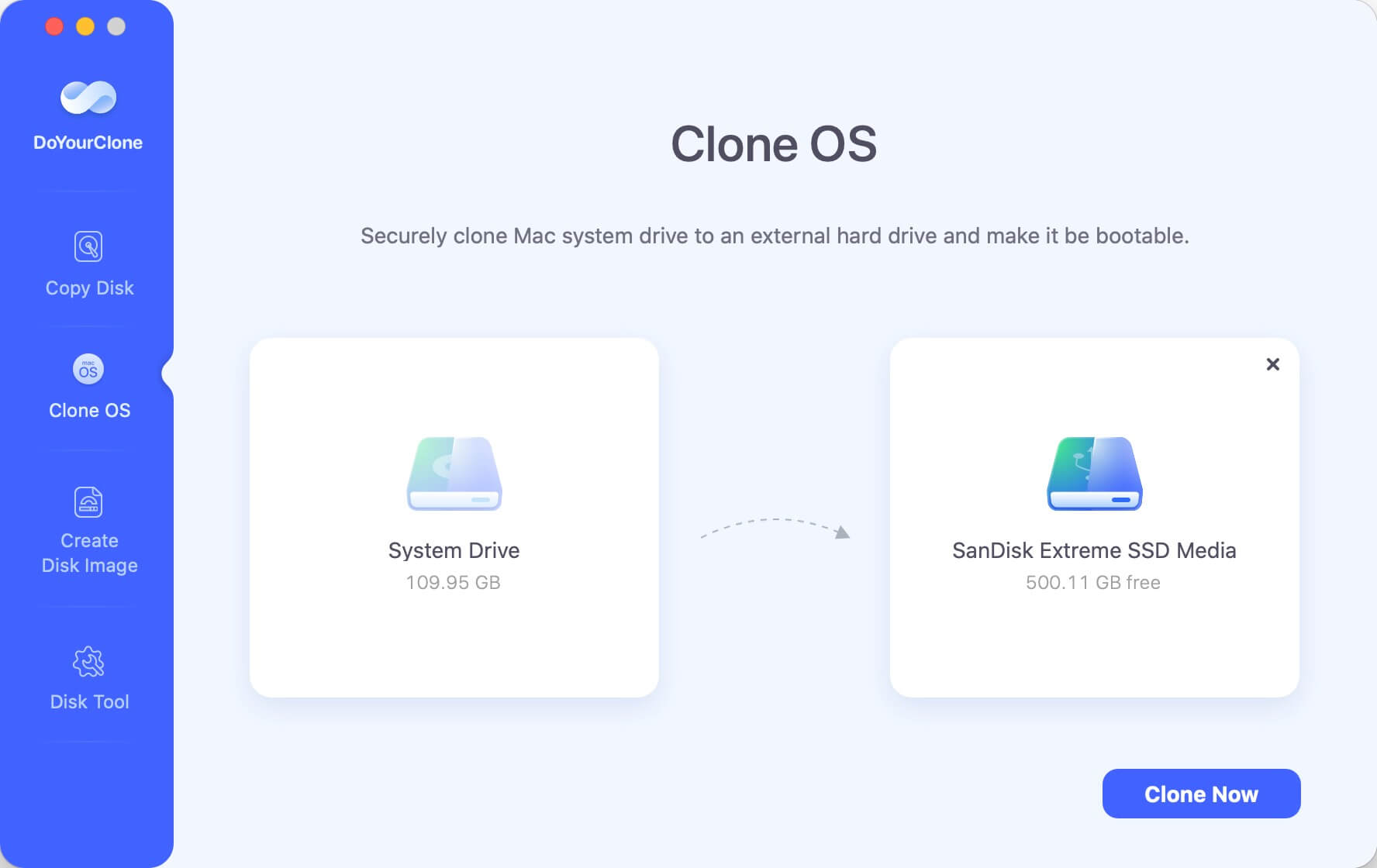
2. Sign Out of Your Accounts
Make sure you sign out of all of your accounts on the MacBook Air to keep your data safe and stop other people from getting into your accounts without your permission. These are all the services you've used on the computer, like iCloud, iTunes, iMessage, FaceTime, and more. Select iCloud from the list of settings and click "Sign Out." In the same way, go to the settings for iTunes and any other services you use to log out.
3. Sign Out Your iTunes [For old macOS versions]
If you bought anything from iTunes, like music, movies, or apps, you must log out of your iTunes account on your MacBook Air. It ensures the new owner won't have problems accessing their bought content. In iTunes, open the Account menu and choose "Authorizations" > "Deauthorize This Computer."
4. Erase Your Data
After making a copy of your data and logging out of your accounts, you should delete all the data on your MacBook Air to ensure that none of your private data is left on it. You can see the Apple sign if you hold down the Command and R keys.
Then restart your MacBook Air. When it starts up, press and hold Power button (if you are using the Intel-based Mac, press and hold the Command+R keys), your Mac will boot into macOS Recovery Mode. Choose Options, click on Continue button.
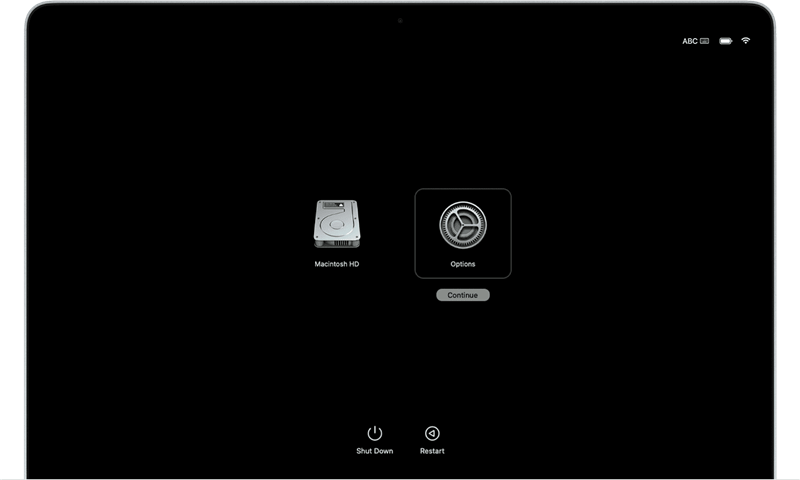
Open Disk Utility from the Utilities menu and select your starting disk. Then click "Erase" and do what it says to erase the disk safely.
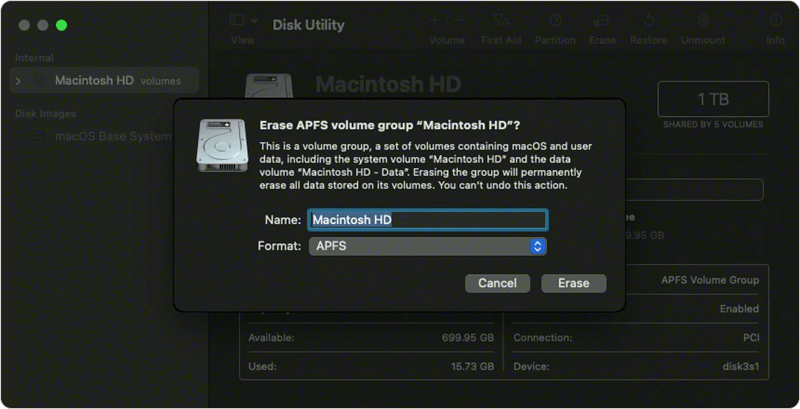
5. Reinstall macOS
After you delete your files, you must restart macOS to prepare the MacBook Air for its new owner. To do so, get out of Recovery Mode and go to the Utilities menu. Then, choose "Reinstall macOS" and follow the on-screen directions. This will install the newest version of macOS on your MacBook Air, making it ready for the new user.
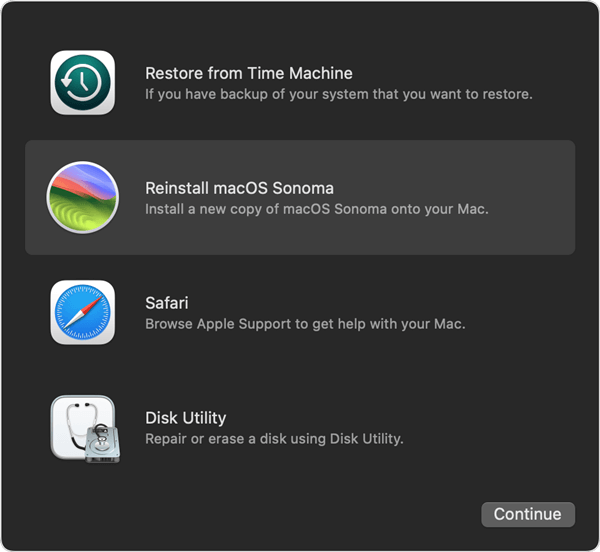
6. Clean the Exterior
If you want to sell your MacBook Air, you should clean the outside so that it looks better to people interested in buying it. Wipe down the MacBook Air's screen, keyboard, and trackpad with a soft, lint-free cloth that has been slightly wet with water. Do not use rough chemicals or products that could damage the finish.
7. Gather Accessories
If you're selling your MacBook Air with extras like the original charger or a protected case, get them all together before you sell it. Adding extras to your MacBook Air can make it more valuable and appealing to buyers.
8. Figure Out the Price to Sell
Before you put your MacBook Air on the market for sale, find out how much other similar models are selling for to set a good price. Think about your MacBook Air's age, health, specs, and any accessories that came with it. You can learn a lot about how much used MacBook Airs are worth on sites like eBay, Craigslist, and Mac2Sell.
9. List your MacBook Air
Once you've done all the required prep work, it's time to put your MacBook Air up for sale. You can sell your device online. Make sure to include a lot of information about the MacBook Air, such as its specs, state, and any accessories that come with it. Take good pictures of the MacBook Air from different points of view so that people who might want to buy it can see it.
10. Safely Finish the Sale
To protect yourself and the buyer, prioritize safety and security when selling your MacBook Air. If possible, meet the buyer in a public place during the day to finish the deal. You could also use a safe payment method to receive the money before sending the MacBook Air to the buyer. Don't forget to leave feedback for the buyer and change any online ads to show that the MacBook Air has been sold once the deal is over.
Note: The lost data which is erased by Disk Utility is not lost for good and it can be recovered by data recovery software. If you want to prevent data recovery, just use data erasure program to wipe the deleted/lost data permanently.
Permanently Wipe Data on MacBook Air
DoYourData Super Eraser for Mac can help you securely and permanently erase data from your MacBook Air. After factory reset the MacBook Air and erase the startup disk, just use Wipe Free Space mode to wipe free disk space of the MacBook Air and permanently erase all deleted/lost data.
Step 1. Download and install DoYourData Super Eraser for Mac, open it from Launchpad.
DoYourData Super Eraser for Mac
- Permanently delete files and folders on MacBook Air.
- Wipe all data from MacBook Air.
- Wipe deleted/lost data from the MacBook Air.
- Certified data erasure standards including Peter Gutmann, U.S. Army AR380-19, DoD 5220.22-M ECE, etc.
Step 2. Open DoYourData Super Eraser for Mac, choose Wipe Free Space mode, then select the internal SSD.

Step 3. Click on Wipe Now button to wipe free disk space of the SSD and erase all deleted/lost data permanently.

You also can choose Erase Files/Folders, Wipe Hard Drive mode to help you wipe data on MacBook Air.

Note: Once the data is erased by DoYourData Super Eraser for Mac, the data is lost for good, cannot be recovered by any method.
Conclusion:
In conclusion, if you want to sell your MacBook Air without problems, you must carefully plan. Following the steps in this guide, you can keep your data safe, get the most money for your device, and make buying easy for you and the buyer.
Each step in the selling process is very important, from making a copy of your data to setting the price and ensuring the sale goes smoothly. Whether you've sold houses before or this is your first time, take these important steps before saying goodbye to your trusted MacBook Air.
DoYourData Super Eraser for Mac is a powerful data erasure application. It can help you securely and permanently erase data from your MacBook Air, making data recovery be impossible.

DoYourData Super Eraser for Mac
DoYourData Super Eraser for Mac is a 100% safe, powerful and easy-to-use data erasure program. It offers certified data erasure standards including Peter Gutmann, U.S. Army AR380-19, DoD 5220.22-M ECE to permanently erase data from Macs and external devices, making data recovery be impossible.