Is it possible to recover lost data from encrypted hard drive on Mac? Yes, we will show you an easy solution to recover lost data from encrypted hard drive on Mac. First of all, just find a reliable Mac data recovery software. In this article, we recommend Do Your Data Recovery for Mac. This is a powerful Mac data recovery application which is able to recover lost data from any type of hard drive or device under Mac OS. Download Do Your Data Recovery for Mac here:
Do Your Data Recovery for Mac supports to recover all types of lost files from Mac encrypted hard drive. It not only recovers deleted files from encrypted hard drive after emptying Mac trash bin, but it also can recover erased, formatted or corrupted data from encrypted hard drive. This data recovery software is 100% safe & clean disk recovery software. It performs read-only data recovery process, will not cause any damage to your hard drive or system.
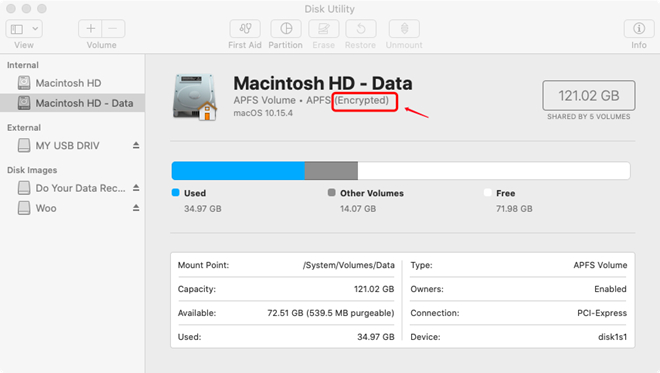
Easy steps to recover lost data from encrypted hard drive on Mac
Do Your Data Recovery for Mac is a DIY data recovery tool. You can easily and quickly recover lost data from encrypted hard drive on Mac. Just follow the steps below to recover lost data from encrypted hard drive.
Step 1. Choose the encrypted hard drive on Mac.
Run Do Your Data Recovery for Mac on your Mac computer, it will list all hard drives and devices on your Mac. Just select the hard drive where you lose your data to start data recovery.
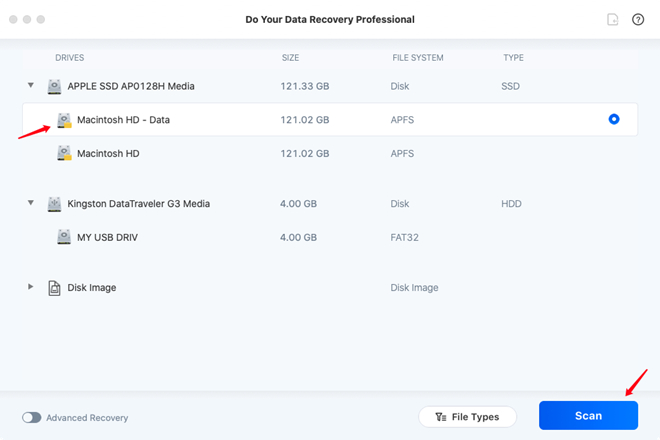
Note: if you are going to recover lost data from APFS hard drive, you have to disable SIP first. Just follow this guide to quickly disable SIP on Mac.
Step 2. Enter the password and scan your encrypted hard drive.
Just click on Scan button. Then the Mac system will require the password to allow Do Your Data Recovery for Mac to scan the encrypted hard drive.
Enter your Mac’s login password or the password you set for the encrypted hard drive to allows the software to scan your encrypted hard drive.
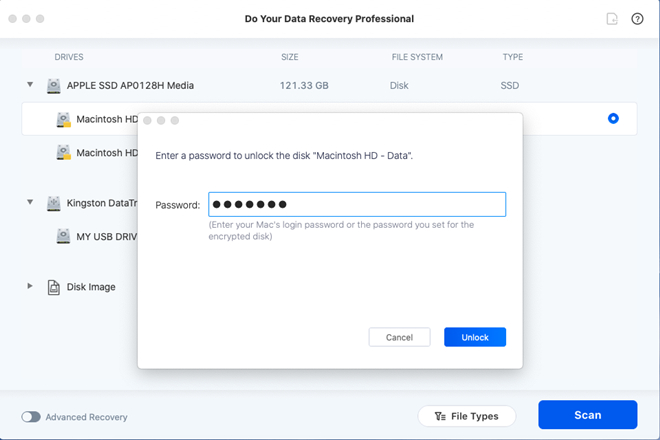
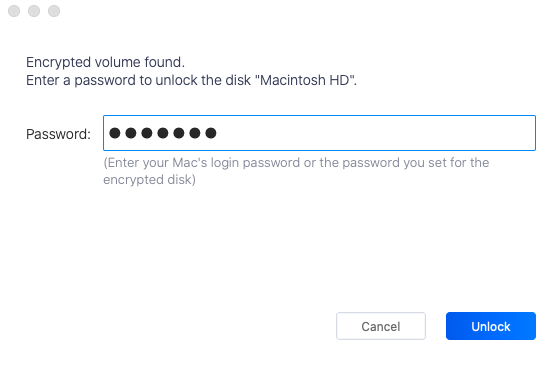
After entering the password, Do Your Data Recovery for Mac will scan your encrypted hard drive to find deleted/lost files.

Step 3. Preview and recover lost data.
After scanning, you can preview all recoverable files. Then select the wanted files and save them to a safe location.

After scanning, if you can’t find all lost files. Just click on Advanced Recovery mode to re-scan your encrypted hard drive. The advanced recovery mode will deeply scan the encrypted hard drive and find much more lost files.
Don’t worry. The software will never record your password or private information. All the information can only be used by your Mac system.
Do Your Data Recovery for Mac also can help you recover lost data from locked USB flash drive, memory card, portable hard drive. And it can recover lost encrypted data as well. Just download this powerful data recovery here:
Mac data recovery tips:
- Don’t save new files to the hard drive where you lose your data, in case that new files would overwrite the lost data.
- Just immediately run data recovery software to scan your hard drive when you realize your data has been lost.
- It is recommended to choose a deep scan data recovery software to help you recover lost files from Mac encrypted hard drive.