Quick Navigation:
- What Is RMVB?
- Recover Lost RMVB Videos on Mac with Data Recovery Software
- Recover Lost RMVB Files from Trash Bin
- Conclusion
Getting rid of important data can be very scary in this digital age, where technology is so important to our daily lives. Whether they are important work papers or RMVB video files with fond memories, suddenly losing them on your Mac can be scary and frustrating. Even though things look bad, there is a glimmer of hope.

With improvements in data recovery technology and a full understanding of restoring data, returning to lost RMVB video files is often possible. This guide will look at what RMVB video files are and effective ways to recover lost RMVB videos on Mac.
It will also give you the information and tools you need to confidently navigate the complicated world of data recovery. Join us as we solve the secrets of data loss and try to recover your valuable RMVB video files, no matter how experienced you are with Macs or technology.
What Is RMVB?
RealMedia Variable Bitrate, or RMVB, is a famous container format for multimedia files that RealNetworks created. It is widely used to store and stream multimedia content, especially video files because it can compress and stream content quickly and well. Many people like RMVB files because they can maintain good video quality while keeping file sizes small.
One of the best things about RMVB is its variable bitrate encoding, which lets the bitrate change based on the complexity of the video. This means that RMVB files can give different parts of the video more or fewer bits, which makes compression work better while keeping quality high.
RMVB files are often used to store movies, TV shows, and other video content, especially in places with slow internet and little storage space. They can also be played on many media players and devices, making them a flexible option for sharing video.
Recover Lost RMVB Videos on Mac with Data Recovery Software
If you carefully follow these steps, it should be easy to get back RMVB videos files using software like Do Your Data Recovery for Mac:
Step 1. Download and install Do Your Data Recovery for Mac.
To begin, download Do Your Data Recovery for Mac. Once you've downloaded the .dmg file, double-click it to begin the installation process. To install Do Your Data Recovery for Mac on your Mac, follow the steps on the screen. Then, start up the software.
Key features of Do Your Data Recovery for Mac:
- Recover all types of lost files including lost RMVB videos.
- Recover lost data from Mac internal SSD and external storage device.
- Recover lost data from formatted or damaged drive.
- 1:1 recover lost RMVB videos.
- Easy-to-use Mac RMVB video recovery software.
Step 2. Choose the Drive to Scan.
Opening Do Your Data Recovery for Mac will show you a list of all the drives and storage devices linked to your Mac. You can choose the drive where your lost RMVB videos were stored. To start scanning, click the "Scan" button.

Step 3. Scan the Drive to Find Lost RMVB Videos.
This Mac data recovery software will deeply scan the selected drive and find all lost files including the lost RMVB videos.

Step 4. Preview and Select RMVB Files to Recover.
After the check, Do Your Data Recovery for Mac will show a list of recoverable files, including RMVB video files. You can look at the files to ensure they are correct before starting the restore process. Do Your Data Recovery for Mac's preview tool lets you easily see what's inside RMVB files before recovering them.

Step 5. Recover the RMVB Videos.
As you look through the files, pick out the RMVB video files you want to get back. You can choose one file at a time or several files at once. After picking the files you want to recover, hit the "Recover" button and pick a safe place on your Mac to save them.
Step 6. Check The Recovered RMVB Files
Following recovery, go to where you saved the restored RMVB video files and use a compatible media player to ensure they are still valid. Make sure that you can get to the rescued files and that they play correctly without any problems.
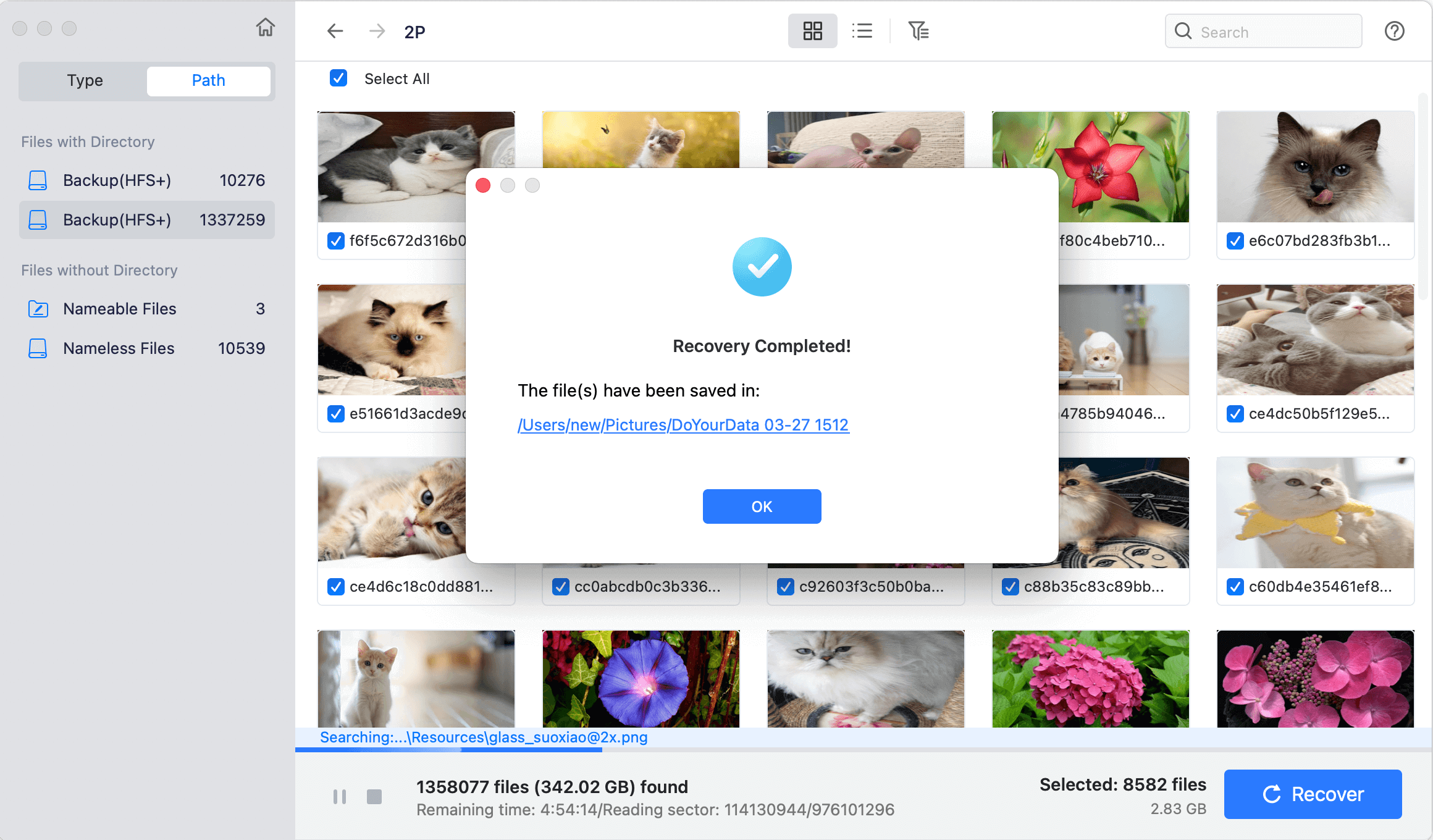
Recover Lost RMVB Files from Trash Bin
#1 Recover RMVB Videos from Windows Recycle Bin
Finding RMVB video files in the Windows Recycle Bin or the Mac Trash is often the first thing people do when they try to recover files they accidentally deleted.
1. Access the Recycle Bin
Double-click on the icon on your screen to open the Recycle Bin. You can also use the Start menu to look for "Recycle Bin" and open it that way.
2. Search for RMVB Files
Find the RMVB videos you want to return in the Recycle Bin window once they are open. You can look through the files by hand or use the search bar to find specific ones by name or type.
3. Recover RMVB Files
Once you've found the RMVB files you want to get back, right-click on each one or use the Ctrl key to pick several at once. Click on "Restore" from the choice that appears next. This move will put the chosen RMVB files back where they were on your Windows system.
4. Check the Recovery of Files
Once you've restored the RMVB files, return to where they were on your Windows machine and make sure they were successfully restored. Make sure the files are complete and can be played with a media player that works with them.
#2 Recover from Mac Trash
1. Open The Trash
To open the Mac Trash, click the Trash button in the Dock. You can also click on the "Go" menu in the Finder and choose "Trash" from the dropdown menu to open the Trash.
2. Find RMVB Files
Find the RMVB files you want to get back in the Trash box. You can scroll through the files by hand or use the search bar to look for files by name or type.
3. Recover RMVB Files
Once you've found the RMVB files you want to recover, you can either click on each one individually or press the Command key to select several at once. Then, right-click on the files you want to move and select "Put Back" from the menu that appears.
4. Verify the Recovery of Files
After you've restored the RMVB files, go back to where they were on your Mac and make sure they were successfully restored. Make sure the files are complete and can be played with a media player that works with them.
Conclusion:
Losing RMVB video files on your Mac can be upsetting, but it's not the end of the world. You can often recover your important files if you use the right tools and methods, such as data recovery software like Do Your Data Recovery for Mac and checking the Windows Recycle Bin or Mac Trash.
Remember to act quickly, not overwrite data, and check the restored files to ensure they are valid. Following these steps can improve the chances of recovering lost RMVB video files and keeping your important data safe.