Quick Navigation:
- Is It Possible to Recover Deleted Safari Bookmarks?
- Recover Deleted Safari Bookmarks with 3 Different Methods
- Method 1. Recover Deleted Safari Bookmarks from iCloud
- Method 2. Restore Safari Bookmarks from Time Machine Backup
- Method 3. Recover Deleted Safari Bookmarks with DoYourData software
- Conclusion
- FAQs About Safari Bookmarks Recovery on Mac
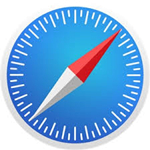 "Is it possible to recover deleted Safari bookmarks? About two hours ago, I accidentally deleted all of my Safaribookmarks on my Mac. Since I realized my mistake, I have been searching for a solution to help me restore bookmarks for hours. Is there any one can offer me one that will really work?"
"Is it possible to recover deleted Safari bookmarks? About two hours ago, I accidentally deleted all of my Safaribookmarks on my Mac. Since I realized my mistake, I have been searching for a solution to help me restore bookmarks for hours. Is there any one can offer me one that will really work?"
Bookmark is very important for us to get a quick access to a certain website or content again. Like most modern web browsers, Safari, the official browser from Apple also enables you to bookmark web pages you plan to revisit.
Sometimes, you read some interesting or important content while surfing the internet and bookmark it so that you can read it again in the future or get help from it. But later, you accidentally deleted the bookmarks or just find your bookmarks get lost due to unknown reasons. It is a very painful while encountering such a situation.
Is It Possible to Recover Deleted Safari Bookmarks?
You may be curious if there is a chance to recover deleted Safari bookmarks. The good news is that Safari bookmarks recovery is possible. For many Mac users, the enabled iCloud backup and sync, or Time Machine backups will be very help to restore the missing data, including deleted Safari bookmarks.
Also, you can check the other apple devices which are not synced or internet accessed. You are probable to find the deleted Safari bookmarks. Some third-party services or browser extensions offer backup solutions for bookmarks. If you were using such a service, check their recovery options.
For most Mac users, the iCloud and Time Machine are often used. So we will introduce how to get back deleted Safari bookmarks with these 2 tools. Also, we will recommend an effective Mac data recovery software which can also easily get back the deleted Safari bookmarks. Now check out the best 3 ways of restoring deleted Safari bookmarks on Mac.
Recover Deleted Safari Bookmarks with 3 Different Methods
After deleting Safari bookmarks on Mac, the first thing you should do is stop using the Safari and computer to avoid further damage to the lost data. Then check the following methods one by one and try to get back the deleted Safari bookmarks on Mac.
Method 1. Recover Deleted Safari Bookmarks from iCloud
iCloud lets you sync and store data with your Mac, iPad or iPhone, including your Safari bookmarks. Should you happen to have iCloud configured and have an iCloud account, you can use it to recover deleted Safari bookmarks with no efforts.
🎯 Important note for deleted Safari bookmarks recovery:
🅰️ Only the Safari bookmarks deleted within the last 30 days can be recovered from iCloud account.
🅱️ Please turn off or disconnect from the internet immediately. This is to prevent automatic syncing of the device which will remove the deleted Safari bookmarks from iCloud backup and result Safari bookmarks recovery failure.
To recover deleted Safari bookmarks from iCloud, follow the steps:
1. Go to iCloud website (www.icloud.com), and log in by entering your Apple ID and password. Then click iCloud Settings.

2. Change to the option Data Recovery. Here will show all the deleted files or data from both iCloud or other apps within last 30 days or the archived previous version of the data. Click the option Restore Bookmarks.

3. A new window will open and show you all the recoverable Safari bookmarks you have archived or deleted recently. Available Safari bookmarks can be sorted by Date Deleted, Name, or Folder. Check and choose the deleted ones and click Restore button. Then the deleted bookmarks will be restored.

4. Click Restore again when a new information popup appears and saying: "The archive of bookmarks you selected will replace bookmarks on all your devices. Your current bookmarks will be archived".
If you restored an earlier version of bookmarks instead, there will be a new information popup appears and saying: "The archive of bookmarks you selected will replace bookmarks on all your devices. Your current bookmarks will be archived". Just click Restore again to continue if you confirm it.
After finishing all the above steps, you just wait for the Safari Bookmarks to be restored. As we know, iCloud only allows you to access a Safari bookmark that you deleted within the last 30 days. If the Safari bookmark were deleted over 30 days ago, this method will not work. Then, how can you retrieve a Safari bookmark that you accidentally deleted?
Method 2. Restore Safari Bookmarks from Time Machine Backup
The Safari bookmarks deleted 30 days ago cannot be recovered from iCloud account and if you don't configured the iCloud to save the Safari data, the method will also not help. However if you have backed up your data to Time Machine with an external drive, the Safari data including the bookmarks will also be backed up together. So you can also try to restore the deleted Safari bookmarks from a Time Machine backup. Please follow the steps below to restore in Time Machine.
1. Connect the external drive for Time Machine to your Mac. Then open the following location first: ~/Library/Safari
2. Click the Time Machine icon and choose Browse Time Machine Backups (for the old Mac systems, it should be Enter Time Machine).
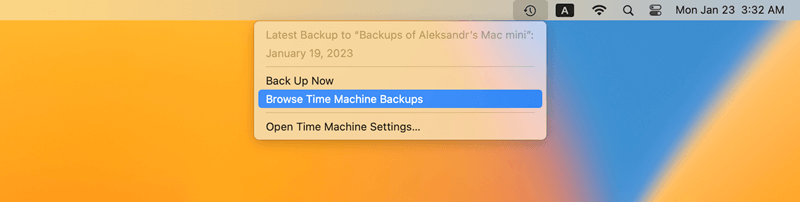
3. Check and select a previous version of the file Bookmarks.plist which would contains the deleted Safari bookmarks. Select the files and click the button Restore. Then the deleted bookmarks will be restored.
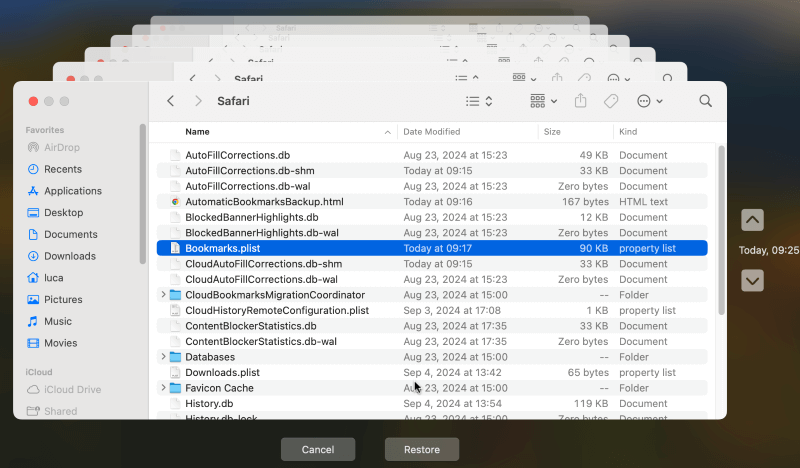
After the restore is finished, you can exit Time Machine and open the Safari browser to check the restored bookmarks.
Some users might not even configured Time Machine backups for the Mac, so this method would not work for some users. Any other way to recover the Safari bookmarks then? Yes, in such a case, you may have to try other data recovery software and check if the deleted Safari bookmarks could be retrieved.
Method 3. Recover Deleted Safari Bookmarks with DoYourData software
In case of you don't have iCloud and Time Machine backups configured, a third-party Safari bookmarks recovery software is the last method you can try. Here, Do Your Data Recovery for Mac is our recommendation. This software can easily recover Safari bookmarks on Mac. You can download the software from here:
Do Your Data Recovery
- Best Safari bookmarks recovery software on Mac.
- Recover deleted or lost Safari bookmarks in any data loss situations.
- Easy-to-use interface and guide you recover lost data quickly.
It can recover deleted Safari bookmarks in various issues such as – accidental deletion, emptied trash, system crash, Virus attack, macOS update, other scenarios etc. Now, download and install this Safari bookmarks recovery software and learn how to recover deleted Safari bookmarks using this tool with ease step by step.
To recover deleted Safari bookmarks without iCloud configured or Time Machine backups, follow the steps:
Step 1. Run Do Your Data Recovery to start deleted Safari bookmarks recovery on Mac.
Install Do Your Data Recovery for Mac on your computer and launch it, the software will show all the connected drive on the Mac, then select the system hard drive where the deleted or lost Safari bookmarks located.

Step 2. Scan the hard drive to find the lost Safari bookmarks.
Click the Scan button to scan the drive. The software will deeply search for any possible lost data including Safari bookmarks. It take a while for the program to finish the scanning process. You can just wait patiently in the meantime.

Step 3. Preview and recover deleted Safari bookmarks.
After scanning, all the lost and existing files will be displayed on the left side in well-organized categories and you can preview detail contents of you lost data. Choose "Documents" will help you find the deleted Safari bookmarks quickly. Finally, mark the Safari bookmarks file (Bookmarks.plist) you want to get back and click the Recover button to save the file on your computer.

🎯Bonus Tips:
As you've seen, it is very easy to restore deleted Safari bookmarks with data recovery software or other methods. Here are some other tips for you to use Safari browser:
- If you want to restore deleted Safari bookmarks on a iPhone, iPad, just try Do Your Data Recovery for iPhone, and you can easily restore deleted Safari bookmarks.
- If you want to quickly clear Safari cookies, caches, and histories, you can try DoYourData Super Eraser for Mac or MacClean360.
Conclusion
There are some methods to recover deleted deleted or missing Safari bookmarks with or without data recovery software. iCloud or Time Machine are the best tools that can help you recover or restore lost data in most cases. If you failed to configure these 2 options before, then you can only try to recover the deleted Safari bookmarks with the best Mac data recovery software Do Your Data Recovery for Mac.
Data loss is an common issue on Mac or any other computer. The best thing to prevent data loss and rescue your important data on Mac is to configure regularly backups with iCloud or Time Machine. You can also use other third-part backups software, like DoYourClone for Mac. This tool can not only back up files or folders, but also can create bootable copy of your Mac system drive. It can help continue your work immediately by booting from the cloned OS drive without restoring process.
FAQs About Safari Bookmarks Recovery on Mac
1. Steps to recover deleted Safari bookmarks from iCloud.
To recover deleted Safari bookmarks from iCloud, you should ensure the iCloud was configured to sync Safari browser data before you delete the Safari bookmarks. Also also, the Safari bookmarks should be deleted within last 30 days. Then you can follow the below steps to recover the deleted Safari bookmarks from iCloud.
- Log in iCloud website on Mac with your Apple ID and password.
- Click the option iCloud Settings.
- Change to the mode Data Recovery.
- Click Restore Bookmarks and you will see the deleted Safari bookmarks.
- Choose the deleted Safari bookmarks which you want to recover.
- Click the Restore button to recover the bookmarks for Safari.
2. Procedure to restore Safari bookmarks from Time Machine backups.
Should you have Tim Machine backups for your Mac before deleting the Safari bookmarks, it's easy to restore the deleted Safari bookmarks from a Time Machine backup. Here are the steps:
- Connect the Time Machine backup drive to the Mac.
- Open the location of the file "Bookmarks.plist": ~/Library/Safari.
- Enter Time machine by the option Browse Time Machine Backup.
- Find the file "Bookmarks.plist" in a recent backup.
- Select the files and click the Restore button to recover it.
3. How to recover deleted or lost Safari bookmarks with data recovery software?
After deleting or losing Safari bookmarks on Mac, first stop using the browser and computer. Download and install the software Do Your Data Recovery for Mac. Then try to recover the Safari bookmarks immediately as the following steps:
- Run the software on the Mac from Launchpad or Applications folder.
- Choose the drive and then click the Scan button to scan it.
- Find the file "Bookmarks.plist" for Safari bookmarks after the scan is done.
- Select the file and click Recover button to save to the Mac.