Quick Navigation:
- Common Situations Call for Deleted AutoCAD File Recovery on Mac
- Recover Deleted AutoCAD Files from Trash
- Restore Deleted AutoCAD Files from Time Machine Backup
- Recover Deleted AutoCAD Files on Mac with Do Your Data Recovery
- Conclusion
- FAQs About Recover Deleted AutoCAD Files on Mac
Delete AutoCAD files on Mac? Can't find deleted AutoCAD files in Trash? And you may lost AutoCAD files on Mac in different situation, like erasing drive wrongly, deleted volume, file system corrupted, virus infection, system updating, etc. No matter the AutoCAD files were deleted or lost due to other issues, don't be worried, here are easy, safe and efficient methods to help you get back deleted AutoCAD files under macOS.

"How do I recover deleted AutoCAD files on Mac?" It is common to see some users get their AutoCAD files deleted and ask for help online for retrieving the lost data. If you unfortunately deleted or lost AutoCAD files on Mac and urgently want to get back the deleted files, here are some solutions you can try. We will outline the preparatory and solutions in detail about deleted AutoCAD file recovery.
Common Situations Call for Deleted AutoCAD File Recovery on Mac
As we all know, AutoCAD is a Computer Aided Design (CAD) software application used for designing 2D and 3D formats. Now, it is widely used by industries, project managers, engineers, architects, etc to create and modify various types of designs and textures. But just like any other types of files, AutoCAD files are prone to be deleted or get lost due to various reasons, for example:
- Mac Computer or AutoCAD software suddenly crashed and deleted the unsaved AutoCAD you are working on.
- Intentionally or unintentionally deleted one or more AutoCAD file but find you still need them later.
- AutoCAD files get deleted after disk formatting.
- AutoCAD files get deleted by unknown virus, spyware, malware or anti-virus software.
At most times, it takes immeasurable hours and even days of hard work for a designers to create a drawing, may be a painting, office work, 2D, 3D designs etc with AutoCAD tool. In this case loss of such drawing files can be can be maddening, especially when you don't have a valid backup in handy. This usually means that you will most likely need to spend the same amount of time recreating a same project again. This is simply unimaginable for most users!
If you are one of users who is troubled by the problem of AutoCAD files loss and looking for a deleted AutoCAD file recovery solution, here you come to the right place. No matter what reason caused the AutoCAD file lost, there is an easy approach to recover lost or deleted AutoCAD files. Next, we’re about to show you how.
💡 Tips to get a better deleted AutoCAD file recovery result on Mac
Before performing a successful AutoCAD file recovery, the very first thing you need to do is to stop using the device right away whatever you get your AutoCAD files deleted or lost on an external hard drive or on your Mac computer. This is the only way to protect the deleted AutoCAD files from overwriting and permanent deletion.
Recover Deleted AutoCAD Files from Trash
If you deleted AutoCAD files or other files on Mac by mistake, the first thing you can try is to check the Trash. If the Trash was not emptied after deleting the files, then it will be very simple to recover the deleted AutoCAD files. Here please follow the steps to find out how to restore deleted files from Trash on Mac.
Step 1. Open Trash. You can find it in Dock, just click it to open and access it.
Step 2. You can view the check the files in the Trash. If you can find the deleted AutoCAD file(s) in the Trash, just right-click it and choose Put Back in the context menu. Then the deleted AutoCAD file(s) will be restored to the original location before you deleted it.

Restore Deleted AutoCAD Files from Time Machine Backup
If the Trash was emptied after deleting the AutoCAD file, you can then check if you have backed up the deleted data with Time Machine. If so, it will be fortunate. You can extract the file from Time Machine backup. Follow the below simple steps to get back the deleted AutoCAD files from Time Machine backup.
Step 1. Connect your external drive for Time Machine. Then click Time Machine icon and choose the option Browse Time Machine Backups (or Enter Time Machine in the old Mac systems). Then you can get into Time Machine and see the backups.
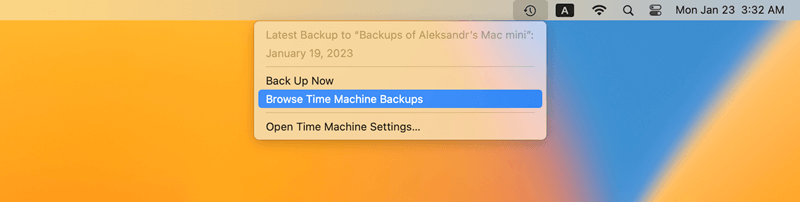
Step 2. Navigate the backups and choose a correct backup which contains the AutoCAD file you deleted. Choose it and Click the Restore button and the file will be restored back to the original location of the deleted AutoCAD file.

If the Trash was emptied and you didn't create backups for your deleted AutoCAD files, then you can only try to find a reliable and professional Mac data recovery software to recover the deleted AutoCAD files.
Recover Deleted AutoCAD Files on Mac with Do Your Data Recovery Software
Do Your Data Recovery for Mac is the best software to recover deleted or lost files on Mac. The software is capable of recovering data after deleting files, formatting drive by mistake, or lost data due to file system corruptions, system crash, updating operating system, etc. If you want to recover accidentally deleted AutoCAD files on Mac, you can use this software to rescue the files immediately.
Do Your Data Recovery
- Recover deleted or lost AutoCAD and any other files on Mac quickly and effectively.
- Best Mac data recovery software support data recovery in different cases.
- 100% safe to recover lost data without harm to your Mac.
Now, download and install this AutoCAD file recovery software on your Mac computer and learn how to recover deleted AutoCAD files using this tool with ease step by step.
Step 1. Run DoYourData AutoCAD file recovery software to start data recovery.
Launch DoYourData AutoCAD file recovery software on your Mac computer where you have lost the AutoCAD files. Here, if you lost AutoCAD files from an external storage media, please connect the device with the computer first before running the AutoCAD file recovery software, preparing the deleted AutoCAD file recovery.

Step 2. Scan the disk where to recover deleted AutoCAD files.
In this step, all the disk partitions including the external USB devices will be listed. Choose the one where you get your data deleted or lost and click Scan to let DoYourData file recovery software to start finding lost AutoCAD files on the selected disk.

Step 3. Preview and recover the deleted AutoCAD files.
Scanning the entire disk will take some time. The AutoCAD file recovery software will have a progress bar, telling you how it goes on with the recovery process. When it finished, it will list all the found data. You are allowed to preview all the recoverable files. Check and choose the AutoCAD files you want to get back, then click Recover to save them to a secure location on your PC or external storage device.

Conclusion
AutoCAD files cannot be easily recreated again after you get them lost and sometimes can not be recovered successfully if you get them overwritten by new data. So, we strongly recommend you to always have a backup on an external USB device or cloud storage. It is the best way to help you avoid this headache perfectly. Now start to back up all your important CAD files immediately with no hesitation, and then keep this good habit all the time.
If you lose important AutoCAD files on Mac, just immediately download Do Your Data Recovery to scan the hard drive and find all the recoverable files. This data recovery software also can help you recover deleted PDF files, Word files, Excel Files, text notes, images and videos on Mac. Download Do Your Data Recovery for Mac to quickly save your lost data.
At last, to keep your data safe and prevent data loss in the future, we suggest you back up your files regularly with Time Machine or any other third-party backup and cloning software, like DoYourClone for Mac. If you decide to deleted files, check twice and ensure to select the correct files to delete. Don't empty the Trash immediately after deleting files and you can have a chance to undo the deletion in case some files are deleted by mistake.
FAQs About Recover Deleted AutoCAD Files on Mac
1. How to recover deleted AutoCAD files from Trash on Mac?
After deleting AutoCAD files on Mac, the first step you can try is to check the Trash. If the Trash is not emptied, there is no problem to recover the deleted AutoCAD files immediately. Here is how to check and restore the deleted files from Trash:
- Find Trash on Dock, click it to open it.
- You will see all the deleted files still in Trash.
- Find the deleted AutoCAD files, right click it and select Put Back to restore the deleted files back to the original location.
2. Steps to restore AutoCAD files from Time Machine backup?
If you have backup for the deleted or lost AutoCAD files with Time Machine, then you can do as follows to restore the files from a Time Machine backup step by step:
- Connect the Time Machine backup drive to your Mac.
- Enter Time Machine by clicking Browse Time Machine Backups.
- Navigate and find a recent backup which contains the deleted AutoCAD files.
- Right-click the AutoCAD files and click the Restore button to continue. Then the files will be restored to the original location.
3. Reliable backup or clone software for Mac.
For Mac users, it's highly suggested to use Time Machine to back up the system and data. However, if you want a more flexible solution, we suggest you use DoYourClone for Mac. There software options different clone options to satisfied your needs in different situations.
- Copy files to another location with the original folder structures. With the Copy Disk option, you can directly copy the files as the original format to another drive.
- Create image for your files. It can compress your selected files into a .zip or .dmg file as archive with Create Disk Image.
- Clone OS to create a bootable backup. This option is very useful. It can clone the entire system drive with all your personal files. The wonderful thing is the cloned drive can be used to boot up Mac directly. It will be useful to continue your work in case of system or Mac crash.
4. How to recover deleted or lost AutoCAD files with Mac data recovery software?
Once you deleted or lost AutoCAD files on Mac, download the best Mac data recovery software - Do Your Data Recovery for Mac - and install it on your Mac. Then recover your deleted/lost AutoCAD files as follows:
- Run the data recovery application on your Mac and connect the drive to the computer.
- Select the drive in the software and click the Scan button to search for lost files on the drive.
- After the scan is finished, preview the files first and then choose the wanted files to recover.

Do Your Data Recovery for Mac
Do Your Data Recovery for Mac, one of the best Mac data recovery software, can help you easily and completely recover deleted, formatted or lost files from Mac HDD/SSD, external HDD/SDD, USB drive, memory card, digital camera, or other storage devices.