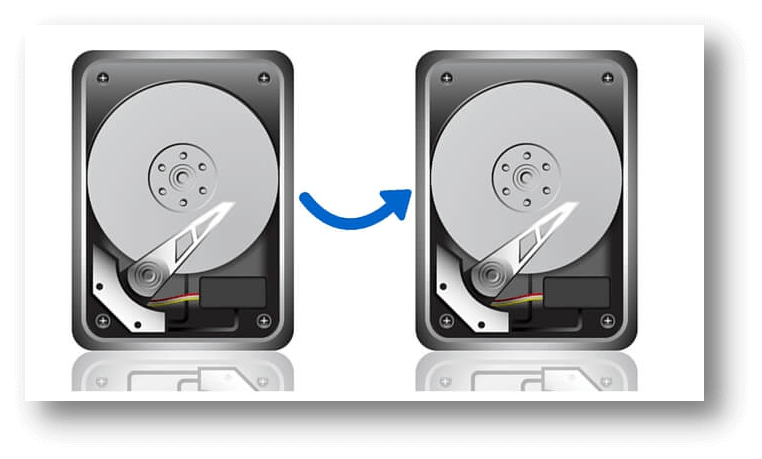Back up your Mac with cloning software
Use DoYourClone for Mac to create full and bootable copy for your Mac
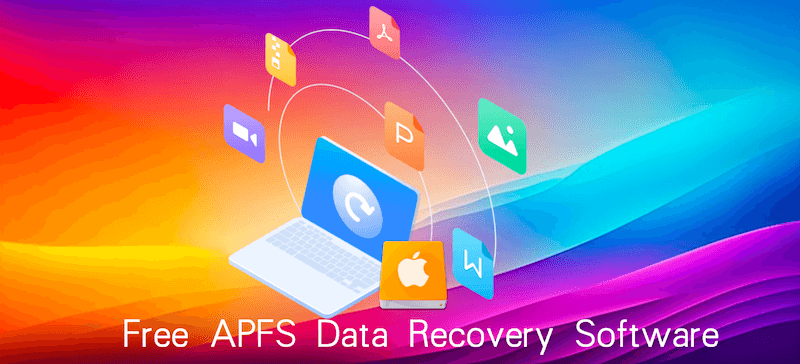
Quick Navigation:
It is very important to have a top-notch data recovery software if you are an Apple user. Whether you've accidentally deleted a file, experienced a system crash, or encountered a corrupted file system, free Apple File System (APFS) data recovery software can help you recover your lost data. In this article, we'll explore the best free tools available, their features, and how to use them effectively to retrieve your precious data.
Before diving into the software options, it's essential to understand what the Apple File System (APFS) is and why it's unique. APFS is the default file system for macOS, iOS, watchOS, and tvOS, introduced by Apple in 2017. It replaced the older HFS+ (Hierarchical File System Plus) and brought several improvements in terms of performance, security, and reliability.
Key Features of APFS:
These features make APFS a robust and secure file system, but they also present unique challenges when it comes to data recovery.
Despite its advanced features, APFS is not immune to data loss. Here are some common scenarios where you might need data recovery software:
In these situations, free data recovery software can be a lifesaver, allowing you to recover files without the need for expensive professional services.

📖 Overview: Do Your Data Recovery for Mac Free is a powerful data recovery tool that supports a wide range of file systems, including APFS. It is frequently used to recover deleted partitions and restore bootability to non-booting disks. As its interface is wizard-style and simple for beginners, it's an incredibly effective tool for those who are not even skilled users.
🔰 Key Features:
🛠️ How to Use:
✅ Pros:
❌ Cons:
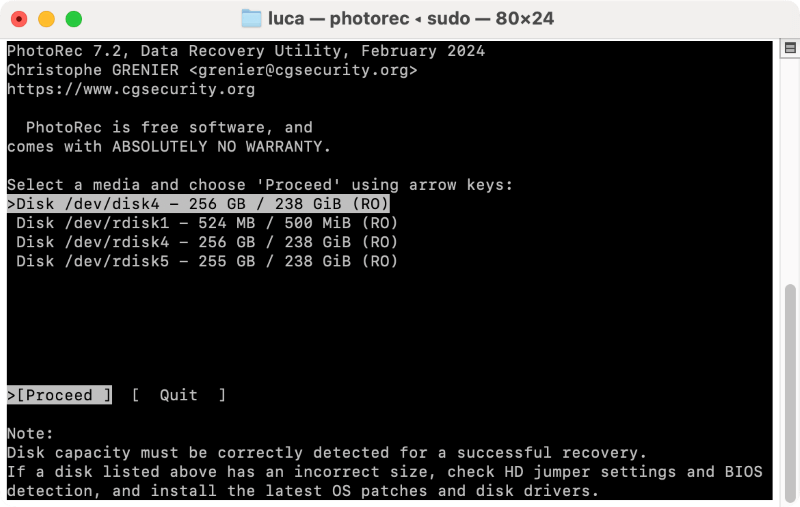
📖 Overview: PhotoRec is a command-line based program and is designed specifically for file recovery. It functions by retrieving files by using their signatures, disregarding the file system, making it a powerful tool for recovering files from severely damaged disks. What's more, PhotoRec is open-source and free to use.
🔰 Key Features:
🛠️ How to Use:
✅ Pros:
❌ Cons:
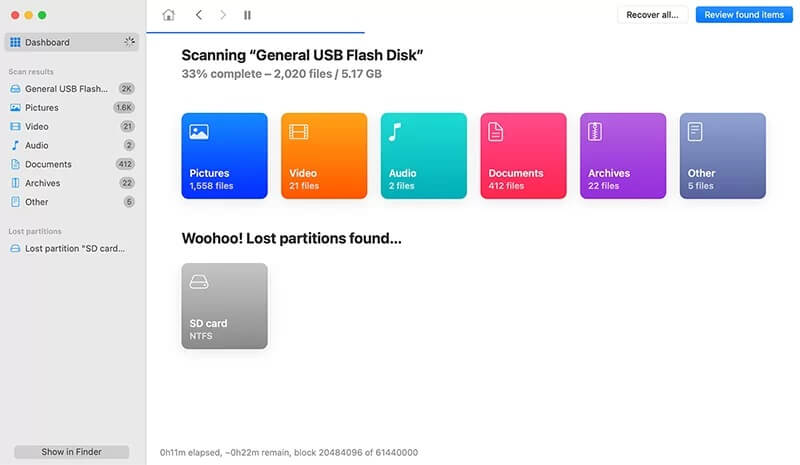
📖 Overview: Disk Drill is a popular data recovery tool that offers both free and paid versions. The free version, known as Disk Drill Basic, allows you to recover up to 500MB of data without cost. Disk Drill is a fantastic option for both novice and expert users because of its sophisticated recovery features and user-friendly interface.
🔰 Key Features:
🛠️ How to Use:
✅ Pros:
❌ Cons:
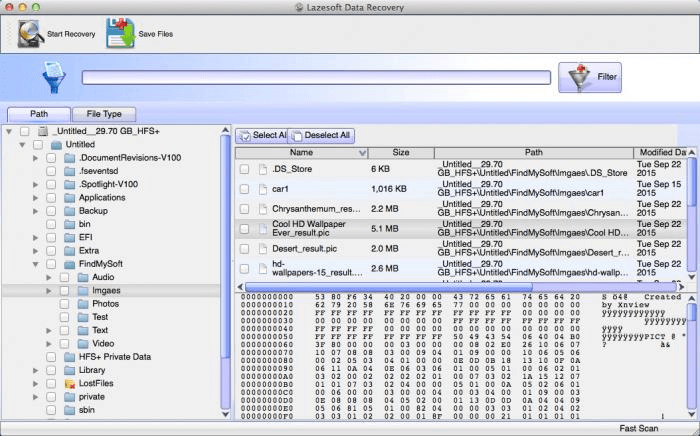
📖 Overview: Lazesoft Mac Data Recovery is a completely free data recovery tool that offers a simple and straightforward interface. It can recover files from deleted, formatted, or damaged partitions and supports a large variety of file systems, including APFS. For those looking for a straightforward, user-friendly recovery program, Lazesoft is a fantastic option.
🔰 Key Features:
🛠️ How to Use:
✅ Pros:
❌ Cons:
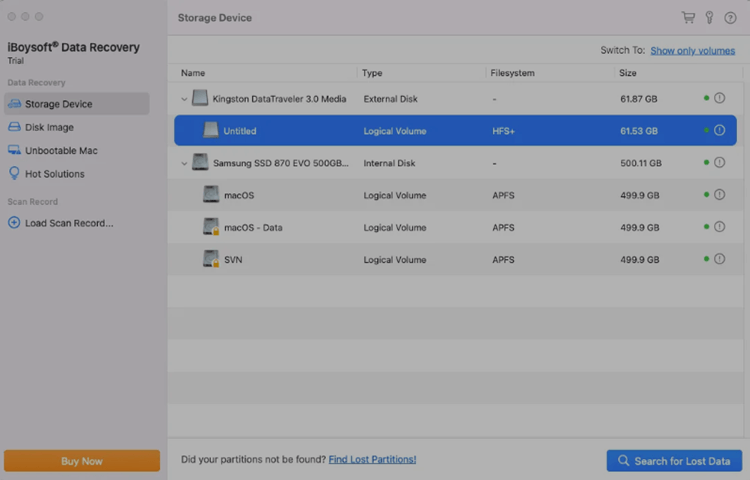
📖 Overview: iBoysoft Data Recovery for Mac is another excellent tool that offers a free version with some limitations. It's known for its clean interface and powerful recovery capabilities. The free version allows you to recover up to 1GB of data, making it suitable for smaller recovery tasks.
🔰 Key Features:
🛠️ How to Use:
✅ Pros:
❌ Cons:
To increase your chances of making a full recovery, it's critical to adhere to best practices after selecting your software. Here we use Do Your Data Recovery for Mac as an example to show you how to use free APFS data recovery software:
Here's a general guide to recovering data using free APFS data recovery software:
Step 1. Installation and Setup for the Software:
Download and install the software on a separate drive or partition from the one you're recovering data from. This prevents overwriting any data you want to recover.
Step 2. Scanning the APFS Drive:
Launch the software from launchpad, the software will list all the connected drives on the Mac. Check and ensure to select the APFS drive or partition you want to scan.

Step 3. Scanning the APFS Drive.
Click the Scan button and the software will start to search for any lost data from the selected drive. It may take some time depends on the size of your drive and the computer performance.

Step 4. Checking and Previewing Files:
Review the list of recoverable files. The software allows you to preview files before recovery, so you can choose which ones to restore.

Step 5. Recovering and Saving Files.
Select the files you want to recover and save them to a different drive than the one you're recovering from. This prevents any chance of overwriting data.
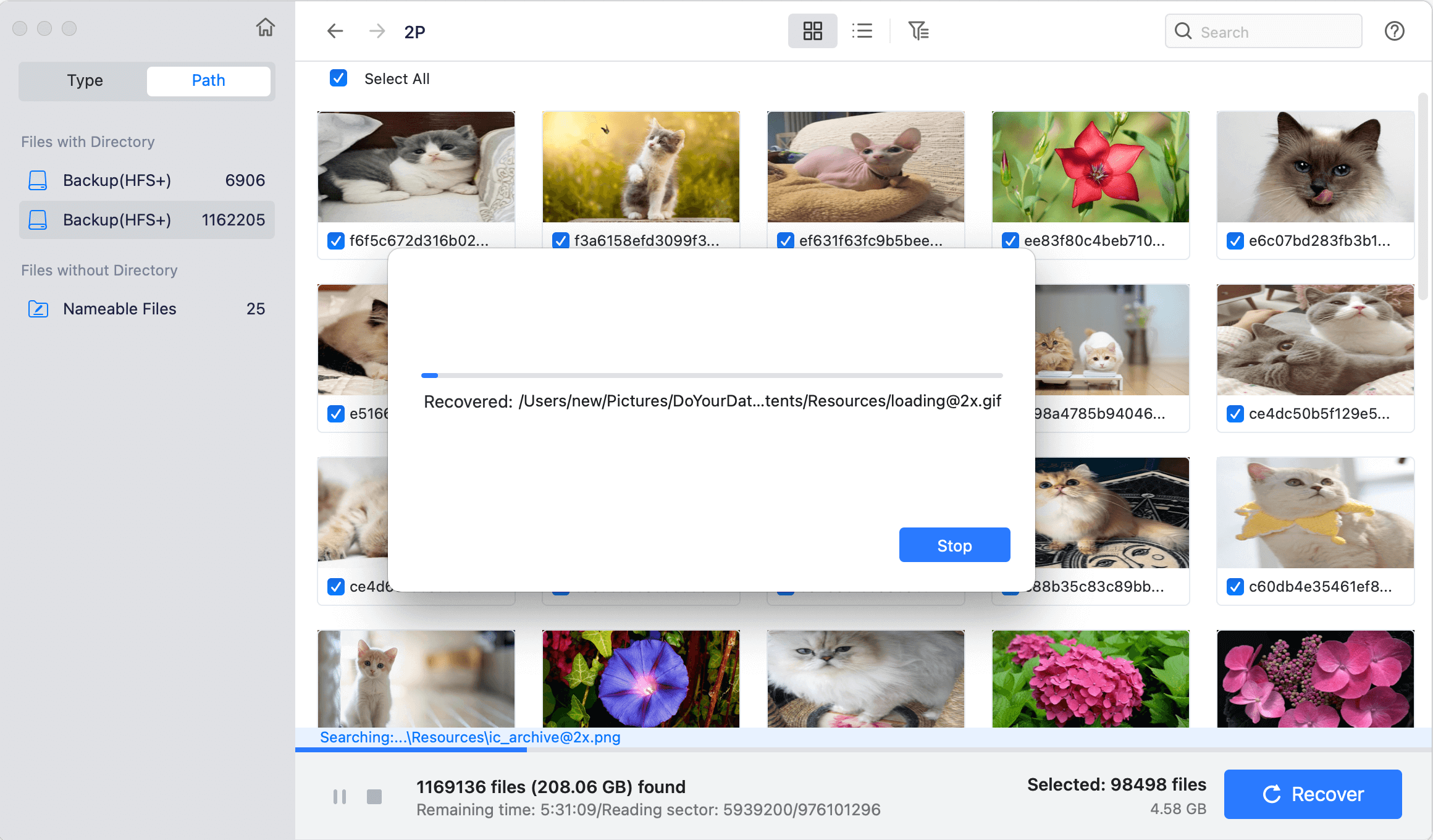
While data recovery software is incredibly useful, prevention is always better than cure. Here are some tips to minimize the risk of data loss:
Regular Backups
Back up your Mac with cloning software
Use DoYourClone for Mac to create full and bootable copy for your Mac
System Maintenance
Avoiding Common Pitfalls
Data loss is a frustrating experience, but with the right tools, you can recover your valuable files without spending a dime. The free APFS data recovery software options discussed in this article each offer unique features and capabilities, catering to different needs and levels of technical expertise.
While free software can be incredibly useful, it's important to understand their limitations. For more extensive recovery needs, or in cases where free tools fall short, investing in paid software may be worthwhile. Ultimately, the best strategy is prevention—regular backups, careful file management, and proactive system maintenance can minimize the likelihood of data loss, reducing your reliance on recovery tools in the first place.

Do Your Data Recovery for Mac
Do Your Data Recovery for Mac, one of the best Mac data recovery software, can help you easily and completely recover deleted, formatted or lost files from Mac HDD/SSD, external HDD/SDD, USB drive, memory card, digital camera, or other storage devices.