
Apple released the second-generation iPhone SE on 2020/4/23. The new iPhone SE is powered by the Apple-designed A13 Bionic, the fastest chip in a smartphone, to handle the most demanding tasks. In this article, we will talk about how to recover lost data from iPhone SE 2. Actually, the deleted pictures, videos or messages in your iPhone SE 2 are not lost permanently. With right data recovery software, you can easily get the deleted items back.
Download iPhone SE 2 data recovery software
Now, just free download the best iPhone SE 2 data recovery software - Do Your Data Recovery for iPhone. This powerful iOS device data recovery software are able to recover lost data from any type of iPhone, iPad and iPod touch. Now, it can help you completely recover lost data from iPhone SE 2. Just download and install it on your PC or Mac computer.
Do Your Data Recovery for iPhone is able to:
- Recover lost photos, videos, iMessages, contacts, notes, App chat history, and more data from iPhone SE 2.
- Recover deleted data from iPhone SE 2.
- Recover lost data from iPhone SE 2 due to iOS upgrade failure, OS crash, logical error, etc.
- Recover iPhone SE 2 data when iPhone SE 2 is damaged or lost.
Two methods to recover lost iPhone SE 2 data
Do Your Data Recovery for iPhone is a very powerful iOS device data recovery software. When files or data on iPhone SE 2 get lost, you can run it on your computer to recover the lost iPhone SE 2 data. It offers two data recovery methods.
1. Scan iPhone SE 2 and recover lost data.
Step 1: Connect iPhone SE 2 to your computer.
Run Do Your Data Recovery for iPhone on your computer and connect the iPhone SE 2 to your computer via USB cable. Do Your Data Recovery for iPhone will automatically recognize the iPhone SE 2.
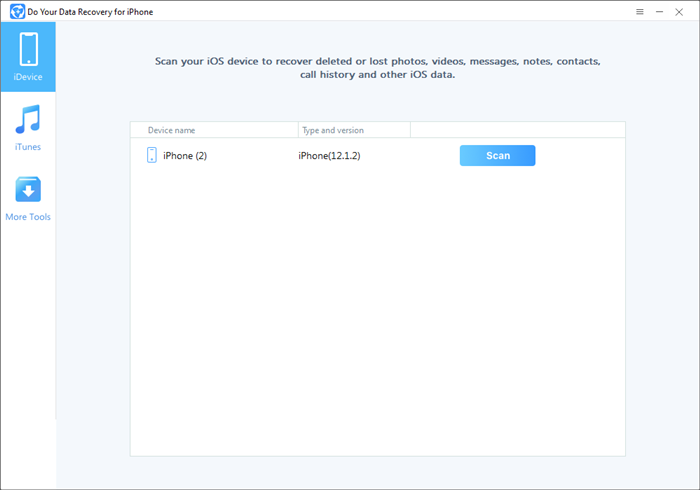
Step 2: Scan the iPhone SE 2 to find lost data.
Once the iPhone SE 2 is connected to your computer, just check it on Do Your Data Recovery for iPhone main interface. Just select the iPhone SE 2 and click on Scan button. This data recovery software will scan the iPhone SE 2 and find all deleted/lost data.

Step 3: Preview and recover lost data.
Once the scan is completed, you can preview all recoverable items. Then select the data you want to recover and save it to your computer.

2. Recover iPhone SE 2 data from iTunes backup.
Step 1: Choose the iTunes backup.
Choose mode “iTunes” to recover lost iPhone SE 2 data from iTunes backup. Then select a backup.
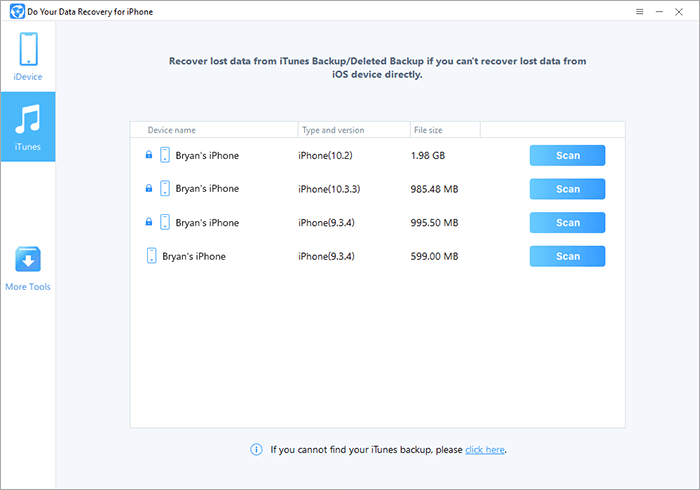
Step 2: Scan the iTunes backup to find lost data.
Just click on Scan button to scan the iTunes backup to find lost iPhone SE 2 data.

Step 3: Recover lost data.
After scanning, just preview/find and recover the lost iPhone SE 2 data.

With two data recovery methods, Do Your Data Recovery for iPhone can help you recover all deleted or lost items from iPhone SE 2. If your iPhone SE 2 gets damaged or is lost, you can try to restore lost data from iTunes backup. Just install Do Your Data Recovery for iPhone on the computer where you backup your iPhone SE 2. Then extract the iTunes backup to find lost data.
Do Your Data Recovery for iPhone can help you recover lost SMS, photos, videos, voice memos, notes, contacts, WhatsApp messages, Kik messages, WeChat messages and other iOS data from iPhone SE 2. It also can help you recover lost data from iPhone 11, iPhone 8, iPad, iPod touch, etc. Download it here: