“Hi, after upgrading to iOS 13, all contacts and messages on my iPhone get lost. I can’t see any backup of the contacts and messages. Is there any way to recover them?” - Robie

After iOS 13 update, some of iOS data may get lost. Robie lost his contacts and messages after installing iOS 13 on his iPhone. Some other iPhone/iPad/iPod touch users may lose important photos, notes, chat history, videos, etc. Is there any way to recover lost data after iOS 13 update? Yes, we would like to introduce the best iOS 13 data recovery software - Do Your Data Recovery for iPhone.
Download reliable iOS 13 data recovery software (install it on your PC or Mac):
Do Your Data Recovery for iPhone is a famous iOS data recovery program. It is fully capable of recovering lost data after iOS 13 update.
- Recover lost contacts, messages, photos, videos, notes, WhatsApp messages, Kik messages, WeChats and other iOS data from iPhone/iPad/iPod touch after iOS 13 update.
- Recover lost iOS data due to deletion, jailbreak, iOS 13 crash, logical error, etc.
- Supports to recover lost data from iPhone, iPad, iPod touch and iTunes backup.
Do Your Data Recovery for iPhone is fully compatible with Windows OS and Mac OS. If you lose data due to installing iOS 13, just run this software on your computer, connect the iPhone/iPad/iPod touch to your computer. Then run it to scan the iPhone/iPad/iPod touch to find lost iOS data.
Two modes to recover lost data after iOS 13 update
Do Your Data Recovery for iPhone offers two modes to help you restore lost data from iPhone/iPad/iPod touch after iOS 13 update.
Mode 1: Recover data from iOS device
This mode is designed for directly scanning the iPhone/iPad/iPod touch to find lost data after iOS 13 update.
Step 1: Connect iPhone/iPad/iPod touch to your computer.
Run Do Your Data Recovery for iPhone on your computer, then connect the iPhone/iPad/iPod touch to your computer. This iOS 13 data recovery software will quickly recognize the iPhone/iPad/iPod touch.
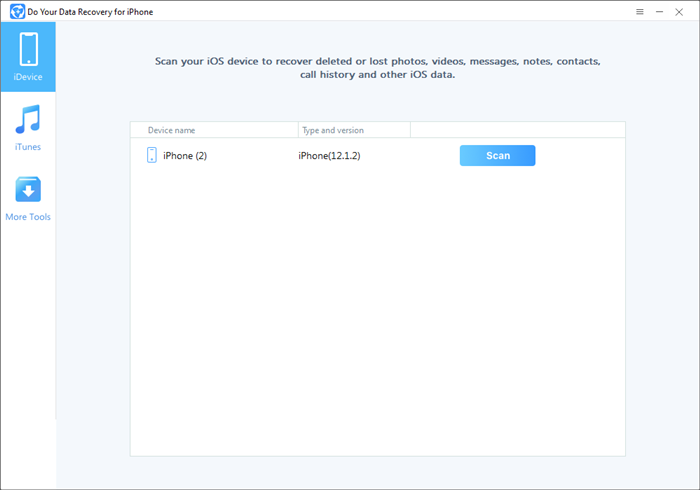
Step 2: Scan the iPhone/iPad/iPod touch.
Click on “Scan” button to scan the iPhone/iPad/iPod touch to find lost iOS data.

Step 3: Preview and recover lost iOS data.
After scanning, you can preview all the recoverable data. Then select and recover the wanted iOS data.

Mode 2: Recover lost data from iTunes backup
Click “iTunes” to choose mode and recover lost data from iTunes backup.
Step 1: Choose a iTunes backup.
This iOS 13 data recovery software will list all iTunes backup on your computer. Just choose one backup for data recovery.
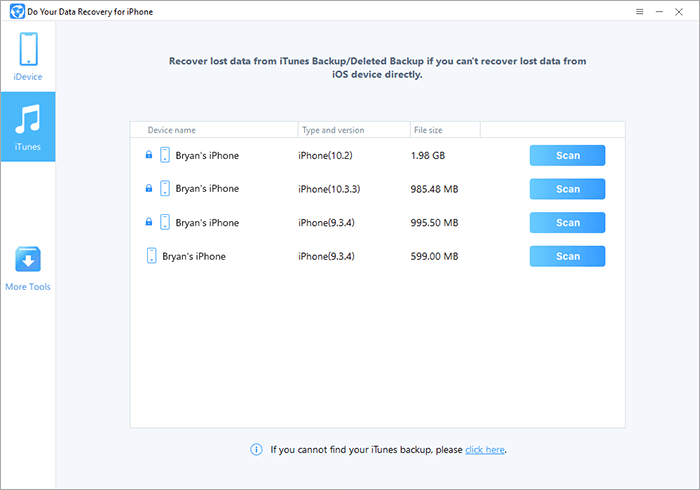
Step 2: Scan the backup.
Click on “Scan” button to extract the iTunes backup to find lost iOS data.

Step 3: Preview and recover lost iOS data.
Once the scan is completed, just preview and recover your lost iOS data.

Every thing becomes easy when you have Do Your Data Recovery for iPhone installed on your computer. It can easily and quickly recover lost data after iOS 13 update. It also can help you recover lost data from other iOS systems including iOS 12, 11, etc. Now, just download and install it on your computer.
If you want to recover lost data from hard disk drive, memory card, USB flash drive, etc, just visit here: hard drive data recovery software.