The process of moving files between Macs and external hard drives is a common one. To safeguard data and make room for local storage, we copy files from Mac to external storage devices, including SD cards, USB flash drives, hard disk drives, and solid-state drives. And we also can plug the external hard drive into another Mac, and cut files from it to the new Mac.

But, this is not always working. Some users report that they can’t cut files from an external hard drive to their Macs. Check this article to solve this issue without losing data.
Check why you can’t cut files from external hard drive on Mac
See if the drive is properly connected to your Mac:
Recent Macs only support the USB-C standard for connecting external devices and USB sticks. If the drive you're trying to connect uses an USB-C interface, check that both ends of the cable are firmly connected. If it is, and the Mac still won't mount the disk, try switching the cable. If your drive doesn't have a USB-C interface, you'll need an adaptor; if so, ensure it's securely attached to both your Mac and the drive.
Verify the external hard drive is not set to read-only on the Mac:
You may not have the necessary permissions to use the external hard drive if you cannot copy files. The Info window on a Mac is where you may give yourself permission to read and write to an external hard drive, which should fix the problem.
Right-click the external hard drive and choose "Get Info" from the drop-down menu.
Examine the Sharing & Permissions section of the Info pane to learn who has access to what files on the disk. Proceed if you have been granted read-only access.
Third, input the proper password by clicking the yellow Lock icon in the lower right.
The fourth step is to switch the drive's read-only status to a read-and-write one by selecting the username associated with the account used to access the disk.

Check if the external hard drive is NTFS file system:
Windows NTFS file system is not compatible with macOS. Open Disk Utility, find the external hard drive, click it and find the file system information. If the external hard drive is an NTFS drive, you can’t delete/cut/rename or modify contents stored on it.
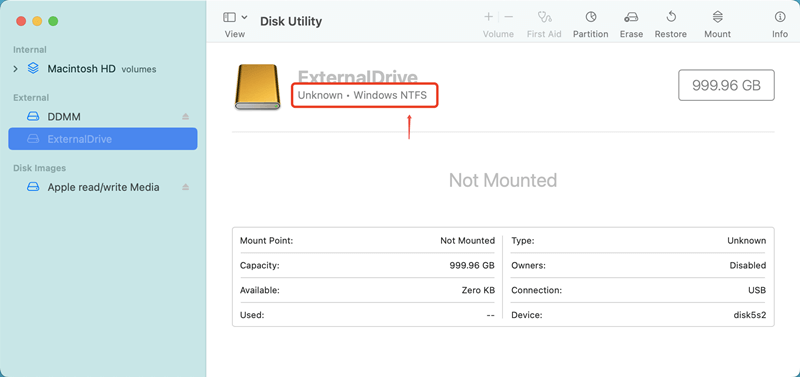
Use NTFS for Mac to solve can not cut files from external hard drive to Mac issue
When you have successfully used the external drive with a Windows computer, you can't do a straight cut from the external hard drive to your Mac or cut files from your Mac to the external hard drive. It's highly suggestive that an NTFS external hard drive is the device being used.
Windows computers employ a file system called NTFS.
When you don't want to change the files on the drive since they're too critical, it's easy to load up the drive with data from your Mac. After installing the necessary NTFS driver software on your Mac, information can be copied to an external storage device or modify contents stored on the external storage device.
The Mac application requires downloading and installing. With the proper driver installed, your Mac can easily transfer data to the external drive.
DoYourData NTFS for Mac is an easy-to-use NTFS driver for Mac. It can quickly enable writable for NTFS drives on Mac. Easily download and install this NTFS driver on your Mac and open it.
To solve “can not cut files from an external hard drive to your Mac,” just connect the external hard drive to your Mac and open DoYourData NTFS for Mac.
Then find the external hard drive and select it. Click on Enable Writable button. It will quickly enable NTFS read-write support on your Mac. Then you can easily cut files from the external hard drive to your Mac.
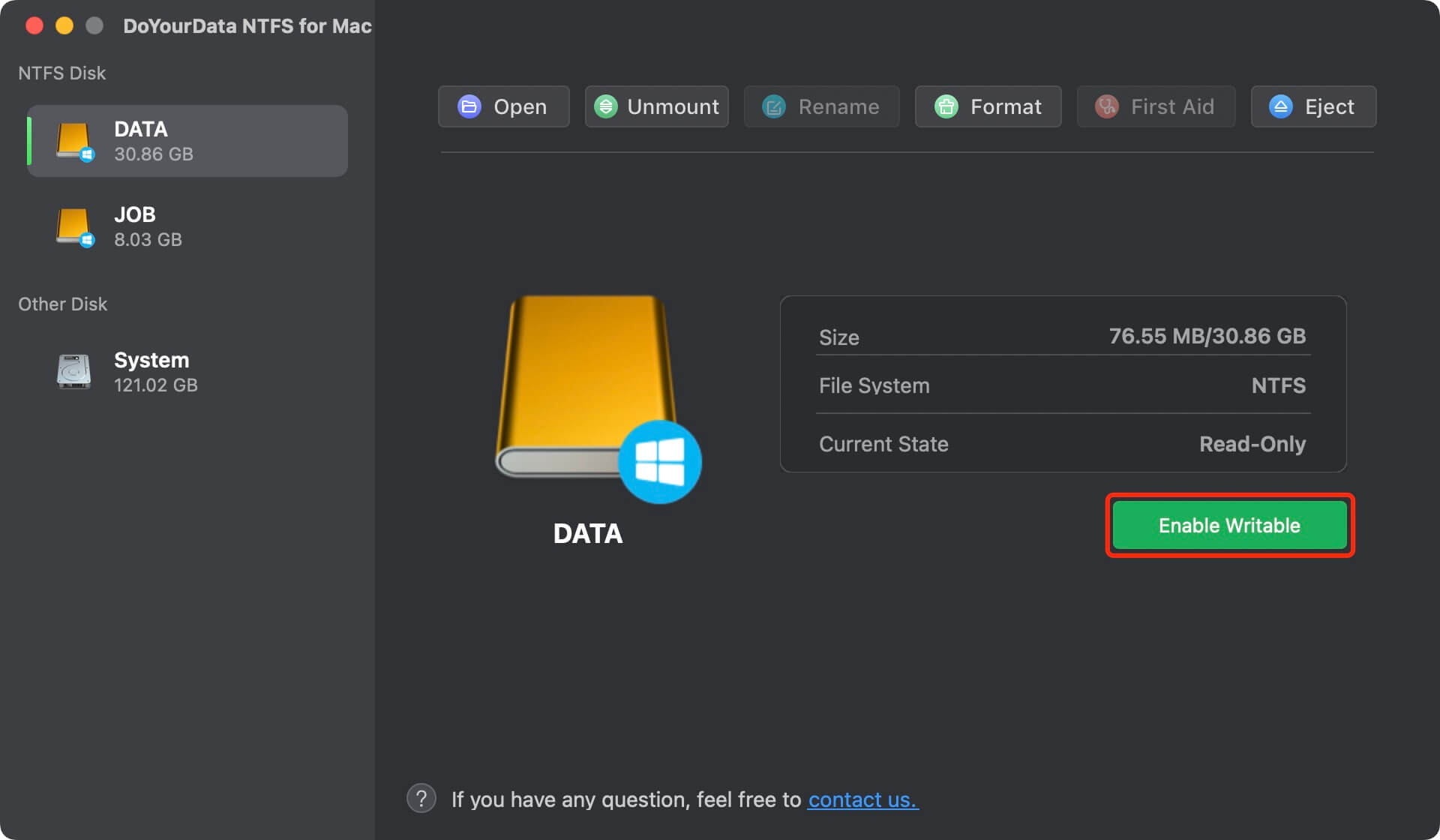
Another way to fix external hard drive read-only issue on Mac is to reformat the external hard drive to Mac-compatible file system. But, this operation will erase all data stored on the external hard drive and the formatted hard drive may not work on your Windows PC.
Conclusion:
The inability to cut files from an external hard drive may arise due to various factors. It's best to make educated guesses about the causes and take corrective action as soon as possible to get things back on track. Alternatively, you can format the external hard disk directly, but be aware that this would erase any stored data.
If the external hard drive is an NTFS hard drive, you can’t directly cut files from it and past the files to your Mac. Just install an NTFS for Mac tool and use it to change the external hard drive from Read-only to Read-write, then you can cut files from the external hard drive to your Mac without any limitation.