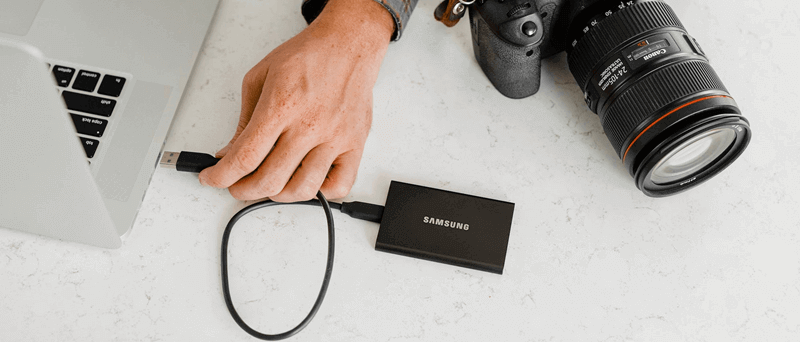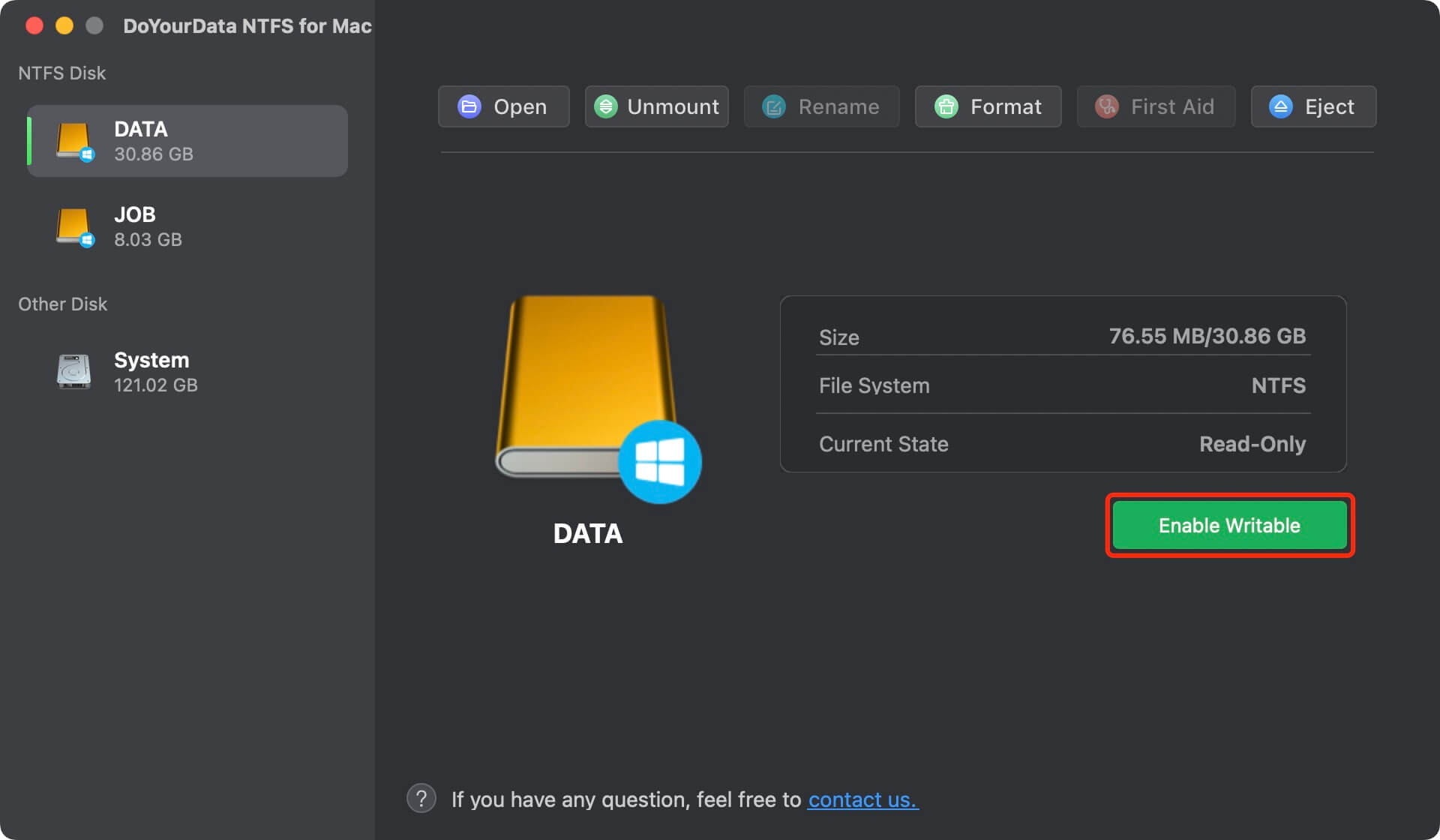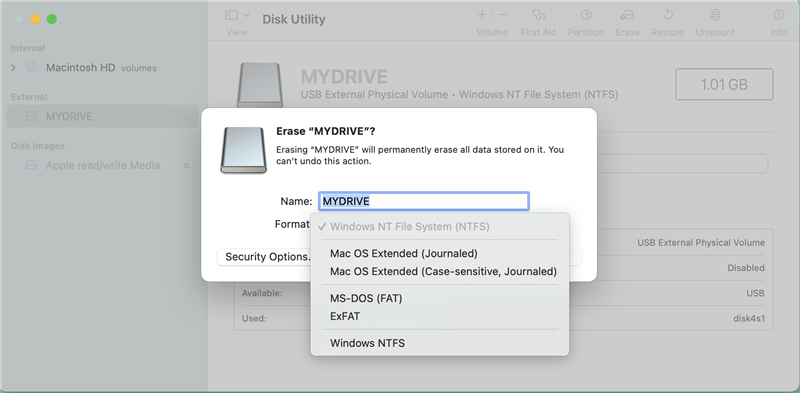Quick Navigation:
Although the NTFS file system is the default standard for Windows computers and for most external hard drives (Samsung included), macOS computers cannot access or write to NTFS drives. If you haven't set up your Samsung external hard drive properly, you may encounter problems using it with a Mac and a Windows PC.
While your Mac can access NTFS Samsung drives and read their contents, including viewing and copying files, it cannot write data to it or create new files on it. Because of this, you'll need to employ a workaround if you want your Samsung external hard drive to be compatible with both platforms. Let's talk about accessing NTFS files from within macOS.
Why can't macOS write NTFS?
Microsoft's NTFS file system has been the de facto standard for the Windows operating system since the early 1990s. It debuted in Windows NT 3.1 and has been there ever since.
Apple may have to pay expensive license fees to properly implement NTFS because Microsoft is not releasing its whole specification as open-source standards. As for why they'd back their biggest rival's protocol, the answer is simple: they wouldn't.
![best Samsung NTFS Driver for Mac]()
Download reliable Samsung NTFS driver and install it on Mac
Most of Samsung external HDDs or potable SSDs are NTFS drives. If you want to use a Samsung external hard drive on Mac without formatting it, you should install a NTFS driver on your Mac. Samsung NTFS driver for Mac can be easily downloaded and installed on any Mac including Intel-based Macs, Apple T2 Security Macs and Apple silicon Mac. Click the download button below to install Samsung NTFS hard drive driver and install it on your Mac.
How to use Samsung NTFS driver on Mac?
The easy-to-use Samsung NTFS hard drive driver - DoYourData NTFS for Mac can help you quickly enable writable for NTFS drives on Mac. After downloading and installing it on your Mac, follow the steps below to make your Samsung hard drive become read-write on your Mac:
Step 1. Connect the Samsung external hard drive to your Mac. Then open DoYourData NTFS for Mac.
Step 2. Under NTFS Disk, find the Samsung external hard drive and click Enable Writable. Then the NTFS drive will become read-write.
![Samsung NTFS driver for Mac]()
This Samsung NTFS driver supports for most of hard drives including Seagate, Samsung, WD, LaCie, Lenovo, Microsoft, etc. After enabling writable, you can use the NTFS drive as a local drive on your Mac. It means you can write data to the NTFS drive, edit/delete/save/add/modify/rename files on the NTFS drive without any limitation.
More features:
- Open Samsung external hard drive on Mac and check its contents.
- Format or erase Samsung external hard drive on Mac.
- Repair damaged Samsung external hard drive on Mac.
- Mount or unmount Samsung external hard drive on Mac.
- Quickly eject Samsung external hard drive in safe mode.
Format Samsung external hard drive for Mac
If your NTFS Samsung external hard drive doesn't contain crucial information, you can easily share files between macOS and Windows by reformatting it to FAT32 or ExFAT. Both OS can read and write to your external disk when you change to a cross-compatible format.
Disks can be formatted to FAT32 or ExFAT in macOS in the following ways:
Step 1. Connect the Samsung external hard drive to your Mac and open Disk Utility on Mac.
Step 2. Select the Samsung external hard drive and click Erase.
Step 3. Select ExFAT or FAT32 as the file system, click on Erase button again.
![best Samsung NTFS Driver for Mac]()
After you're done, your Samsung external drive will be in a format that works with both macOS and Windows. However, you'll need to consider Samsung NTFS driver solution if your NTFS drive has data you must keep.
Recover Lost Data from Samsung External Hard Drive
If you format a Samsung external hard drive accidentally, download and install Do Your Data Recovery for Mac, run it to help you unformat the Samsung external hard drive and get all lost files & documents back.
FAQs about Samsung NTFS driver for Mac
1. Why do you need Samsung NTFS driver for Mac?
A reliable third-party program is all you need when you require a speedy NTFS write solution for macOS. While the best software for this purpose is usually paid, demo versions are often available for download. We'll focus on DoYourData NTFS for Mac because it's one of the most elegant solutions available. But if you want to look at other possibilities, that's fine, too.
Using DoYourData, an NTFS drive can be written to in the following manner:
- Install DoYourData NTFS for Mac.
- Start the program and go through the setup steps (a restart may be necessary).
- Select Privacy from the System Preferences/Settings menu when prompted, then grant DoYourData full disk access. To make any necessary edits, click the padlock icon at the bottom of the screen and enter your password.
- If you need to use an NTFS file system, mount it.
- Launch Finder, and you'll have complete read/write access to the drive.
If your Samsung external drive is read-only in DoYourData after you've mounted it, you must unmount and remount the disk before viewing its complete contents. DoYourData adds launch daemons to the root library folder during setup, so the proper programs begin running in the background each time you turn on your Mac.
2. How to Boot Camp Assistant to enable NTFS support on Mac?
You can install Windows alongside macOS with the help of Boot Camp Assistant, a built-in program on Macs. In that situation, Windows will operate without any modifications, and NTFS external drives will function normally.
To install Windows on Mac:
- Boot Camp Assistant can be accessed via the Utilities folder.
- Put in a flash drive that can be partitioned for Windows.
- Just do what it says on the screen!
- To reformat the Mac's Windows installation via Boot Camp, choose the partition and click the Format button.
When you're ready to switch between Mac and Windows, restart your Mac after Boot Camp Assistant has finished.
3. What is the best Samsung NTFS driver for Mac?
Here is the list of top 5 Samsung NTFS driver software for Mac:
- DoYourData NTFS for Mac
- NTFS 3G
- Donemax NTFS for Mac
- Fuse for Mac
- Paragon NTFS for Mac
Conclusion:
Samsung NTFS driver for Mac can be easily downloaded and installed. If you have an Samsung external hard drive connected to your Mac, you can open the Samsung NTFS driver and click Enable Writable for the external hard drive. Then you can write data to the Samsung external hard drive without any limitation. The reliable Samsung NTFS driver - DoYourData NTFS for Mac is able to quickly enable NTFS support on Mac, it is also the best Seagate NTFS driver for Mac, WD NTFS driver for Mac and SanDisk NTFS driver for Mac, etc.