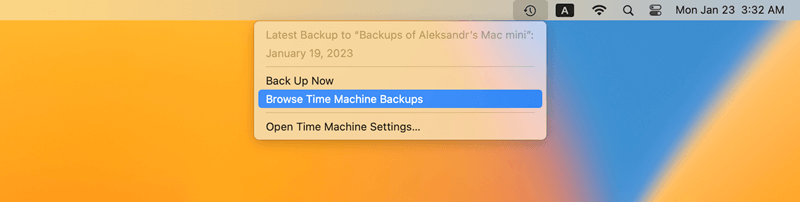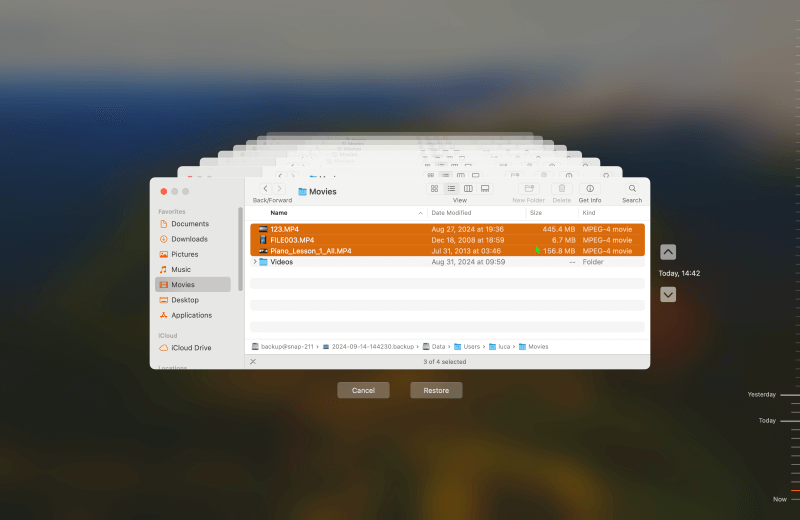Quick Navigation:
- Common Reasons for Video Loss on Camcorder
- Initial Steps to Take Immediately After Video Loss
- Methods for Recovering Lost Videos on Mac
- Professional Data Recovery Services
- Tips for Preventing Future Video Loss on Camcorder
- Conclusion
Videos are invaluable when it comes to capturing memorable moments, whether it's a family gathering, a wedding, or a travel adventure. Digital camcorders have made recording these moments easier and more accessible. However, losing these precious videos can be a frustrating experience, especially if they are accidentally deleted, corrupted, or lost due to technical issues. If you find yourself in this unfortunate situation and are using a Mac, there is no need to worry. There are number of methods to recover lost videos from your digital camcorder. In this guide, we'll walk you through the steps to restore your files effectively.

Losing important videos can be heartbreaking, but it's a more common occurrence than you might think. Accidental deletion, formatting errors, and memory card corruption are just a few reasons why files might disappear from your digital camcorder. Thankfully, with the right approach and tools, there's a good chance you can recover lost videos from camcorder on a Mac. Here we will explore several recovery ways, from simple checks to advanced recovery techniques.
Common Reasons for Video Loss on Camcorder
Understanding why videos are lost in the first place can help in both prevention and recovery. Here are some common reasons why video files might be lost from a digital camcorder:
🗑️ Unintentional Deletion: One of the most common reasons for data loss is simply deleting the files by mistake.
🧹 Formatting the Memory Card: Sometimes, users might accidentally format the memory card, leading to the loss of all stored videos.
⛔ File System Corruption: Improper handling, abrupt removal of the card, or malfunction during file transfer can corrupt file system of memory card of the digital camcorder, making the videos inaccessible.
🦠 Virus or Malware Attack: A virus or malware attack can cause damage to the stored data, leading to loss or corruption of files.
💥 Physical Damage: Damage to the camcorder or its memory card can also result in the loss of stored videos.
No matter the reason, these situations can cause panic. The good news is that, in many cases, these files can still be recovered.
Initial Steps to Take Immediately After Video Loss
If you've lost videos from your digital camcorder, here are a few initial steps to take right away to maximize your chances of recovery:
- Stop Using the Camcorder or Memory Card: The most critical step is to stop using the camcorder or memory card immediately. Continued use could result in overwriting the deleted data, making recovery much harder or even impossible.
- Check for Temporary Storage Locations: Sometimes, your Mac may store deleted or recently removed files in temporary locations like the Trash or Recently Deleted folders. It's worth checking these places before attempting more advanced recovery methods.
- Ensure Proper Connection: Make sure that your camcorder or memory card is correctly connected to your Mac. Sometimes, connection issues may prevent files from showing up properly.
If these initial checks do not help, you may need to use specialized software or services to recover the lost videos.
Methods for Recovering Lost Videos on Mac
There are multiple ways to recover lost videos from your digital camcorder on a Mac. Here are some of the most effective methods:
👨🔧Use of Time Machine Backup
Time Machine is a built-in backup feature on Mac that allows you to restore your files to a previous state. If you regularly back up your Mac with Time Machine, there is a chance your lost videos might be saved there. Here's how to check:
- Connect the Time Machine Backup Drive: Connect the external drive used for Time Machine backups to your Mac.
- Enter Time Machine: Click on the Time Machine icon in the menu bar and select "Browse Time Machine Backups."
![recover lost videos from camcorder on Mac]()
- Find the Lost Videos: Navigate to the date and time when the videos were still on your camcorder. You can search through the folders to find your lost videos.
- Restore the Videos: Once you locate the files, select them and click "Restore." The videos will be restored to their original location.
![recover lost videos from camcorder on Mac]()
Using Time Machine is one of the easiest ways to recover lost videos if a backup is available. However, if you don't use Time Machine or haven't backed up your files recently, you may need to consider other methods.
👨🔧Using Data Recovery Software
If you don't have a backup, data recovery software is your best bet. These applications are made to retrieve lost or erased data from a variety of storage media, such as memory cards found in digital cameras.
Here is the most popular Mac-compatible data recovery tool we suggested for digital camcorder video recovery on Mac:
Do Your Data Recovery for Mac: Known for its user-friendly interface and powerful recovery capabilities, Do Your Data Recovery for Mac can recover lost videos from a wide range of storage devices. It supports all major video formats and allows you to preview files before recovery.
Do Your Data Recovery for Mac
- Most effective for video recovery for digital camcorder.
- Recover lost files from camcorder in different data loss situations.
- Easy-to-use and 100% secure data recovery tool.
The software is a highly recommended tool and it is versatile which can recover videos lost due to accidental deletion, formatting, or corruption.
Step-by-Step Guide to Using Do Your Data Recovery for Video Recovery:
Step 1. Download and Installation: Download the software and follow the installation instructions to set it up on your Mac.
Step 2. Connect the Memory Card of Camcorder: Use a card reader to connect your memory card of the digital camcorder to the Mac.
Step 3. Select the Memory Card: Launch the Do Your Data Recovery for Mac application. It should detect all connected storage devices, including your camcorder's memory card. Choose the memory card or camcorder from the list of devices and click on the Scan button.

Step 4. Start Scanning: Do Your Data Recovery l will begin scanning the selected device for lost files. Depending on the size of the storage and the amount of data, this process may take some time.

Step 5. Preview the Found Files: Once the scan is complete, the software will display a list of recoverable files. You can preview each file to ensure it is the one you want to recover.

Step 6. Recovered and Save Files: Select the videos you want to restore and click Recover button. Choose a safe location on your Mac or an external drive to save the recovered files. Avoid saving them back to the original memory card to prevent potential data overwriting.
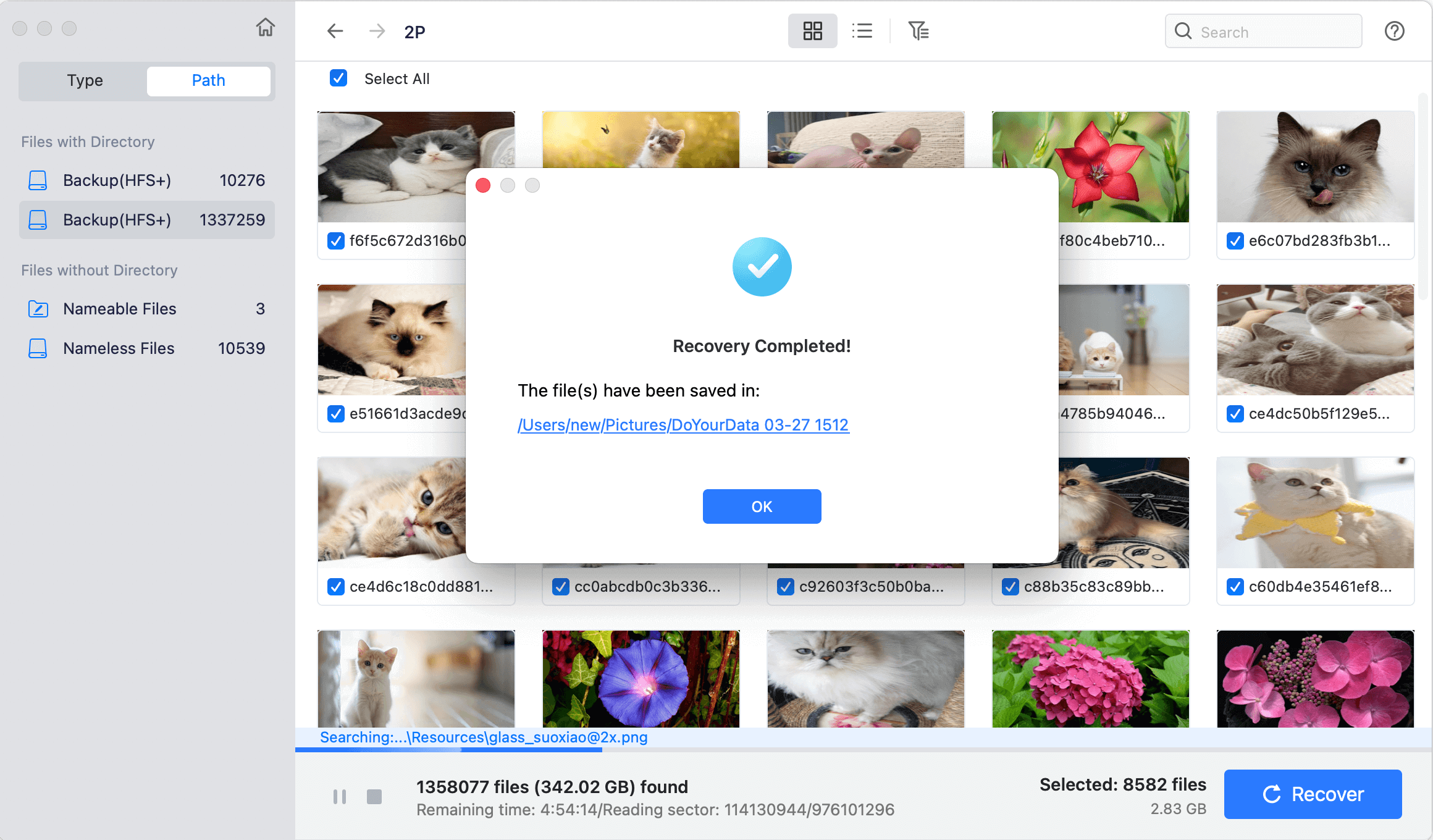
Most recovery software tools operate in a similar fashion, so these general steps should apply regardless of which tool you choose. Remember that not all data can always be recovered, especially if it has been overwritten.
Professional Data Recovery Services
If neither Time Machine nor data recovery software helps, you may need to consider professional data recovery services. These services are experts at restoring data from seriously harmed or corrupted media. Here is when to take this into account:
- Physical Damage: If your camcorder or memory card is physically damaged (e.g., broken, bent, or waterlogged), a professional service might be your only option.
- Severe Corruption: If the memory card is severely corrupted or data recovery software fails to recover your files, professionals have specialized equipment and techniques that may succeed.
What to Expect:
- 💵 Cost: Professional data recovery can be expensive, with costs ranging from $100 to $1,000 or more, depending on the severity of the damage and the amount of data to recover.
- 🛠️ Process: Contact a reputable data recovery company, explain the issue, and request a quote. They will typically ask you to send in the camcorder or memory card for an evaluation. After the evaluation, they will provide a detailed report on the likelihood of recovery and the associated costs.
- 📈 Success Rate: Professional services often have a higher success rate than DIY software, especially in cases of severe physical damage.
Tips for Preventing Future Video Loss on Camcorder
While recovering lost videos is possible in many cases, prevention is always the best strategy. Here are some tips to avoid future video loss:
Regular Backups: Make it a habit to back up your videos regularly to an external hard drive or cloud storage service like iCloud, Google Drive, or Dropbox. This ensures that even if something happens to your camcorder or memory card, you still have a copy of your important files.
Handle with Care: Always handle your camcorder and memory cards carefully. Avoid removing the memory card while the camcorder is still on, and use the "Eject" function on your Mac before disconnecting the device.
Use Reliable Antivirus Software: Protect your devices from malware or viruses that could corrupt or delete files. Keep your antivirus software up to date.
Format Memory Cards Correctly: If you need to format a memory card, do it within the camcorder rather than on your computer to reduce the risk of corruption.
Conclusion
Losing videos from your digital camcorder can be distressing, but it is often not the end of the road. By taking prompt action and using the right tools, you can significantly increase your chances of recovering those lost files. From checking your Time Machine backups to using reliable data recovery software, or even turning to professional services, there are multiple paths to explore.
Always remember to act quickly, avoid overwriting the lost data, and regularly back up your files to prevent such losses in the future. With these strategies, you can ensure that your precious memories remain safe and accessible for years to come.

Do Your Data Recovery for Mac
Do Your Data Recovery for Mac, one of the best Mac data recovery software, can help you easily and completely recover deleted, formatted or lost files from Mac HDD/SSD, external HDD/SDD, USB drive, memory card, digital camera, or other storage devices.