Quick Navigation:
- Methods to Recover Deleted Documents on Mac
- Method 1: Recover Deleted Documents from Trash
- Method 2: Restore Lost Documents from Time Machine Backups
- Method 3: iCloud Drive Recovery
- Method 4: Recover Deleted Documents with Mac Data Recovery Software
- Preventive Measures
- Conclusion
- FAQs About Deleted Document Recovery on Mac
Deleting important documents by accident can be terrible, especially if needed for work, school, or personal projects. It's scary to realize that your documents are gone, whether it's an important report, beloved photos, or important study. But before you give up, take a deep breath. Getting back documents you deleted on your Mac is often possible.
There are many ways to get your data back, from easy ones like getting documents from the Trash Bin to more complex ones like Time Machine and recovery tools. We'll show you how to recover deleted documents on Mac in this guide, ensuring you have the right tools and skills to do the job right. Let's look at the different ways to get your info back and turn that disaster into a success story.
Methods to Recover Deleted Documents on Mac
Method 1: Recover Deleted Documents from Trash
The Trash Bin is the easiest and most direct way to return the documents you have removed. Here's how to get things back from the trash:
- Open the Trash: Click the Trash button in the dock to open the trash. It will bring up a box with a list of all the things you have deleted but not yet completely erased from your system.
- Locate the Deleted Document: You can look through the list of files or use the search bar to find the file you want to get back.
- Restore the Document: To return the document, right-click on it and choose "Put Back." It will move the document back to where it was on your Mac before.
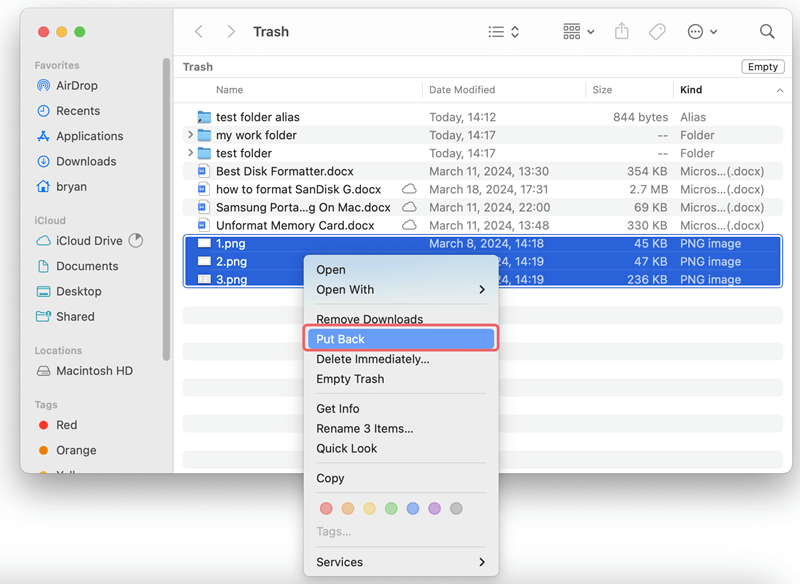
That documents might not be in the Trash because it was deleted for good or because you cleared it.
Method 2: Restore Lost Documents from Time Machine Backups
You can get back removed files from a backup if you use Time Machine for backups. Time Machine is a backup tool that comes with macOS. It backs up your files automatically and lets you get them back if needed.
Step 1. Connect the Time Machine backup disk to your Mac and open Time Machine. Open the location where you delete or lose your documents.
Step 2. Click Time Machine icon on menu bar, choose "Enter Time Machine" or "Browse Time Machine Backups."
Step 3. Find and select the documents you want to restore, then click on Restore button.
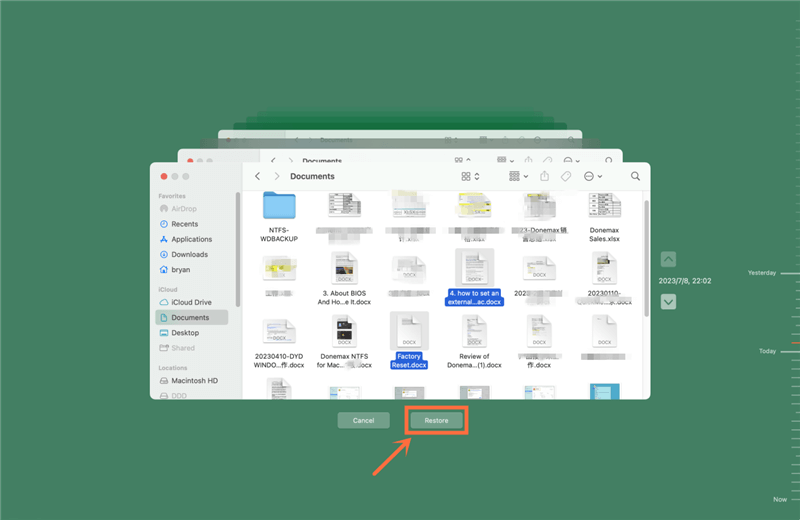
Method 3: iCloud Drive Recovery
If you use iCloud Drive, you can get back deleted files by using iCloud's version history or recently deleted files tool.
- Open iCloud Drive: Open up Finder and go to the iCloud Drive folder.
- Check Recently Deleted: In iCloud Drive, open the "Recently Deleted" folder. Some files in this folder have been deleted in the last 30 days.
![/wiki/time-machine-mac.html]()
- Restore the document: You can return the desired file by finding it and clicking "Recover."
Method 4: Recover Deleted Documents with Mac Data Recovery Software
When it comes to getting back lost documents on your Mac, Do Your Data Recovery for Mac is the best and easiest way to do it. This complete file recovery software can recover lost documents from many storage devices, such as USB and internal and external drives.
How to Use Do Your Data Recovery for Mac to Undelete Documents on Mac:
Step 1. Download and install Do Your Data Recovery for Mac on your Mac, then open it.
Step 2. Open Do Your Data Recovery for Mac from where you keep your apps. The program will show a list of available drives. Pick out the drive from which you want to get back files.

Step 3. Click on Scan button. Do Your Data Recovery for Mac will deeply scan the drive and find all recoverable files including the deleted documents.

Step 4. Once the scan is done, it will show you a list of files that can be recovered. You can look at these files first to ensure they're what you need. Select the files you must return and click the "Recover" button. Don't overwrite other files with the recovered files; save them somewhere else.

Do Your Data Recovery for Mac is useful for recovering deleted documents on Mac because it has an easy-to-use layout and powerful scanning features. With all of its recovery choices, you can be sure that you can get back your lost files and documents.
Preventive Measures
If you want to avoid losing info in the future, try these steps:
- Regular Backups: Use Time Machine or another backup program to ensure your files are always safe. Regular backups ensure you always have the most up-to-date copies of your files, so losing data or accidentally deleting them won't hurt you as much.
- iCloud Drive: You can store important files in iCloud Drive. This service makes your files safer and lets you access them from multiple devices, so you can still get to them if your main device breaks.
- Data Management: Make sure your files and groups are well organized to reduce the chance of accidentally deleting something. Keep important files in folders with clear names. It will make them easier to find and handle, and you'll be less likely to lose or delete them.
- File Recovery Tools: Learn about file recovery tools and how they work. Having a reliable recovery tool like Do Your Data Recovery for Mac on hand can be very helpful in recovering lost files quickly. Knowing how to use these tools well will save you time and work if you ever need to recover lost files.
Conclusion:
Deleting important files accidentally can be upsetting, but there are good ways to get them back on a Mac. There are several good ways to get back lost data: the Trash Bin, Time Machine backups, iCloud Drive, and specialized file recovery tools like Do Your Data Recovery for Mac. It's much less likely that you will lose data in the future if you store it in the cloud, back it up regularly, and organize your files.
Following these recovery methods and taking preventative steps can help you keep your important papers safe and make them easy to find again. Don't let losing data by accident stop you from working; get the information and tools you need to make it a task you can handle.
FAQs About Deleted Document Recovery on Mac
1. How to recover deleted documents from trash bin?
If the deleted documents have not been emptied from trash, you can quickly put them back:
- Open Trash on Dock.
- Find the deleted documents, right-click them.
- Choose Put Back to restore them.
2. How to recover permanently deleted documents on Mac?
Mac data recovery software can help you recover permanently deleted documents on Mac:
- Download and install Do Your Data Recovery for Mac.
- Open Do Your Data Recovery for Mac, select the internal SSD.
- Click on Scan button.
- Recover deleted documents after scanning.
3. What is the best Mac data recovery software for deleted document recovery on Mac?
You can try these tools for recovering deleted documents on Mac:
- Do Your Data Recovery for Mac
- Magoshare Data Recovery for Mac
- Tenorshare Data Recovery for Mac
- iBeesoft Data Recovery for Mac
- Disk Drill
4. How to recover lost documents from an eased drive on Mac?
Do Your Data Recovery for Mac can deeply scan the erased drive and find all recoverable files including the documents. Just select the documents, click on Recover button to save them.

Do Your Data Recovery for Mac
Do Your Data Recovery for Mac, one of the best Mac data recovery software, can help you easily and completely recover deleted, formatted or lost files from Mac HDD/SSD, external HDD/SDD, USB drive, memory card, digital camera, or other storage devices.
