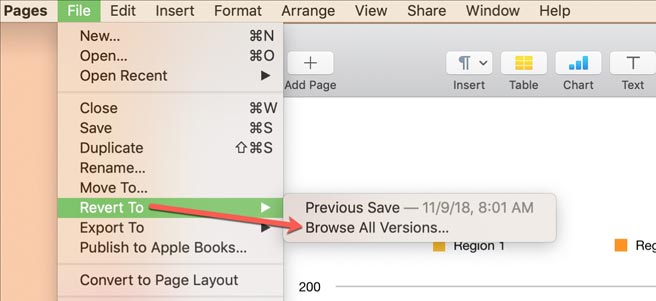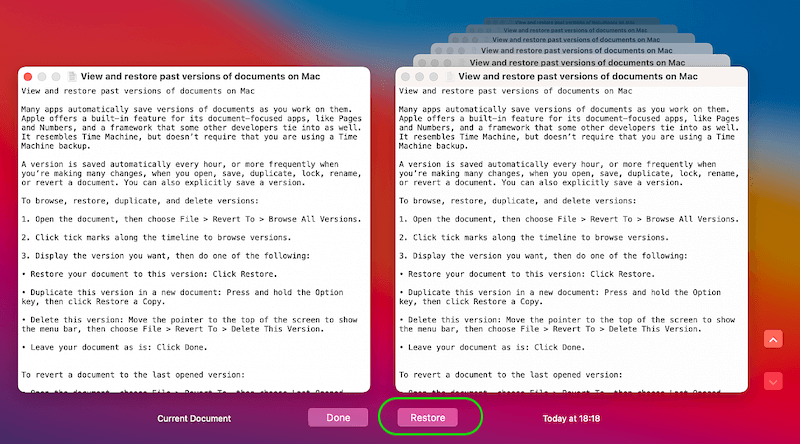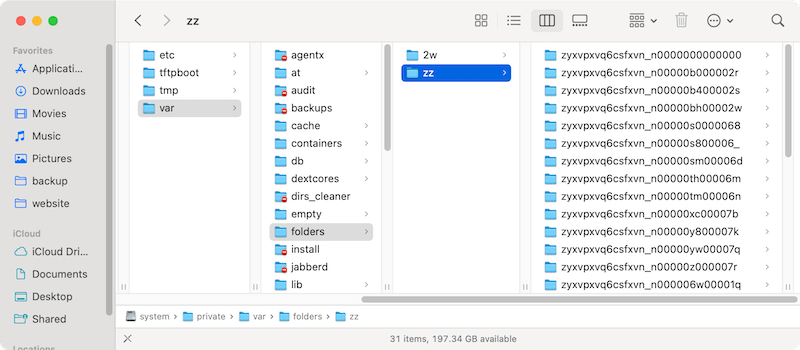Quick Navigation:
- Common Reasons Why Documents Get Lost
- Method 1: Check the Trash Bin
- Method 2: Recover from Recent Versions Using Auto-Save and Versions
- Method 3: Use Time Machine Backup
- Method 4: Recover Unsaved Documents via Temporary Folders
- Method 5: Check iCloud for Synced Files
- Method 6: Recover with Data Recovery Software
- Conclusion
Pages, Numbers, and Keynote are the most important apps for making reports, spreadsheets, and slideshows on a Mac. Losing any of these files can be very frustrating. However, several effective ways exist to get back lost or deleted files on macOS.
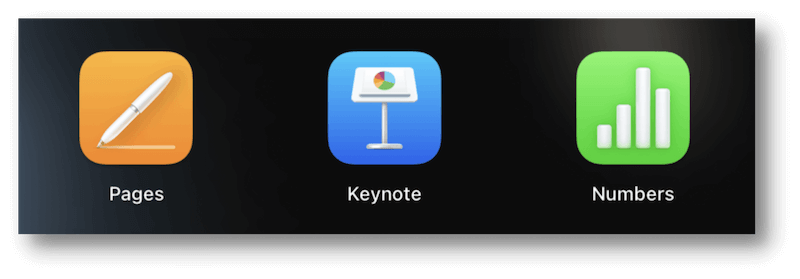
Mac users can use built-in and third-party recovery tools to recover files they deleted by mistake, lost because of an app crash, or became inaccessible for other reasons. This article will discuss easy and useful ways to regain lost Pages, Numbers, or Keynote documents.
We'll talk about everything, from using the Time Machine and checking the Trash to getting to old versions of files. If you do these things, you'll be able to get your papers back quickly and return to work immediately.
Common Reasons Why Documents Get Lost
Before getting into how to get back lost files, it's important to know why they might have been lost in the first place. It will not only help you escape problems like this in the future, but it will also point you in the right direction for recovery.
🗑 Accidental Deletion
It is one of the main reasons why people lose papers. It's possible to move files to the Trash by mistake and delete them for good without realizing it. This mistake is simple when cleaning up or putting your things in order.
🚫 Application Crashes
When Pages, Numbers, or Keynote crash without warning, you may lose all of your changes or the whole file. It could happen because your Mac doesn't have enough memory, there are bugs in the software, or problems with other programs that are working.
⚠️ Disk Corruption or Hardware Issues
Lost papers can also be caused by damaged disk sectors or Mac's built-in storage issues. When hardware fails, or the disk gets damaged, files may become unreadable, unavailable, or disappear completely.
📝 Unsaved Work or Accidental Closure
You might lose data you haven't saved if you close a document without saving your changes or if your Mac shuts down without warning. Even though macOS saves papers automatically, files that haven't been saved could still get lost.
🧑💻 macOS Upgrades or System Restores
When you upgrade macOS or do a system reset, files can sometimes go missing. During updates, changes to the system may delete or move some papers without meaning to.
Method 1: Check the Trash Bin
If you lose a Pages, Numbers, or Keynote file, you should look in the Trash first. Many people accidentally delete files because they forget that macOS moves them to the Trash before deleting them.
To open the Trash, click the Trash button in the Dock.
Browse through the list of removed files to find the file.
To get back a file, right-click it and choose Put Back. It will put the paper back where it was before.
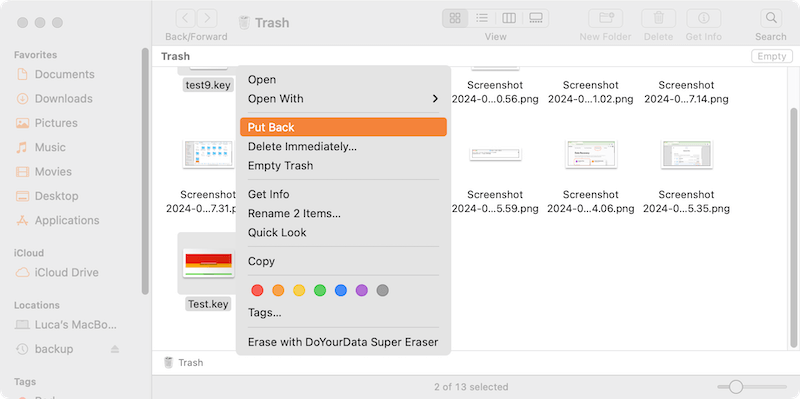
Make sure the file is back in its original place by looking there.
This method is the easiest way to return a file you found in the trash.
Method 2: Recover from Recent Versions Using Auto-Save and Versions
Pages, Numbers, and Keynote all have automatic versioning built into macOS. It means you can go back to older versions of your files. It is especially helpful if you accidentally delete a document or want to find an older version of the saved document.
- Get Pages, Numbers, or Keynote open and find the file you want to get back.
- After clicking on File in the menu bar, click on Revert To.
- From the drop-down box, pick Browse All Versions. You'll see a list of all the saved copies of the file over time.
![Recover Lost Pages/Numbers/Keynote Documents on Mac]()
- Just scroll down until you find the one you need. When you find the version you want, click Restore.
![Recover Lost Pages/Numbers/Keynote Documents on Mac]()
This way is very useful for returning changes that weren't saved or edited documents.
Method 3: Use Time Machine Backup
Time Machine is Apple's built-in backup tool that regularly saves copies of your papers and the whole system. If you have Time Machine turned on, it's easy to regain lost Pages, Numbers, or Keynote files.
Connect the Time Machine drive to your Mac if it's not already hooked.
Go to the place where the lost file was saved and open it.
Click the Time Machine button in the menu bar and select Browse Time Machine Backups (or "Enter Time Machine").
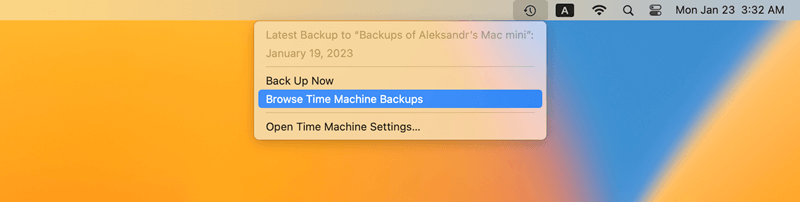
Move through your files with the help of the timeline on the right.
To get the paperback, find the file, click on it, and click Restore.
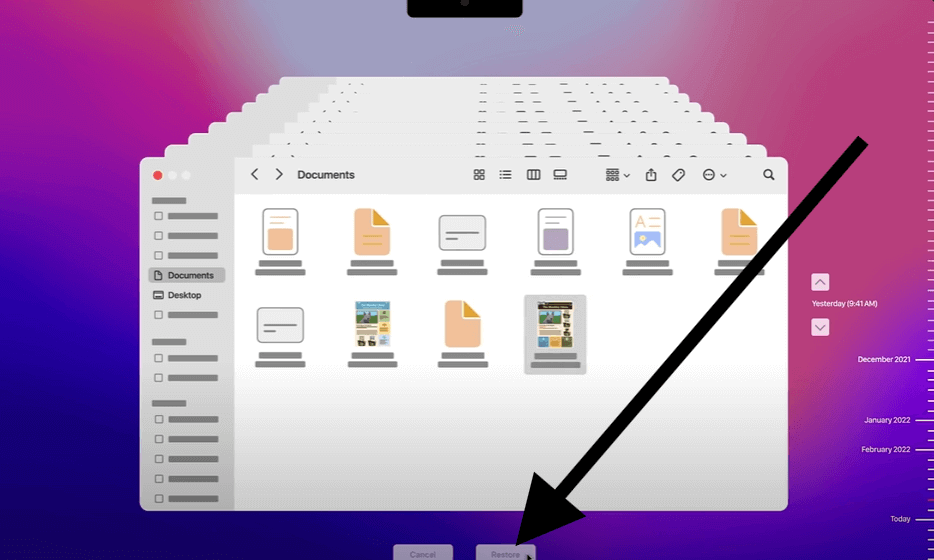
Time Machine is one of the best ways to get lost files back, but you must ensure you have saves turned on before the file gets lost.
Method 4: Recover Unsaved Documents via Temporary Folders
When Pages, Numbers, or Keynote crashes for no reason, macOS will often save a backup copy of the file. Sometimes, you can get these temporary files back by hand from hidden system places.
- To reach the Go to Folder box, open Finder and press Cmd + Shift + G.
- Press Enter after typing /var/folders.
- Look through the subfolders for temporary files Pages, Numbers, or Keynote saved. Even though these files may have strange names, you can usually tell what they are by their file titles.
![Recover Lost Pages/Numbers/Keynote Documents on Mac]()
- Once you find the file, please save a copy somewhere safe and try to open it with the right app.
This method takes more work and might not always work, but you should try it if you think the document was lost because the app crashed.
Method 5: Check iCloud for Synced Files
If you have iCloud set up on your Mac, your Pages, Numbers, and Keynote files may sync with iCloud Drive without you having to do anything. If you lose papers and your Mac can't find them, it's easy to get them back by checking iCloud.
Get on Safari or any other computer browser and go to icloud.com.
Use your Apple ID to sign in.
Click on iCloud Drive after you've logged in.
Find the lost Pages, Numbers, or Keynote files in the folder with it.
When you find the file, click the Download icon to save it to your Mac.
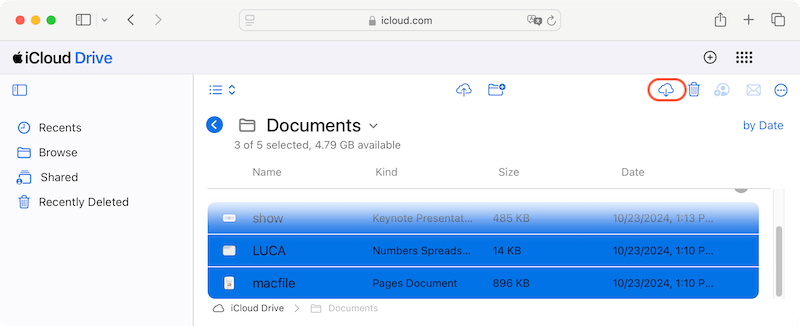
Method 6: Recover with Data Recovery Software
After trying all the above methods, you may find the wanted files. However, it would be impossible to recover the lost documents with these methods in some cases. Don't worry, there is still a chance to recover the lost Pages, Numbers, and Keynote documents with professional Mac data recovery software.
Do Your Data Recovery for mac is such a reliable tool that can recover lost documents and any other data on Mac. It's able to recover lost data from memory card, hard drive, SSD, USB flash drive, etc.
Do Your Data Recovery for Mac
- Effectively recover lost Pages, Keynote, and Numbers documents.
- Support data recovery for documents, images, videos, audio and any other files.
- Deep scan can ensure to find any possible lost data on Mac.
If you unfortunately lost Pages/Numbers/Keynote documents or any other files on Mac, you can download and install the software to your Mac. Then try to get them back with the software as following guide:
Step 1. Start the software and connect the drive.
Run the software from launchpad. If you lost data from an external devices, like portable hard drive, thumb drive, or SD card, ensure to connect it to your Mac with the proper interface and cable. The software will show you all the connected devices on the Mac. Choose the drive where you lost data.

Step 2. Scan the hard drive and search for lost files.
After clicking on the Scan button, the software will start the scan the drive and try to find the lost documents and other files. The software will deeply scan the hard drive and ensure to search for each sector and find all possible lost data on the drive.

Step 3. Check and preview the found files.
It may take some time to finish the scanning process. Once the scan is completed, all the found files will be list. You can check the files by name, type, date, etc. After finding the wanted files, you can also preview the files and verify if the files are recoverable. Just double click a file and it will open a preview window and show the content of the file.
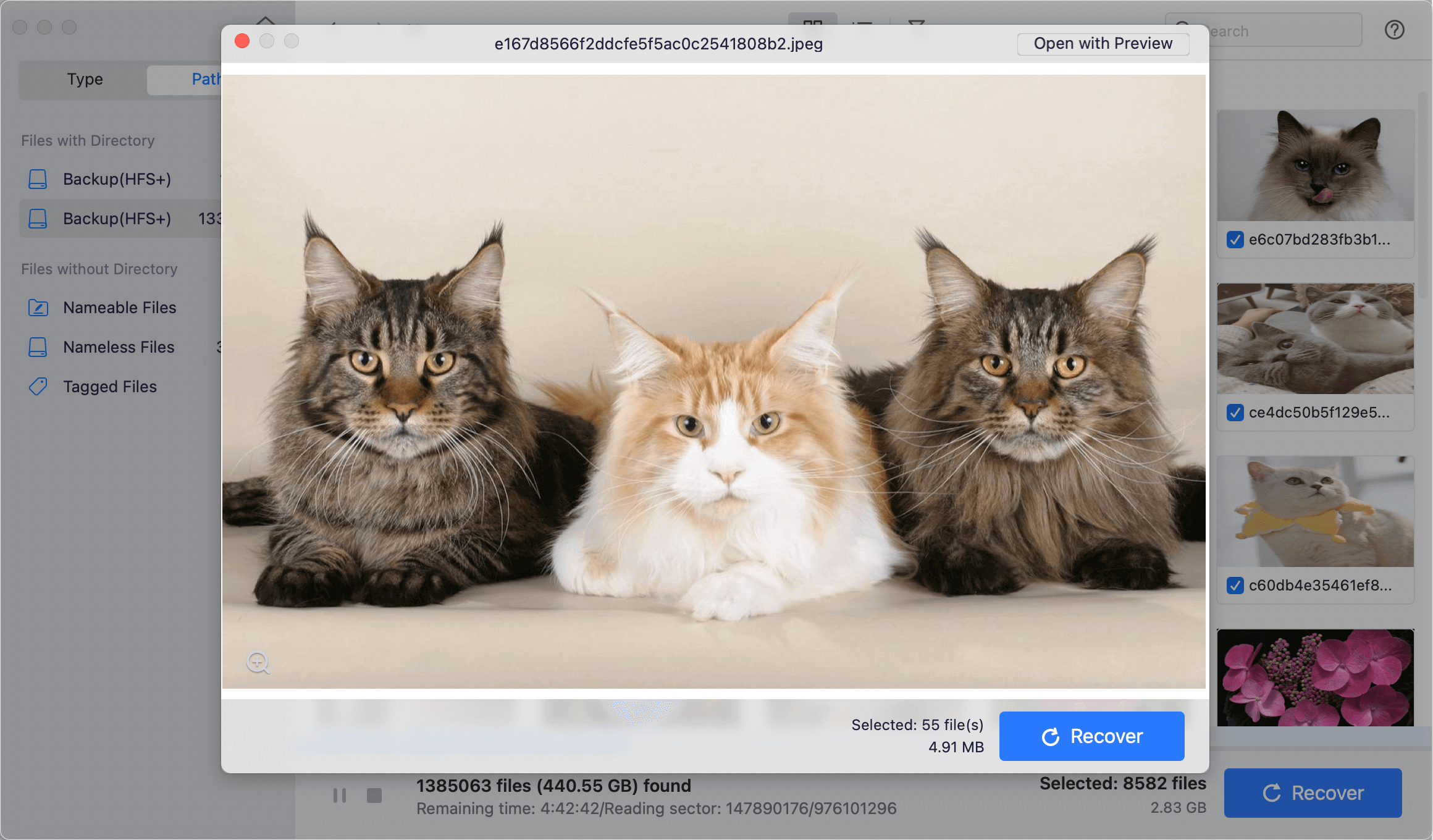
Step 4. Recover the lost Pages/Keynote/Numbers documents.
Select all the wanted files from the list by enabling the check-boxes before the files/folders. Click the Recover button to save them to another drive. Don't save the files back to the original drive to avoid further damage to the data and recovery failure.
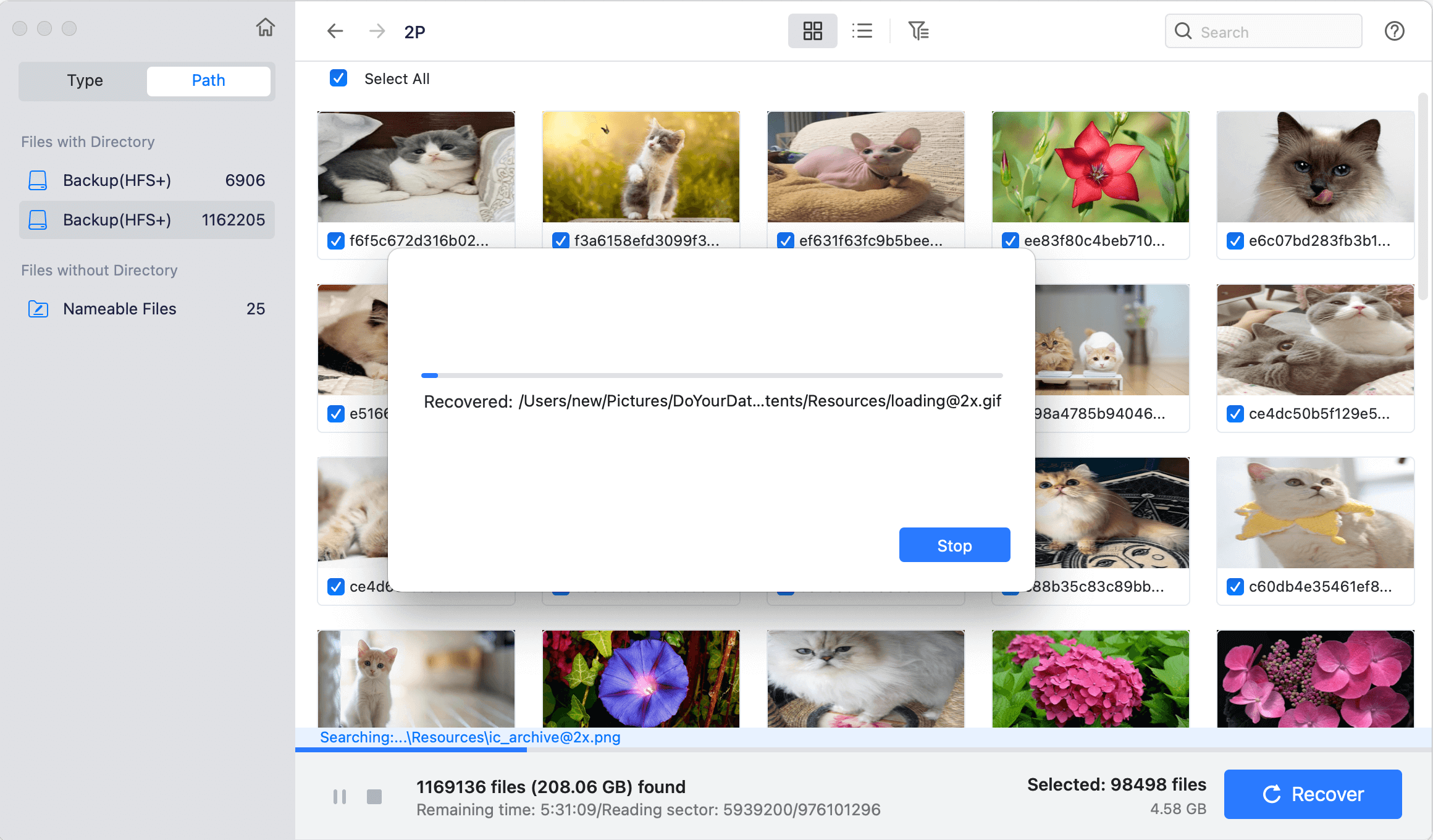
Conclusion
Losing important Pages, Numbers, or Keynote files on your Mac can be stressful, but it's usually not the end of the world. Many built-in tools like Time Machine, Auto-Save, and the ability to get files back from the Trash or temporary folders can help you get back documents that you accidentally deleted or didn't save.
If you follow the steps in this guide, you should be able to get your files back and avoid losing them again. Also, making regular copies of your files and saving your work often will make it even less likely that you will lose important files. Following the right steps can quickly regain what you lost and keep working without stopping.

Do Your Data Recovery for Mac
Do Your Data Recovery for Mac, one of the best Mac data recovery software, can help you easily and completely recover deleted, formatted or lost files from Mac HDD/SSD, external HDD/SDD, USB drive, memory card, digital camera, or other storage devices.