How to Recover Lost Data from XQD Card
Do Your Data Recovery can help you completely recover all lost data from XQD card within a few simple steps, just read on. Read more >>
Quick Navigation:
Many people use the XQD cards to store a lot of important data, including audios, music files, PDF files, word documents, images, works, photos and videos. Sometimes, they need to erase the files from the XQD card due to some reasons. There are some methods to clear all the files from the XQD cad and we will outline the methods here.

However, if you just delete or clear the information from the XQD card, the information can be recovered by diverse data recovery programs. In case, you decide to sell, give or get rid of your XQD card, it is better to make sure nobody else will recover and use these removed files. Here, we will recommend using DoYourData Super Eraser to permanently erase data from XQD card.
There are many reasons why users want to erase data permanently from the XQD cards. Here we list some of the reasons, have a look:
Storage issues - After using the XQD card for a long time, there will be many files. If you have backed up the files to a drive or other place, you may want to remove the data to make free space for reuse. Erasing the card is a good solution to do it quickly.
Privacy security - If someone want to borrow your XQD card, you may need to clear your own files completely first before you give out the card. Also, if you borrow an XQD card from others, you will also want to erase your data before return it back.
Virus removal - If the XQD card was infected by virus or malware on another device, you can erase the XQD card to remove the virus or malware. It's a quick and workable solutions in such a case.
Fix errors - If the XQD card gets stuck with any unexpected errors and cannot be fixed after different tries. Formatting or erasing the SD card would to be a suitable solution.
To remove all the data from the XQD card on Windows, there are many options available. Here we will show you 2 simple methods.
First, ensure to connect your XQD card to the computer. If the computer doesn't have an integrated card slut, you can connect it with a USB card reader. Then follow the guide to format it:
Step 1. Open Disk Management. Right-click the Start menu and you will see Disk Management in the list. Click it to continue.
Step 2. You will find your XQD card in the window, right-click it and choose "Format…" option.
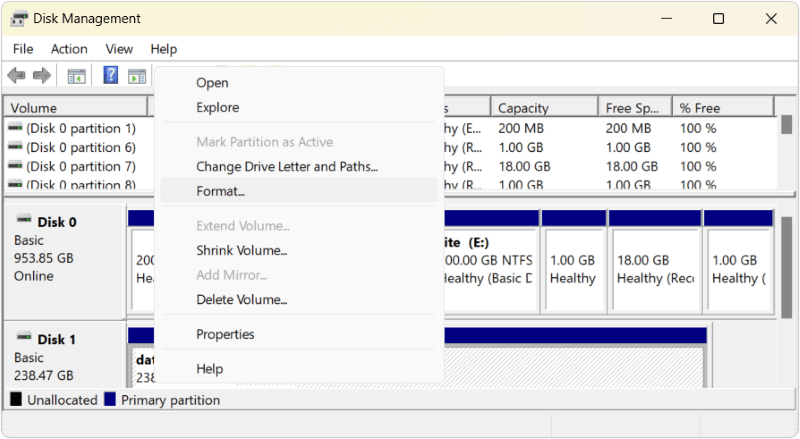
Step 3. Select a file system (Mostly exFAT or FAT32 for the card) and click Start button to format it.
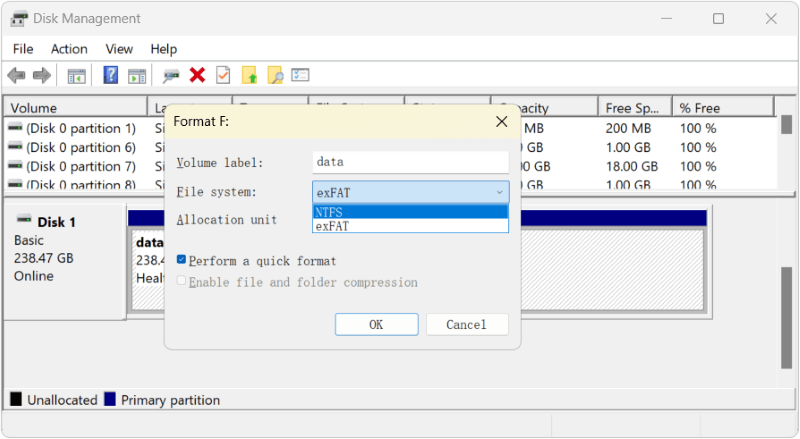
After that, the data on the XQD card is removed and you just get a new empty partition on the card.
Step 1. Click the Start menu and typing cmd to search and find Command Prompt, select Run as administrator.
Step 2. Start the Diskpart with the command diskpart.
Step 3. When Diskpart starts, type in the command list disk. It will list all the connected storage devices.
Step 4. Select your XQD card by typing select disk 1. (Replace 1 to the disk number of your XQD card).
Step 5. At last, use the command clean all to clear all the data on the XQD card.
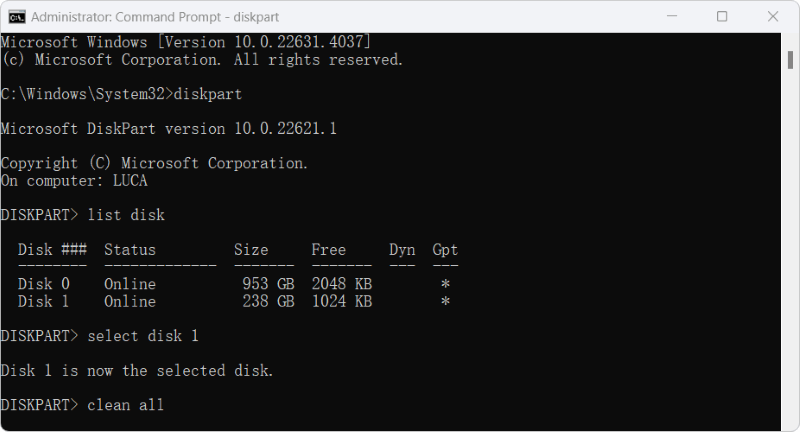
If you are using a Mac machine, you can also erase the XQD card in Disk Utility. Here are the steps:
Step 1. Insert the SD card into your Mac's SD card slot or using an external card reader.
Step 2. Find and open the Disk Utility in Finder > Applications > Utilities.
Step 3. Find the XQD card in the left pane and click to select it.
Step 4. Click Erase at the top of the window.
Step 5. In the pop-up window, select the file system, then click the Erase button.
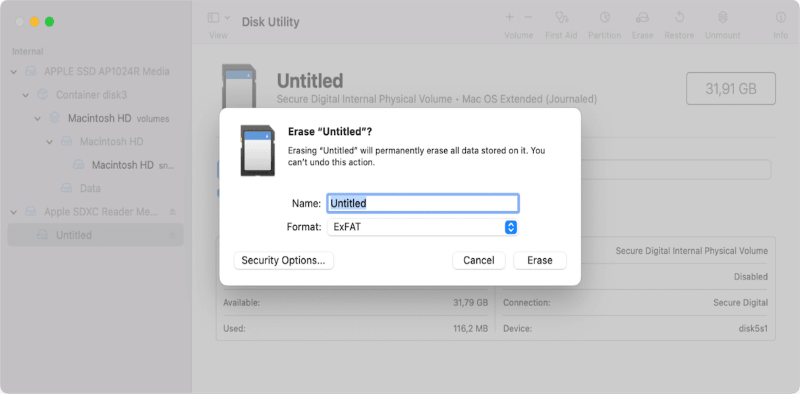
It will be done fast. Once it's completed, your XQD card will be empty without files on it.
Please note that no matter you format it in Windows or Mac, the removed data on the XQD card is still recoverable. It's easy and fast to recover these files with a professional data recovery software.
How to Recover Lost Data from XQD Card
Do Your Data Recovery can help you completely recover all lost data from XQD card within a few simple steps, just read on. Read more >>
If you are planning to give your XQD card to somebody else or sell it, you should permanently erase all its information. A simple deletion or formatting is not enough. Is there a way to permanently erase data from XQD card and prevent data recovery? Yes, the reliable data wiping tool - DoYourData Super Eraser could be your solution to permanently delete files. This data erasure software is considered as one of the best programs to erase files in a permanent way from different devices, such as memory cards, USB flash drives, digital cameras, camcorders, laptops, desktops, local and external hard drives.
DoYourData Super Eraser is very powerful data erasure software. You first need to download and install it on your computer. Then, you need to connect your XQD card to the computer. This data erasure offers three different ways to permanently delete data:
This first mode is useful for deleting all your selected files from XQD card. Here, you need to add files from XQD to the erasure list and then click on the Erase Now button. DoYourData Super Eraser will permanently erase what you have selected from your XQD memory card.

This mode allows you to wipe the entire XQD card. Here, you have to choose this mode and click on the Wipe Now button. The software will permanently delete all data from your memory card.

This mode will help you permanently erase deleted data on XQD card. It will not erase the existing data on your XQD card.

As you can notice, using DoYourData Super Eraser is very simple. Just download, install it and choose the most convenient mode to permanently erase data from your XQD card. Some people use it because they need to sell their devices, so it is better to delete data in a permanent way. Other users just need to get more space and, in this case, the third mode is the best option. This software can be used for deleting files in different devices, including USB flash drives, memory cards, computers, external hard drives, and other storage media.
1. How to format XQD card on Windows?
2. How to erase XQD card on Mac?
3. How to permanently erase data on XQD card?
If you want to erase all data from the XQD card, please use Wipe Hard Drive option of the software DoYourData Super Eraser.
4. Why the XQD card cannot be formatted/erased?
If the XQD card works normally but cannot be formatted/erased, the write-protection would be on. Mostly, there is a physical switch for XQD card to turn on or off the write-protection. You can check and ensure the write-protection switch is turned off, then try again.

DoYourData Super Eraser
DoYourData Super Eraser, the award-winning data erasure software, offers certified data erasure standards including U.S. Army AR380-19, DoD 5220.22-M ECE to help you securely and permanently erase data from PC, Mac, HDD, SSD, USB drive, memory card or other device, make data be lost forever, unrecoverable!
