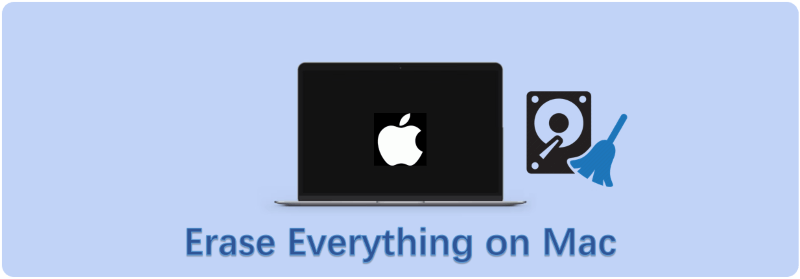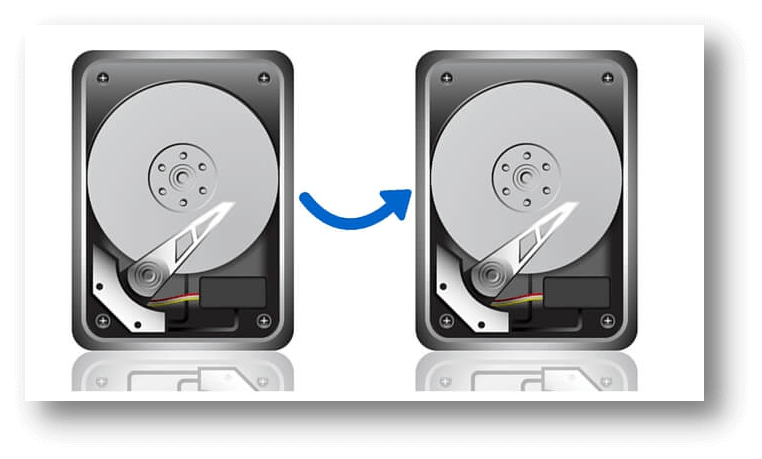Wipe A Mac Before Selling It
How to erase Mac data permanently before you sell or donate it? Read more >>

Quick Navigation:
You made the right choice when you gave your trusted Windows 11 friend to someone else. But before you say goodbye, there's an important thing you need to do: delete all of your files from your PC. Believe us when we say you don't want others to find your internet footprint.
In this guide, we'll go on an adventure together to ensure that your data is deleted safely, leaving your PC clean and ready for its next adventure. We'll help you through every step, from making a copy of your essential files to doing a factory restart.
And for those who want complete safety, we'll discuss advanced techniques that use special software to ensure nothing is lost. Prepare yourself because we are about to turn your Windows 11 PC into a blank page, ready to start a new story.
Wipe A Mac Before Selling It
How to erase Mac data permanently before you sell or donate it? Read more >>
It is essential to back up your important files and papers before you clean your PC. Making copies of your data will protect it from being lost, whether it's important files or precious memories. Use a USB flash drive, an extra hard drive, or a cloud service. Not only will this important step protect your data, but it will also ensure that the process of getting rid of your Windows 11 PC goes smoothly.
If you want to move the system along with all your data to a new computer later, we suggest you clone the PC directly to avoid taking too much time to set up the new PC. Here we suggest you use DoYourClone to copy the entire PC drive. It can clone everything on the drive and make the drive bootable:
How to Create Full Backup for Windows 11?
Create a bootable clone backup for the Windows 11 PC before you sell it. Read more >>
It's important to log out of your accounts before you start the PC wiping process. Your Microsoft account, email addresses, social media accounts, and any other online accounts you have open are all included. It makes it impossible for the new owner to access your personal information after the sale. You can do as follows to sign out Microsoft account from your Windows 11 PC:
🔰Step 1. Click Win + I keys to open the Settings. Click Account > Your info to continue.
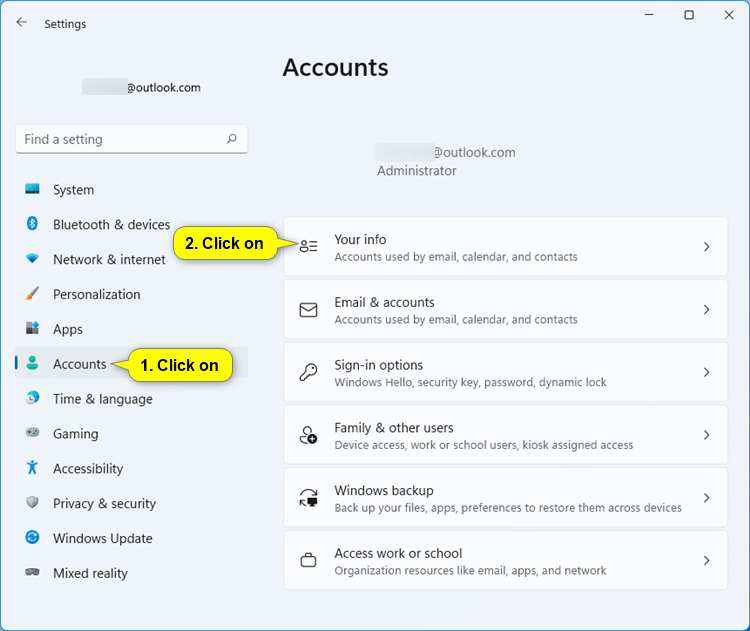
🔰Step 2. Click the link "Stop signing in to all Microsoft apps automatically" and it will pop up a window to verify your password. Just follow it to confirm the sign out process.
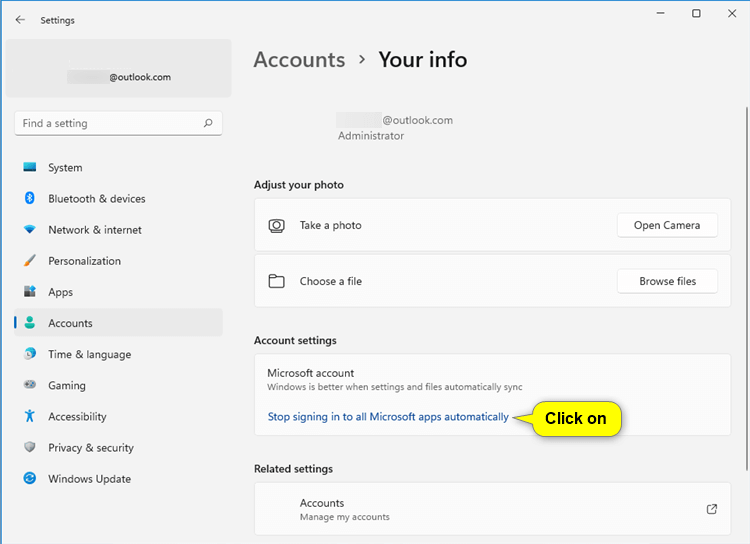
This easy but important step adds an extra layer of protection, keeping your accounts private and difficult for others to access. So, before leaving your Windows 11 PC, sign out and protect your online identity.
A factory reset is a simple way to restore your Windows 11 PC to its previous state after you delete all your files. Here are the steps to reset your Windows 11 PC to factory settings:
🔰Step 1. After finding Settings in the Start menu, click on it. It looks like a gear. It will open the Settings app.
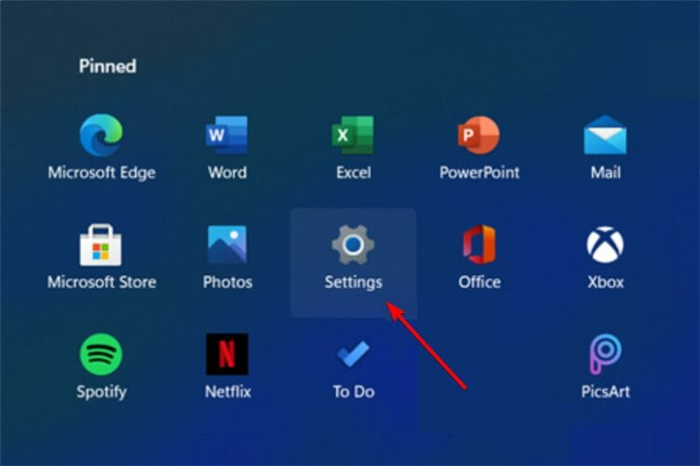
🔰Step 2. Find the System choice in the Settings app and click on it to get to the System settings menu.
🔰Step 3. Find Recovery in the System settings menu and click on it. It will get you to the Recovery menu.
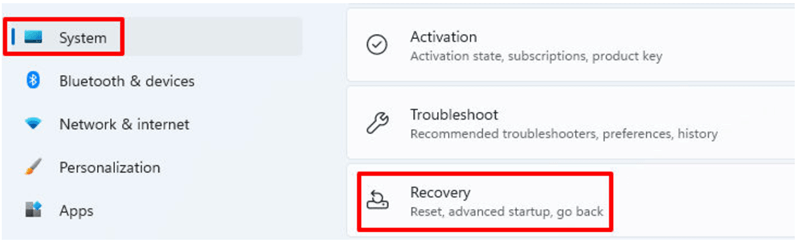
🔰Step 4. Scroll down until you see Reset PC in the Recovery settings. To start the hard reset process, click on it.
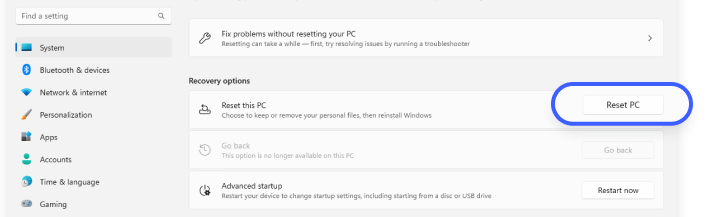
🔰Step 5. Windows will show you different ways to reset your PC. Select the Remove everything option to erase all data.
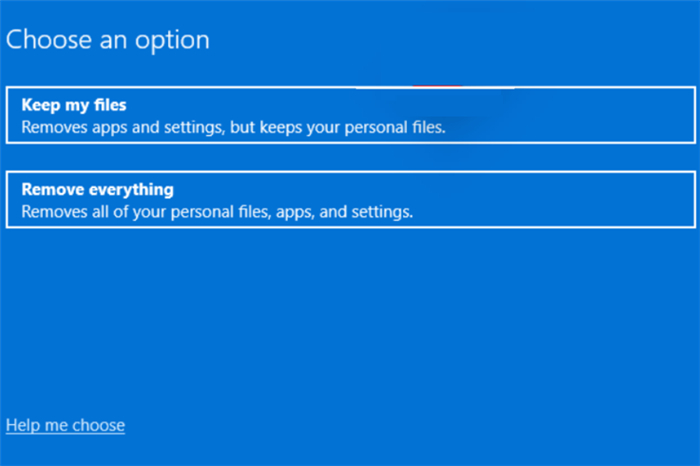
🔰Step 6. Then you can choose how you want to reinstall Windows — by doing a Cloud download or Local install. If you choose "Cloud download", the latest version of Windows will be downloaded from Microsoft's servers in the cloud, but it requires an active internet connection. The "Local reinstall" option will reuse the Windows installation files already on your PC and will not require internet connection. For best results, choose the cloud download. Then, follow the on-screen prompts to continue.
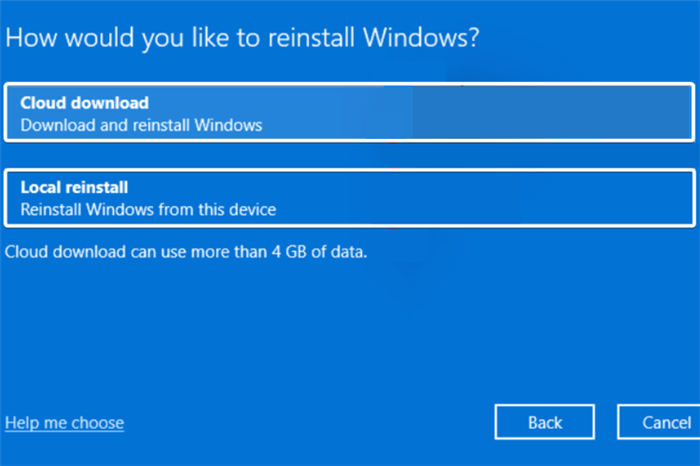
🔰Step 7. When you make your choice, Windows will ask you to confirm it. Make sure you want to do the factory restart and continue.
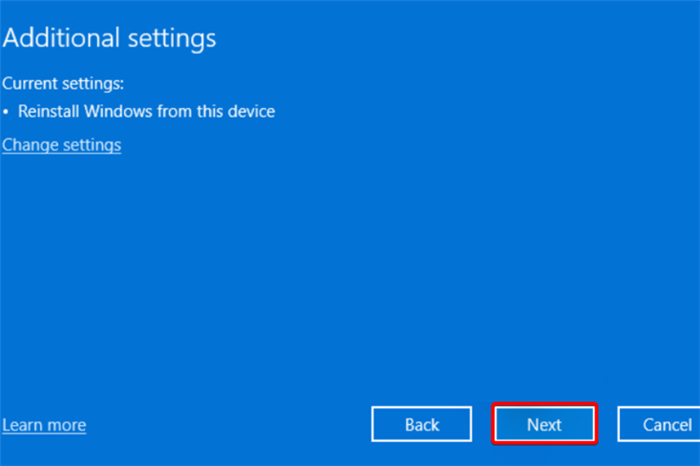
🔰Step 8. To finish the reset process, follow the steps shown on the Windows screen. It means approving your choice, picking out more settings, and then waiting for the reset to finish.
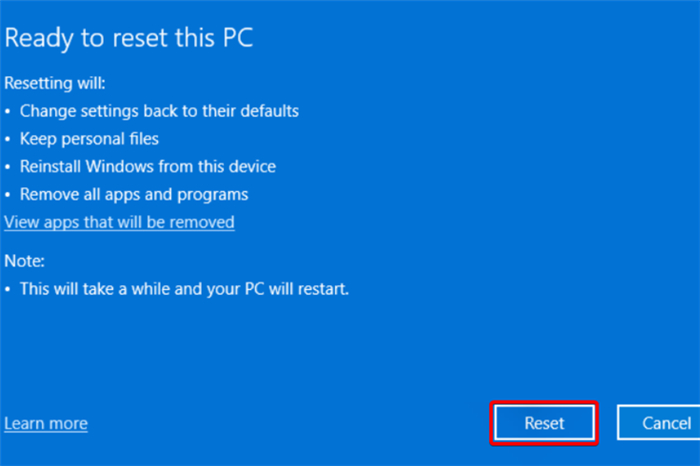
🔰Step 9. The length of the reset process depends on your PC's speed and how much information you want to delete. Please do not stop the process until it is finished.
After the factory restart, your Windows 11 PC will return to how it was first made. All your personal files and installed applications are all removed from your Windows 11 PC. It will be ready for the new owner to set up.
Also, you can just reinstall the Windows 11 directly with a bootable USB installer from the beginning. It can help you create a new clean copy of the system on the same drive and remove the old system/data on the drive.
Why you need to wipe data after a factor reset on Windows 11 PC? Even if you have removed the personal files during a factory reset or system reinstalling, the removed data is not gone forever from the hard drive. With professional data recovery software, it's still easy to recover the data. To keep your privacy safe, it's important to wipe the data permanently with data wiping software.
Using data deletion software to wipe your PC is safer and more thorough. Third-party tools can also safely delete data from hard and solid-state drives (SSDs). However, these tools often write over your data with random patterns, making it almost hard to get back.
DoYourData Super Eraser is a well-known data-erasure program. It can securely wipe the data from Windows 11 PC and avoid data recovery. The software is able to overwrite the deleted or removed files on Windows 11 PC with professional data erasing algorithms. You can download the software to wipe data and keep your privacy secure.
To erase all your data correctly after a factory reset on Windows 11 PC, ensure you carefully follow the software's guidelines as follows:
🔰Step 1. Install and run the software on your Windows 11 PC. As you have removed the personal files while resetting the system, you can just choose the mode Wipe Free Space to wipe the removed data to avoid data recovery possibility. Choose your system drive and click Wipe now. Then it will go to the next step.

🔰Step 2. You need to select a data erasure standard. Different algorithms offer different security level. However, it will take more time if you choose a higher level data sanitization algorithm.

🔰Step 3. After confirming it, just click Continue button, the software will start to wipe the data on disk free space.
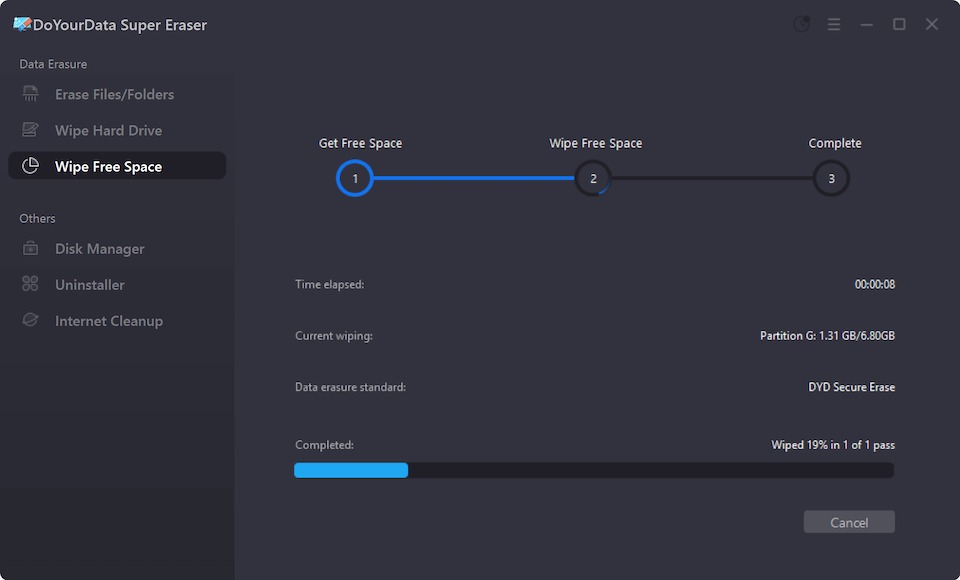
It will take some time to finish the data wiping process depending on your drive size, computer performance, and the data erasure algorithm you choose. You can just wait patiently and the software will show the completion information once it's finished.
After the data erasing process is done, all the removed data on the free space of the drive is completely wiped. You can verify it with any data recovery software and the removed data should not be found by any tools. Now you can feel free to delivery your Windows 11 PC to another one without worrying about data leakages.
Ensuring that your Windows 11 PC is completely wiped clean before you sell is very important for protecting your privacy and ensuring the new owner has an easy time getting started. Whether you do a factory restart or reinstall Windows from scratch, these steps can just remove your personal information but cannot ensure the data is unrecoverable. Only with data-erasure software, you can ensure that all your personal information is safely erased. If you follow the steps in this guide, you can confidently say goodbye to your PC, knowing it's ready for its next journey.

DoYourData Super Eraser
DoYourData Super Eraser, the award-winning data erasure software, offers certified data erasure standards including U.S. Army AR380-19, DoD 5220.22-M ECE to help you securely and permanently erase data from PC, Mac, HDD, SSD, USB drive, memory card or other device, make data be lost forever, unrecoverable!