Quick Navigation:
- Why Wiping Your LaCie External Hard Drive?
- Method 1: Using LaCie Toolkit to Wipe LaCie External Hard Drive
- Method 2: Using Disk Wiping Software to Wipe LaCie External Hard Drive
- Conclusion
- FAQs About Wiping LaCie External Hard Drive
Many people use LaCie external hard drives (HDD or SSD) for storage because they are reliable and work well. But there may be times when you need to safely delete all the info on your LaCie external hard drive. Making sure that unauthorized people can't retrieve your private data is important whether you're selling, giving, or recycling the drive.
This guide will show you how to delete data from your LaCie portable hard drive safely. Before we get into how to delete files from your LaCie external hard drive, it's important to know what that term means.
Data wiping, also called data deletion or sanitization, is the safest way to delete all data from a storage device so that it can't be recovered. It is done by writing random patterns of ones and zeros over the original data many times so that normal data recovery methods can't get it back.

Why Wiping Your LaCie External Hard Drive?
You need to wipe your LaCie external hard drive for several important reasons. To begin with, it keeps your privacy safe and stops people from accessing private files like personal papers, financial records, or work files that are meant to be kept secret.
Wiping the drive ensures you follow data security rules, especially if you sell, donate, or recycle the device. Many regulatory standards say that data must be thrown away safely to keep data privacy laws from being broken. Lastly, wiping your LaCie external hard drive lowers the chance that someone will steal your info.
Even if you delete files or format the drive, you might leave behind data that can be retrieved with special software. If you properly wipe the drive using safe methods, it will be very hard for bad people to regain your data. It protects you from possible security risks.
Method 1: Using LaCie Toolkit to Wipe LaCie External Hard Drive
LaCie gives customers easy-to-use tools, including software for controlling and formatting their external hard drives. With this set of tools, you can quickly and safely delete all the data on your LaCie portable hard drive.
Step 1. Download and Install Toolkit.
For the toolkit that works with your LaCie external hard drive type, go to the company's website and click on "support." Download the software to put the toolkit software, then follow the on-screen directions.
Step 2. Connect Your LaCie External Hard Drive.
Use the right USB cable or other way to connect your LaCie external hard drive to your computer. Ensure that your computer can see the drive and that it shows up in the list of connected devices.
Step 3. Open Toolkit Software.
Start your computer and run the LaCie Toolkit program. Depending on the version of the tools you have, you can manage and format your LaCie external hard drive.
Step 4. Select the Data Wipe Option.
Find the choice to delete or format data by using the toolkit's interface. Check for tools that let you safely delete data or do a factory reset on the external hard drive.
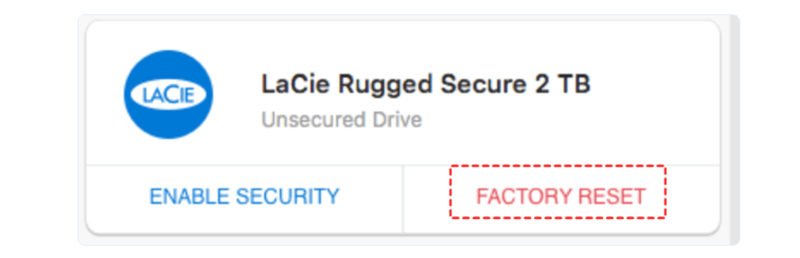
Step 5. Start the Data Wiping Process.
To start wiping the data, follow the tools software's on-screen instructions. You might be asked to confirm your choice and agree that the data on the portable hard drive will be deleted.
Step 6. Verify Completion.
The toolkit program usually shows a confirmation message when the data-wiping process is done. To be sure that the files on the external hard drive have been completely erased, you should try to view them again.
Method 2: Using Disk Wiping Software to Wipe LaCie External Hard Drive
Disk wiping software is a safe and quick way to permanently delete all the data on your LaCie external hard drive. These specialized tools use complex algorithms to erase the original data several times, making it almost impossible to return. Here is a full guide on how to use disk-wiping software to erase everything from your LaCie portable hard drive:
1. Select Disk Wiping Software.
Choosing the right disk-wiping software is crucial to ensure the erasing data works. Look for software you can trust, like DoYourData Super Eraser, DBAN (Darik's Boot and Nuke), CCleaner, BitRaser, or other well-known tools. For better protection, ensure the software you pick can wipe external hard drives and has multiple wiping algorithms.
In this article, we will show you how to use DoYourData Super Eraser, the best data erasure program, to help you wipe a LaCie external hard drive.
DoYourData Super Eraser
- Securely wipe LaCie external hard drive and permanently erase all data from it.
- No physical damage, 100% safe data erasure program.
- Certified data erasure standards including Peter Gutmann, U.S. Army AR380-19, DoD 5220.22-M ECE, etc.
DoYourData Super Eraser is compatible with Windows and macOS. You can install the software on your PC and Mac, then connect the LaCie external hard drive to your computer.
Use the right USB cable to connect your LaCie external hard drive to your computer. Before wiping the data, ensure your operating system can find and recognize the drive.
Note: Once you've wiped the LaCie external hard drive with DoYourData Super Eraser, all data stored on the LaCie external hard drive is gone for good, can not be recovered by any method. You'd better back up the data stored on the LaCie external hard drive to another drive before you wipe it.
2. Launch The Software and Wipe the LaCie External Hard Drive
After setting up the software, run it on your computer. Depending on how your system is set up, you may need to give the software the rights it needs or enter administrator credentials to run it.
Find the choice to choose which drive to wipe in the disk wiping software's interface. From the list of drives, pick out your LaCie portable hard drive. Be careful to pick the right drive so you don't accidentally lose info.

DoYourData Super Eraser offers three modes to help you permanently erase data from hard drive or external storage device. To wipe the LaCie external hard drive, just choose Wipe Hard Drive mode, then select the LaCie external hard drive and click on Wipe Now button.
Note: Most disk wiping software has more than one wiping method, and each one is different in how fast and safe it is. Peter Gutmann, U.S. Army AR380-19, DoD 5220.22-M ECE are all common wiping methods. Pick an algorithm that fits your security needs and tastes. Remember that algorithms with better levels of security may take longer to finish.
The disk-wiping program will start once you have chosen the algorithm and confirmed the target drive. To continue the data deletion process, follow any on-screen prompts or directions from the software.

3. Disconnect The Drive
The program will usually show a confirmation message after the wiping process. Ensure that all the information on your LaCie portable hard drive is gone. Take the drive off your computer safely and ensure it's ready to be thrown away, recycled, or used for something else.
Note: To test if all the data is gone forever, you can run a data recovery program to scan the wiped LaCie external hard drive, nothing will be found.
Conclusion:
In conclusion, wiping your LaCie external hard drive is an important step that you must take to protect your privacy, follow the rules, or lower the risk of data loss. Using either the LaCie Toolkit or disk-wiping software is a good way to delete all data safely so that it can't be retrieved by people who aren't supposed to.
You can safely erase your LaCie external hard drive by following the step-by-step steps in this guide. To protect your data's privacy and security, ensure the wiping process is finished before you throw away, recycle, or use your device for something else.
FAQs About Wiping LaCie External Hard Drive
1. Should we wipe the LaCie external hard drive?
It is important to wipe LaCie external hard drive data before you give it to other people.
There are many reasons behind why we should wipe the LaCie external hard drive. First of all, when we want to regain the full storage of the LaCie external hard drive, we have to wipe all the useless files from the drive. More important, we wipe data permanently from the LaCie external hard drive because that we don’t want any other people to have the chance to restore the files.
If we only delete the files or format the LaCie external hard drive, other people also can easily get our files by recovering them with data recovery software. Under the following circumstances, we need to permanently wipe data from our LaCie external hard drives.
- When we are going to resell, donate, giveaway or discard our old LaCie external hard drive, we need to wipe all the existing and history data on it.
- When we are sharing a LaCie external hard drive with other people, we should wipe the sensitive data.
- We want to permanently destroy some files on the LaCie external hard drive.
- When we will lend our LaCie external hard drive to other people, we should wipe all the sensitive on it.
2. How to permanently eras erase all data from the LaCie external hard drive?
DoYourData Super Eraser can help you securely and permanently erase all data from the LaCie external hard drive:
- Download and install DoYourData Super Eraser, open it.
- Connect the LaCie external hard drive to the computer.
- Choose mode - Wipe Hard Drive, select the LaCie external hard drive.
- Click on Wipe Now button to permanently erase all data from it.
3. Is it possible to recover erased data from the LaCie external hard drive?
No, once the data stored on the LaCie external hard drive is erased by DoYourData Super Eraser or other data erasure software, the data is lost for good, cannot be recovered by any method.
4. What is the best data erasure software for wiping LaCie external hard drive?
Here is the list of top 5 LaCie erasure program:
- DoYourData Super Eraser
- LaCie Toolkit Software
- AweEraser
- Donemax Data Eraser
- BitRaser

DoYourData Super Eraser
DoYourData Super Eraser, the award-winning data erasure software, offers certified data erasure standards including U.S. Army AR380-19, DoD 5220.22-M ECE to help you securely and permanently erase data from PC, Mac, HDD, SSD, USB drive, memory card or other device, make data be lost forever, unrecoverable!