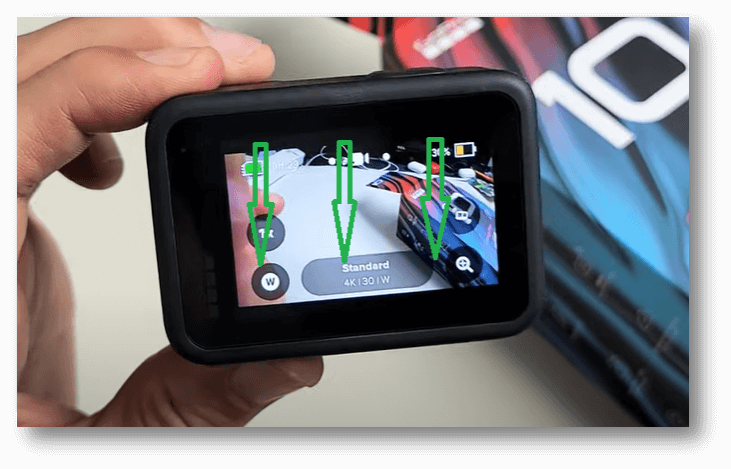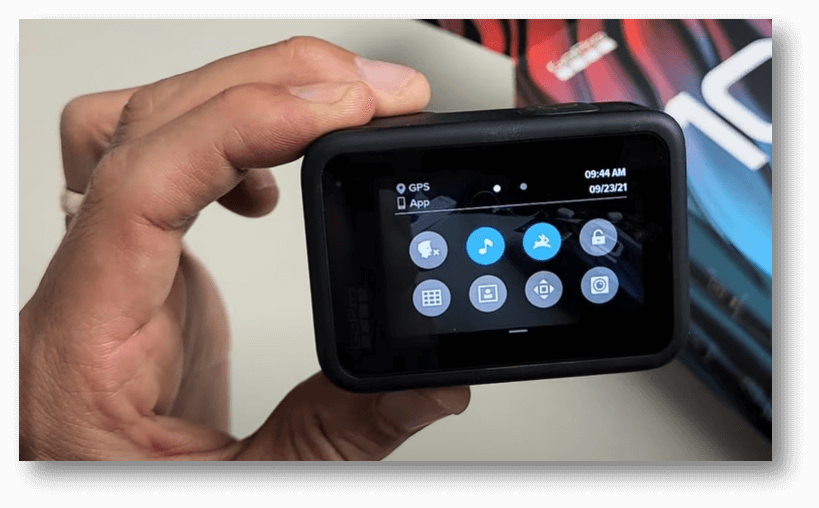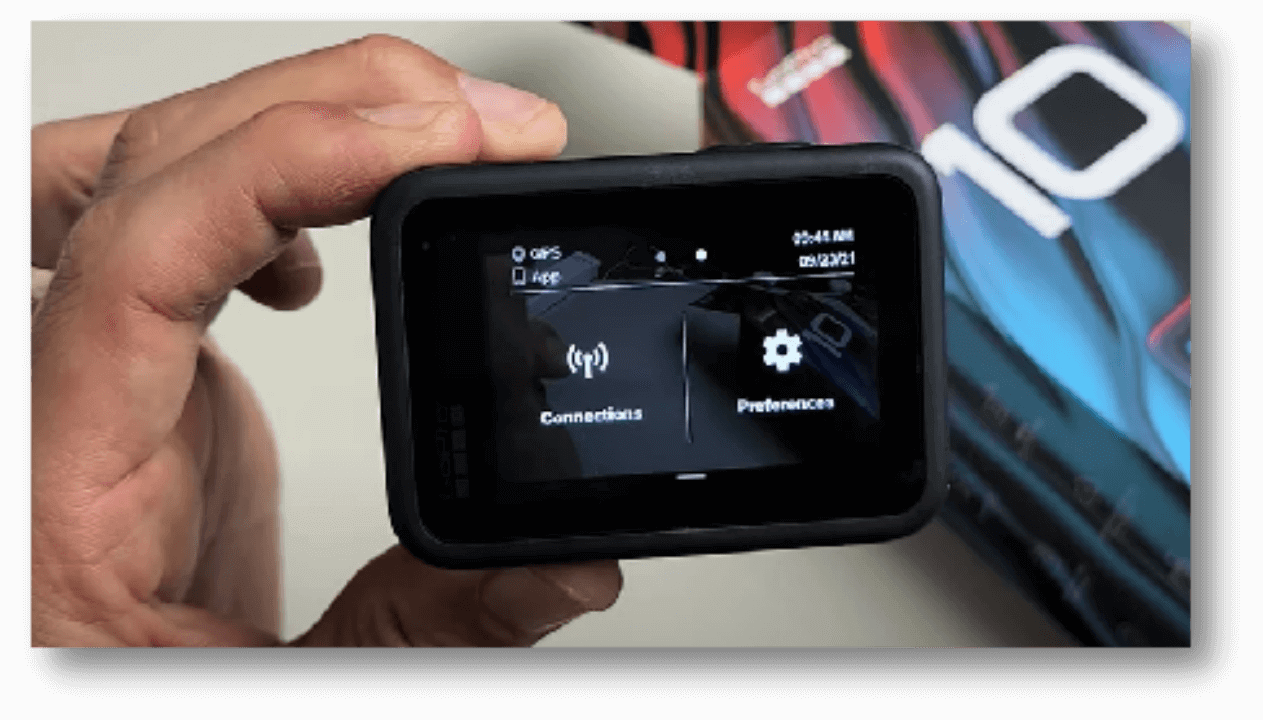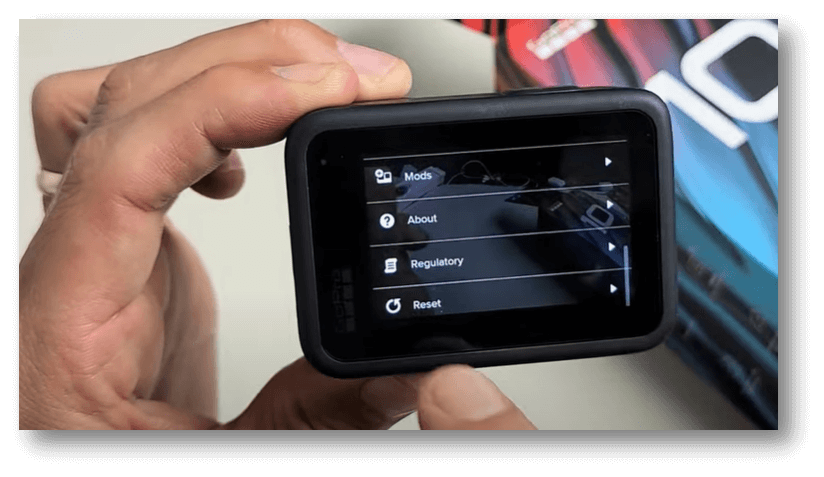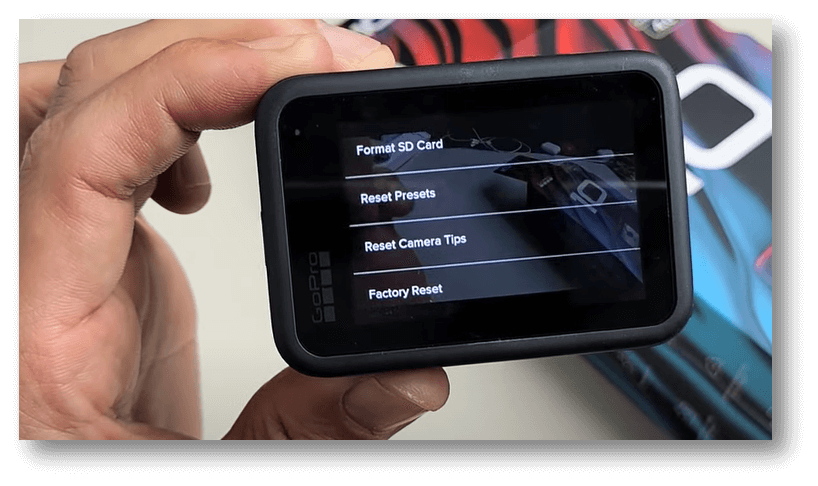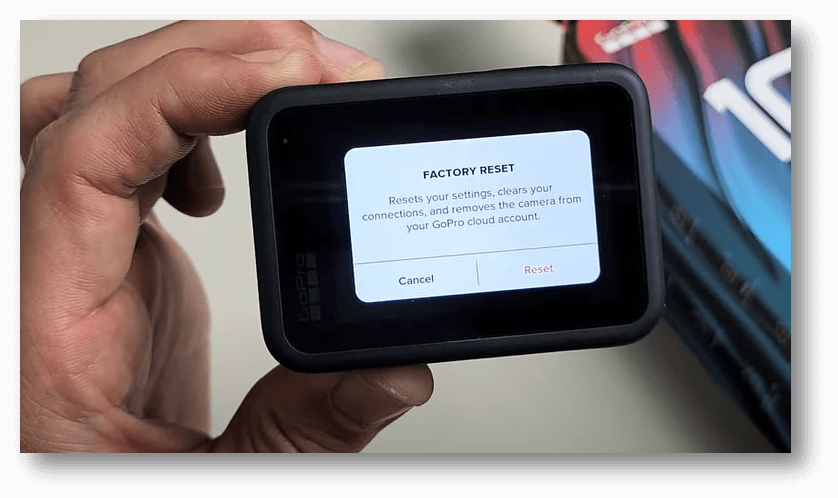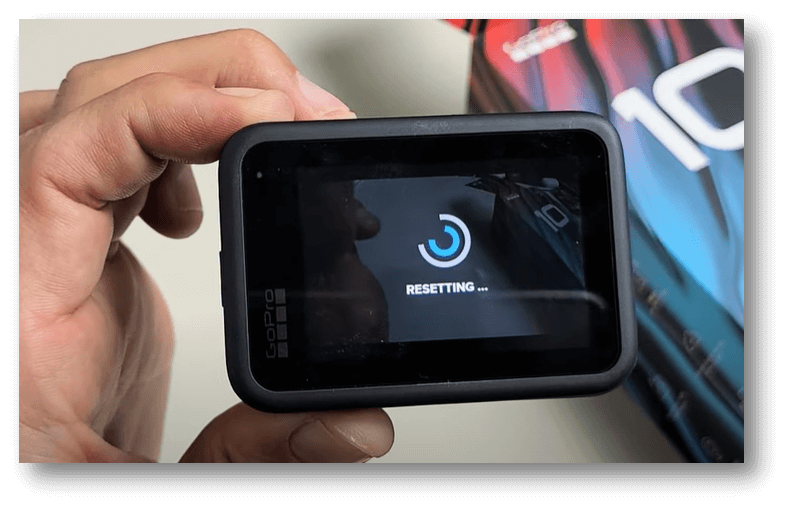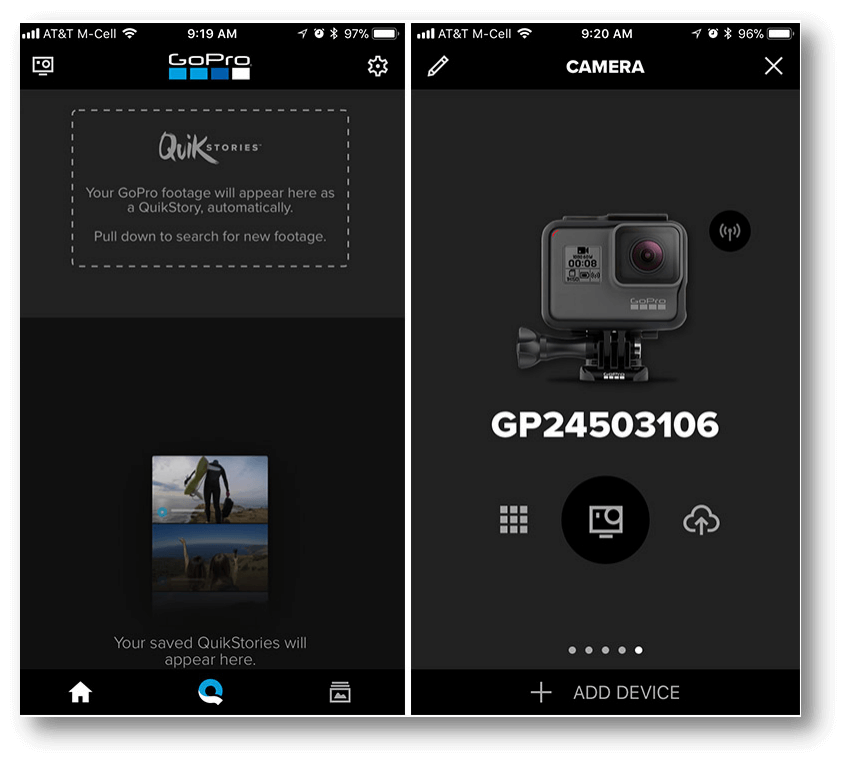Quick Navigation:
- Types of Resets for GoPro HERO9 Black
- Preparing for Factory Reset GoPro HERO9 Black
- Step-by-Step Guide to Factory Reset Your GoPro HERO9 Black
- Permanently Erase All Data from a GoPro HERO9 Black
- Conclusion
- FAQs About Factory Resetting GoPro HERO9 Black
When you're having problems with your GoPro HERO9 Black, getting ready to sell it, or want a fresh start, factory resetting it can be very helpful. This process resets the camera to its factory settings, erasing all personal information, settings, and contacts.
A factory reset may sound hard, but it's easy to do and fix many performance problems, like freezing, lagging, or software bugs. This guide has everything you need to know, such as when and why to reset your GoPro HERO9 Black, the different ways you can do it, and step-by-step phases to ensure you do it right. By the end, your GoPro HERO9 Black will work as well as new and be ready for your next journey.

Types of Resets for GoPro HERO9 Black
The different types of resets for your GoPro HERO9 Black are important to know before resetting your GoPro HERO9 Black to its factory settings.
Hard Reset vs. Soft Reset:
- Soft Reset: To perform a soft reset, you simply turn the camera off and back on. It can fix small problems like stopping or slowing down without wiping out data or settings.
- Hard Reset: When you do a hard reset, also called a factory reset, the camera returns to its original settings and deletes all of your data. This stronger action is generally only taken for major problems or to prepare the camera for a new user.
Factory Reset vs. Formatting the SD Card:
You should not mix up a factory restart with formatting the SD card:
- Reset to Factory: This changes the settings and data inside the camera but not the SD card.
- Reformatting the SD Card: This deletes all the files on the SD card, but it doesn't change how the camera is set up.
If your GoPro is giving you trouble, you should try a factory reset before formatting the SD card because formatting the card will erase everything you have on it.
Preparing for Factory Reset GoPro HERO9 Black
You need to take a few important steps before you do a factory reset to ensure everything goes smoothly.
Backing Up Your Data:
When you do a factory restart, your GoPro HERO9 Black will lose all of its data, like photos, videos, and settings. If you want to keep any of it, it's important to back up this info before you start the reset. How to do it:
- Transfer Files to Your Computer: Connect your GoPro to the computer using the USB-C connection and transfer any important files between the two.
- Use the GoPro App: The app can also back up your info. Connect your camera to the app, then move the photos to your phone or the cloud.
Charging Your Camera:
Before a factory reset, ensure your GoPro HERO9 Black is fully charged or plugged into a power source. Even if the camera doesn't lose power during the restart, it could lead to more problems that make the device useless.
Step-by-Step Guide to Factory Reset Your GoPro HERO9 Black
You can do a few things to reset your GoPro HERO9 Black completely. Choose the one that works best for you.
Method 1: Factory Reset via the Camera's Settings
Here's the easiest way to reset your GoPro HERO9 Black:
- Get your GoPro HERO9 Black ready to go: It will turn on when you press the Mode button.
![Factory reset GoPro HERO9 Black]()
- To access the Settings Menu: Swipe down on the screen to access the panel. Then, press the "Preferences" button.
![Factory reset GoPro HERO9 Black]()
![Factory reset GoPro HERO9 Black]()
- Navigate to Reset: Find the "Reset" button and scroll down.
![Factory reset GoPro HERO9 Black]()
- Choose Factory Reset: You'll see several reset choices. You can choose Factory Reset and then confirm your pick.
![Factory reset GoPro HERO9 Black]()
![Factory reset GoPro HERO9 Black]()
- Wait for the reset to finish: The camera will reset itself and start independently.
![Factory reset GoPro HERO9 Black]()
![Factory reset GoPro HERO9 Black]()
Method 2: Resetting via the GoPro App
You can also use the GoPro app on your phone to restart your GoPro HERO9 Black:
- Connect Your GoPro to the App: Ensure Wi-Fi or Bluetooth is used to connect your GoPro to the app.
![Factory reset GoPro HERO9 Black]()
- Open Camera Settings: To get to the settings, tap the camera button on the main screen.
- Scroll to Reset Options: Find "Reset" at the bottom of the page and tap on it.
- Select Factory Reset: Select "Factory Reset" and click "OK."
- Complete the Reset: The camera will reset itself and start up again.
Method 3: Manual Reset Using Buttons
If your GoPro won't respond or the touchscreen won't work, you can restart it by pressing the buttons on the camera:
- Turn off the camera: hold down the Mode button while the camera is on.
- Hold Down the Shutter Button: Pause the video and press and hold the Shutter button.
- Turn on the Camera: To turn on the camera, hold down the Shutter button and press the Mode button simultaneously.
- Let Go of the Buttons: Once the camera is turned on, let go of the buttons. It will go back to its original settings and start up again.
Note: The lost videos are not lost for good after factory reset, the videos can be easily recovered by data recovery software. If you want to permanently erase all data from your GoPro HERO9 Black, just try data erasure program.
Permanently Erase All Data from a GoPro HERO9 Black
For most action camera lovers, GoPro HERO9 Black is the best action camera in the world. It utilizes the extra space well - pumping a bit of extra life into the battery, swapping the dated monochrome information panel for a full-color front display, and including support for add-on lenses. If you own a GoPro HERO9 Black and are going to sell it or donate it, you'd better permanently erase all your private videos or other data inside this device to protect your privacy.
Most of users may think formatting the memory card or resetting it to factory settings is able to permanently remove all data from the GoPro HERO9 Black. Actually, both of the methods can not permanently erase your data. Data recovery software is able to easily and quickly from a formatted memory card or from a GoPro which has been reset to factory settings.
Before you sell, donate or dispose of your GoPro HERO9 Black, you'd better permanently erase all your videos and reset this GoPro camera to factory settings. To prevent the videos from being recovered by data recovery software, you should use data erasure tool to help you erase the GoPro HERO9 Black with advanced data erasure algorithms.
DoYourData Super Eraser offers advanced data erasure algorithms including HMG Infosec Standard 5 (1 pass), Peter Gutmann's algorithm 2 (2 passes), U.S. Army AR380-19 (3 passes), DoD 5220.22-M ECE (7 passes), Peter Gutmann's algorithm 35 (35 passes) and more. Once the videos in your GoPro HERO9 Black are erased by this data erasure software, the videos will be gone forever, can't be recovered by data recovery software. And this is 100% safe data erasure software - it will not cause any damage to your GoPro HERO9 Black, will not shorten the service life of your GoPro HERO9 Black. Now, follow the steps below to permanently erase data from a GoPro HERO9 Black.
Step 1. Download and install DoYourData Super Eraser on your computer. Then open it.
Step 2. Connect the GoPro HERO9 Black to your computer, DoYourData Super Eraser will recognize it quickly. Just select data erasure mode - Wipe Hard Drive.

Step 3. Select the GoPro HERO9 Black or memory card, then click on Wipe Now button. Select a data erasure standard and click on Continue button.
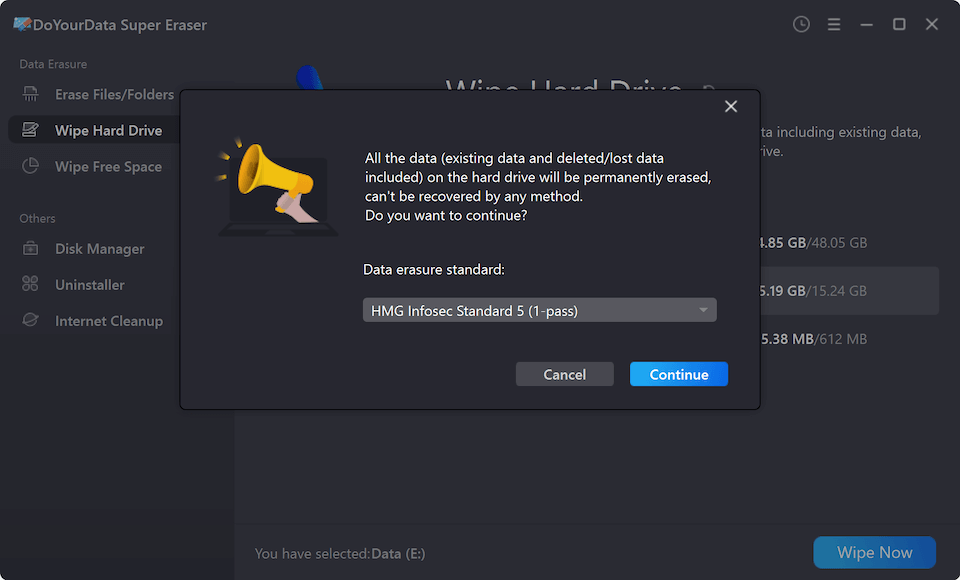
Then this software will permanently erase all data including the videos from the GoPro HERO9 Black.

Once the process gets finished, all data in your GoPro HERO9 Black is gone forever, can't be recovered by any data recovery software.
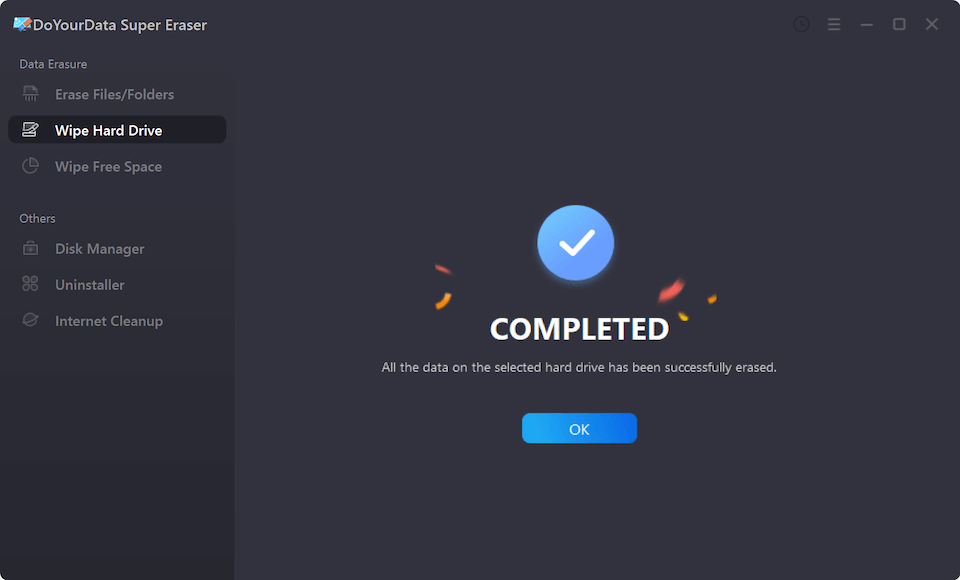
Conclusion:
It's easy to reset the GoPro HERO9 Black to factory settings, which can fix many common problems and get the camera back to working at its best. If you follow the steps below, the restart will go smoothly, whether you're fixing a problem, selling the device, or just starting over.
Before you reset, ensure you have a backup of your info and be ready to change your settings again afterward. Your GoPro will feel brand new after a factory reset, ready to record your next journey with the same reliability and rapidity that made you choose it in the first place.
If you will sell, donate or dispose of your old GoPro HERO9 Black, you can use a data erasure program - such as DoYourData Super Eraser to permanently erase all videos and files from it.
FAQs About Factory Resetting GoPro HERO9 Black
1. How to reset a GoPro HERO9 Black to factory resetting?
It is easy to reset a GoPro HERO9 Black to its factory settings:
Camera Defaults:
Step 1. From the main screen, swipe down.
Step 2. Tap Preferences > Reset > Reset Defaults
NOTE: Resets all settings except Date, Time, Camera Name and Password, Language, and Video Format.
Factory Reset:
Step 1. Swipe down to access the Dashboard.
Step 2. Tap Preferences > Reset > Factory Reset
NOTE: In addition to Camera Defaults, this resets date/time, clears your connections, and removes the camera from your GoPro Plus account.
2. Is it possible to recover lost videos after GoPro HERO9 Black factory reset?
Yes, data recovery software can easily recover lost data after resetting a GoPro HERO9 Black to its factory settings.
- Download and install Do Your Data Recovery, connect the GoPro HERO9 Black to your computer.
- Open Do Your Data Recovery, select the GoPro HERO9 Black.
- Click on Scan button.
- Recover lost videos after scanning.
3. How to permanently erase videos from a GoPro HERO9 Black?
Data erasure program can help you permanently erase videos from your GoPro HERO9 Black, it gives three options:
- Erase Files/Folders: permanently erase videos from your GoPro HERO9 Black.
- Wipe Hard Drive: wipe all data from the GoPro HERO9 Black.
- Wipe Free Space: only wipe already deleted/formatted/lost data from the GoPro HERO9 Black.

DoYourData Super Eraser
DoYourData Super Eraser, the award-winning data erasure software, offers certified data erasure standards including U.S. Army AR380-19, DoD 5220.22-M ECE to help you securely and permanently erase data from PC, Mac, HDD, SSD, USB drive, memory card or other device, make data be lost forever, unrecoverable!