Huawei MateBook Data Recovery Freeware
Free Huawei MateBook data recovery software – download to recover deleted, formatted or lost data from Huawei MateBook, or other external device, computer, hard drive. Read more >>
Quick Navigation:
How can data be erased permanently on a Huawei computer? We can’t just delete the files, reset the computer, or format the hard drive because data recovery software can easily get the deleted/formatted data back. Of course, we can destroy the hard disk physically, but the hard disk cannot be used anymore after physical damage – not cost-effective.

To remove all the data and ensure that the removed data is wiped permanently, we suggest you first do a factory reset on the computer, then use the Huawei data erasure software to wipe the free space of the system drive. Then all the personal data will be completely wiped and no possibility to retrieve the data.
You can do a factory reset directly to remove all data from a Huawei computer. The Huawei computer offers a built-in factory reset rather than the Windows system factory reset. We will show you the steps to do a factory reset on a Huawei computer.
Data backup: Factory reset will delete data from the desktop, user profile folders, and software installed in the C drive. Back up data before resetting the system.
Account and password: Remember your accounts and passwords for the system or programs. For example, the Office software on the computer. After the factory reset is done, you need to use the accounts to configure the Office or other software.
Remove accessories: Before starting the factory reset, remove all external hard drives, USB sticks, docking stations, or other external devices.
Step 1. Access the factory reset screen. There are 2 methods to enter the screen for the factory reset:
Method 1. Power on the computer, immediately press and hold the F10 key (or press the F10 key continuously and quickly).
Method 2. Start your computer and open Huawei PC Manager (If you uninstalled it before, you can download and install it.). Click : : in the upper right corner and select Settings.

Change to System > Factory reset, and follow the onscreen instructions. Then the computer will automatically restart to the factory reset screen.

Step 2. The computer will show the Huawei Intelligent Recovery screen after the first step, click the Recovery option to continue.

Step 3. It will ask you to back up the data. You can choose the wanted files to back up to another drive on your computer. If you don't need to back up or have backed up data before, just skip it.

Step 4. Just click the Start button and the factory reset will execute.

After a factory reset, all data on the system drive will be removed. However, it doesn't mean the removed data is unrecoverable. A factory reset will remove the files and install a new copy of the system on the computer, but there is still a chance to recover at least a partial of the removed data with professional data recovery software in such a case.
Huawei MateBook Data Recovery Freeware
Free Huawei MateBook data recovery software – download to recover deleted, formatted or lost data from Huawei MateBook, or other external device, computer, hard drive. Read more >>
Now you know the data will still be recoverable on Huawei computers even after a factory reset. In some special situations, you may want to ensure the personal data is erased permanently and impossible to recover in any way. For example, before we sell or donate a Huawei computer to other people, we should permanently destroy private videos, documents, and photos to prevent the chance of potential data recovery.
You can wipe data from a Huawei computer with data erasure software. DoYourData Super Eraser as the best Huawei data erasure software, can help you solve this issue. The software can securely and permanently erase your data information on your hard drive without causing any damage to the hard drive or computer.
The software offers government & military level data erasure methods to help in permanently erasing data from any type of hard drive or digital storage device that is safe and efficient. Once the data is erased by this data erasure software, the data will be lost permanently, and can’t be recovered by any data recovery method. So, just download it on your computer, then install and run it to erase your data permanently.
After factory resetting the Huawei computer, all the personal files have been removed from the computer, but you still need to erase the files permanently with the mode Wipe Free Space in the software.
Step 1. Start the computer and change to the Wipe Free Space mode.
Step 2. Select the system drive of the Huawei computer and click the Wipe Now button.

Step 3. Choose a data erasure standard and click the Continue button.

Step 4. The software will start to wipe the free space of the system drive to wipe all the removed files. It will take some time and just wait patiently.
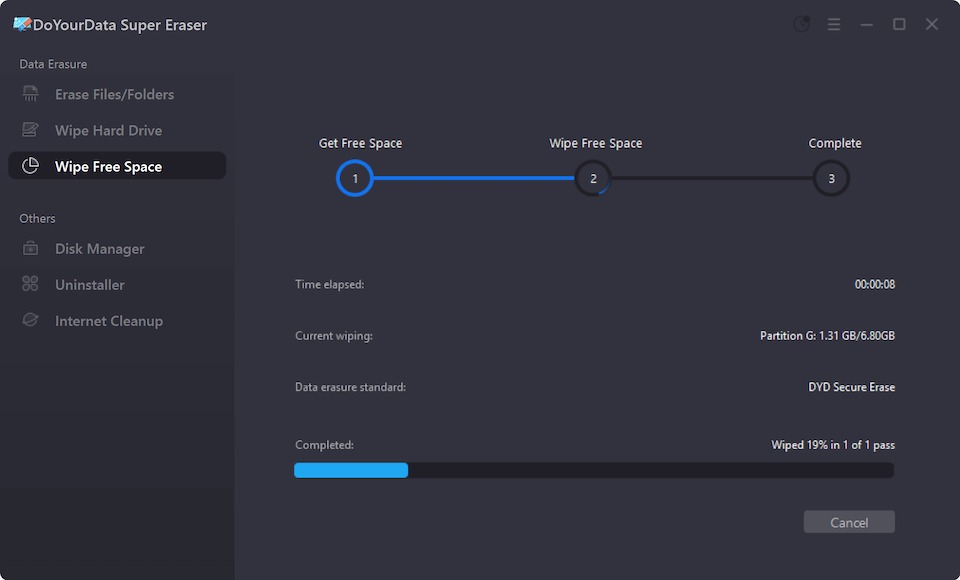
Once the process is done, then your data is permanently erased from the Huawei computer. There will be no way to get back these wiped data from the Huawei computer with any software.
You can also try to remove the existing personal files permanently on the Huawei computer directly with the software. For the existing files, you can use the Erase Files/Folders to shred the files directly. You can just check and add all the files/folders to the list, then shred all the files/folders at once.

At last, if you want to erase non-system drives, like internal data drives, external drives, USB sticks, or memory cards on a Huawei computer, you can also use the Wipe Hard Drive option, it can wipe all the data, including existing and deleted/lost data on the drive.

With the factory reset option, it's easy to reset the Huawei computer to factory settings, which will remove all the personal files and installed applications. However, it cannot guarantee the removed data is gone forever. It's easy to get back the removed files with professional data recovery methods.
To ensure the data will not be recovered in any way, wipe the free space of the system drive with DoYourData Super Eraser after a factory reset. Then the data is wiped permanently, you can feel free to sell or repurpose the Huawei computer without worrying about privacy information leaks.
1. How to remove all data on a Huawei computer without manually deleting files?
Manually deleting files is time-consuming and cannot locate all the files you want to delete. If you want to delete all the personal files, it's better to reset the system directly. It will delete all the personal files, settings, and installed applications on the computer. Here's how to reset your Huawei computer:
2. Could the data be recovered after a factory reset on a Huawei computer?
Yes. With professional data recovery software Do Your Data Recovery, it's easy to recover the files after a factory reset on a Huawei computer.
3. What should I do before selling or disposing of my Huawei computer?
It's important to wipe your data from the Huawei computer before you sell or dispose of the computer. The first step is to factory reset the computer. Then use the professional data erasure software DoYourData Super Eraser to wipe the free space of the system drive. Here's how to wipe the data:

DoYourData Super Eraser
DoYourData Super Eraser, the award-winning data erasure software, offers certified data erasure standards including U.S. Army AR380-19, DoD 5220.22-M ECE to help you securely and permanently erase data from PC, Mac, HDD, SSD, USB drive, memory card or other device, make data be lost forever, unrecoverable!
