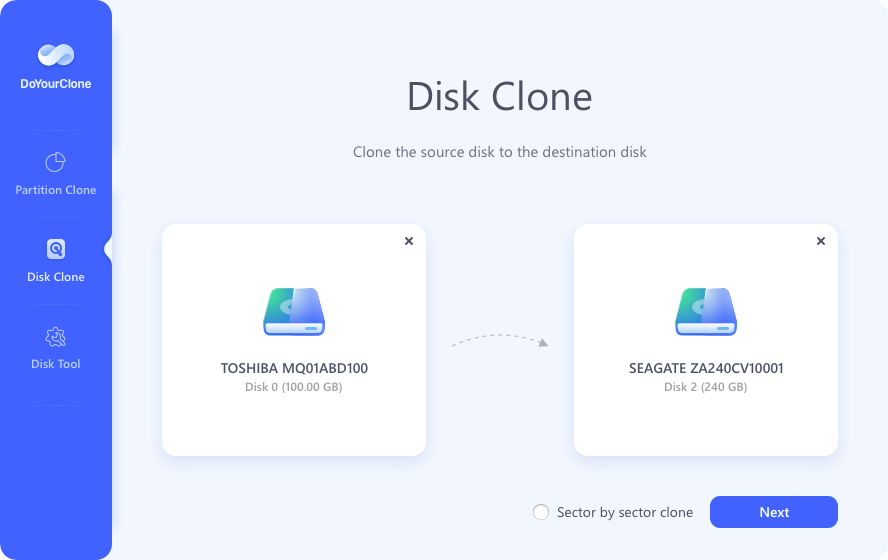Easy Way to Back Up Data in Windows 7
Back up your files or clone the hard drive partitions with DoYourClone on Windows 7. Read more >>

Quick Navigation:
As technology evolves, so does the necessity for secure data management. Windows 7, though officially unsupported by Microsoft as of January 2020, remains in use by individuals and organizations. This continued usage raises significant concerns regarding data security, especially when disposing of or repurposing devices. Data erasure and disk wiping are critical processes for ensuring that sensitive information is permanently removed from storage devices, making it unrecoverable by unauthorized individuals. This article explores the best data erasure and disk wipe software for Windows 7, providing an in-depth analysis of each tool'’'s features, usability, and effectiveness.
Data Erasure refers to the process of securely overwriting data on a storage device to prevent its recovery. Unlike simple file deletion, which merely removes file references from the file system, data erasure ensures that the underlying data is completely obliterated. This process is crucial for protecting sensitive information, particularly when decommissioning or selling old computers.
Disk Wiping involves the complete erasure of all data on a disk, ensuring that every sector is overwritten, making data recovery impossible. This is particularly important for organizations that handle sensitive data, as it mitigates the risk of data breaches. In the context of Windows 7, these processes are vital due to the operating system's age and the potential vulnerabilities associated with it. Without active support from Microsoft, Windows 7 devices are more susceptible to security risks, making data erasure and disk wiping even more critical.
Selecting the right data erasure software involves considering several key factors:
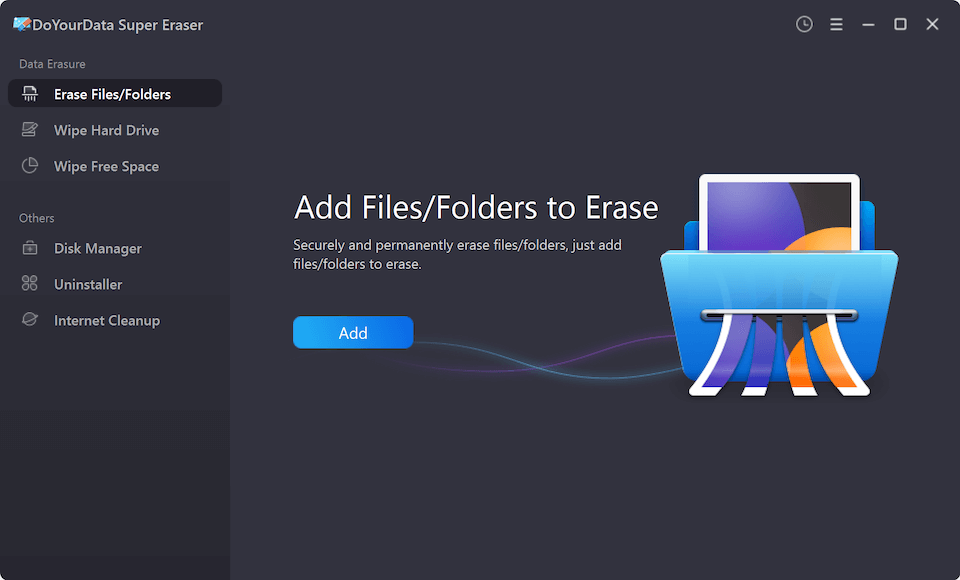
🔰 Salient Features:
🎯 How It works with Windows 7: DoYourData Super Erasure is reliable tool for Windows 7 to shred existing files, wipe removed data, or erase entire hard drive. Multiple professional data erasure data standards ensure to securely wipe data. Wizard-style interface can lead users to wipe data easily from hard drive or other digital devices.
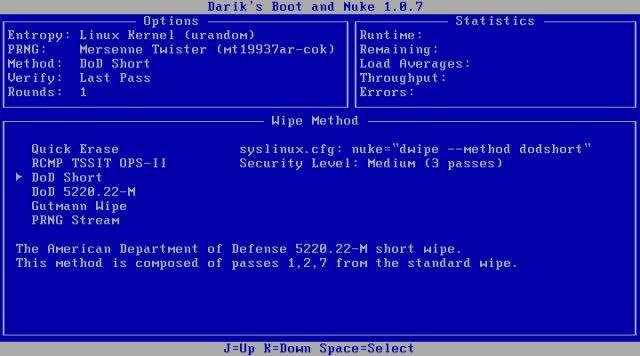
🔰 Salient Features:
🎯 How It works with Windows 7: DBAN is particularly effective for wiping the entire hard drive, making it ideal for situations where Windows 7 needs to be securely removed from a device. The tool is typically used by booting from a USB drive or CD/DVD, and it automatically detects and lists available drives for wiping.
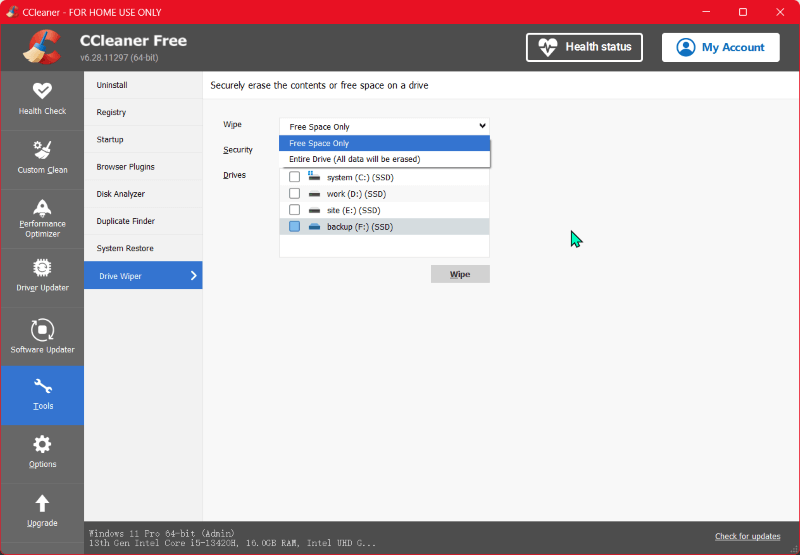
🔰 Salient Features:
🎯 How It works with Windows 7: CCleaner is fully compatible with Windows 7. Users can easily navigate to the Drive Wiper feature from the main menu, select the drive, and choose the desired level of wiping security. It's ideal for users who want to securely erase data without completely wiping the entire drive.
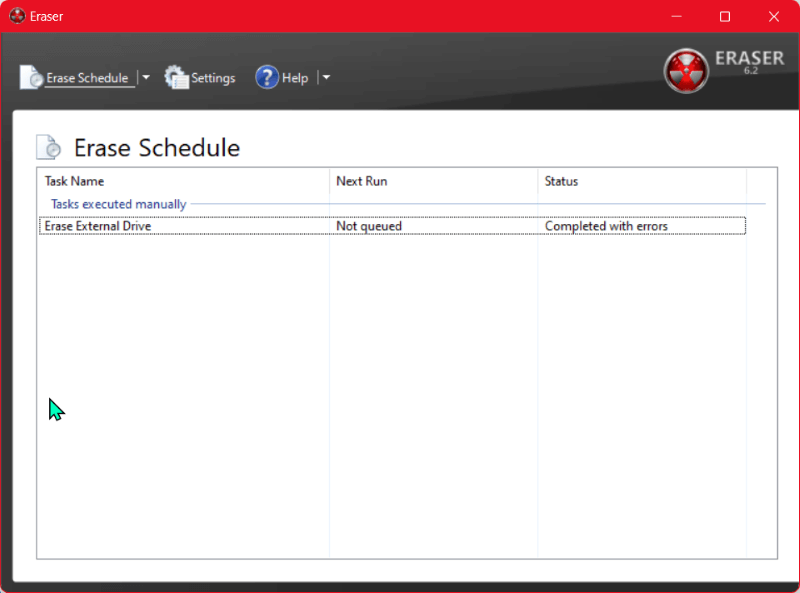
🔰 Salient Features:
🎯 How It works with Windows 7: Eraser operates on Windows 7 by integrating with the operating system to provide secure file deletion capabilities. After installing Eraser, users can access its features through the context menu in Windows Explorer, allowing them to select files or folders for secure deletion. Users can also schedule recurring erasure tasks to automate the deletion of sensitive data.
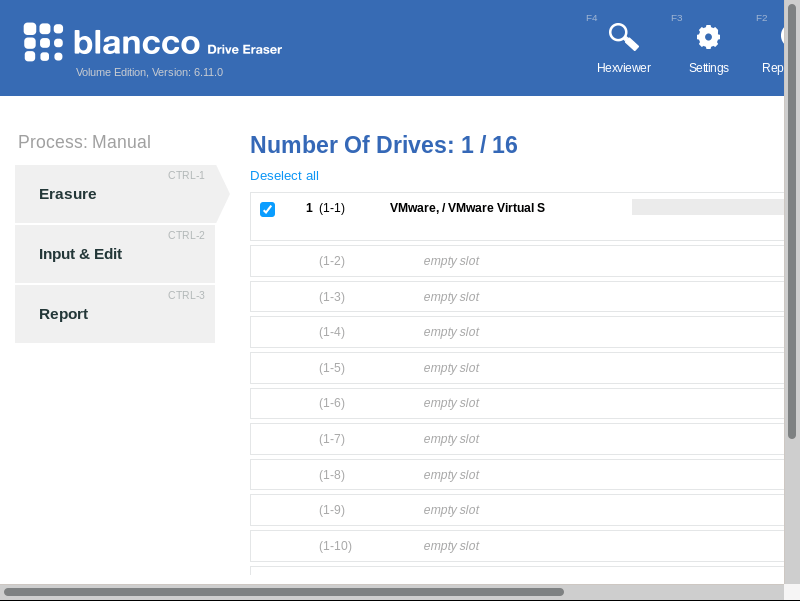
🔰 Salient Features:
🎯 How It works with Windows 7: Blancco Drive Eraser operates on Windows 7 by providing a comprehensive solution for securely erasing data from hard drives and SSDs. To use Blancco Drive Eraser, users first install the software and launch it within the Windows 7 environment. The tool offers a range of erasure methods compliant with industry standards, including DoD 5220.22-M and NIST 800-88. Users can select the drive or partition they wish to erase and configure the appropriate wiping settings.
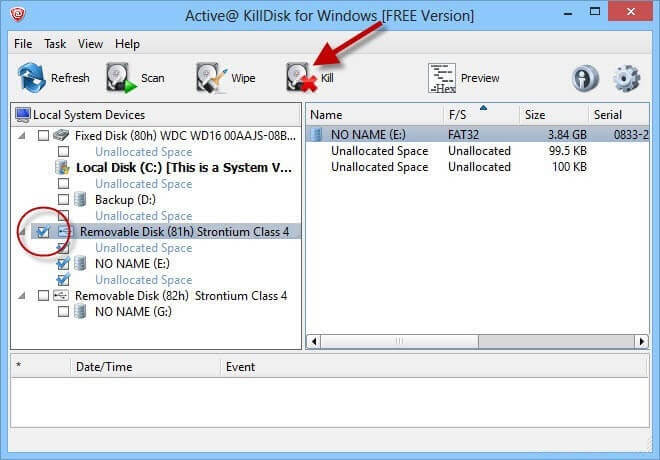
🔰 Salient Features:
🎯 How It works with Windows 7: Active@ KillDisk can be used either from within Windows 7 or as a bootable ISO. Users can select the drive or partition to be wiped, choose the erasure method, and start the wiping process. The tool also provides a detailed report upon completion.
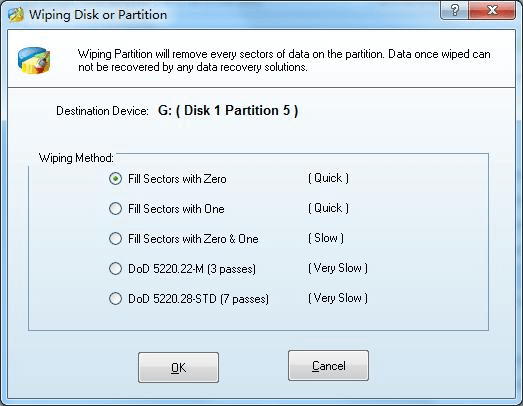
🔰 Salient Features:
🎯 How It works with Windows 7: After launching MiniTool Partition Wizard, users can select the disk or partition they wish to wipe, choose the appropriate wiping method, and confirm the operation. The software provides a progress bar and details about the process.

🔰 Salient Features:
🎯 How It works with Windows 7: Users can launch AOMEI Partition Assistant, select the disk or partition to be wiped, and choose the desired wiping method. The software then carries out the wiping process, ensuring that all data is securely erased.
Here we will use DoYourData Super Eraser as an example to show you how to wipe data or drive on Windows 7:
Step 1. Backup Important Data: Before starting the data erasure process, ensure that all critical data is backed up. Data erased by these tools is generally unrecoverable, so double-check that no essential files are left behind.
Easy Way to Back Up Data in Windows 7
Back up your files or clone the hard drive partitions with DoYourClone on Windows 7. Read more >>
Step 2. Install and Launch the Software: Download the chosen data erasure tool and install it on your Windows 7 machine. Once installed, launch the software and familiarize yourself with the interface.
Step 3. Select the Data Wiping Mode: Depending on the software, you may be able to select Erase Files/Folders to shred specific files/folders, choose Wipe Free Space to wipe free space of drive, or select Wipe Hard Drive to erase an entire hard drive partition. Follow the software's prompts to make your selections.

Step 4. Choose the Erasure Method: Select the erasure method that best suits your needs. More secure methods involve multiple overwrites, but these may take longer to complete.
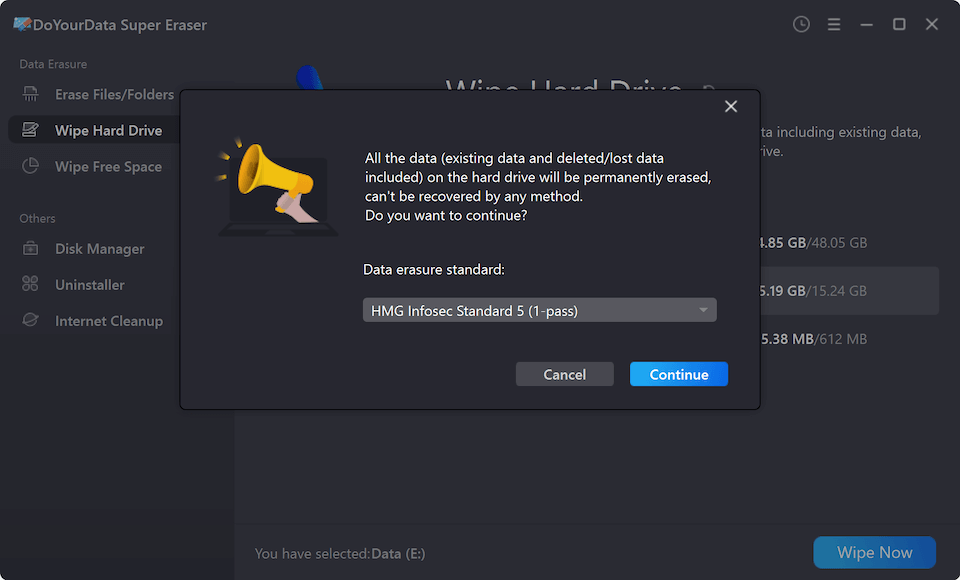
Step 5. Execute the Erasure: Confirm your selections and start the erasure process. The time taken will depend on the amount of data and the chosen erasure method.

Step 6. Verify the Process: After the erasure is complete, some tools provide reports or certificates to verify that the process was successful. Save these for your records, particularly if compliance with data protection regulations is required. Also, you can use any data recovery software to scan the drive and check if the erased data could be found.
Data security is paramount, especially for users of an older operating system like Windows 7. With the end of official support, it is more important than ever to ensure that sensitive information is securely erased from devices. This article has explored the best data erasure and disk wipe software options for Windows 7, highlighting their key features, pros, and cons. Whether you're an individual user looking to protect your personal data or an organization needing to comply with data protection regulations, selecting the right tools is crucial. Remember to always back up important data before starting the erasure process and to verify the effectiveness of the erasure afterward. By taking these steps, you can ensure that your data is securely and permanently removed, protecting you from potential data breaches and unauthorized access.

DoYourData Super Eraser
DoYourData Super Eraser, the award-winning data erasure software, offers certified data erasure standards including U.S. Army AR380-19, DoD 5220.22-M ECE to help you securely and permanently erase data from PC, Mac, HDD, SSD, USB drive, memory card or other device, make data be lost forever, unrecoverable!