Quick Navigation:
- About RAW and FAT32/exFAT File System
- Recover Lost Data Before Converting RAW to FAT32
- 4 Methods to Convert RAW to FAT32/exFAT
- Conclusion
It can be unpleasant when you can't access important data on a storage device because of a RAW file system. Your operating system can't read a RAW file system because it means the drive hasn't been formatted or has a format that isn't allowed. If you change a RAW file system to a more user-friendly version like FAT32 or exFAT, you can return to using it and get to your files.
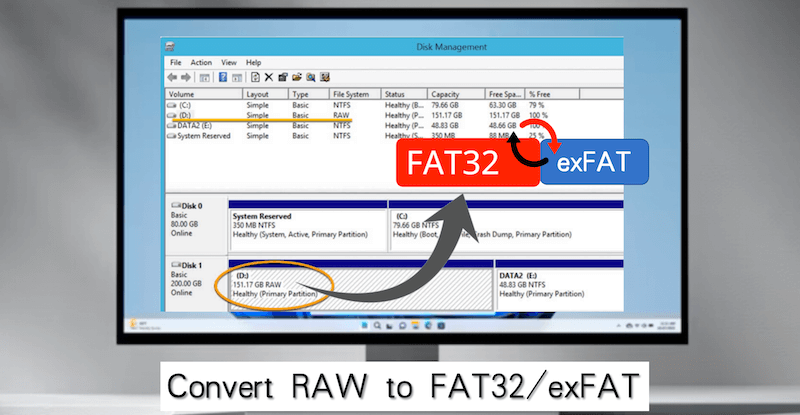
FAT32 works with many different operating systems, but files can only be 4GB. exFAT, however, can handle bigger files and is better for newer devices. This article tells you how to change your RAW file system to FAT32 or exFAT. It uses built-in Windows tools and third-party software to ensure the process goes smoothly.
About RAW and FAT32/exFAT File System
Windows File Explorer and Disk Management will not properly show a drive that has not been changed or has a file system that they do not know about. If a storage device that is normally formatted turns RAW all of a sudden, the file system on that Partition could become broken or damaged. RAW format files can't be read by Windows 11 or 10.
Other popular partition types for Windows and Mac computers are NTFS and exFAT. Another popular partition type is FAT32. Learn how to switch from exFAT to NTFS, which is similar. One thing that makes the FAT32 file different is that it works with most operating systems. For portable storage like a mini SD card, pen drive, USB flash drive, or memory card, this file system should be used to set it up.
How to Understand FAT32 and exFAT
FAT32 (File Allocation Table 32): A file system that works with many devices, like cameras, music players, and older computers. It can only handle files that are up to 4GB in size.
exFAT (Extended File Allocation Table): A more up-to-date file system for external hard drives and flash sticks. It gets around FAT32's 4GB file size limit, but older systems might be unable to use it.
How to Pick Between FAT32 and exFAT
- FAT32 is the best choice if you want your files to work on as many devices as possible, even if they are big. The only thing left to do is cut them up.
- If you don't need to be able to use very old devices and want to store big files (more than 4GB), exFAT is the better choice.
Recover Lost Data Before Converting RAW to FAT32
If you format RAW to FAT32 right away, you might lose information. However, if you return the lost data from the RAW drive or folder before you start the conversion or formatting process, that won't happen. To recover the files from the RAW drive, we suggest you use Do Your Data Recovery.
The data recovery tool lets you retrieve data from a RAW drive and in any other data loss situations, including accident deletion or formatting, partition loss, and so on. You can set up Do Your Data Recovery on your system first and then do as follows to recover files from the RAW drive step by step:
Step 1: Open the program and it will list all the connected drive on the computer. Check and ensure to select the RAW drive from the list. The RAW partition is generally marked as "Unknown."

Step 2: Click on the "Scan" button and the software will start to search for the files from the RAW drive. It may take some time and you can just wait patiently.

Step 3: Once the scan is finished, you can then check and locate the wanted files. Select the wanted files and then click "Recover" button to save the files to another drive.

After recovering the files successfully from the RAW drive, then you can feel free to fix the RAW drive and convert it to FAT32 or exFAT without worrying the data will be damaged and gone forever.
4 Methods to Convert RAW to FAT32/exFAT
There are some system built-in methods that can help you format a RAW drive to FAT32 or exFAT file system. You can also use a third-party tool to format the RAW drive. Here are the details steps with different methods:
Method 1. Format RAW drive to FAT32/exFAT format in Explorer
You can easily access folders and internal hard drives and connect external storage devices with File Explorer. It can also be used as a RAW to FAT converter, so you can easily change from RAW to FAT32 or exFAT. We have a built-in Windows tool that you can use to change a corrupted file system from RAW to FAT32 or exFAT.
Step 1: Connect the drive or device which is in RAW format into your computer.
Step 2: Open File Explorer and find the RAW format partition. Right-click on the partition you want to format and choose "Format."
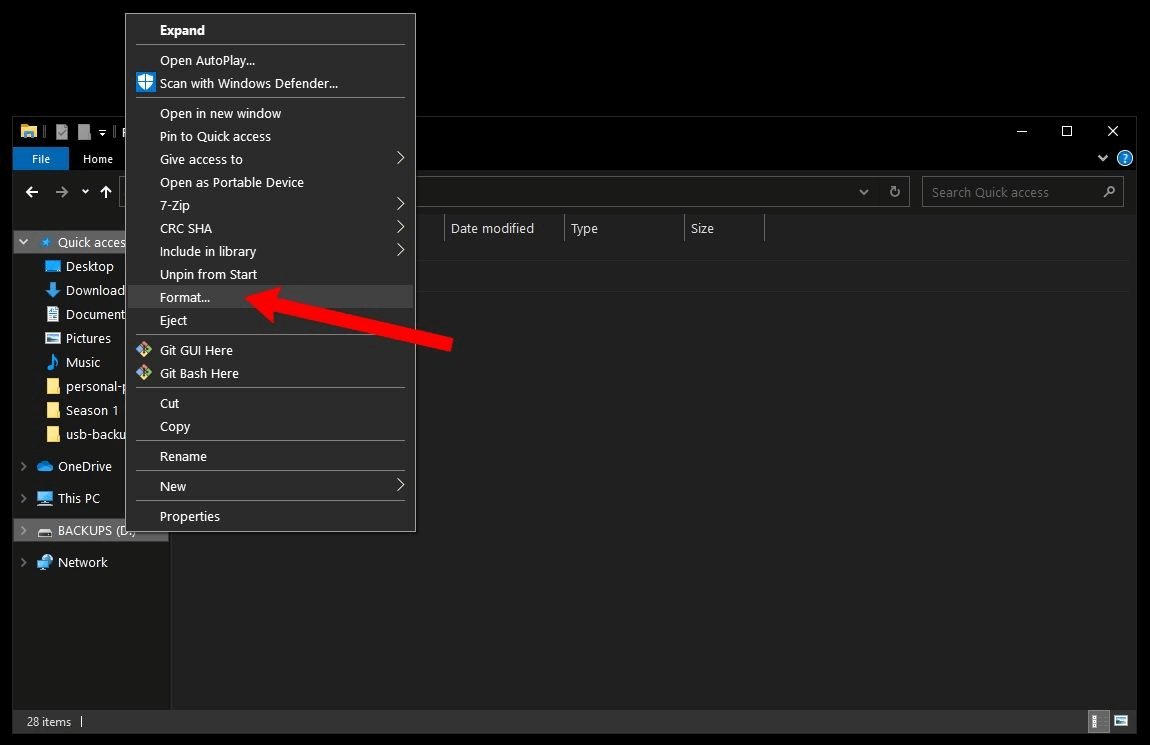
Step 3: In the next box, click the Start button and pick FAT32 or exFAT from the drop-down menu. The process will then begin. You can set the size of the allocation unit and the label for the amount.
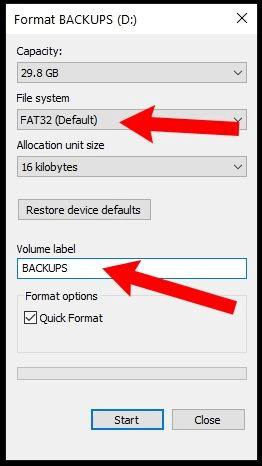
Step 4: Click OK in the warning box to confirm the action.
Method 2. Convert RAW drive to FAT32/exFAT in Disk Management
Using the FAT32/exFAT file system on external drives with Disk Management is easy. After recovering the data, you can use Disk Management to reformat the drive in a safe FAT32/exFAT format.
For any storage, the steps are the same:
Step 1. Right click the Win key and then select "Disk Management" from the menu.
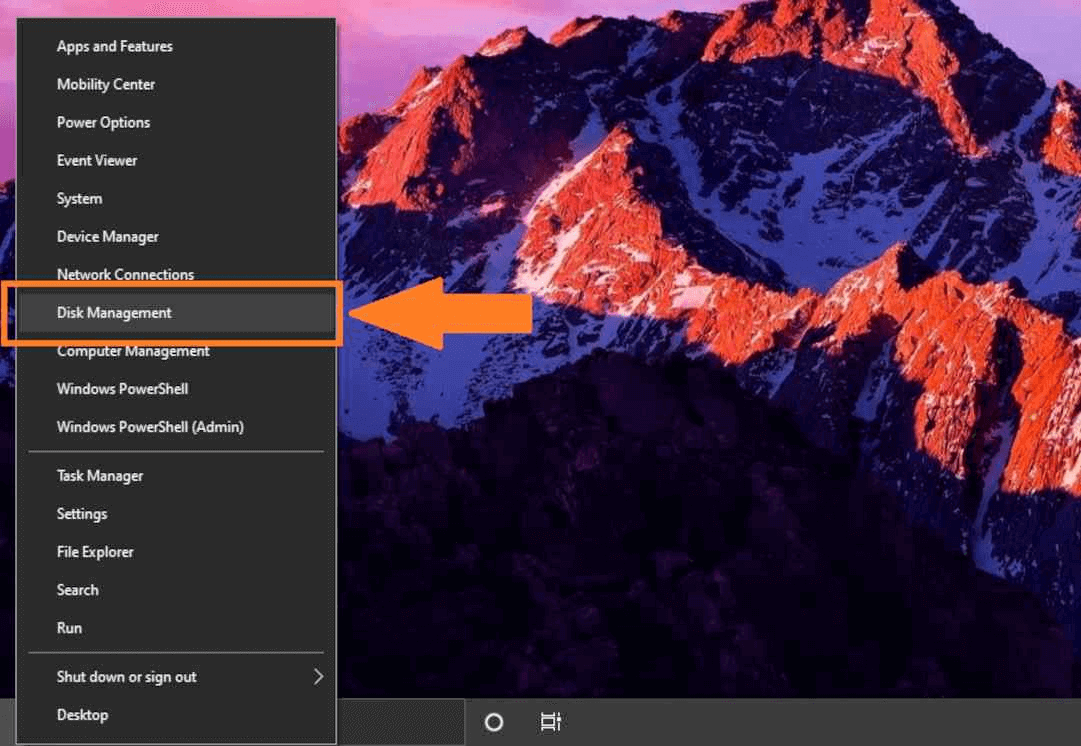
Step 2. Once you've found the RAW storage disk, right-click it and choose Format from the menu.
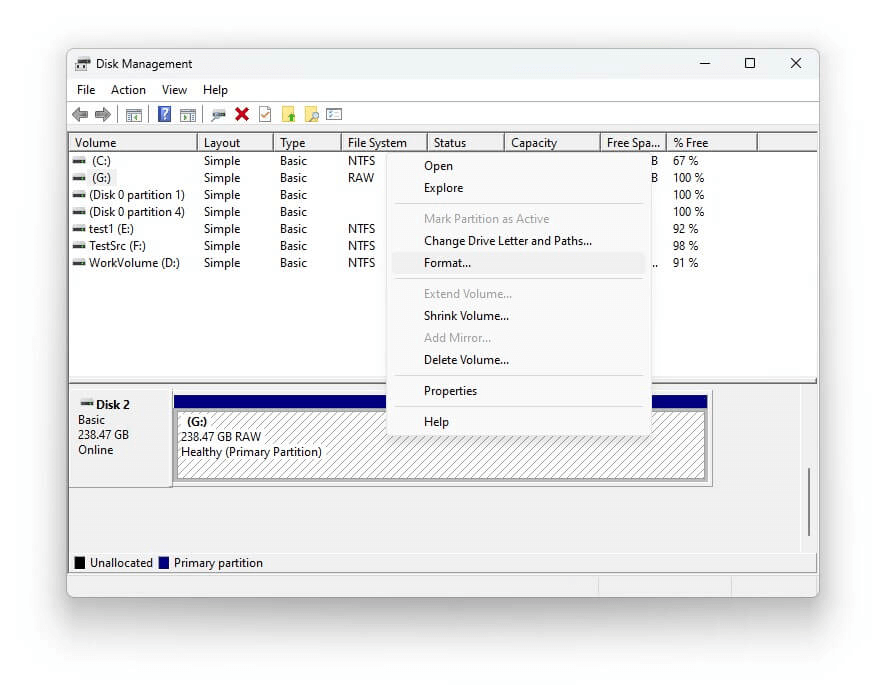
Step 3. In the window to set up the format, select FAT32 or exFAT from the File system drop-down box. Press the OK button to move on. You cannot choose the FAT32 version if your drive has less than 32 GB of space.
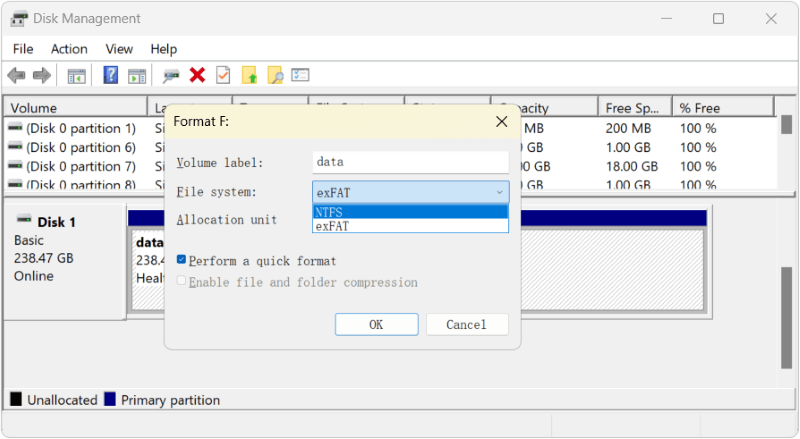
Step 4. When asked, click OK to change the hard drive to FAT32 format.
Method 3. Format RAW drive to FAT32/exFAT with command-line tool
For advanced users, there is another way to format a drive to FAT32 or exFAT - using command-line tool Diskpart. You can do as follows to start:
Step 1. Click Start menu and search for "cmd", select Command Prompt and run it as administrator.
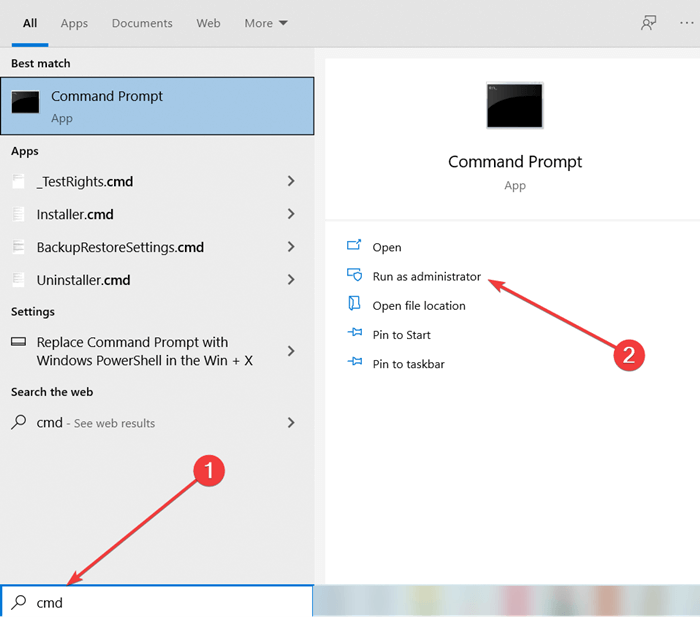
Step 2. Type diskpart to start the Diskpart tool.
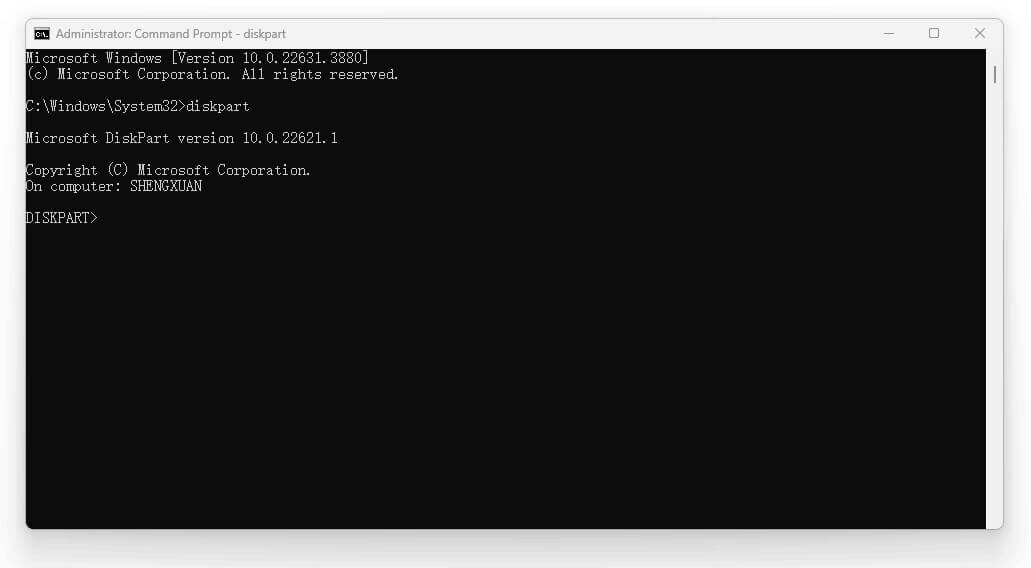
Step 3. List all the connect disk with the command list disk.
Step 4. Check and ensure to choose the disk which is in RAW format and type the command select disk X (replace the X with the disk number of the RAW drive).
Step 5. Use the command list partition to show all the partitions on the disk.
Step 6. Choose the RAW partition by command select partition X (replace X with the correct number of RAW partition).
Step 7. At last, you can format the drive with the command format fs=exfat quick (you can replace exFAT with FAT32 if you want).
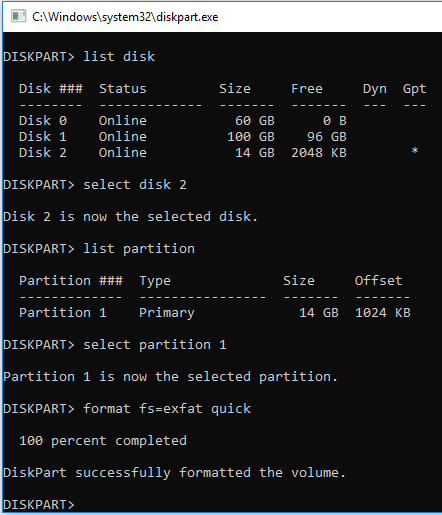
Method 4. Use Third-Party Software
Several third-party tools can make changing a RAW file system to FAT32 or exFAT easier. DoYourData Super Eraser is one of the common choices. You can do as follows to format the RAW drive to FAT32/exFAT:
DoYourData Super Eraser
- Excellent disk erasure tool with disk management tools.
- Format the drive and wipe data permanently.
- Easy-to-use with simple and intuitive interface.
The software can not only format hard drive from RAW file system to another one, but also it's a comprehensive data erasure tool. With the software, you can permanently wipe data from a drive. If you want to remove sensitive information or privacy data from your drive, it's the best choice. It can make sure the wiped data is gone for good and no chance to recover in any way.
Here are the steps to format a RAW drive to FAT32 or exFAT with the software:
Step 1. Download and install the software on your machine.
Step 2. Get the software open and change to the option "Disk Repair", look for the RAW drive.
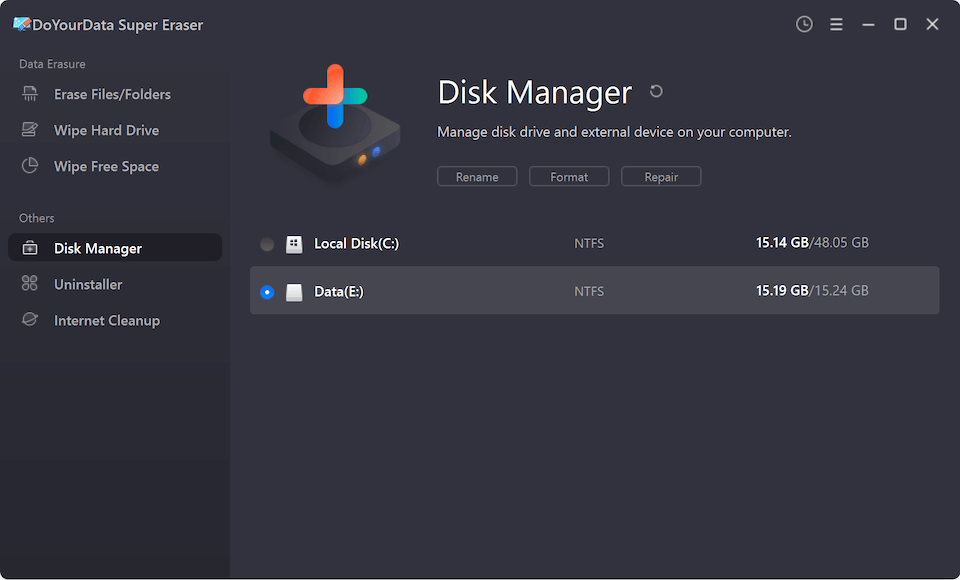
Step 3. To change the RAW drive to FAT32 or exFAT, just click "Format" button. In the popup window, you can choose the FAT32 or exFAT as the file system. Then click the "Format" button to start the formatting process.
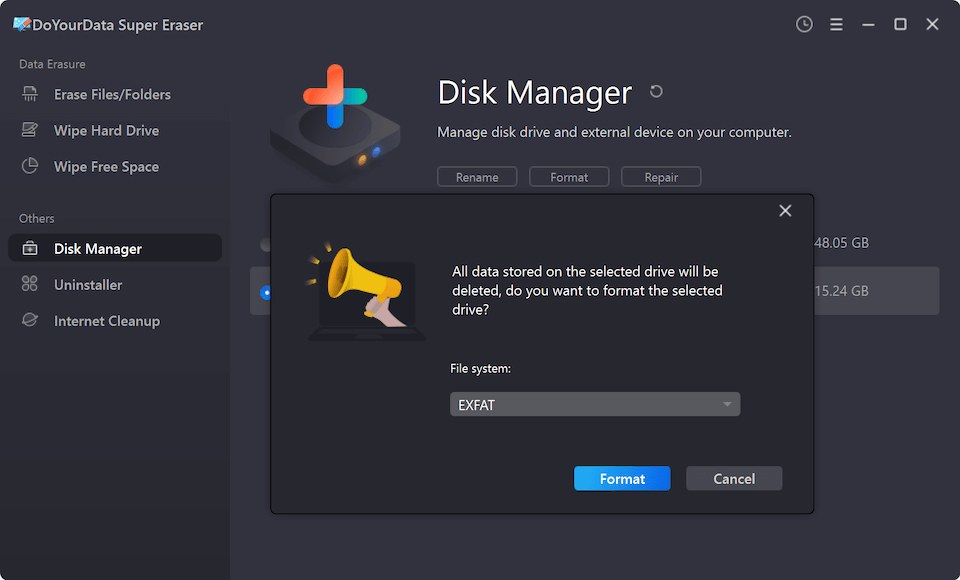
Conclusion
You must change the RAW file system to FAT32 or exFAT to get back into your storage device and its data. You can change the file system quickly and easily by following the steps. You can use Windows Disk Management, the Command Prompt, or third-party tools.
Before you start the transfer, you should always make a copy or recovery of your data to avoid losing it. Whether you use built-in tools or third-party disk formatting and erasing software, the process is simple and easy to handle. Since you were able to convert your drive, you can now easily view and use your important files.

DoYourData Super Eraser
DoYourData Super Eraser, the award-winning data erasure software, offers certified data erasure standards including U.S. Army AR380-19, DoD 5220.22-M ECE to help you securely and permanently erase data from PC, Mac, HDD, SSD, USB drive, memory card or other device, make data be lost forever, unrecoverable!