Clone to back up your computer data
DoYourClone can create a complete and bootable backup for your computer.
Quick Navigation:
In today's digital age, our laptops store a wealth of personal and sensitive information, making it crucial to ensure that data is permanently erased when it's no longer needed or when preparing to transfer ownership of the device. Whether you're selling your ASUS laptop, fixing a persistent software issue, or simply want to start fresh, performing a factory reset combined with secure data erasure is essential. In this guide article, we will explore the process of factory resetting ASUS laptop and wiping all data permanently.

A factory reset restores your ASUS laptop to its original state, removing all the personal data, installed programs, and customized settings, effectively making the device look and perform as if it were brand new. This process is beneficial in various scenarios, such as troubleshooting performance issues, removing malware, or preparing the laptop for resale. However, while a factory reset removes your data, it doesn't necessarily make it unrecoverable. For those concerned about privacy and security, it's crucial to take extra steps to permanently erase data, preventing it from being recovered by anyone else.
Before you proceed with a factory reset, it's important to prepare by safeguarding your important data and deauthorizing any software licenses.
Backup Important Data: The initial and most important step is to back up any important data that you want to keep. A factory reset will erase all files, so ensure that everything you need is safely stored in an external location. This might be a USB flash drive, an external hard drive, or one of the cloud storage options offered by Dropbox, OneDrive, or Google Drive.
To back up your files:
Clone to back up your computer data
DoYourClone can create a complete and bootable backup for your computer.
Deauthorize Software Accounts: Some software programs, such as Microsoft Office, Adobe Creative Cloud, and iTunes, are licensed per device. Before resetting your laptop, it's a good idea to deauthorize these accounts to ensure you don't run into licensing issues later. Each software will have its method of deauthorizing, usually found in the account settings within the program.
Ensure Full Battery or Plug-In: A factory reset is a time-consuming process that should not be interrupted. To avoid complications, ensure your laptop is either fully charged or connected to a power source throughout the process.
There are several methods to perform a factory reset on an ASUS laptop, depending on your specific needs and the tools you have available.
Method 1: Using Windows Settings: The most straightforward way to reset your ASUS laptop is through the Windows settings. This method is ideal for most users as it doesn't require any additional tools or technical knowledge.
Here's how to do it:
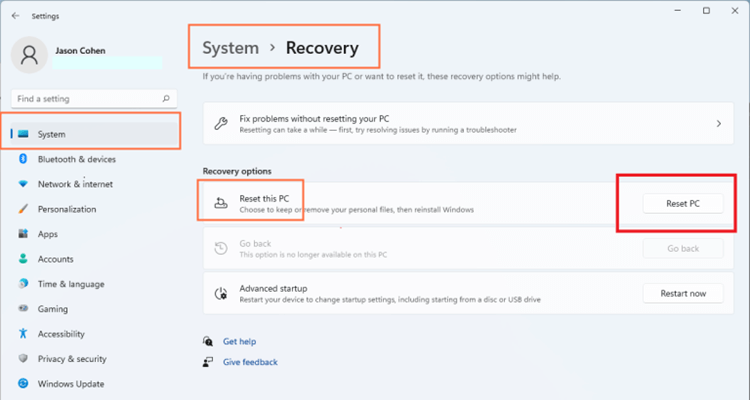
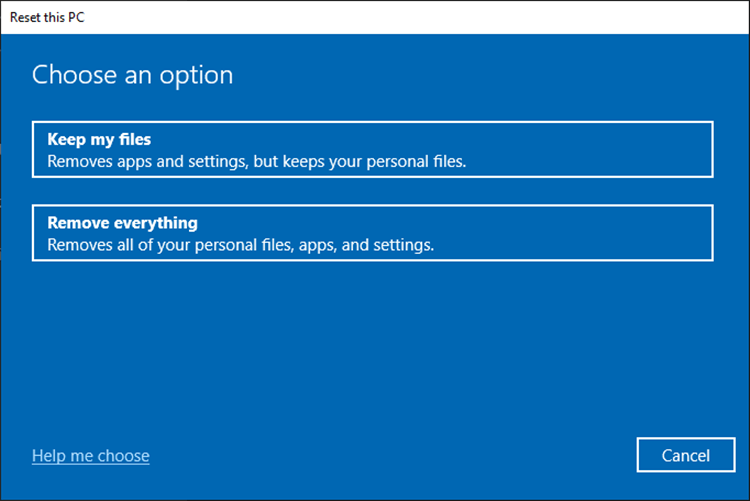
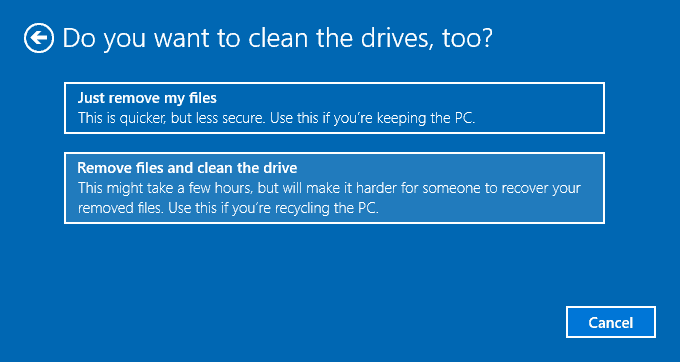
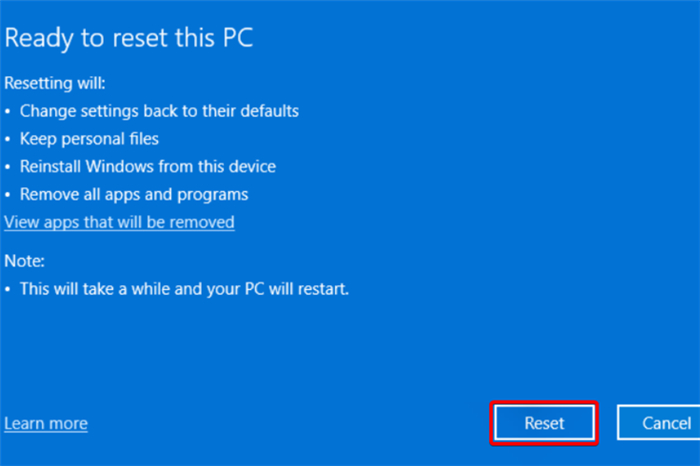
Method 2: Using ASUS Recovery Partition: ASUS laptops often come with a built-in recovery partition that can restore the laptop to its factory settings. This method is useful if you cannot access Windows or if the operating system is severely corrupted.
To use the ASUS Recovery Partition:

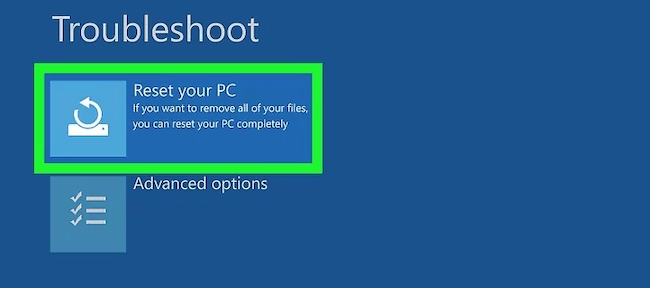
Method 3: Using a Recovery USB Drive: If you created a recovery USB drive when you first set up your laptop, you can use it to reset your device.
To reset using a recovery USB drive:
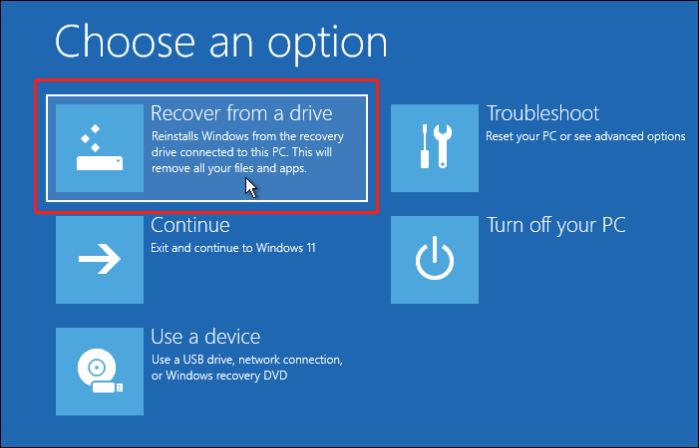
While a factory reset removes your files, it may still be possible to recover them using specialized data recovery software. To ensure your data is truly unrecoverable, you'll need to take additional steps to permanently erase it.
Why Standard Reset Isn't Enough? When you perform a factory reset, the data isn't actually deleted; instead, the space it occupies is marked as available for new data. Until that space is overwritten, the data remains recoverable. This is why it's essential to securely erase your data, especially if you're selling or donating your laptop.
Performing Data Erasure on ASUS Laptop
As explained above, the removed data on ASUS laptop was not actually gone forever after a factory reset. If there were important or sensitive data on the laptop and you don't want the data be accessed or recovered without authorization, it's necessary to wipe the data permanently.
To wipe the data on ASUS laptop after a factory reset, professional data erasure tools are needed. These tools can overwrite the deleted data with random data one or multiple passes that can make the data unrecoverable. Here we will introduce a reliable and effective data wiping tool - DoYourData Super Eraser.
The software provides 2 data erasure modes, like shredding specified files or folders, wiping entire drive with all data, or erasing lost/removed data on disk free space. Here if you want to wipe all the personal data permanently after a factory reset on ASUS laptop, you can use "Wipe Free Space" mode. Here are the steps:
Step 1. Run the software and change to "Wipe Free Space" mode. Select the drive from the list to continue.

Step 2. After clicking the "Wipe Now" button, you can then select the data erasure standard to wipe the data. For higher security level, you can choose one for multiple passes.
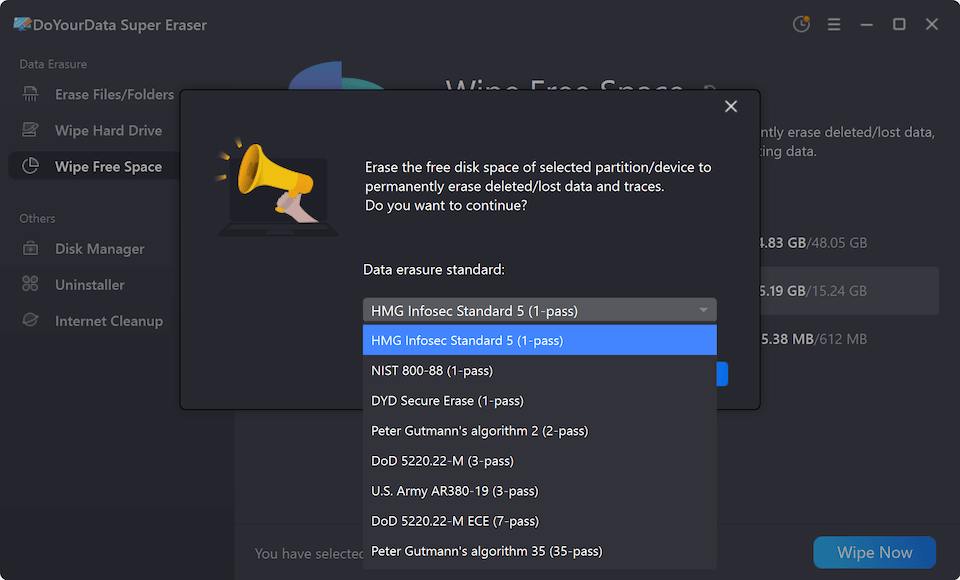
Step 3. The last step is to execute the wiping. It will take some time depending on your drive size.
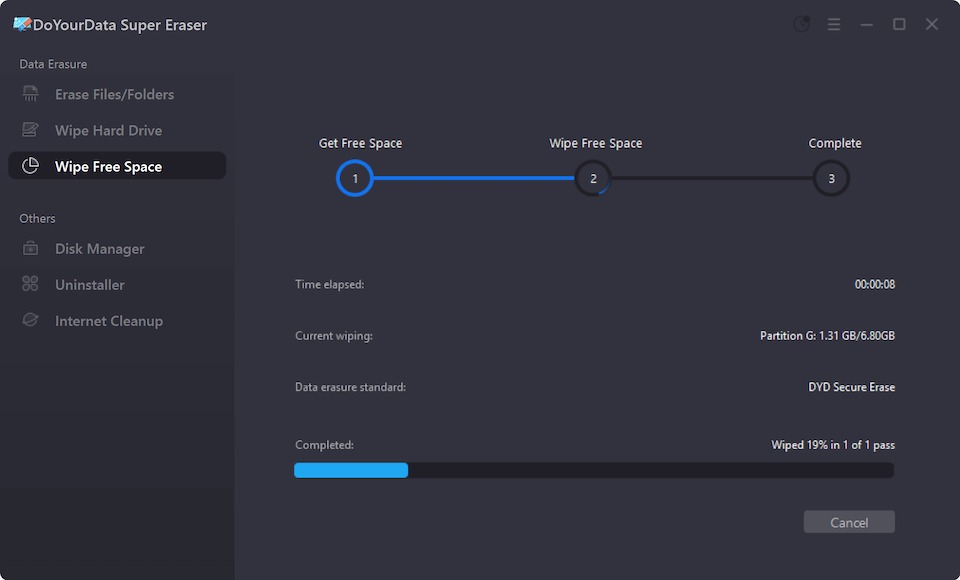
Once the process is done, the files removed during factory reset now is all gone forever and no data recovery method can access or recover the wiped data. You can feel free to sell it or give it away.
Once the factory reset and data erasure process is complete, there are a few final steps to take before you start using or selling your laptop.
Reinstalling Necessary Software: If you're keeping the laptop, you'll need to reinstall essential software. This includes:
Reconfiguring System Settings: After the reset, you'll need to reconfigure your system settings to match your preferences. This includes:
Factory resetting an ASUS laptop and permanently erasing all data is a critical process for anyone looking to sell, donate, or securely wipe their device. The procedures described in this article will help you make sure that your data is not only removed but also rendered unrecoverable by wiping with data wiping tool, protecting your privacy and security. Remember to back up your important files, deauthorize any software licenses, and follow the proper procedures for securely erasing data. With these steps completed, your laptop will be ready for a fresh start or a new owner, with no risk of your personal information being compromised.

DoYourData Super Eraser
DoYourData Super Eraser, the award-winning data erasure software, offers certified data erasure standards including U.S. Army AR380-19, DoD 5220.22-M ECE to help you securely and permanently erase data from PC, Mac, HDD, SSD, USB drive, memory card or other device, make data be lost forever, unrecoverable!
