Copy and back up a drive before wiping it.
It's necessary to back up the important data on the drive if you want to wipe the hard drive. Read more >>

Quick Navigation:
Securing your personal data and credentials is very important in nowadays cyber crime world. Whether you're a business disposing of old hardware or an individual selling a used computer, ensuring that your sensitive data is permanently erased is essential. Merely deleting files or even formatting a hard drive doesn't guarantee that the data is gone for good—much of it can still be recovered with the right tools. This is where data destruction software comes into play, and fortunately, there are powerful free options available. This guide will walk you through what data destruction is, why it's necessary, the best free data destruction softwarea, and how to use erase data with the software.
As the name suggests, data destruction is the art of permanently deleting data from your data storing devices, such as hard disks, SSDs, and USB drives, in a manner that it cannot be recovered. This process is critical when decommissioning or repurposing storage devices to ensure that sensitive information is secure from intruders. Unlike standard file deletion, which merely removes pointers to files and leaves the data intact on the disk, data destruction overwrites the entire storage space, rendering the original data irretrievable.
Significant concerns include identity theft, data breaches, and illegal access to private information if data is not securely destroyed. For businesses, failing to securely erase data can lead to legal liabilities, non-compliance with regulations, and loss of customer trust. For individuals, it can result in identity theft, financial loss, and privacy invasion. Secure data destruction is a crucial step in safeguarding personal and organizational data.
When choosing data destruction software, especially free options, it's important to consider several key features:
🛡️Security and effectiveness - The primary purpose of data destruction software is to make sure that any kind of deleted data can be recovered after the process. Look for software that adheres to recognized data destruction standards, such as the U.S. Department of Defense (DoD) 5220.22-M, which specifies multiple overwrites for effective data destruction.
👨🔧Ease of use - User-friendly interfaces make it easier for individuals, especially those without technical expertise, to securely erase their data. The software should offer clear instructions and straightforward navigation to minimize the risk of user error.
🧩Compatibility - Ensure the software is compatible with your operating system—whether you're using Windows, macOS, or Linux. Additionally, the software should support a wide range of storage devices, including hard drives, SSDs, and removable media like USB drives.
⚙️Verification tools - Good data destruction software will include verification tools to confirm that the data has been successfully erased. This typically involves scanning the storage device after the wipe process to ensure that no recoverable data remains.
Several free tools are available that offer robust data destruction capabilities. Below are some of the most popular and reliable options:
📖Overview: DoYourData Super Eraser is an excellent free tool to erase files or drives. The software offers 3 different data wiping methods. Users can use the tool in flexible ways, like shred specified files or folders, erase deleted/lost files by wiping the free space of drive, or destroy all data on the drive by erasing the hard drive. With multiple international data sanitization algorithms, the software is able to permanently wipe data from hard drive, SSD, or other devices.
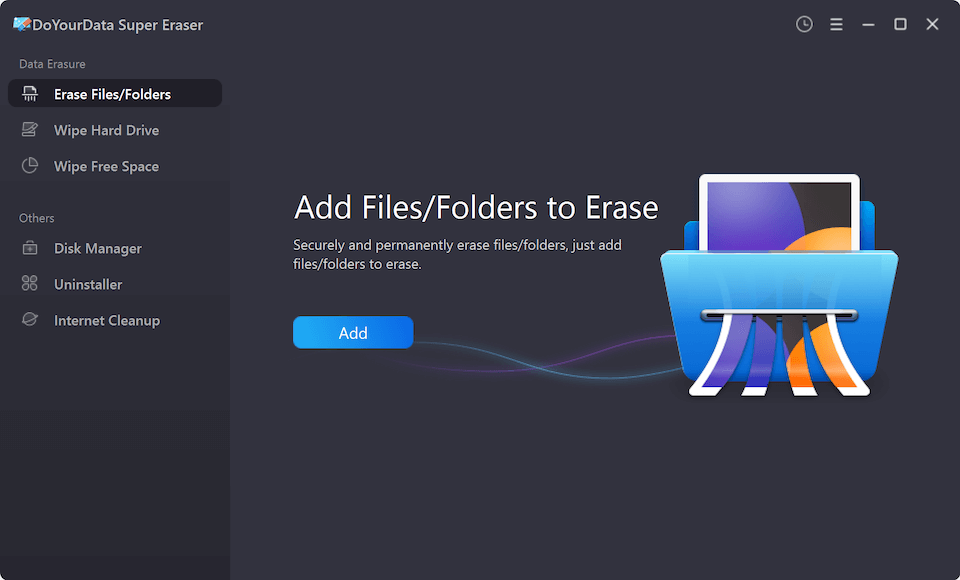
📝Key Features:
💪🏻Strengths:
⛔Limitations:
📖Overview: DBAN is one of the most well-known free data destruction tools. It is a bootable software, meaning you need to load it from a USB drive or CD/DVD to use it. DBAN is highly effective for wiping entire hard drives, making it ideal for securely erasing data before selling or disposing of a computer.
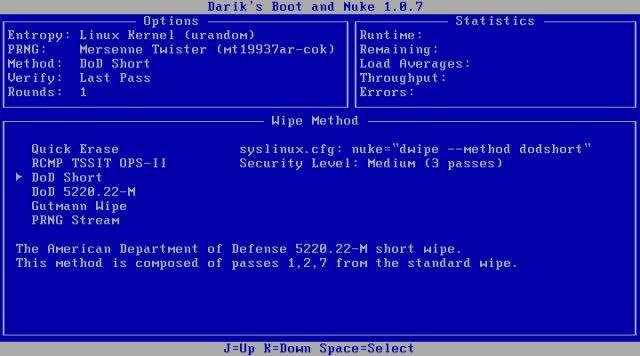
📝Key Features:
💪🏻Strengths:
⛔Limitations:
📖Overview: Eraser is a Windows-based software that allows users to securely delete individual files, folders, or entire drives. It integrates with the Windows Explorer, making it convenient to erase files directly from the context menu.
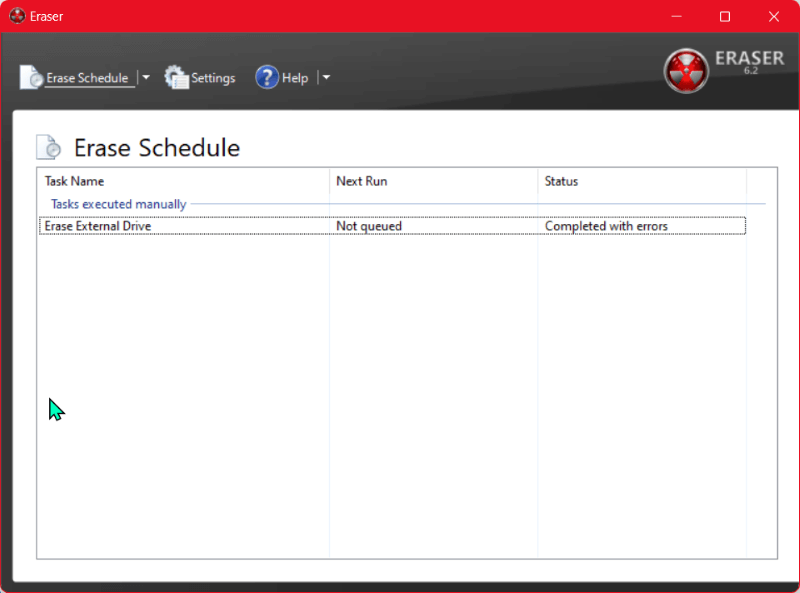
📝Key Features:
💪🏻Strengths:
⛔Limitations:
📖Overview: CCleaner is a popular system optimization tool that also includes a drive wiper. While not as robust as dedicated data destruction software, it offers a simple solution for securely erasing enter drive and wiping free space on a drive.
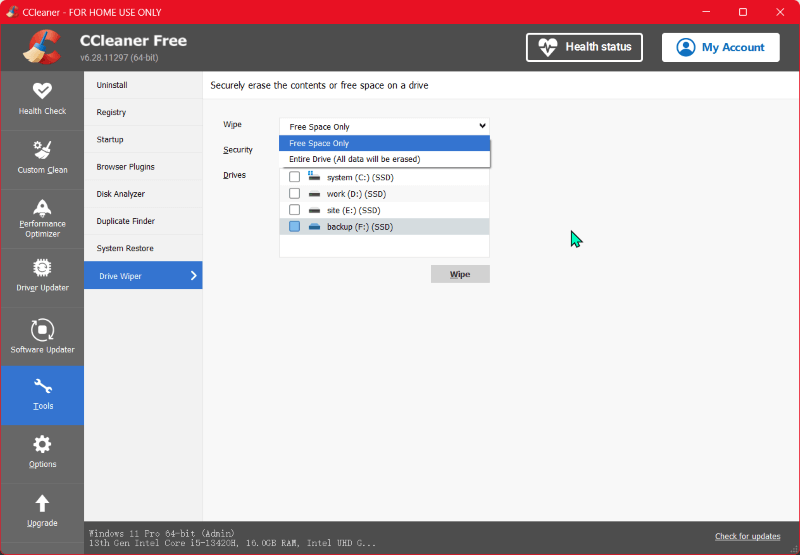
📝Key Features:
💪🏻Strengths:
⛔Limitations:
📖Overview: Secure Erase is a free utility designed specifically for SSDs. It uses the built-in secure erase command in modern SSDs to quickly and securely erase all data. This tool is particularly useful for those looking to wipe an SSD without degrading its performance.
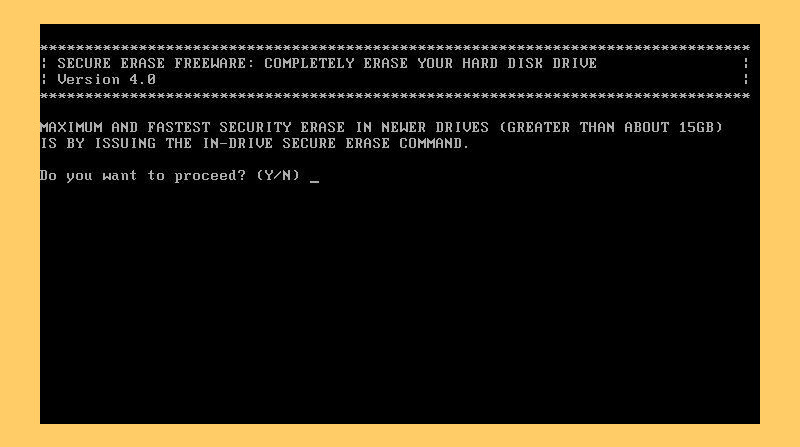
📝Key Features:
💪🏻Strengths:
⛔Limitations:
Using free data destruction software is relatively straightforward, but it's important to follow best practices to ensure that your data is securely erased. Here will show you how to wipe data with the software DoYourData Super Eraser.
Here we will show you how to wipe a hard drive with the software. Before you start to erase a hard drive or device, please ensure to unplug the other external drives to avoid wiping the wrong drives. Also, if you need to wipe a drive before donating it, we suggest you back up the data to another drive first.
Copy and back up a drive before wiping it.
It's necessary to back up the important data on the drive if you want to wipe the hard drive. Read more >>
After backing up important data, you can then follow the guide to wipe the hard drive step by step:
Step 1. Run the software and select the Wipe Hard drive mode. It will list all the connected drives on the computer. Ensure to select the correct drive which you want to erase and click Wipe Now button to continue.

Step 2. There will be a popup window, you need to select an erasure standard from the drop-down list. Then click Continue button on the popup window.
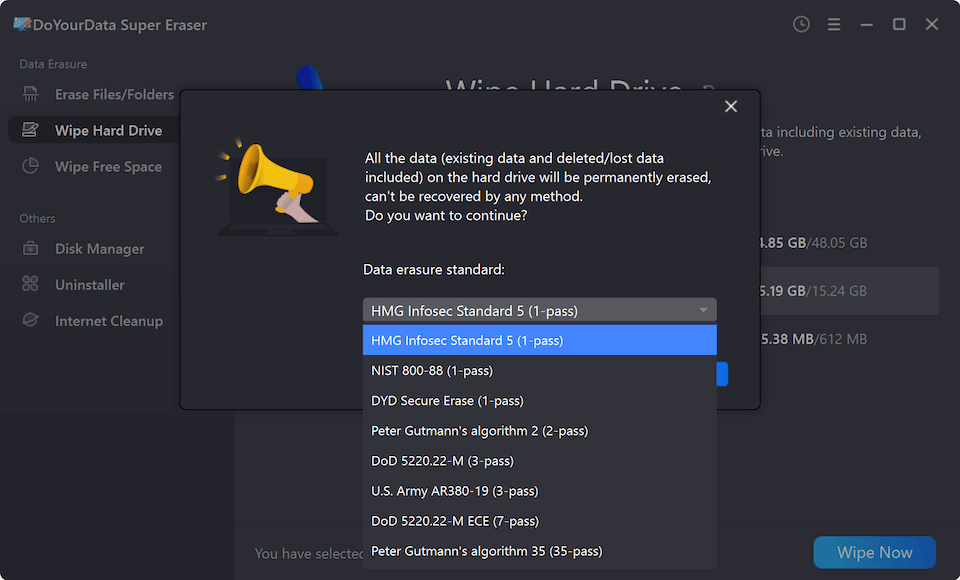
Step 3. Then the software will start wiping the drive. The process will wipe all the existing or deleted data on the drive. It may take some time depending on the size of the disk and the data erasure standard you selected.

Step 4. After the erasing process is done, you will see the completed information. Then all the data on the hard drive is shredded permanently.
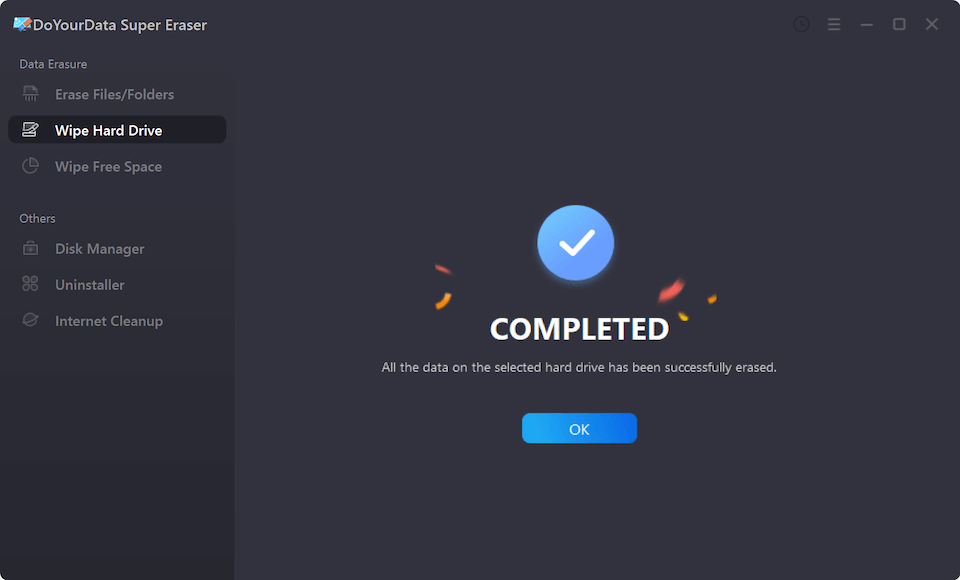
As you an see, it's very easy to handle the software and erase a hard drive. It will also be simple to wipe deleted data from free space of a partition or shred any existing files or folders. After erasing the data with the software, you can then use any data recovery software to scan the drive and verify if the erasing process is successfully or not.
🚨 Warning:
As the data erased by data destruction software will no longer be recoverable in any data recovery method, ensure to select the correct files or drives to wipe. Otherwise, you will lose important files for good.
Secure data destruction is essential in today's world, where data breaches and identity theft are prevalent. Free data destruction software offers an effective and accessible solution for individuals and small businesses looking to protect their sensitive information. Whether you need to erase an entire hard drive or just a few files, there's a free tool available to meet your needs. Your data can be safely and permanently erased if you follow the procedures and best practices described in this article, giving you peace of mind in knowing that your information won't fall into the wrong hands.

DoYourData Super Eraser
DoYourData Super Eraser, the award-winning data erasure software, offers certified data erasure standards including U.S. Army AR380-19, DoD 5220.22-M ECE to help you securely and permanently erase data from PC, Mac, HDD, SSD, USB drive, memory card or other device, make data be lost forever, unrecoverable!
