Quick Navigation:
- Pros of Samsung Magician Clone
- Cons of Samsung Magician Clone
- How To Use Samsung Magician To Clone Hard Drive?
- Alternative to Samsung Magician Clone.
- Closing Words
Samsung Magician Clone is a powerful tool for Samsung SSD users that lets you copy a hard drive without problems. When you're ready to update or replace your hard drive, Samsung Magician Clone is there to help you make moving your data easier.

Samsung Magician is more than just a tool; it's an example of how storage technology can be efficient and new. It makes cloning easy with its user-friendly interface and powerful algorithms, ensuring that your important data moves to its new home without problems.
Pros of Samsung Magician Clone
Easy To Use Interface 😊
The easy-to-use design is one of the best things about Samsung Magician Clone. The software has an easy-to-understand interface that lets even first-time users use it. Users can easily get through the cloning process if the steps are clear and there isn't a lot of technical speak.
Efficiency 🚀
Cloning hard drives is what Samsung Magician Clone is known for. It uses complex formulas to ensure the cloning process goes quickly and smoothly, so moving data from one drive to another takes as little time as possible. This speed boost is especially helpful for people who must simultaneously clone a lot of data or multiple files.
Smooth Migration ♻️
Samsung Magician Clone lets users of Samsung SSDs move files without any problems. The software makes moving to a new SSD or replacing an old one easier and ensures that all your data and settings are moved correctly and without any problems.
Customization of Cloning 👨🔧
Another good thing about Samsung Magician Clone is that you can change how the cloning works to suit your needs. Users can customize the process so that it works best for them by picking which folders or files to copy. This level of personalization gives users more options and helps them use their storage space better.
Cons of Samsung Magician Clone
Compatibility is limited 🚫
One of the biggest problems with Samsung Magician Clone is that it doesn't work well with SSDs from companies other than Samsung. The software works best with Samsung drives, but it might not be compatible with drives made by other companies. Users with various SSDs in their computers will be unable to use them as much because of this limitation.
Dependency on Samsung SSDs ⛔
Samsung Magician Clone depends on Samsung SSDs, which can be problematic for people who like other SSD types or have a mix of them in their setup. It might turn off people who want a more flexible cloning option unrelated to a single hardware maker.
Not Enough High-Tech Features 🙅
Even though Samsung Magician Clone is very simple and easy to use, it might not have all the advanced features that other copying software does. Users needing more advanced features, like scheduled backups, disk partitioning, or data protection, might not find Samsung Magician Clone the best option.
How To Use Samsung Magician To Clone Hard Drive?
STEP 1: Install Samsung Magician
First, go to the Samsung website and download the most recent version of Samsung Magician. To put the software on your computer, follow the steps on the screen.

STEP 2: Launch Samsung Magician
To run Samsung Magician after it's been installed, double-click on its desktop shortcut or look for it in the list of apps you've installed.

STEP 3: Link Your Drives
You must connect the source (old hard drive) and the target (new SSD) drives to your computer. Make sure that your system can recognize them correctly.
STEP 4: Start the Cloning Process
Go to the "Data Migration" tab in Samsung Magician and pick the source drive from the shown drive list. Next, pick the Samsung SSD drive to which you want to copy the files.
You can change the cloning settings to copy only certain folders or files if you want to. In that case, you can leave things as they are and continue.

To start the cloning process, click the "Start" button after setting up the cloning settings. The data will be moved from the source drive to the target drive by Samsung Magician.

STEP 5: Check the Progress
You can check the progress and see how much time is left during the cloning process. You'll get a message when the copy is done that the data transfer went well.
STEP 6: Check Cloned Data
It is recommended to check the cloned data on the target drive to ensure it is correct and full after cloning. You can do this by going to the new SSD and comparing the files and folders with those on the old one.
Alternative to Samsung Magician Clone.
Due to the features and compatibility limits, you may want to choose another alternative software to Samsung Magician Clone. We suggest the best alternative to the software - DoYourClone.
The software is compatible with all kinds of drives. You can use the software to clone a drive to any types of SSD, HDD, etc. You don't need to worry about that only Samsung or SSD are supported by the software.
DoYourClone - Reliable Disk Clone Software
- Clone any type of drives, including SSD, HDD, pen drive, etc.
- Easy to clone without complex configurations and operations.
- Migrate system drive to another drive and ensure to boot normally.
The software can be used to replace or upgrade system drive. The software is professional at system disk migration. It can ensure the cloned drive boot up normally. It can clone disks between HDD and SSD in different situations, such as clone HDD to SSD, SSD to SSD, etc.
With the software, it's also very simple to clone a drive. Here we can show you how to clone a disk with the software DoYourClone step by step.
Step 1: Connect both your source and destination disk to the computer with proper cables or adapters. Then start the software and select the mode Disk Clone.
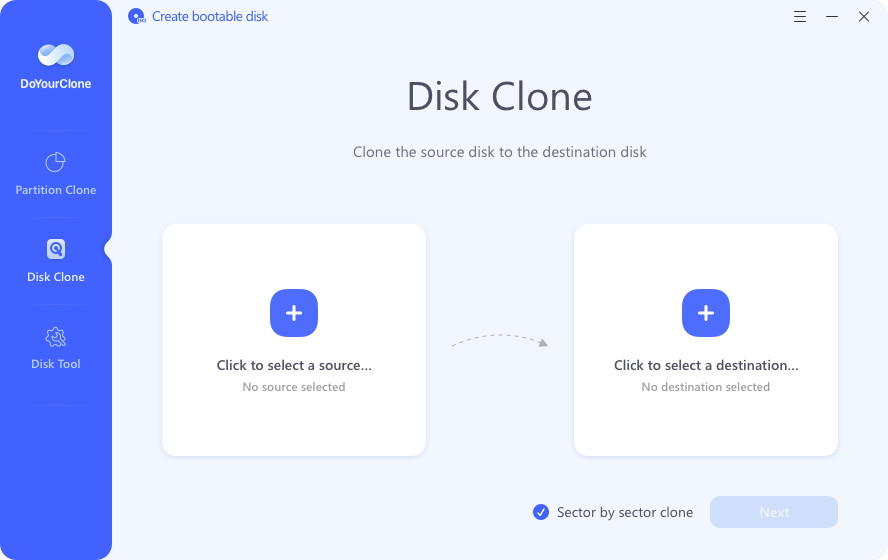
Step 2: Select the correct disk as the source and then select the other one as destination drive. As the disk cloning process will overwrite the data on the destination drive, ensure to choose the right drive to avoid causing data loss. Then click the Next button to continue.
📎 Tips: You can tick the option "Sector by sector clone" if you want to create an exact copy of the source drive. However, the size of the destination drive should at least equal to the source drive.
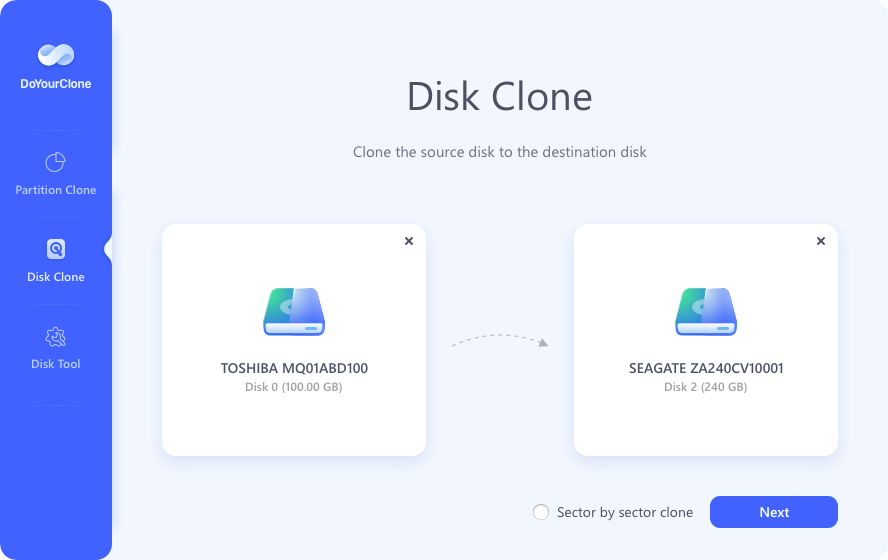
Step 3: At this step, you can preview the partitions layout on the destination disk after the disk cloning process. You can also modify the partitions layout. There you can select a method to resize the partitions layout automatically. Or you can choose the option to resize manually, then you can resize and move the partitions to change the layout as you want.
📎 Tips: If the destination drive is SSD, ensure to enable the option "Check the option if the destination is SSD".
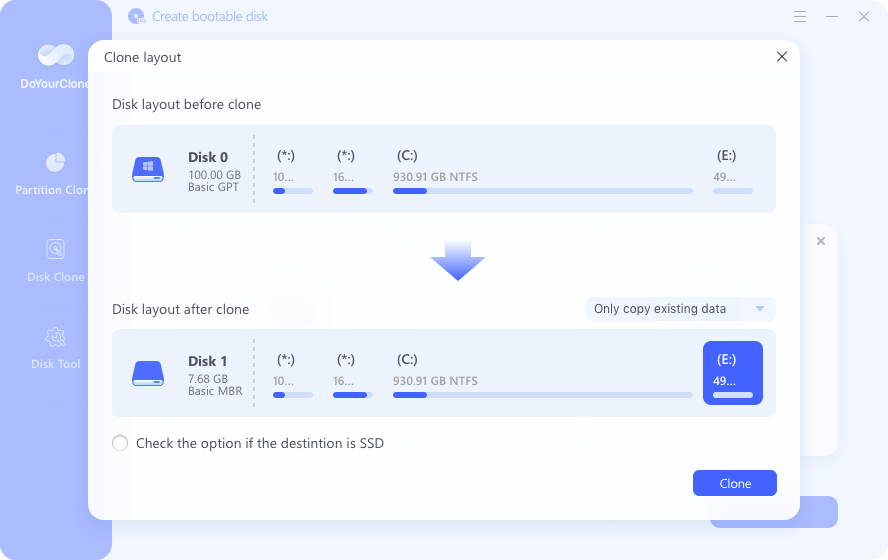
Step 4: After confirming the disk layout on the destination disk, you can then click the Clone button and the software DoYourClone will start to clone the data from the source drive to the destination drive.
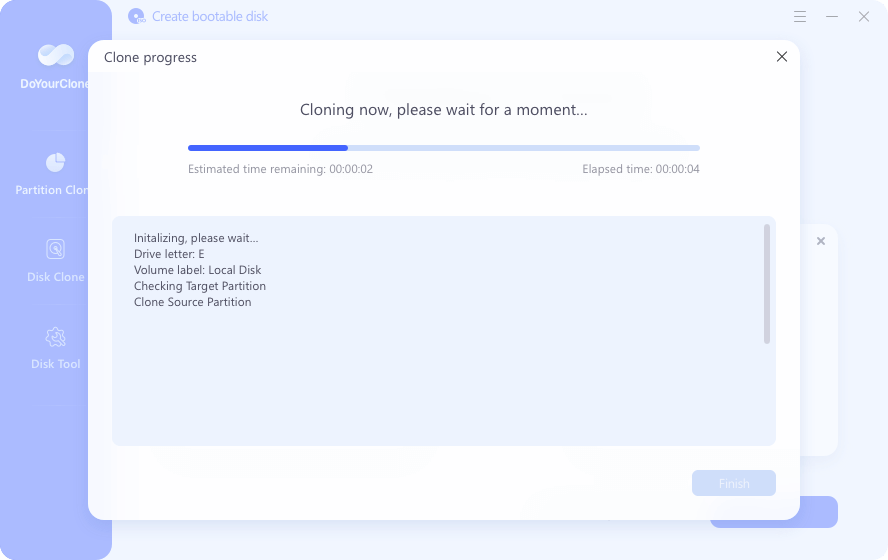
Step 5: It will take some time to finish the process depending on the size of the drives and the configurations you made to clone. Once the disk cloning process is finished, there will be a pop up information to inform you.
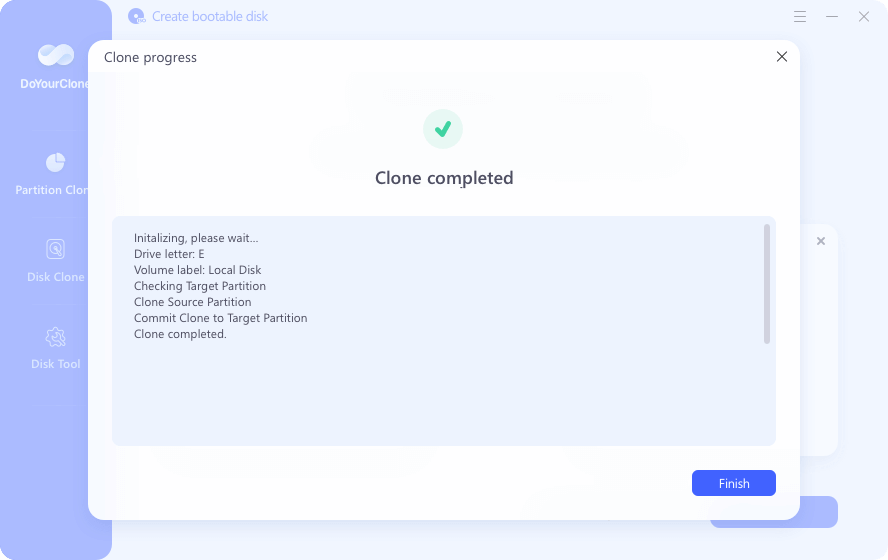
After cloning, you can verify if the clone is successful. You can just go to the destination drive to check the files and validate if it's complete.
If the source drive is a system drive, you can also check if the cloned drive is bootable. Just go to BIOS (restarting the computer and then press F2, Del, F10, F12, or any other key based on the model of mainboard of the machine), then change the boot device and choose to boot from the cloned drive. If it's cloned successfully, there will be no problem to boot from the cloned disk.
Closing Words
In conclusion, Samsung Magician Clone is a powerful tool for Samsung SSD users that combines ease of use with speed when cloning hard drives. It has an easy-to-use design, quick migration, and customizable options, but some users may find it hard to use because it doesn't work with all programs or has many advanced features. Still, following our step-by-step guide, you can use choose use the alternative software DoYourClone to easily copy your data and feel confident about your hard drive cloning adventures.

DoYourClone - Best Disk Clone Software
DoYourClone is a 100% safe, powerful and easy-to-use disk cloning program. It supports to clone any hard drive, clone HDD to SSD, upgrade old drive to new drive, create bootable clone backup for Windows and macOS. With this program, you can easily clone any hard drive. It supports sector by sector clone, SSD upgrade clone, etc.