Quick Navigation:
- 1. Why Use SSD Over HDD?
- 2. Why Clone HDD to SSD?
- 3. Clone HDD to SSD on Windows
- 4. Clone HDD to SSD on Mac
- 5. FAQs About Cloning HDD to SSD
Most computers sold today are equipped with hard disk drives (HDD), but upgrading to a solid-state drive (SSD) can significantly improve your computer's overall performance. However, if you decide to upgrade the storage on your computer to an SSD, you will need to clone the drive or replicate all of your data before you can install your operating system and all of your files on the new drive.
You must create a backup copy of your essential data before doing these tasks. There is a possibility that you will lose all of your data if problems occur when you are using the copying method. In addition, you need to check that the solid-state drive (SSD) you are utilizing has a larger storage capacity than the data you are copying.
More and more users will use SSD to replace HDD now and in the future. There are different reasons to swap the drive. Cloning HDD to SSD is one of the effective methods to upgrade HDD. In this article, we will show you how to clone HDD to SSD with a professional disk copy software.
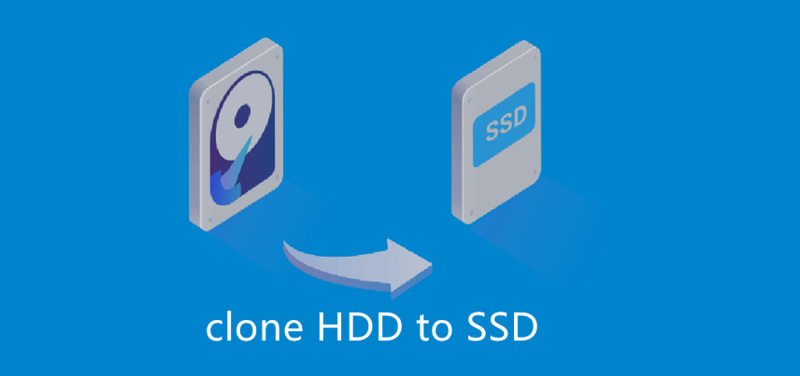
Why Use SSD Over HDD?
Users choose SSD to replace HDD is to take advantage of speed benefits. SSD run faster than HDD that can help you get better experiences. If you use an SSD as system drive, it can boot up faster than normal HDD. Moreover, it can help you run some applications faster and reduce the loading time.
Also, there are some other advantages using SSD. For instance, it’s noise free to use SSD, power consumption is very less, size of SSD is small as SSD uses NAND flash to store data, and so on.

Why Clone HDD to SSD?
In order to update HDD to SSD, you cannot replace the drive directly if you also need the data or system on HDD. In such a case, it’s needed to clone HDD to SSD directly. Clone HDD to SSD can ensure the data and partition(s) be cloned together.
If you want to swap a system HDD with an SSD, you also need to clone the drive directly. It can not only clone the data on the drive, but also it can make sure the clone SSD boot up normally. Then you can use SSD to replace the HDD as startup disk.
What do you need to clone HDD to SSD? First, you need to get the HDD and SSD ready for the disk copy. If you want to clone a HDD, please first stop using it and connect it to the computer. Also, please prepare an empty SSD that has enough space more than the used space on HDD. Second, you have to find a professional disk copy tool. To clone HDD to SSD effectively and securely, a disk cloning software is needed. We suggest DoYourClone for you in such a case. Please download and have a try first.
DoYourClone - Best Disk Cloning Software
- Clone HDD to SSD.
- Clone HDD to another HDD or clone SSD to another SSD/HDD.
- Create bootable clone backup for Windows and Mac.
Clone HDD to SSD on Windows
DoYourClone for Windows offers complete solution to clone HDD to SSD. Whether you want to clone an old hard disk drive to a new SSD or upgrade entire system disk to a fast SSD, you can follow the steps below:
Step 1. Open DoYourClone on your PC and connect the new SSD to this PC. Choose Disk Clone mode.
Step 2. Select the computer HDD as the the source disk and select the SSD as the destination disk. Click on Next button.
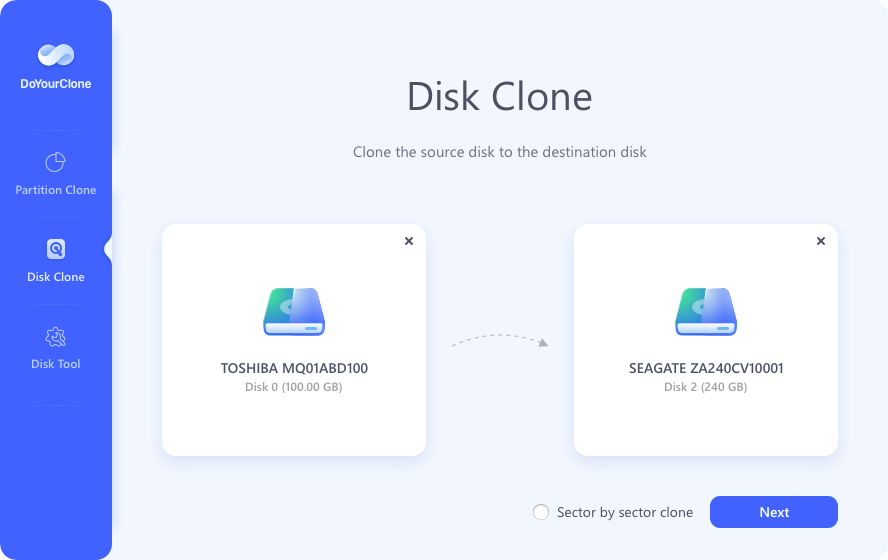
Step 3. Preview the clone layout, then tick “Check the option if the destination is SSD”, click Clone.
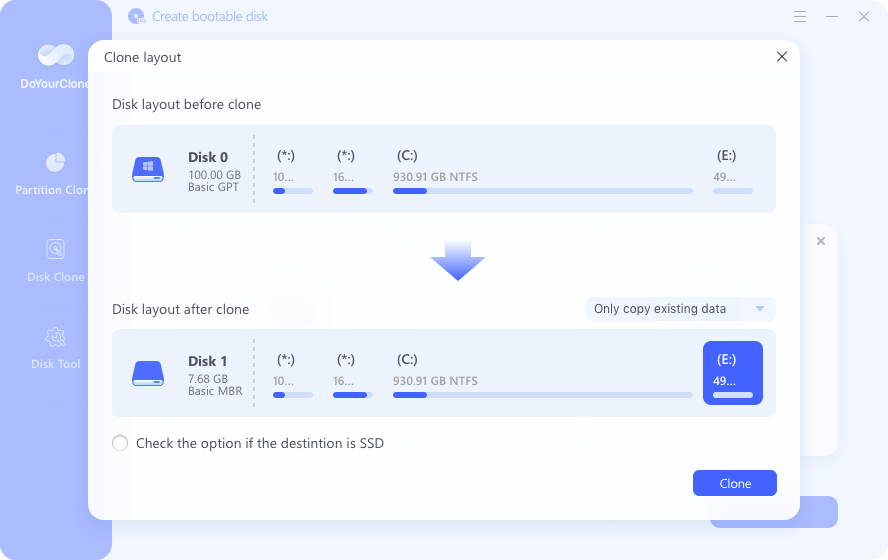
Once you have clicked on Clone button, it will clone all data from the HDD to the SSD.
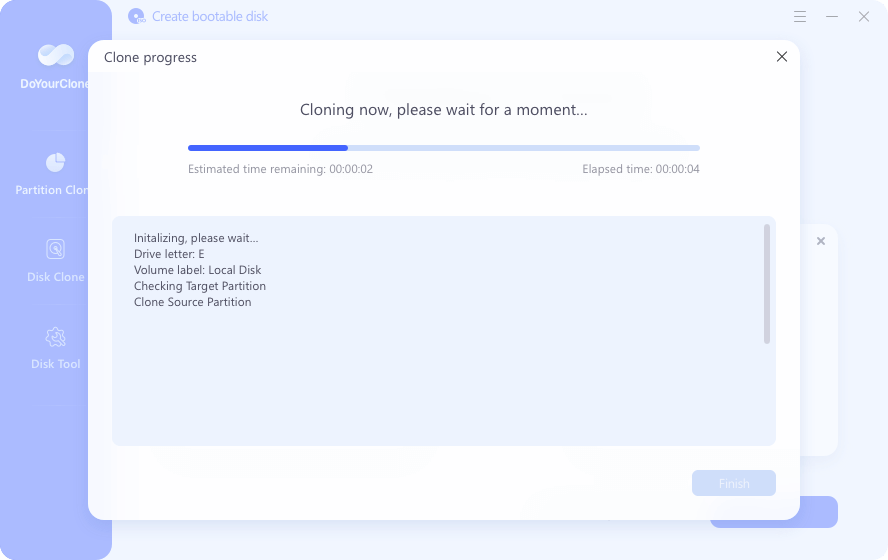
Clone HDD to SSD on Mac
DoYourClone for Mac can help you clone a HDD to a SSD on any Mac computer. It offers three disk cloning modes: disk copy, OS clone and create disk image. If you will clone your Mac HDD to the SSD, just choose Clone OS mode.
Step 1. Connect the SSD to your Mac and open DoYourClone for Mac. Choose Clone OS clone mode.
Step 2. Select the SSD as the destination drive. Then click on Clone Now button.
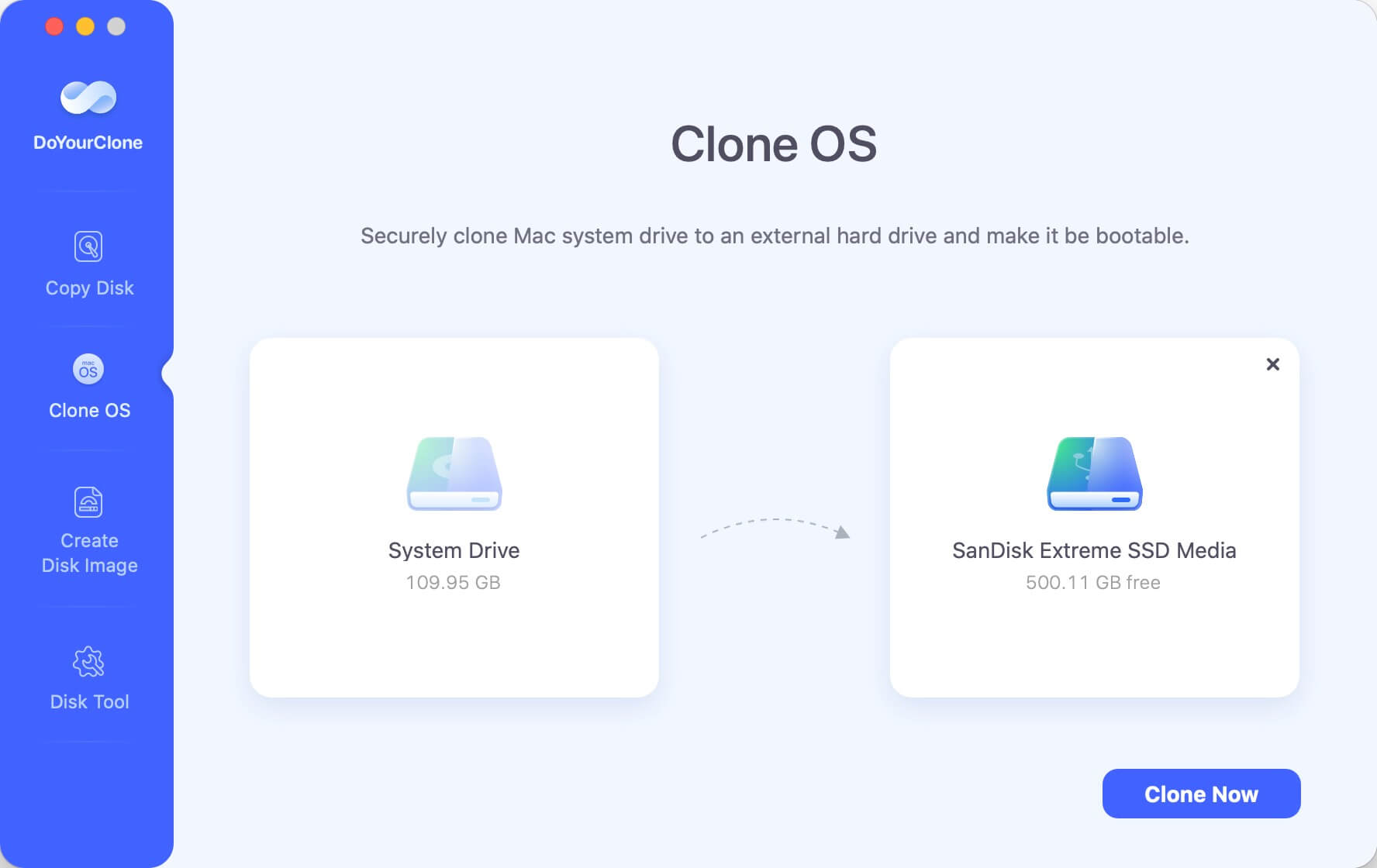
Step 3. It will clone everything including macOS, apps, user files, settings from the Mac HDD to the SSD and create a bootable clone backup.
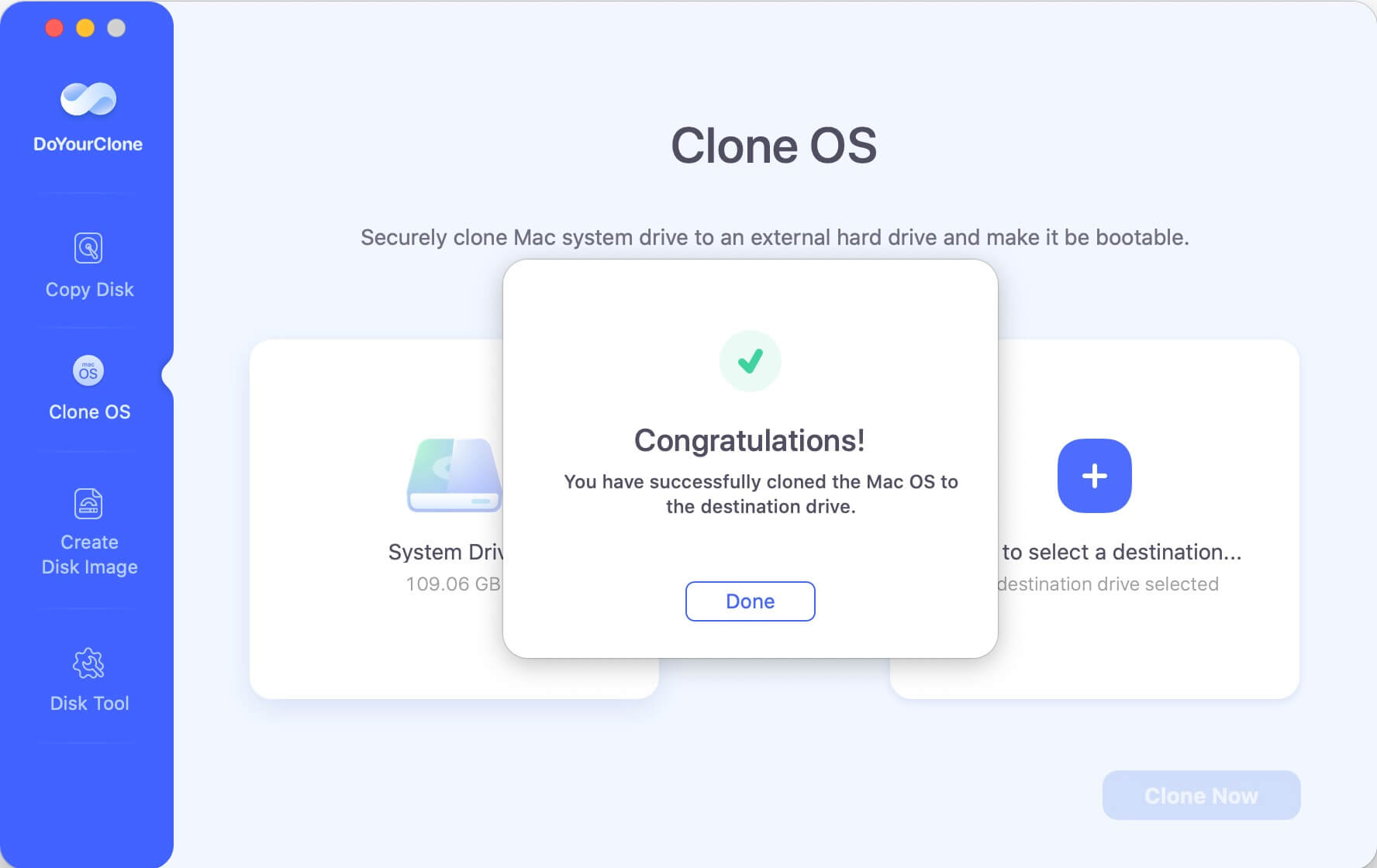
FAQs About Cloning HDD to SSD
1. Is it safe to clone HDD to SSD?
When you need to move all your files from one computer to another, you may quickly and easily do it by cloning the hard drive. The method entails generating an exact copy, sometimes known as a "clone," of your existing hard disk onto another equal or higher size drive.
The whole thing may be finished in a matter of hours, and there is no danger of any data being lost while it is being done. It is essential to remember that to clone a hard disk effectively, and you will need to use an external storage medium, such as a USB or DVD drive external to your computer.
Cloning is also an excellent method for backing up your data if the primary hard drive suffers some failure. It is highly advised that you clone your hard drive regularly to guarantee that all your essential papers, images, and other things are safe and secure if your computer malfunctions or is infected with a virus.
2. How much storage space on an SSD do you need?
The conventional wisdom holds that the greater an SSD's storage capacity, the better. Even while solid-state drives (SSDs) are becoming more affordable, many PCs still only have 32GB, 64GB, 128GB, or 256GB SSDs because of the high cost of larger capacities.
If you want to update your computer, an SSD with roughly 100GB of storage space is the most cost-effective option. Then, you can use it to start your system, set up your most-used apps, and supplement it with a secondary HDD for all your data.
The system startup time, for instance, will be reduced to a few seconds, and every other app loading and use time will be similarly slashed. Another factor to consider is whether storage requirements will grow in the future. Your storage demands will undoubtedly grow over time, and storage devices have a retention period of 5-10 years.
3. Is it possible to clone a HDD to a smaller SSD?
Yes, make sure the SSD is larger that the files’ size on the HDD. For example, if you have a 1TB HDD, but only 300GB files stored on the HDD, you can clone the HDD to a SSD which is larger than 300GB.
4. What is the best disk cloning software for cloning HDD to SSD?
Here is the list of best 5 disk cloning software:
- DoYourClone
- Donemax Disk Clone
- AweClone
- Paragon Partition Master
- Acronis Disk Image
5. How to clone HDD to SSD?
- Download and install DoYourClone on your computer.
- Connect the HDD and SSD to your computer.
- Select the HDD as the source disk, select the SSD as the destination disk.
- Click Clone button to clone HDD to SSD.
Conclusion:
Following this guide, you can clone your HDD to an SSD. Getting a new solid-state drive instead of the old one is great for increased speed and functionality. Clone software makes it simple to copy data from a hard drive to a solid-state drive. DoYourClone offers easy solution to clone any HDD to any SSD on both Windows and Mac OS. It supports to clone entire operating system to the SSD and make it be bootable.

DoYourClone - Best Disk Clone Software
DoYourClone is a 100% safe, powerful and easy-to-use disk cloning program. It supports to clone any hard drive, clone HDD to SSD, upgrade old drive to new drive, create bootable clone backup for Windows and macOS. With this program, you can easily clone any hard drive. It supports sector by sector clone, SSD upgrade clone, etc.