📖 Summary:
In this article, we will introduce a reliable and easy-to-use disk cloning software for Windows 10. Then you are able to securely and easily clone disk, partition or external device on Windows 10.
Quick Navigation:
- Why do you need to clone disk on Windows 10?
- Best disk cloning software for Windows 10
- Steps to clone disk on Windows 10
- Conclusion:
- FAQs about best disk cloning software for Windows 10
To keep your data and system safe, it's necessary to back up the data and system. There are some methods to back up your data or system in Windows with the built-in tools. However, if you want to create an exact copy of Windows 10 or other systems along with everything, there is no system built-in tool available. If you want to clone the Windows 10 and create an 100% same copy, you may need to find a third-party tool to do the job.

Disk cloning software is able to create an exact copy of your drive. It will clone the disk/partition including the files/folders and even the system data. With the best disk cloning software for Windows 10, you are able to clone any partition or entire disk completely on Windows 10.
With a reliable disk copy tool, it's easy to clone the Windows 10 and create a completely copy as backup. Also, the tool would be able to create a bootable copy and it can be used to boot computer in emergency cases.
Why do you need to clone disk on Windows 10?
There are many cases that you need to clone your hard drive on Windows 10. Then you need to clone the drive/data to another drive with disk cloning software. Here we will list some of the common cases when users need to clone hard drive on Windows 10.
Upgrade disk with larger one. First, if you are using a hared drive and the space is used up, you have to update it to a larger one and get more free space. Also, you need move the data from the small drive to the larger one. You can clone the drive in such a case to accomplish the task.
Replace old disk with new drive. Second, drive will be overused after a long time. To avoid the data/drive being damaged, you can clone the old disk to a new one to keep your data safe.
Change HDD to SSD. Third, if the computer is running slower and slower, you can exchange your hard drive with a new one with the better performance as a solution. For example, you may want to clone a HDD with an SSD and replace it to make your Windows 10 machine perform better and run faster.
Create a full backup. Also, you can clone your hard disk on Windows 10 as backup. For instance, you can clone your system or data drive to another drive as an offline copy. If the data or system encounter any issues on the original hard drive, then you can replace the drive with the cloned drive to continue using the data or drive.
Best disk cloning software for Windows 10
To clone hard drive on Windows 10, the first thing you need to do is find a disk cloning software for Windows 10. To achieve the goal, we suggest you a reliable and effective disk cloning software - DoYourClone. You can download the software as below.
DoYourClone
- Best disk cloning software for Windows 10.
- Create bootable copy of Windows and macOS.
- Clone everything from a hard drive to another one.
This disk cloning software is able to clone a single partition or entire hard disk. It can clone the partition layout and all the data on the partition/disk completely. To ensure all the data on the disk could be cloned completely, the software also offer the sector level clone.
What's more, with this software, you can also clone system drive successfully. It means the software is able to clone the data and system together to the new drive. Then it's able to create an exactly copy of the system drive. After cloning the system drive to the new drive, you can try to boot from the cloned drive directly.
At last, if you want to clone the drive and use the space fully on the destination drive, you can also edit the layout of the partition(s) on the destination disk. Then you can clone the drive successfully even you are trying to clone a drive to a smaller one.
Steps to clone disk on Windows 10
The disk cloning software is not complex to use. Users can use the software to clone the hard drive with only a few clicks. Here is a simple and quick tutorial to help you clone hard drive on Windows step by step.
Step 1. Connect the destination to the computer and run the disk cloning software.
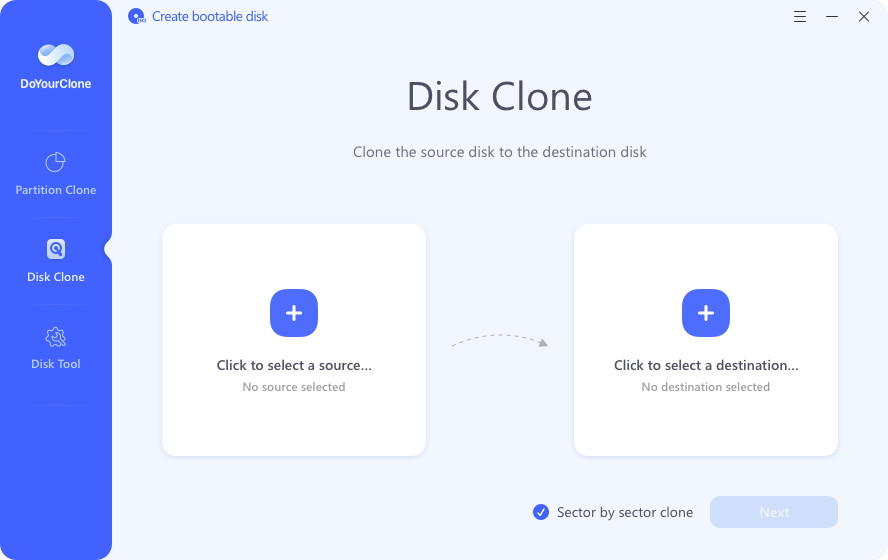
Step 2. Please ensure to choose the correct source and destination disks to clone.
📍 Tips: The disk cloning process will overwrite the destination disk. So it's better to use an empty disk as destination. Otherwise, ensure to back up the important files to another safe place if necessary.
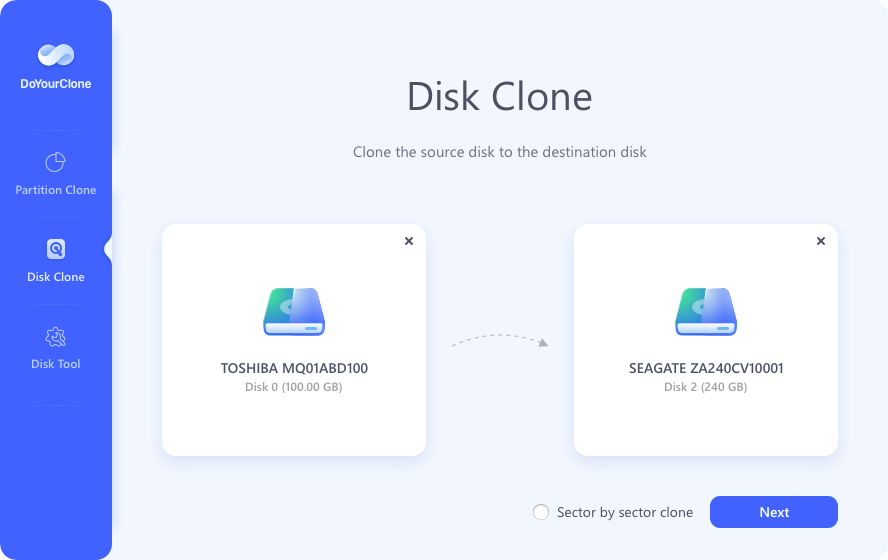
Step 3. It will take some time to clone the drive. Please wait patiently and check the destination disk after the clone process is done.
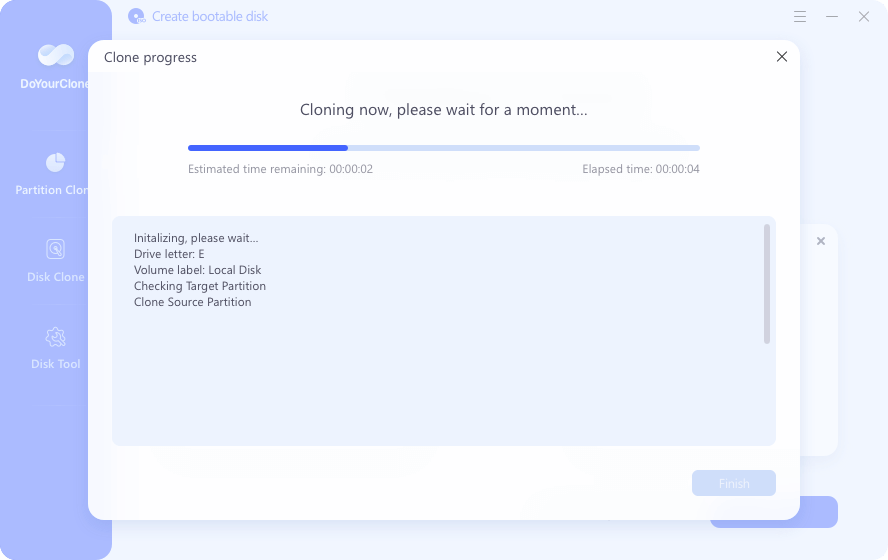
After cloning the drive successfully, you can go to the destination disk to check the partition and data. If you cloned the system drive, you can also replace the old system drive with the clone disk and try to boot from it directly.
The software DoYourClone can help you clone the drive on Windows 10 and other system, like Windows 11, Windows 8, Windows 7, etc. No matter you want to clone the drive as backup, update the system disk, or replace HDD with SSD, you can download and use this effective disk cloning software.
Conclusion:
Cloning Windows 10 hard drive is an important method to back up the system and data. By cloning the hard drive, everything on the drive will be copied to another drive. It's useful to keep data safe and restore data when data disaster happen. The cloned drive can also be used as boot drive directly if the original system drive failed, which can help you continue work immediately without too much down time.
To clone Windows 10 successfully, the best disk cloning software DoYourClone is highly suggested. By following this guide, you can ensure to create a full and bootable clone backup for Windows 10 with this reliable disk copy tool.
FAQs about best disk cloning software for Windows 10
1. Why it's needed to clone Windows 10?
Cloning Windows 10 is an excellent way for backup and migration. You may need to clone Windows 10 in the following scenarios:
- Create full backup of system, installed programs, settings an user data.
- Replace failing hard drive with a new one.
- Upgrade from HDD to SSD to improve computer performance.
- Change to a larger disk due to limited disk space.
- Migrate to another computer without reinstalling and configuring everything.
2. Best and reliable disk cloning software for Windows 10.
- DoYourClone
- AOMEI Backupper
- Donemax Disk Clone
- Acronis True Image
- Magoshare AweClone
- MiniTool Partition Wizard
- Clonezilla
3. Why choose DoYourClone to clone Windows 10?
DoYourClone is a software tool designed for cloning and backing up data on Windows systems. If you're considering using DoYourClone to clone Windows 10, here are some potential reasons why it might be a good choice:
- Ease of Use - DoYourClone is designed with a user-friendly interface and the cloning process is straightforward.
- Data Protection - Cloning your Windows 10 system with DoYourClone ensures that all your data, including the operating system, applications, and personal files, are duplicated exactly as they are.
- Time Efficiency - Cloning your system can save time compared to reinstalling Windows 10 and all your applications from scratch.
- System Migration Support - If you're upgrading to a larger or faster drive (e.g., from an HDD to an SSD), or migrate to a new computer, DoYourClone can help you seamlessly transfer your entire Windows 10 installation to the new drive.
- Cost-Effective - Compared to other cloning software, DoYourClone is often considered affordable, making it a cost-effective solution.
- Regular Updates - The software is regularly updated to ensure compatibility with the latest versions of Windows and to address any potential bugs or issues.
4. How to clone Windows 10 to another HDD or SSD with DoYourClone?
- Download and install DoYourClone on your Windows 10 machine.
- Connection the new HDD or SSD to the computer.
- Run the software and choose "Disk Clone" option.
- Choose Windows 10 drive as the source and new HDD or SSD as destination.
- Click "Next" button and then you can preview and edit the disk layout on the destination disk.
- At last, click on "Clone" button to clone everything to the destination disk.

DoYourClone - Best Disk Clone Software
DoYourClone is a 100% safe, powerful and easy-to-use disk cloning program. It supports to clone any hard drive, clone HDD to SSD, upgrade old drive to new drive, create bootable clone backup for Windows and macOS. With this program, you can easily clone any hard drive. It supports sector by sector clone, SSD upgrade clone, etc.