Quick Navigation:
- Clone Hard Drive Using Intel Data Migration Software
- Three Intel Disk Cloning Software Alternatives
- Conclusion
- FAQs About Intel Disk Cloning Software
Are you sick of your computer taking a long time to start up and not having enough room to store things? You need to get a new hard drive! Moving your files and programs to a new drive might seem like much work.
It's very easy to do with Intel Data Migration Software. Don't bother with moving files or reinstalling apps by hand anymore. If you want to switch from a slower HDD to a faster SSD or upgrade to a bigger drive, Intel's easy-to-use software makes the process go smoothly.
Imagine how great it would be to have lightning-fast speed and a lot of space for storage without losing a single file. Before you upgrade your hard drive, you should look forward to the enjoyable part of using Intel Data Migration Software to get the most out of your computer.
Clone Hard Drive Using Intel Data Migration Software
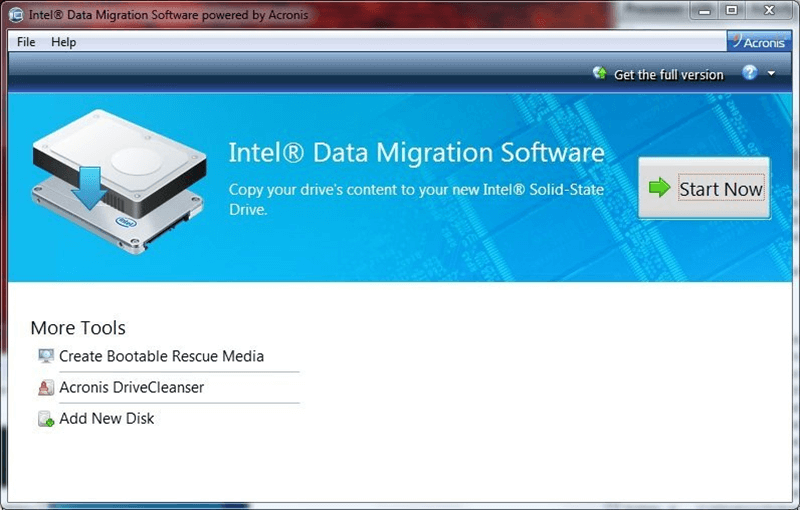
Using Intel Data Migration Software to clone a hard drive is a simple process that ensures data moves smoothly from one drive to another, usually a newer or bigger drive. Here is a step-by-step guide:
- Get the Intel Data Migration Software and put it on your computer. (Download link: https://www.techspot.com/drivers/driver/file/information/18000/)
- Hook up the old (source) and new (destination) hard drives to your computer. Make sure that the system can spot them correctly.
- Start your PC and run the Intel Data Migration Software. It should find both the source drive and the target drive.
- Pick the source drive (the one you want to copy) and the target drive (the drive where the copy will end up).
- Start the process of cloning. It will copy the data from the source drive to the target drive.
- The program will inform you when the cloning is done. Ensure all the data is safely moved to the new drive.
- Take the source and target drives safely away from your computer.
Three Intel Disk Cloning Software Alternatives
1. Acronis True Image [for Windows]
To those who work with data, Acronis True Image stands out as a reliable and effective tool. This program is known for its powerful backup and disk imaging features. It protects your data in various ways. Acronis True Image supports seamless full disk cloning for Intel-based systems, including SSDs and HDDs.
It ensures that system updates and migrations go smoothly. Users love its ease of use; it makes complicated jobs seem simple. It also has advanced features like incremental backups and defense against ransomware, making it more useful and giving users complete data security.
Acronis True Image guarantees the integrity of your data and offers various restoration choices that provide you and your business with peace of mind. With Acronis True Image, you no longer have to worry about losing your data. Welcome to a new era of data security.
2. Donemax Disk Clone [for Windows & Mac]
Regarding disk cloning software, Donemax Disk Clone is a flexible and easy-to-use option that makes managing data less difficult. It was designed with ease and dependability in mind, and it works perfectly with Intel-based systems to ensure compatibility and efficiency.
Donemax Disk Clone has many features that help you keep your data safe. These include cloning disks and partitions, moving systems. Users like how quickly it copies files and how easy it is to use, which makes making and restoring disk images quick and easy.
Adding extra tools like disk wiping and system optimization also increases its value, making it a top choice for various disk management jobs. With Donemax Disk Clone, it's never been easier or faster to use the power of data control.
3. DoYourClone [for Windows & macOS]
DoYourClone is one of the best disk cloning programs. It can clone hard drive on both Windows and macOS. The Windows version of DoYourClone can help you clone any hard drive on Intel computers and create full bootable clone backups. The Mac version of DoYourClone is able to clone hard drive on Intel-based Macs and Apple silicon Macs, also can create bootable clone backups for Macs.
DoYourClone
- Best Intel disk cloning program.
- Clone HDD, SSD and external storage device.
- Create bootable clone for Windows and macOS.
Clone on Windows: Open DoYourClone, choose Disk Clone mode, then select the computer disk as the source disk, select the external hard drive as the destination disk, click on Clone button to clone all data from the Intel computer to the external hard drive.
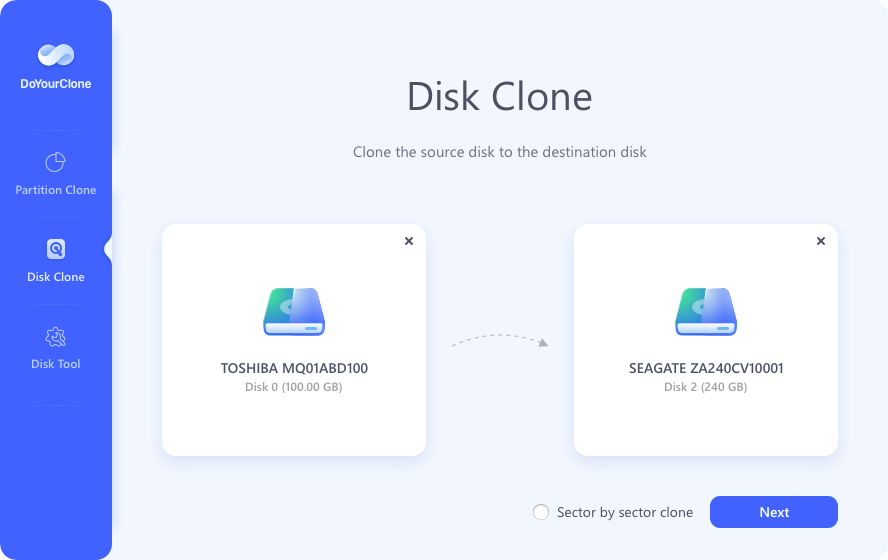
Clone on Mac: Open DoYourClone for Mac, choose Clone OS mode. Then select the external hard drive as the destination drive. Click on Clone Now button to clone all data including macOS, apps, users, settings from the Mac startup disk to the external hard drive, creating a full bootable clone.
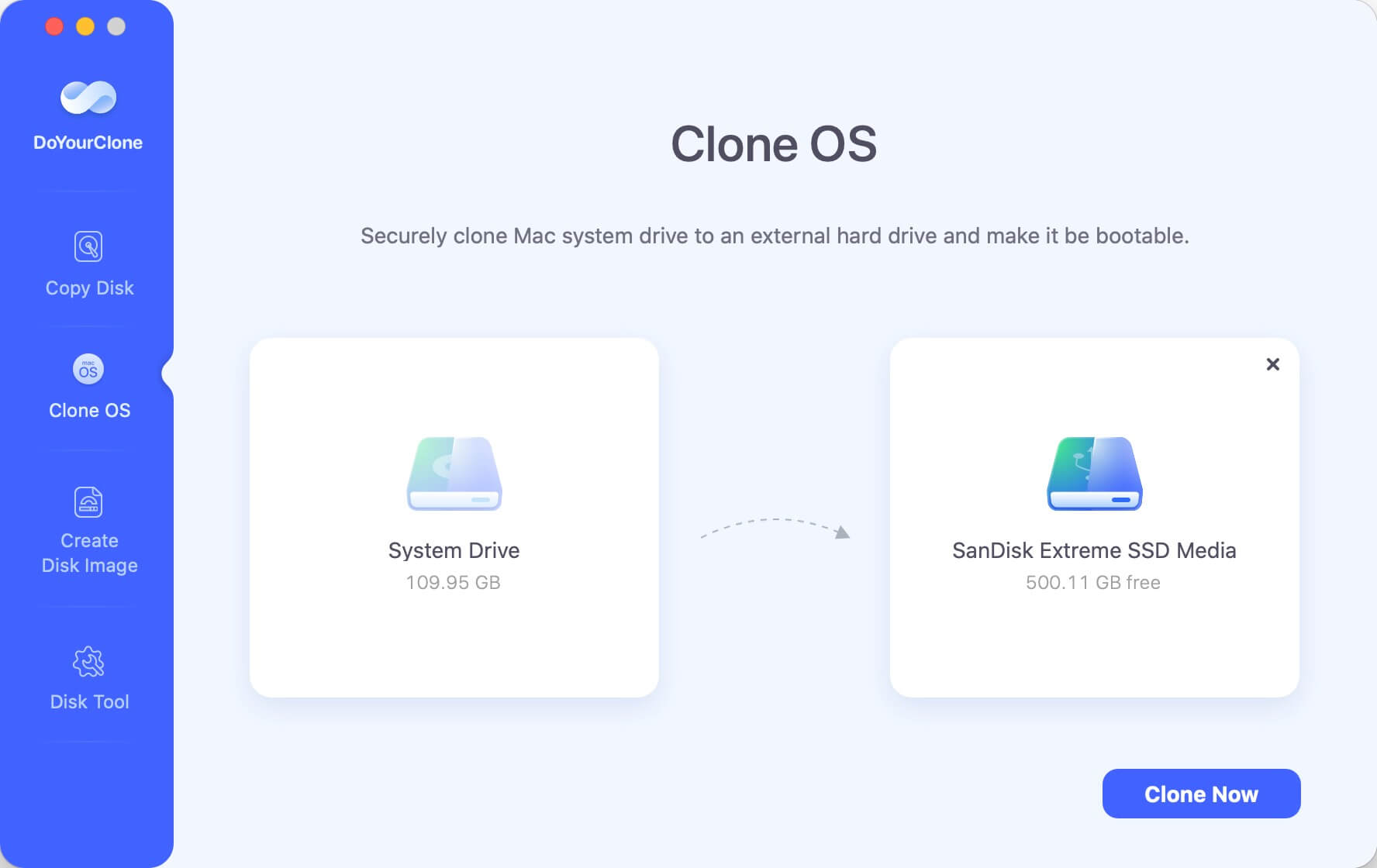
With this Intel disk cloning software, you can migrate operating system from a HDD to a fast SSD and create full bootable clone backup for PC or Mac. It also can help you move data from a damaged disk drive to a good one.
Key Features to Consider:
- Ensure the software works with Intel-based computers and your file system and disk type (HDD, SSD, NVMe, etc.).
- Look for disk cloning tools with simple, easy-to-understand interfaces and steps to make the process easier for everyone, even people who have never done it before.
- Make sure the software you choose is known for making exact disk copies that work without losing or corrupting data.
- Cloning faster can cut down on downtime during system changes or upgrades by a large amount.
- Some software may have extra features, such as disk imaging, regular backups, or encryption, to protect your data even more.
Conclusion:
In conclusion, ensuring your data's security and seamless management is paramount in today's digital landscape. Intel Data Migration Software, Acronis True Image, and Donemax Disk Clone, DoYourClone all offer robust solutions tailored to various user needs. Whether upgrading hardware, safeguarding against data loss, or optimizing system performance, these software options provide reliable tools to streamline the process.
From effortless disk cloning to comprehensive backup features, each software stands out for its unique strengths, catering to personal and business users. Embrace the power of data control and embark on a journey towards enhanced data security and efficiency with these top-tier disk cloning solutions.
FAQs About Intel Disk Cloning Software
1. Can I use Intel disk cloning software to clone HDD to SSD?
Yes, all of the Intel disk cloning programs supports to clone a HDD to a SSD. Just download and install the Intel disk cloning program on your computer, open it. Select the HDD as the source disk, select the SSD as the destination disk, then click on Clone button to move everything from the HDD to the SSD.
2. How to clone hard drive on Intel PC?
- Download and install the reliable Intel disk cloning program - DoYourClone.
- Open it and choose Disk Clone mode.
- Select the source disk and destination disk.
- Edit the clone layout.
- Click on Clone button to clone the source disk to the destination disk.
3. How to clone hard drive on Intel-based Macs?
DoYourClone for Mac can help you clone hard drive on Intel-based Macs:
- Download and install DoYourClone for Mac.
- Connect an external hard drive to the Intel Mac.
- Open DoYourClone for Mac, choose Clone OS mode.
- Select the external hard drive as the destination drive.
- Click on Clone Now button.
- Clone Intel Mac to the external hard drive.

DoYourClone - Best Disk Clone Software
DoYourClone is a 100% safe, powerful and easy-to-use disk cloning program. It supports to clone any hard drive, clone HDD to SSD, upgrade old drive to new drive, create bootable clone backup for Windows and macOS. With this program, you can easily clone any hard drive. It supports sector by sector clone, SSD upgrade clone, etc.