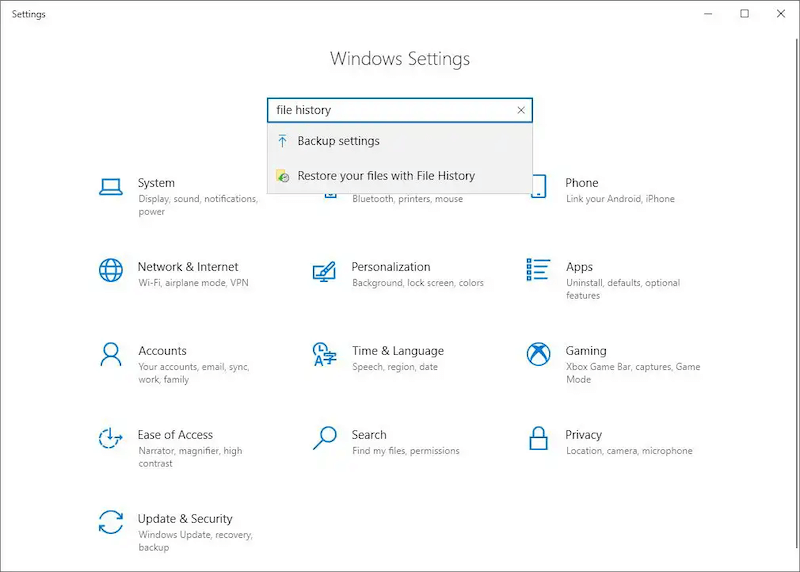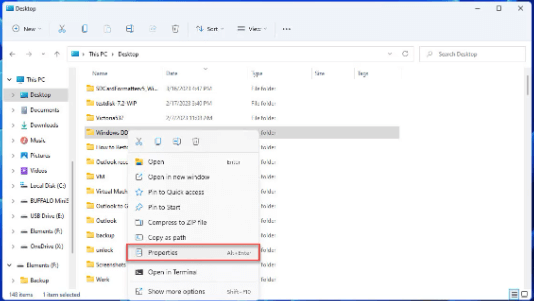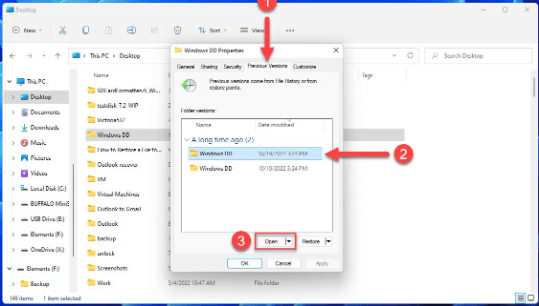Quick Navigation:
- How to Understand File Recovery
- Method 1: Check Recycle Bin
- Method 2: Use File History
- Method 3: Check Previous Versions
- Method 4: Use Data Recovery Software
- Conclusion
- FAQs About Recovering Lost Files on Windows 10
Losing essential things on your Windows 10 computer isn't very good. It could be that you accidentally deleted something, or something went wrong with your machine. You can get those files back. This guide will show you how to get lost files back in Windows 10. First, let's look in the trash. After that, we'll check if your files are backed up elsewhere.

If not, we'll show you the method to return the lost files with processional data recovery software. Remember to act quickly and not save anything new until you've checked to see if you can return your files. Let's begin by discovering how to regain what you lost on Windows 10!
How to Understand File Recovery
It takes a while for a file to be erased from a storage device after it is removed or lost. Instead, the room it takes up is marked as free for new information. The lost file can still be found until new data fills that place. To get your files back, you must act quickly and avoid adding new data to the involved drive.
Method 1: Check Recycle Bin
Recycle Bin stores things that have been deleted. If you delete a file by mistake, the Recycle Bin is the first place to look. How to do it:
- It will open the Recycle Bin. Just double-click on the icon on your screen.
- Look through the list of lost files until you find the one you want to get back.
- Right-click on the file > Restore to put it back where it was before.
![recover lost files on Windows 10]()
If the file isn't in the Recycle Bin or you've already cleaned it, move on to the next step.
This method can only work if the files were deleted and the recycle bin is not emptied. If you find some files are missing, you can check it and see if the files were deleted by mistake. If you cannot find the wanted files in the Recycle Bin, don't worry, keep on and try the following methods.
Method 2: Use File History
By default, Windows 10 backs up the files daily in your Documents, Pictures, Music, Videos, and Desktop folders. That is called File History. If File History is turned on, you can use it to get back to older versions of your files. Do these things:
- Type "File History" into the search bar, and then pick "Restore your files with File History" from the list.
![recover lost files on Windows 10]()
- Find the place where the lost file was saved.
- You can move through different copies of the folder with the arrows until you find the one that has the file you need to get back.
- To get back the file, choose it and click the "Restore" button.
![recover lost files on Windows 10]()
🪄 Note: This solutions is only applied if you have the File History feature enabled. Otherwise, it will not work.
Method 3: Check Previous Versions
If System Protection is turned on, Windows 10 also has a tool that lets you see older versions of files and folders. How to do it:
- To get back the lost file, right-click on its folder and choose "Properties."
![recover lost files on Windows 10]()
- Head over to the "Previous Versions" tab.
- You'll see a list of all the folder versions from which you can choose. Pick the version that has the file you need to get back.
- After choosing a version of the folder, click "Restore" to get back the lost file and the version you chose.
![recover lost files on Windows 10]()
Method 4: Use Data Recovery Software
If you didn't enable the above backup options, is there still a chance to return the lost files on Windows 10? Yes, there is still another solutions to retrieve the missing files by using a third-party data recovery software.
Third-party data recovery tools can help if none of the above work or you've already used up all the space in the recycle bin and don't have a backup. You can get back lost files on Windows 10 in several ways, some of which are free, and some cost money. Here we suggest you the best one - Do Your Data Recovery:
Do Your Data Recovery
- Most effective data recovery software for Windows 10 PC.
- Support data recovery for memory card, pen drive, SSD, HDD, etc.
- Easy to handle with intuitive interface and recover data quickly.
Do Your Data Recovery has advanced tools for returning lost, deleted, or formatted files. The software is a powerful and easy-to-use data recovery tool for retrieving files from hard drives, memory cards, and other storage devices. And the software is famous for its ability to get back more than 500 file types from different types of storage media.
How to recover lost files on Windows 10 PC with the software:
Step 1. Get the app and put it on your Windows 10 PC. Start the program and choose the drive where the lost files were kept.

Step 2. Start the scan and wait for the program to look through the drive and find files that can be recovered.

Step 3. After the scan process is done, look at the files found and choose the ones you want to return. You can preview the files and confirm if the files are recoverable.

Step 4. Click Recover and pick a safe place to save the files that you've found. Ensure to save the recovered files to another drive.
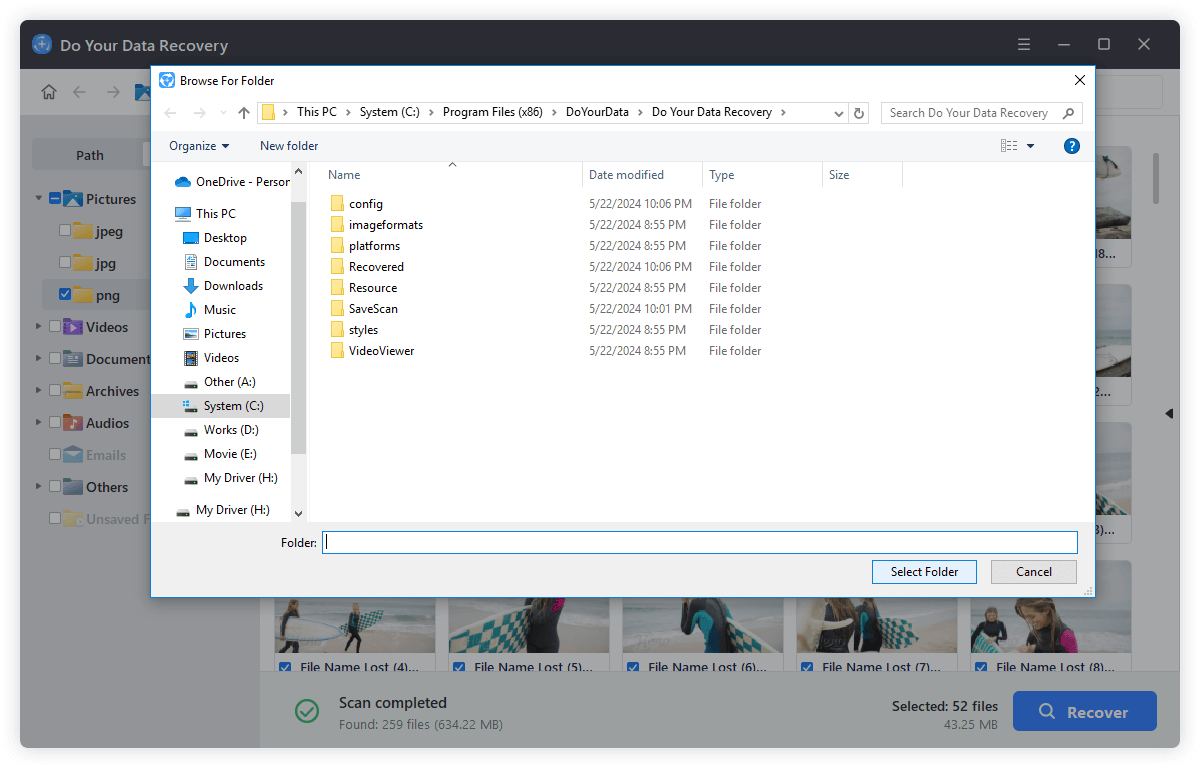
📍 Tips: After data loss happened, don't add data to the same drive or keep using the drive to avoid further damage to the lost data. Recovered files should be saved to another drive, otherwise, the recovered data might be damaged.
Conclusion
Losing things on your Windows 10 PC can be upsetting, but it doesn't have to be the end of the world. You can improve your chances of getting back lost files and reducing data loss by using the methods and tips in this page. Remember to move quickly, not add new data to the damaged drive, and consider setting up a strong backup plan to avoid losing data again. You can often get back your important files and feel at ease again if you know what to do and have the right tools.
FAQs About Recovering Lost Files on Windows 10
1. Common reasons for data loss on Windows 10
There are many reasons or issues that will cause data loss on Windows 10, for example:
🗑 Accidental deletion - It's one of the most common reasons for data loss.
⛔ Formatting drive wrongly - A drive was formatted without backing up data or formatting a wrong drive.
🧩 Partition loss - Hard drive partition might be deleted wrongly or lost due to some issues.
🦠 Virus infection - Virus or cyber hacking may cause data loss or damage on Windows 10.
🔄 Reset or upgrade OS - If you didn't back up data before resetting or upgrading OS, or there are issues happen during system reset/upgrade would cause data loss.
🪲 Software bugs or corruption - If there are bugs or software sudden corrupts, data loss might happen.
⚠️ File system damaged - File system would be damaged and then you cannot access drive or files normally.
💥 Hardware issues - Sudden power outage, overuse, or other issues may cause device damage and data loss.
2. Methods to recover lost files on Windows 10.
You can follow the steps below to check and try to recover the lost files on Windows 10:
- Check the deleted files in Recycle bin first.
- Recover files with File History if you configured it.
- Recover data from Previous Version if you have System Protection turned on.
- At last, you can only try to recover the lost files with data recovery software.
3. What's the best data recovery software for Windows 10?
- Do Your Data Recovery
- Recuva
- Disk Drill
- MiniTool
4. How to recover data with the data recovery software?
Here is a 10-second short tutorial for how to recover data with Do Your Data Recovery.
- Install and run the software on Windows 10.
- Choose the drive where you lost data.
- Scan the drive to search for lost files.
- Preview and recover the wanted files after the scan is done.
5. How to prevent data loss on Windows 10?
To prevent data loss in the future, the most important thing is to keep regular backups. You can manually copy important files to external drives manually, upload and sync data to cloud storage, or cloning the Windows 10 PC or back up the data with third-party software.
Also, be careful when managing files on Windows 10. Ensure to check twice before you deleted files, formatting drive, or do other changes to your PC. It's also a good habit to check the drive health regularly. Install anti-virus software on windows to keep your data safe from cyber hacking.
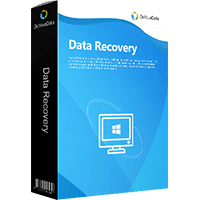
Do Your Data Recovery
The safe, powerful and easy-to-use data recovery program to help you recover deleted, formatted or lost data, recover lost data from damaged hard drive, from HDD, SSD, USB flash drive, memory card, digital camera, etc, fix damaged drive and external devices.