Quick Navigation:
- Data Loss on Sony SD Cards
- Before Performing Sony SD Card Data Recovery
- Recover Lost Data from Sony SD Card/XQD/CF/SDHC/MMC
- Conclusion
- Sony SD Card Data Recovery FAQs
These days, we store a lot of data on SD cards. These cards can hold pictures, videos, documents, and more. SD cards made by Sony are known to be durable and work well. Things may not always go as planned, though. We may accidentally delete files or damage the card, making it impossible to get our data back. It's sad to lose important info, but there are ways to get it back!
We will show you the detailed steps for getting lost info on a Sony SD card. First, we'll talk about why data might get lost. Then, we'll look at easy ways to get it back. Have you ever lost something important on your Sony SD card? Don't worry, and we can help you get it back!

Data Loss on Sony SD Cards
It's important to know why people lose data on their Sony SD cards before they start recovery. Some of these are:
- Accidental Deletion: It is probably the most common reason people lose info. People may accidentally delete files or format the SD card and not realize how important the information is.
- Formatting: When you format a Sony SD card, it deletes everything. Formatting the card is sometimes needed to fix problems with it, but if you're not careful, you could lose data.
- File System Corruption: If you don't remove the SD card properly, get a virus or malware, or have hardware problems, the file system could become damaged. If the file system gets damaged, you might not be able to get to the data on the card.
- Physical Damage: If the SD card gets physically damaged by water or being in very high or low temperatures, its data could be lost if the internal parts are broken.
Before Performing Sony SD Card Data Recovery
#1 Stop Using the SD Card Immediately
Once you understand that you've lost data on your Sony SD card, you must stop using it immediately. If you keep using the device, you may overwrite the lost data, making it harder to return. Put the SD card from the device somewhere else until you're ready to try recovery.
#2 Choose the Right Data Recovery Software
There are a lot of different kinds of data recovery tools, but not all of them are the same. When picking a data recovery tool for your Sony SD card, you should consider how well it works, how easy it is to use, and how often it recovers data. Do Your Data Recovery, Disk Drill, and Recuva are all well-known data recovery programs. Ensure the software you pick works with Sony SD cards and has tools like previewing files and deep scanning.
For example, Do Your Data Recovery supports to recover all types of files including RAW files, images, videos, documents, archives, and other data from Sony SD card, XQD card, SDHC/MMC, CF card, etc.
Do Your Data Recovery
- Recover deleted or lost files from Sony SD card.
- Recover formatted or erased Sony SD card.
- Recover lost data from inaccessible, corrupted or Not Format SD card.
After picking out a data recovery tool, you must put it on your computer and run the process. Use a card reader to connect the Sony SD card to your computer. The SD card should be a removable storage device in the data recovery app. Do Your Data Recovery is fully compatible with Windows OS and macOS, you can use it to recover lost data from SD card on both Windows and macOS.
Recover Lost Data from Sony SD Card/XQD/CF/SDHC/MMC
How to recover lost data from Sony memory cards (like Sony SD card, Sony micro SD card, Sony Fast Memory card, Sony SDHC card, Sony SDXC card, Sony XQD card)? Don’t worry, here is full Sony memory card data recovery solution for you to recover lost data from Sony SD/SDHC/XQD card and other Sony memory cards. Just follow this guide.
Step 1. Select the Sony SD card.
Connect the Sony SD card to your computer, then open Do Your Data Recovery, just select the Sony SD card as the target device.

Step 2. Scan the Sony SD Card for Lost Data.
Do Your Data Recovery offers deep scan technology to ensure finding every recoverable file from the Sony SD card. Just click on Scan button to deeply scan the Sony SD card, it will find all existing files, deleted files, formatted data, erased files and inaccessible files, etc.

Step 3. Preview and Recover Lost Data.
The data recovery program will show a list of recoverable files once the scanning is done. Use the file preview function to ensure the recovered data is correct. When you preview files, you can only restore the ones you need, saving time and space.

Once you are happy with the restored data, please save it to a safe place on your computer's HDD/SSD or an external storage device.
Conclusion:
Even though losing data on a Sony SD card can be stressful, getting the files back with the right method is often possible. You have a better chance of getting back important data from your Sony SD card if you follow the steps in this guide and use reliable data recovery software. Stop using the SD card immediately, pick the right data recovery software, scan the card carefully, and save the data you find somewhere safe. Take preventative steps as well to lower the chance of losing info again. You can regain lost data and peace of mind if you are patient and don't give up.
Sony SD Card Data Recovery FAQs
1. My computer asks me to format the Sony SD card, should I format it?
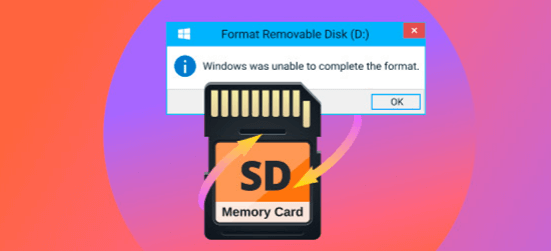
Before you format it, just use a data recovery software to scan the inaccessible Sony SD card and export all data from the card to your computer.
Once you've found and recovered the lost data on your Sony SD card, you can format it to return it to how it was before. Formatting can also fix any problems with the file system that may have caused the data loss. But be careful because formatting the card will eliminate all its info.
2. How to recover deleted, formatted data from Sony SD card?
Do Your Data Recovery is a comprehensive data recovery software which is able to recover lost data from HDD, SSD, memory card, digital camera, USB flash drive, etc. It can completely recover lost data from the Sony SD card.
- Download and install Do Your Data Recovery on your PC or Mac.
- Connect the Sony SD card to your computer.
- Select the Sony SD card, click on Scan button.
- Save the wanted files after scanning.
3. How to recover lost data from Sony SD card on Mac?
Download the Mac version of Do Your Data Recovery, run it to scan the Sony SD card. It will find all lost or erased files, then select the wanted files and save them.
4. How to fix Sony SD card not showing up on computer?
Make sure the connection is correct. Then open Disk Management, check if the Sony SD card is initialized, if not, choose Initialized. Or change the drive letter, create a new simple volume, etc.