Quick Navigation:
- Why the Memory Card Gets Corrupted and What to Do?
- Methods for Recovering Lost Data from Corrupted Memory Card on Mac
- Preventing Future Memory Card Corruption
- Troubleshooting Common Issues Post-Recovery
- Conclusion
In today's digital age, memory cards are essential storage devices used in cameras, smartphones, and other portable gadgets. They store precious data, including photos, videos, documents, and more. However, these small yet mighty devices are not immune to corruption, leading to potential data loss. For Mac users, the challenge of recovering lost data from a corrupted memory card on Mac can be daunting, but with the right tools and techniques, it's entirely possible.

Why the Memory Card Gets Corrupted and What to Do?
Common Causes of Memory Card Corruption:
Memory card corruption can occur for a variety of reasons:
- File System Errors: The file system on your memory card can become corrupt due to improper formatting, abrupt removal, or power loss during data transfer.
- Improper Ejection: Removing the memory card without properly ejecting it can lead to corruption, especially if data is still being written.
- Virus or Malware Attacks: Although less common on Macs, viruses or malware can still corrupt the data on your memory card.
- Physical Damage: Exposure to extreme temperatures, water, or physical damage can render a memory card unreadable.
- Exceeding Storage Capacity: Overloading the memory card beyond its storage capacity can cause it to malfunction and become corrupted.
Signs That Your Memory Card Is Corrupted:
Knowing the signs of a corrupted memory card can help you take action before data loss becomes permanent:
- Error Messages: Common error messages such as "The disk you inserted was not readable by this computer" or "Cannot open volume for direct access" are indicators of corruption.
- Inaccessibility of Files: If your files are not opening, are missing, or are inaccessible, this could be a sign of corruption.
- Card Not Recognized by Mac: If your memory card is not mounting or appearing in Finder, it could be corrupted.
- Slow Performance: A sudden drop in the performance of your memory card, such as long load times or difficulty accessing files, might indicate underlying corruption issues.
Initial Steps to Take:
If you suspect that your memory card is corrupted, it's crucial to act quickly to maximize the chances of data recovery. Here are some initial steps you should take:
1. Stop Using the Card
Continuing to use a corrupted memory card can worsen the damage and reduce the likelihood of recovery. Avoid writing new data to the card, as this can overwrite the existing data, making recovery more difficult.
2. Safely Eject and Reinsert the Card
Sometimes, simply reinserting the card can resolve minor issues. Ensure that you eject the card safely using the proper procedure before reinserting it into your Mac.
3. Try Another Device or Card Reader
The issue may not lie with the card itself but with the device or card reader. Try inserting the card into a different device or using a different card reader to see if it becomes accessible.
4. Backup If Possible
If your Mac can still read some files from the memory card, back them up immediately. Copy as much data as you can to another location on your Mac.
Methods for Recovering Lost Data from Corrupted Memory Card on Mac
When dealing with a corrupted memory card, specialized data recovery software can be invaluable. Several Mac-compatible tools are available that can help recover lost data from a corrupted memory card on Mac.
Method 1. Disk Utility (First Aid)
Disk Utility is a built-in macOS tool that can help fix certain types of corruption.
Steps to use Disk Utility:
- Open Disk Utility from the Applications > Utilities folder.
- Select your corrupted memory card from the sidebar.
- Click First Aid and then Run to attempt to repair the card.
- If the repair is successful, try accessing the files on the card. Moreover, it will let you know about the successful process.
While Disk Utility is a useful tool, it may not always be able to recover data, especially if the card is severely corrupted.
Method 2. Data Recovery Software
Several third-party data recovery tools are available for Mac, each offering different features and levels of effectiveness. Some of the most popular options include:
- Do Your Data Recovery for Mac: Easy-to-use, 100% safe and powerful Mac data recovery software, supports to recover all file formats from HDD, SSD, memory card, digital camera, USB flash drive, etc.
- Disk Drill: Known for its user-friendly interface and powerful recovery algorithms, Disk Drill can recover lost data from various types of storage devices, including memory cards.
- Donemax Data Recovery for Mac: This software offers a simple, step-by-step recovery process and supports a wide range of file formats.
- PhotoRec: An open-source tool that can recover files from severely damaged memory cards, PhotoRec is a great option for tech-savvy users.
Steps to use Data Recovery Software:
In this article, we will show you how to recover lost data from a corrupted memory card with Do Your Data Recovery for Mac.
Step 1. Download and install Do Your Data Recovery for Mac and connect the memory card to the Mac. Open Do Your Data Recovery for Mac, select the memory card to start data recovery.
Step 2. Click on Scan button to deeply scan the corrupted memory card and find all recoverable files.

Step 3. Preview and recover lost files after scanning. Just select the wanted files, click on Recover button to save them.

This software also can help you fix corrupted memory card on Mac. Just choose Disk Manager, then select the memory card:
- Click on Mount button to mount the memory card if it is unmounted.
- Click on First Aid button to fix logical errors on the corrupted memory card.
- Click on Erase button to reformat the damaged memory card and fix issues.
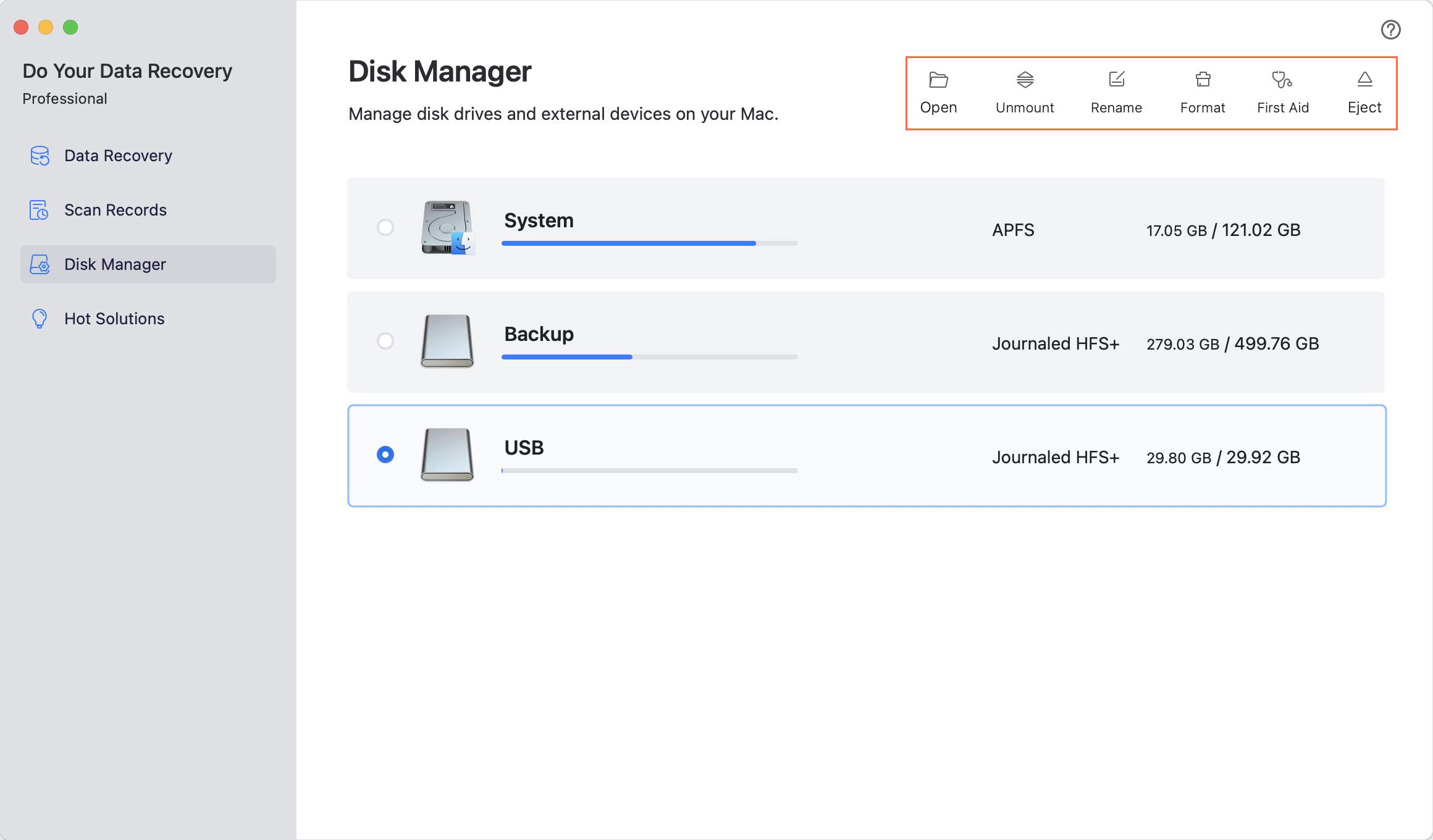
Method 3. Using Terminal Commands
For users comfortable with command-line tools, macOS’s Terminal offers commands that might help in recovering lost data.
Steps to use Terminal:
- Open Terminal from Applications > Utilities.
- Type the following command to list all connected drives: diskutil list
- Identify your memory card from the list (e.g., /dev/disk2).
- Use the dd command to create a disk image of the corrupted card: sudo dd if=/dev/disk2 of=~/Desktop/recovered_image.dmg
- Once the image is created, try mounting it using Disk Utility and extract any recoverable files.
Method 4: Professional Data Recovery Services
If DIY methods fail or if the data on the memory card is highly valuable, consider seeking help from professional data recovery services. These services employ advanced techniques and specialized equipment to recover data from severely damaged or corrupted memory cards. However, professional recovery can be expensive, so it's often considered a last resort.
Preventing Future Memory Card Corruption
While data recovery is possible, prevention is always better. Here are some tips to minimize the risk of memory card corruption:
- Regular Backups: Regularly back up the data on your memory card to your Mac or an external drive. This ensures that you have a copy of your data in case of corruption.
- Proper Ejection: Always use the Eject option on your Mac before removing the memory card. This ensures that all data is properly written to the card before removal.
- Use Quality Cards: Invest in high-quality memory cards from reputable manufacturers. Cheap, low-quality cards are more prone to failure and corruption.
- Avoid Full Capacity: Don't fill the card to its maximum capacity. Leave some space to prevent data overwriting and reduce the risk of corruption.
- Keep Cards Clean and Dry: Protect your memory cards from physical damage by storing them in a protective case and keeping them away from water, dust, and extreme temperatures.
- Use Reliable and Compatible Memory Cards: Always use memory cards that are compatible with your Mac and devices. Choose cards from trusted brands and avoid using counterfeit or low-quality cards that are more prone to failure.
Troubleshooting Common Issues Post-Recovery
After successfully recovering data from a corrupted memory card, you might encounter some issues with the recovered files or the memory card itself. Here are some common problems and how to address them:
1. Files Are Incomplete or Corrupted
If the recovered files are incomplete or corrupted, they may not open or function properly. Unfortunately, there isn't much that can be done to fix severely corrupted files. However, you can try using file repair tools or converting the files to another format to see if they can be salvaged.
2. Memory Card Still Shows Errors
If your memory card still shows errors after recovery, you might need to format it. Formatting will erase all data on the card, so ensure you have backed up all important files first. Use Disk Utility to format the card:
- Open Disk Utility.
- Select the memory card and click Erase.
- Choose a file system (e.g., exFAT or FAT32) and click Erase.

3. Slow Performance of Recovered Files
Sometimes, recovered files may perform slower than usual, especially large files like videos. This can happen if the files were fragmented during the recovery process. You can try copying the files to a different location or drive to see if the performance improves.
Conclusion
Recovering lost data from a corrupted memory card on a Mac can be a challenging process, but with the right approach and tools, it is often possible to retrieve valuable files. Whether you're using built-in tools like Disk Utility or turning to specialized recovery software, it's important to act quickly and avoid using the card until the recovery process is complete.
Prevention is equally important. By taking care of your memory cards and regularly backing up your data, you can minimize the risk of future data loss. In cases where recovery is unsuccessful, professional data recovery services are available, though they come at a cost.
In the end, the key to successful data recovery lies in being prepared, acting swiftly, and choosing the right tools and methods for the job. With these strategies, you can navigate the challenges of memory card corruption and protect your valuable data.

Do Your Data Recovery for Mac
Do Your Data Recovery for Mac, one of the best Mac data recovery software, can help you easily and completely recover deleted, formatted or lost files from Mac HDD/SSD, external HDD/SDD, USB drive, memory card, digital camera, or other storage devices.