The reliable Mac data recovery software to recover deleted or lost files.
Free TrialSecure Empty Trash is a function that will securely empty files from trash bin. In old Mac operating systems (OS X 10.11 or earlier), you can use this function to empty files from trash bin and it will overwrites the deleted files with useless data. It means it is difficult to recover the deleted files after emptying trash bin using Secure Empty Trash function.
Quick Navigation:
- 1. How to use Secure Empty Trash on Mac?
- 2. Empty Trash vs Secure Empty Trash vs Wipe Free Space
- 3. How to recover lost data after Empty Trash or Secure Empty Trash?
- 4. How to Wipe Free Space to permanently erase deleted/lost files on Mac?
How to use Secure Empty Trash on Mac?
Just right-click the Mac trash bin or click Finder on the top of the Mac, then select Secure Empty Trash. Then it will securely remove files from your Mac trash bin.

Empty Trash vs Secure Empty Trash vs Wipe Free Space
Empty Trash: quickly empty files from trash bin. With the help of data recovery software, the deleted files can be easily recovered even the files were emptied from trash bin a long time ago.
Secure Empty Trash: securely empty trash bin and overwrite the deleted files. But, some of the deleted files still can be recovered by data recovery software or manual data recovery service.
Wipe Free Space: wipe Mac disk using certified data erasure algorithms to permanently erase all deleted/lost files on the Mac, the deleted/lost files can’t be recovered by any method because they are gone forever after Wipe Free Space.
How to recover lost data after Empty Trash or Secure Empty Trash?
As said above, the deleted files can be recovered even when they have been emptied from Mac trash bin, here we will show you an easy way to recover lost data after emptying trash bin using Empty Trash or Secure Empty Trash.
Do Your Data Recovery for Mac is a powerful data recovery application. It can help you quickly and completely recover deleted, formatted or inaccessible data on Mac. Download it here:
Do Your Data Recovery for Mac
- Securely recover deleted, formatted and lost data.
- Export data from inaccessible device to your Mac.
- Recover data from HDD, SSD, memory card, USB drive, digital camera, etc.
- Intel chip Mac and Apple Silicon chip Mac are supported.
Follow the steps below to recover lost data using Do Your Data Recovery for Mac:
Step 1. Open Do Your Data Recovery for Mac and select the hard drive where you delete the files to start data recovery.

Step 2. Click on Scan button to scan the hard drive to find deleted/lost files.

Step 3. When the scan is done, you can preview all recoverable files. Then select the wanted files and save them.

How to Wipe Free Space to permanently erase deleted/lost files on Mac?
If you want to permanently erase deleted/lost files on your Mac, you can use a data erasure application to help you wipe free disk space of your Mac. Wipe Free Space will securely wipe free disk space of your Mac and permanently wipe all deleted/lost files on the disk. Once the wiping process is finished, all deleted/lost files on your Mac are lost forever, can’t be recovered by any data recovery method.
DoYourData Super Eraser for Mac
- Certified data erasure methods including U.S. Army AR380-19, DoD 5220.22-M ECE, etc.
- Three flexible data erasure modes.
- Wipe free disk space of your Mac.
Follow the steps below to wipe free disk space of Mac using DoYourData Super Eraser for Mac:
Step 1. Open DoYourData Super Eraser for Mac, choose data erasure mode - Wipe Free Space. This mode will wipe free disk space of a hard drive and permanently erase all deleted/lost files on the hard drive, it will not erase the existing data on the hard drive.

Step 2. Select the Mac startup disk, then click on Wipe Now button.
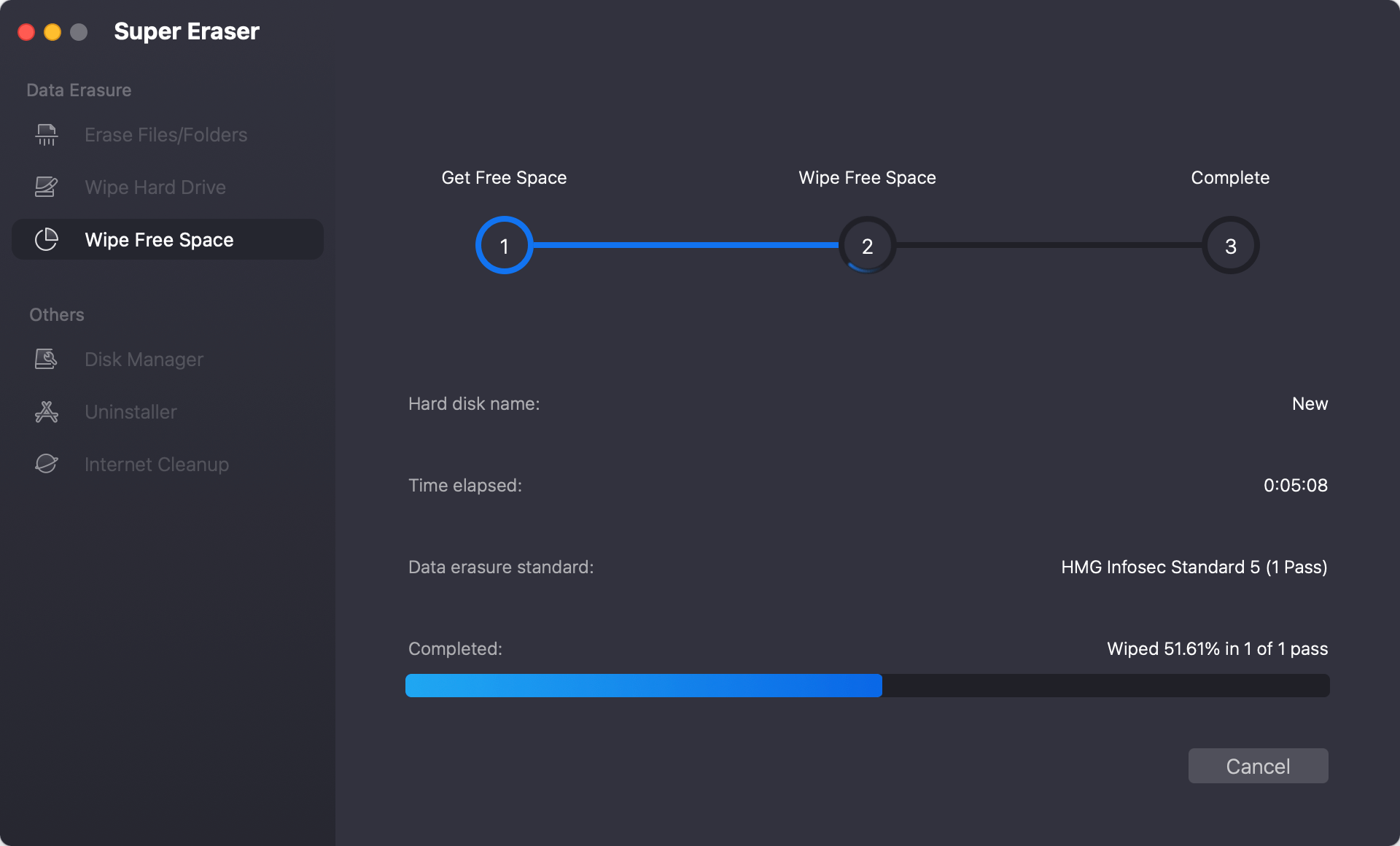
Once the process gets finished, the deleted/lost files are gone forever.

Actually, in most cases you don’t need to secure empty trash or wipe free space. In special situations, such as before selling your old Mac, you can try data erasure software to wipe sensitive data out of your Mac.
DoYourData Products
DoYourData Super Eraser for Mac
Permanently shred files or wipe hard drive to prevent data recovery on Mac.
Free TrialClone HDD, SSD, Mac OS, external disk, USB drive, and more under Mac OS.
Free Trial