Quick Navigation:
- Is It Possible to Recover Lost Data from A Formatted External Hard Drive?
- Steps to Recover Lost Data from Formatted External Hard Drive
- Important Features of Do Your Data Recovery
- Avoid Data Loss on External Hard Drive
- Conclusion
- FAQs About Unformatting External Hard Drive
Formatting an external hard drive by accident can feel like a disaster because you could lose years of files. Before giving up, though, it's important to remember that hope is still alive. If you know what to do and have the right tools, you can start the data recovery process and regain things that seemed lost forever.
In this guide, we will show you how to retrieve lost data from an erased/formatted external hard drive. Whether you're a new user looking for help or an experienced one wanting to improve your skills, this guide will give you the steps and strategies you need to confidently and successfully handle the rough waters of data loss.

Is It Possible to Recover Lost Data from A Formatted External Hard Drive?
Losing some important data from your external hard drive feels like losing some piece of valuable thing. It happens with many people, unintentionally losing their data .Many times it happens accidentally, or sometimes the anti-virus deletes the data which might be affected by virus. People who lose their data regret for not having it backed-up. Many people format their external hard drives and then remember that they had to back up their important data.
Though one might have formatted the external hard drive and lost their data, it doesn't mean that the lost data cannot be recovered. With a right data recovery tool, it is easy to unformat an external hard drive and get the lost data back.
Steps to Recover Lost Data from Formatted External Hard Drive
First of all, download and install the best disk unformat software - Do Your Data Recovery on your computer. It is full capable of unformatting any external HDD/SSD and get all lost data back.
Do Your Data Recovery
- Recover lost data from a formatted external hard drive.
- Recover lost data from HDD, SSD, SD card, USB drive, digital camera, PC, Mac, RAID, etc.
- Recover deleted, formatted, inaccessible or lost data.
1. Connect the Formatted External Hard Drive
You can connect the formatted external hard drive to your computer using USB or another. Before you go any further, ensure your computer can see the drive.

2. Select the Formatted External Hard Drive
Open Do Your Data Recovery. Choose the formatted external hard drive from which you want to get your files back from the list of storage devices. To start the screening process, click the "Scan" button.
3. Scan the Formatted External Hard Drive
Do Your Data Recovery will deeply scan the formatted external hard drive and find all recoverable files including deleted files, formatted data, etc.

4. Preview and Choose Files
After the check, Do Your Data Recovery will show a list of files that can be recovered. You can use the preview tool to make sure the files are correct. Check the boxes next to the files you want to rescue to choose them.
Once you've chosen the files you want to recover, hit the "Recover" button to start the process. To prevent overwriting, pick a safe place to save the restored files on a different drive.

5. Wait For Recovery
This process could take a while, depending on how many and big the files are. Be patient, and don't get in the way of the process.
6. Verify the Files
As soon as the recovery is done, go to where you saved the files and ensure they can be found and are full.
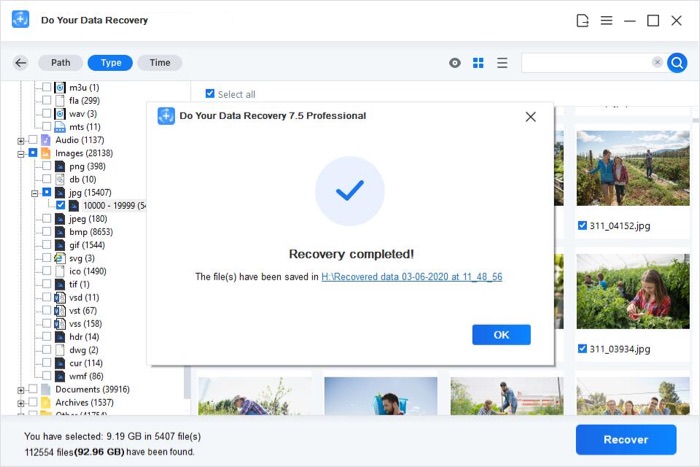
Important Features of Do Your Data Recovery
Quick Scan and Deep Scan
Do Your Data Recovery lets you choose between quick and deep scans. The quick scan feature quickly scans the file system for recently deleted files. Meanwhile, the deep scan feature carefully scans the whole drive for lost partitions and fragmented files.
Preview Choice
Before starting the recovery process, Do Your Data Recovery lets users see a sample of the files that can be recovered. Users can check the files' integrity and choose only the ones they want to rescue with this feature, which saves time and space.
Supported File Types
Many types of files can be opened with Do Your Data Recovery, such as documents, photos, videos, music files, archives, and more. Do Your Data Recovery might be able to get back any file from a hard drive that has been erased.
Recovery of Partitions
Not only can Do Your Data Recovery get back lost or deleted files, but it can also get back lost or destroyed partitions. This function is very helpful if the partition is formatted or accidentally damaged.
Disk Repair Tools
Do Your Data Recovery offers disk management tool to help you format hard drive, repair damaged drive, etc.
Compatibility
Many people can use Do Your Data Recovery because it works on Windows and macOS. When it comes to computers, Do Your Data Recovery works on both PCs and Macs.
Avoid Data Loss on External Hard Drive
Backup Regularly
Setting up a daily backup schedule is one of the best ways to lessen the damage from losing data. If you back up your important files on cloud storage services or other methods, you can be sure your data will still be safe and easy to access, even if one copy gets lost or broken.
Avoid Using the Formatted Drive
When you learn that formatting caused you to lose data, you should not use the drive until the recovery process is finished. If you keep using the drive, you might overwrite the lost data, making recovery harder or even impossible. If you can, disconnect the drive to avoid overwriting by accident.
Pick Reliable Data Recovery Tools
When looking for data recovery software, stick with well-known brands known for recovering data from formatted drives. Do extensive research, read reviews, and pick software with a history of recovering files to improve your chances of returning your lost files.
Updating Your Recovery Software
Software for recovering lost data is always changing to keep up with new technologies and problems. Make sure you keep the recovery software you've chosen up to date to use the newest features, fixes, and changes for compatibility. When software is updated, it may have better scanning methods, a higher success rate for recovering lost files, and better support for a wider range of storage devices.
Professional Data Recovery Service
If the data loss was caused by physical damage to the drive, like broken or serious physical damage, you should get professional data recovery services. These experts know how to get data from physically damaged drives and have the right tools and facilities. It increases the chances of success while limiting further damage to the drive.
Conclusion:
Even if you lose data from an external hard drive that has been erased, there is still hope. With the detailed instructions in this guide and the strong features of Do Your Data Recovery, users can easily recover their lost data and restore their important files.
By following the steps and best practices, people can improve their chances of healing and lower their risk of losing more data. To prevent data loss again, act quickly, choose recovery tools you can trust, and prioritize regular saves. If you are determined and have the right tools, you can regain lost data from the depths of digital space.
FAQs About Unformatting External Hard Drive
1. How to recover lost data from a formatted external hard drive?
Do Your Data Recovery is a powerful data recovery program. It can help you recover formatted external hard drive in three steps.
- Download and install Do Your Data Recovery, then open it.
- Select the formatted external hard drive, click on Scan button.
- Once the scan is completed, select the wanted files, click on Recover button to save them.
2. What is the best external hard drive unformat software?
Here are 5 tools that can help you recover lost data from a formatted external hard drive:
- Do Your Data Recovery
- Magoshare Data Recovery
- Stellar Data Recovery
- Donemax Data Recovery
- Disk Drill
3. How to unformat external hard drive on Mac?
Just use Do Your Data Recovery for Mac to scan the formatted or erased external hard drive. Then it will help you recover all lost data from the formatted external hard drive on Mac.