External hard drive is the frequently used data storage and data transfer device. Both Windows and Mac users use external hard drive to migrate data or backup data. In order to regain full disk space or remove useless data completely, users may need to format the external hard drive. We will show you easy way to format external hard drive on Windows/Mac and how to recover lost data from formatted external hard drive.

1. Format external hard drive on Windows/Mac
Actually, it is very easy to format an external hard drive on a Windows computer. Just connect the external hard drive to your computer. You will see the external hard drive in My Computer. Then right-click the external hard drive icon, you will see the menu and find the format tool. If you want to format the external hard drive, just choose Format and quickly format the external hard drive to exFAT, FAT, NTFS drive, etc.
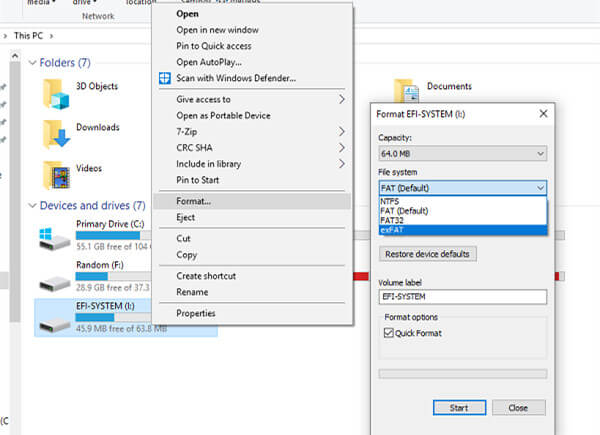
If you are a Mac user, just open Disk Utility app on your Mac. You will see the external hard drive. Choose and click the external hard drive, then you can see a Erase feature. Just click on Erase button to format and erase the external hard drive.
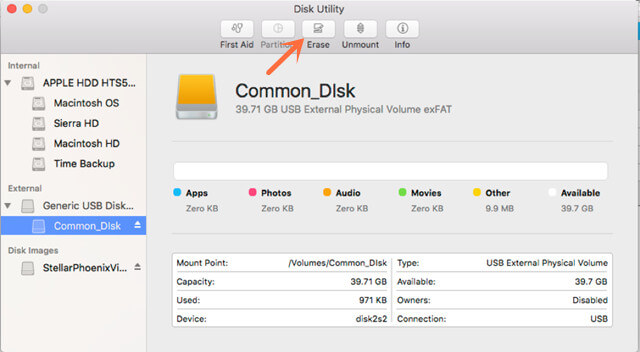
Of course, you also can use third-party disk formatting software for you to format an external hard drive on PC or Mac. DoYourData Super Eraser offers disk formatting tool to help you quickly format the external hard drive on PC/Mac, it also can help you format crashed or inaccessible external hard drive.
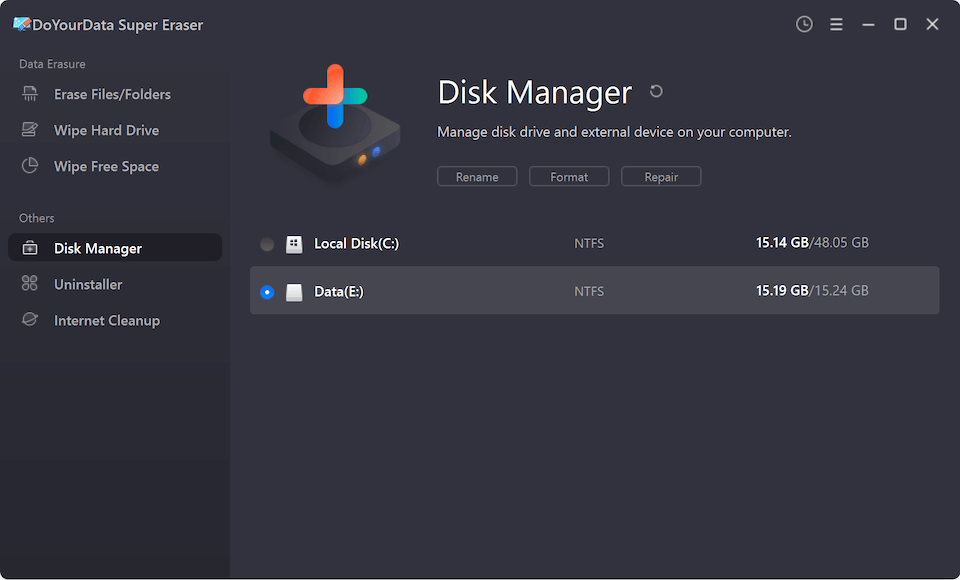
You’d better make a backup before you format the external hard drive.
2. Recover formatted external hard drive with data recovery software
Whether the external hard drive is formatted by built-in format function or it is formatted by third-party disk formatting software, the lost data in the formatted data can be recovered by data recovery software. Here, we will show you how to recover lost data with a powerful data recovery software - Do Your Data Recovery.
Step 1: Install Do Your Data Recovery.
Download and install Do Your Data Recovery on your computer. Then connect the external hard drive to your computer, this data recovery software will quickly recognize the external hard drive.
Step 2: Choose the external hard drive to start data recovery.
Do Your Data Recovery shows all hard drives and devices on your computer. Just choose the formatted external hard drive to start data recovery.

Step 3: Scan the external hard drive to find lost data.
Choose the file formats you want to recover, then click on Scan button to scan the external hard drive to find lost data.

Step 4: Recover lost data from external hard drive.
When the scan is finished, just preview the recoverable files. Then choose the desirable files and save them.

Note:
- Don’t save new data to the external hard drive before you get all lost data back.
- If the quick recovery can’t find all lost data, just try advanced recovery mode to deeply scan the external hard drive, the deep scan can find much more lost files.
3. Permanently erase data from external hard drive
If you want to prevent format recovery/deleted recovery on external hard drive or you want to sell/donate your external hard drive, you should permanently erase the data on the external hard drive. DoYourData Super Eraser can help you permanently erase data from external hard drive, it offers three modes:
- Erase files/folders - permanently erase selected files/folders from external hard drive.
- Wipe hard drive - wipe entire external hard drive to permanently erase all data on the external hard drive.
- Wipe free space - erase free disk space of external hard drive to wipe already deleted/formatted data.
If you are going to sell your external hard drive or donate your external hard drive, you can use ‘Wipe Hard Drive’ to wipe all data information on the external hard drive.

Please note that once the data is erased by DoYourData Super Eraser, the data is gone forever, can’t be recovered by any data recovery software. Download DoYourData Super Eraser here: