Quick Navigation:
- Common Causes of Data Loss on G-DRIVE External HDD/SSD
- Best 4 G-Drive Data Recovery Software
- Best Way to Recover Lost Data from G-DRIVE External Hard Drive
- Conclusion
Losing data is annoying and common, especially regarding important files saved on a G-DRIVE (from SanDisk Professional). People and businesses choose G-DRIVE as a safe way to store their data because it is known for being reliable and performing well. But even the most reliable drives can lose data.

It can happen because you accidentally delete something, format the drive, the hardware fails, or the software gets corrupted. It's important to know how to recover lost info to keep things running smoothly and avoid stress.
This guide covers all the best ways to regain lost data on a G-DRIVE through powerful recovery software. Now that you know these things, you'll be ready for any data loss situation and be able to keep your important data safe.
Common Causes of Data Loss on G-DRIVE External HDD/SSD
Data loss is common and can happen for many reasons, each presenting problems and needing a different repair strategy.
- Accidental Delete: Human error is one of the main reasons people lose data. Files can be deleted by accident while performing normal tasks, which can mean losing important data.
- Formatting: If you accidentally format a G-DRIVE external hard drive, you can lose all its data. You could lose all of your info if you make a mistake, like clicking the wrong button or following the wrong steps.
- File System Corruption: The file system is important for managing and getting info. When the file system gets corrupted, data can't be accessed. It can happen because of bugs in the software, bad shutdowns, or bad areas on the drive.
- Hardware Failures: If the drive is physically damaged, like if it breaks down or the link gets lost, you may not be able to get to your data. Even though hard drives are very strong, they can get damaged over time.
- Viruses And Malware Attacks: Bad software can enter a system and change or delete files. Cyber risks like ransomware can lock up data until a ransom is paid.
Best 4 G-Drive Data Recovery Software
1. Do Your Data Recovery

Do Your Data Recovery software can recover data from various file types and storage media including G-DRIVE HDD/SSD/RAID. It can get back lost files like photos, videos, documents, and more, even if you formatted a drive by mistake. The software has an easy-to-use interface, so people of all technical skills can use it.
Its sample feature lets users see files before they are recovered, which helps them make sure they get the right data back. The "deep scan" option carefully looks through storage devices to find lost or deleted files that other tools might miss. Do Your Data Recovery works with many different file systems, so it can be used in many situations where you lose data.
| 😊 Pros: | 🙁 Cons: |
|---|---|
|
|
2. Magoshare Data Recovery
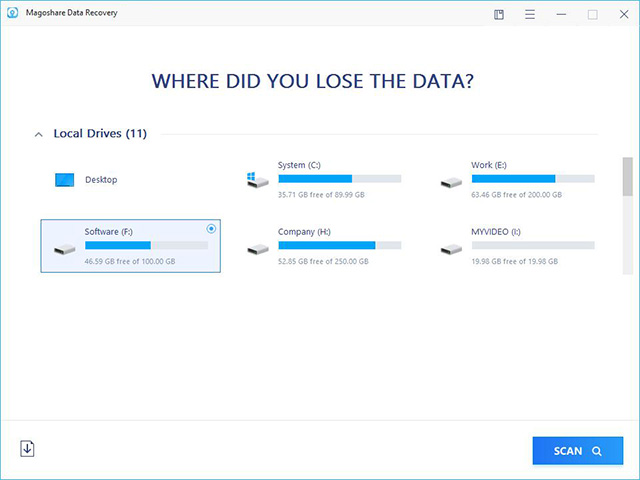
Magoshare Data Recovery is flexible and easy-to-use software that can quickly recover lost data from hard drives, solid-state drives (SSDs), USB drives, and memory cards. It can return many files, like emails, photos, videos, and papers, even from drives that have been formatted or damaged.
The software has two screening modes: Quick Scan and Deep Scan. Quick Scan gives you fast results, while Deep Scan searches deeply for more difficult recovery situations. Magoshare Data Recovery also has a file filtering tool that lets users target only certain types of files, which makes recovery faster.
The software also has a bootable media option that lets you recover data from computers that won't boot. The easy-to-use interface of Magoshare Data Recovery makes the recovery process accessible to users of all technical levels, making it a reliable option for various data loss situations.
| 😊 Pros: | 🙁 Cons: |
|---|---|
|
|
3. Disk Drill
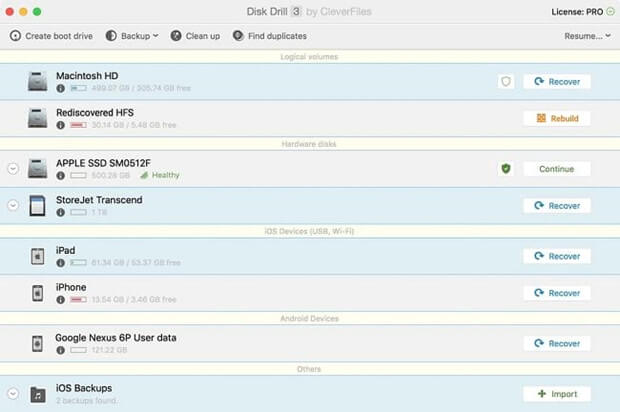
There is a lot of data recovery software called Disk Drill that can restore lost or wiped files from hard drives, solid-state drives (SSDs), USB drives, and memory cards. It works with many files, such as photos, videos, music, and papers.
Disk Drill's simple design makes it easy for new and experienced users to use. The software has a "Partition Recovery" feature that can bring back lost folders and a "Recovery Vault" feature that keeps important files from accidentally being deleted.
The deep scan feature of Disk Drill carefully examines storage devices to find and get back lost data effectively. In addition, the software backs up failed drives at the byte level to stop more data loss. Disk Drill works with many file systems for various data recovery tasks.
| 😊 Pros: | 🙁 Cons: |
|---|---|
|
|
4. R-Studio
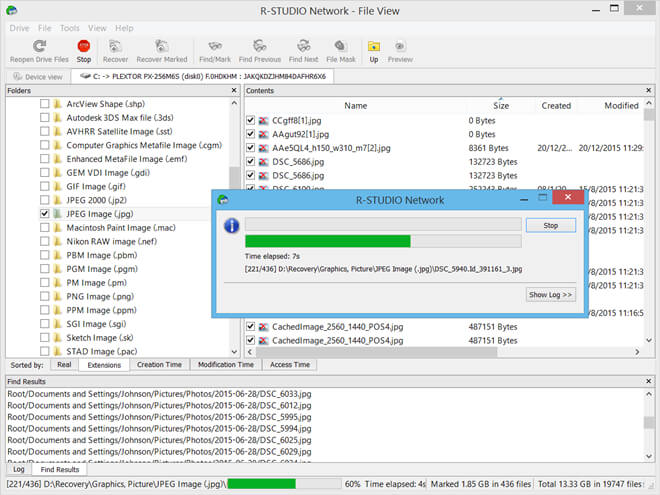
R-Studio is advanced and powerful data recovery software made for pros and advanced users. It can get data back from hard drives, solid-state drives (SSDs), USB drives, and RAID arrays, among other storage devices.
With R-Studio, you can recover many different types of files, such as documents, photos, movies, and more. The software has powerful features, such as RAID reconstruction, which lets you recover data from damaged or broken RAID setups.
R-Studio also has a built-in hex tool that allows you to analyze and recover data by hand, giving you fine-grained control over the recovery process. The network recovery tool lets you retrieve data from computers far away, which makes it good for business settings. R-Studio works with many file systems for many difficult data recovery jobs.
| 😊 Pros: | 🙁 Cons: |
|---|---|
|
|
Best Way to Recover Lost Data from G-DRIVE External Hard Drive
Do Your Data Recovery offers easy and effective solution to help you recover lost data from your G-DRIVE external hard drive. It not only can recover deleted files, but it also can recover formatted or inaccessible data from a G-DRIVE HDD or SSD or desktop drive.
Do Your Data Recovery
- Recover permanently deleted files form G-DRIVE.
- Unformat G-DRIVE and get all lost data back.
- Recover lost data from damaged or crashed G-DRIVE.
Step 1. Download and install Do Your Data Recovery on your computer, then connect the G-DRIVE to your computer. Open Do Your Data Recovery, select the G-DRIVE to start data recovery.

Step 2. Click on Scan button so that Do Your Data Recovery can deeply scan the G-DRIVE external hard drive, then it finds all recoverable files.

Step 3. Once the scan is completed, you can preview all recoverable files. Then select the wanted files, click on Recover button to save them.

More Features:
- Do Your Data Recovery offers Disk Repair tool to help you repair damaged G-DRIVE external hard drive.
- It can help you recover lost data from your G-DRIVE external hard drive on Mac.
- Mount, format or run First Aid on G-DRIVE on Mac.
Conclusion:
Losing data can be upsetting, but if you know what to do and have the right tools, you can regain lost files from your G-DRIVE. You can pick Do Your Data Recovery because it is easy to use, Magoshare Data Recovery because it can do quick and deep scans, Disk Drill because it has many useful features, or R-Studio because it has advanced professional tools.
All of these programs are strong and can meet your specific needs. You can also protect your important data by learning about the most common reasons people lose data and taking steps to avoid them. These recovery choices and preventative steps allow you to handle data loss and keep your important files safe easily.