Back up data on Mac Server
Back up Mac Server data with Time Machine and third-party software.

Quick Navigation:
For organizations and businesses relying on OS X Server, the integrity of their data is crucial. This article provides a detailed guide on recovering data from OS X Server, including preventative measures, troubleshooting, and recovery techniques.
OS X Server, the server variant of Apple's macOS, provides a robust platform for managing network services, user accounts, and shared resources. However, like any system, it is not immune to data loss. Despite any loss reason, the ability to recover data is essential for maintaining business continuity and data integrity. This guide will walk you through understanding OS X Server's data storage, preparation for data recovery, troubleshooting, and the various methods to recover lost data.
OS X Server operates on file systems such as HFS+ (Hierarchical File System Plus) and, more recently, APFS (Apple File System). HFS+ was the standard file system for macOS until APFS was introduced with macOS High Sierra. APFS offers improved performance and reliability, particularly with SSDs. Understanding the file system in use is critical for effective data recovery.
Data on OS X Server can include:
Data can be loss due to various reasons:
Data recovery on OS X Server presents several challenges that must be addressed to ensure a successful recovery. Understanding these challenges can help you better prepare for potential data loss scenarios and improve your chances of a successful recovery.
🔸Complexity of RAID Configurations
RAID configurations, while providing redundancy, also add complexity to the data recovery process. In the event of a RAID failure, recovering data can be difficult, especially if multiple drives are involved. The process often requires specialized software or professional services, which can be costly and time-consuming.
🔸Encryption and Security Measures
OS X Server offers encryption features to protect sensitive data, which can complicate the recovery process. If the encryption keys or passwords are lost, recovering the data can become nearly impossible. It is essential to securely store encryption keys and passwords to ensure they are available in the event of data loss.
🔸File System Differences
OS X Server uses the HFS+ or APFS file systems, which differ from the NTFS or FAT file systems commonly used on Windows servers. These differences can complicate the data recovery process, especially if you are using third-party recovery software that may not fully support these file systems.
🔸Data Integrity and Corruption
Recovering data from a corrupted OS X Server can be challenging, as the corruption may affect the integrity of the recovered files. Ensuring that the recovered data is complete and accurate is essential, and this may require additional verification and testing.
The best defense against data loss is a robust backup strategy. Regular backups ensure that you have copies of your data that can be restored in case of failure or corruption. For OS X Server, Time Machine and other backup solutions provide a safety net against data loss.
To ensure effective data recovery, follow these best practices:
Before attempting recovery, diagnose the cause of data loss:
If troubleshooting does not resolve the issue, or if data loss is extensive, consider seeking professional assistance. Data recovery specialists have advanced tools and expertise for handling complex data recovery scenarios.
There are some solutions that can help you get the lost data back on OS X Server. Here we will introduce 2 methods which are most commonly used and reliable:
If you have created backups for your OS X Server with the built-in tool Time Machine, you can use it to restore the lost data with the backups directly. Here are the steps:
Step 1. Open Time Machine from the Applications folder or System Preferences.
Step 2. Use the timeline or search function to find the backup that contains the lost data.
Step 3. Select the files or folders you want to recover and click "Restore."
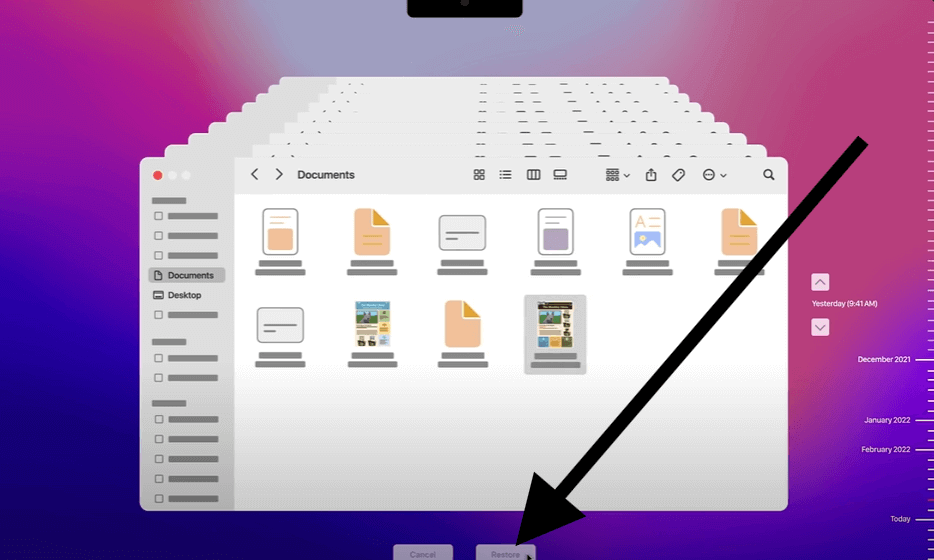
If you don't have backup for your lost data, then you can try to recover the lost data with data recovery software. There are several third-party tools can aid in data recovery:
💡 Note: Always use third-party tools with caution. Ensure that you download software from reputable sources and follow instructions carefully to avoid further data loss.
What are the steps to recover lost files from OS X Server with software? Here we use Do Your Data Recovery for Mac as example. First, please download and install the software on your OS X Server.
Then you can do as follows to recover the lost files with the software step by step.
Step 1. Start the software fro the launchpad. Select the drive where you lost data.

Step 2. Click on the Scan button and the software will start to scan the drive and search for missing files.

Step 3. Preview and check the files after the scanning process is finished. Choose the wanted files and recover to another drive.

After recovery, ensure that all files are intact and functional:
To maximize your chances of successful data recovery and minimize the impact of data loss, it is essential to follow best practices tailored to OS X Server. These practices include:
🔸Implementing a Comprehensive Backup Strategy
A comprehensive backup strategy is the foundation of any data recovery plan. Ensure that you have multiple backup copies stored in different locations, including on-site, off-site, and in the cloud. Regularly test your backups to ensure they are working correctly and that you can restore data from them when needed.
🔸Regularly Testing Your Recovery Plan
Having a recovery plan is essential, but it is equally important to regularly test it to ensure it works as expected. Conducting regular disaster recovery drills can help identify potential issues in your plan and ensure that your team is prepared to respond quickly and effectively in the event of data loss.
🔸Keeping Your Software and Hardware Updated
Regularly updating your OS X Server software and hardware can prevent many issues that could lead to data loss. Ensure that you are running the latest versions of your server software, firmware, and operating system to take advantage of security patches and performance improvements.
🔸Educating Your Team on Data Management
Data management is a critical aspect of preventing data loss. Ensure that your team is adequately trained in managing and handling data on OS X Server. This includes understanding the importance of backups, recognizing potential security threats, and following best practices for data management.
🔸Planning for the Worst-Case Scenario
No matter how well-prepared you are, data loss can still occur. Planning for the worst-case scenario involves having a detailed disaster recovery plan in place, including contact information for professional data recovery services and a clear process for restoring operations as quickly as possible.
Recovering data from OS X Server requires a combination of preparation, troubleshooting, and the right tools. By understanding the file system, maintaining regular backups, and using effective recovery methods, you can safeguard against data loss and ensure that your data remains secure. Implementing best practices for data management and recovery will help you navigate any challenges that arise and maintain the integrity of your OS X Server environment.

Do Your Data Recovery for Mac
Do Your Data Recovery for Mac, one of the best Mac data recovery software, can help you easily and completely recover deleted, formatted or lost files from Mac HDD/SSD, external HDD/SDD, USB drive, memory card, digital camera, or other storage devices.