
Quick Navigation:
- What Is the MP4 File?
- Is It Possible to Recover Deleted MP4 Videos on Mac
- Methods for Recovering Deleted or Lost MP4 Videos on Mac
- Method 1. Check deleted MP4 videos in Trash and Photos
- Method 2. Recover deleted MP4 videos from iCloud
- Method 3. Restore MP4 videos from Time Machine backup
- Method 4. Recover lost MP4 videos using Mac recovery tool
- Conclusion
- FAQs About MP4 Video Recovery for Mac
"Hi, I stored about 40 MP4 videos on my Mac, however, after reinstalling macOS, all the videos were erased, and couldn’t find them in Trash bin or Time Machine Backup. Is there any way to get them back?" - Jenny
MP4 files are often used for the online playback of videos. Additionally, MP4 is the standard video format for digital cameras. For a variety of causes, MP4 files may disappear from your Mac computer or external storage device.
Is it true that you have recently misplaced your MP4 collection? You've accidentally erased several MP4s and are now desperately looking for guidance on how to get them back, right? If you're seeking no-cost MP4 video recovery options, you've found them here. You'll find all you need to know to get your files back here.
What Is the MP4 File?
MP4, short for "Moving Picture Experts Group Part 14," is a multimedia content container format that may store video, audio, subtitles, and still photos in one file. While ".MP4" is the recommended filename extension for MPEG-4 Part 14 files, many people use ".m4a," ".m4p," and other extensions instead.
![]()
MP4 is a popular multimedia file storage type for storing and transmitting video. This universal standard supports a wide variety of devices. The term "MP4" refers to the digital container file that is a wrapper over the video, not the video itself.
It stores the video data and any extra data required to play it in a compressed format. A video file's encoding method may be tailored to work best with many different systems and applications. It's a process that includes transcoding and compression.
MP4 video files are often smaller and more compact than other video file formats because of their higher compression ratio. The video quality is rather good after compression since the audio and video are compressed independently.
Is It Possible to Recover Deleted/Lost MP4 Videos on Mac?
Similar to other recent container formats, MP4 files may be streamed over the web. This allows the data to be seen immediately and stored for further viewing. Instead of instantly erasing the data after you erased an MP4 movie from a local disk or portable device (such as an SD card, USB stick, or external hard drive), the file system designated the file as free for fresh data to occupy it.
It is still feasible to recover data that has been destroyed before newer data overwrite it. This process occurs when a file is permanently deleted from a Mac computer’s local drives (Command + Delete or emptying the Trash bin).
In conclusion, if you need to recover MP4 files, you should stop using the storage device immediately and work to retrieve your films as quickly as possible. The most challenging aspect is figuring out how to reassemble the erased data fragments, which is more complex than preventing lost data from being replaced. Data recovery programs make it simple to get your files back.
Methods for Recovering Deleted/Lost MP4 Videos on Mac
Depending the case how you lose the MP4 videos on Mac, there are several applicable methods you can try. For example, if you deleted MP4 videos, you can first check the Trash bin, Recently Deleted items in Photos, iCloud. You can also restore the MP4 videos from a Time Machine backup if you have created the backup before data loss. At last, you can only try the professional Mac data recovery software to retrieve the deleted/lost MP4 videos.
Method 1. Check deleted MP4 videos in Trash and Photos
The first place to check is the Trash if you need to restore certain files that were previously erased. If you remove anything on a Mac and don't empty the Trash or delete the file permanently, you can get it back easily from Trash.
If you've accidentally deleted an MP4 file on your Mac, you may get it back by following the instructions below.
Step 1. Go to your Trash folder from the dock and find the MP4 files you wish to restore.
Step 2. Select the Put Back option from the file's context menu when you've located it. Or you can choose Copy option and then paste it to another location. You may also restore the MP4 file onto your desktop by dragging it.
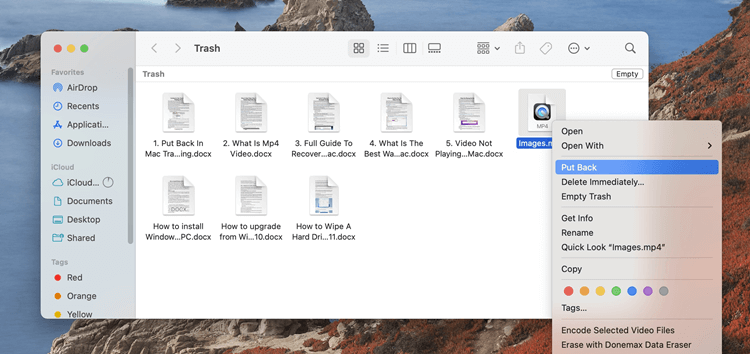
However, if the video was removed from Photos library, the video will not be put into Trash, so you cannot find the video in Trash. You can try to find it in Photos directly within 30 days if you didn't permanently delete it. Here's how:
Open Photos from the dock, change to Recently Deleted, and you need to enter you password to view the deleted items. Check and locate the deleted video and click on the Recover button to restore it.

Method 2. Recover deleted MP4 videos from iCloud
Also, if you configured your Mac and sync the data, including the videos to iCloud. You can also easily get back the deleted videos from iCloud. Please do as follows to retrieve the deleted videos from iCloud:
Step 1. Log in iCloud website with your Apple ID and password.
Step 2. Click Photos option.

Step 3. Change to Recently Deleted. You will see all the files deleted recently within 30 days. Right click the deleted MP4 video file you want to restore and click Recover.

Method 3. Restore lost MP4 videos from Time Machine backup
If the deleted MP4 videos are emptied from Trash or Recently Deleted field, or the files were deleted more than 30 days ago, or the MP4 videos were lost due to other reasons, then you can not restore them directly with the above methods.
Time Machine backup is another way to restore your lost MP4 videos. However, you need to ensure you created backup before the MP4 videos were lost. Then you can do as follows to restore the videos from Time Machine backup.
Step 1. Connect the external drive for Time Machine backups. Click Browse Time Machine Backups (or Enter Time Machine).
Step 2. Check the backups by the timelines and find the correct backup for the lost MP4 videos. Select the wanted MP4 videos and click the Restore button. Of you can right-click the selected MP4 videos and select to copy and paste.
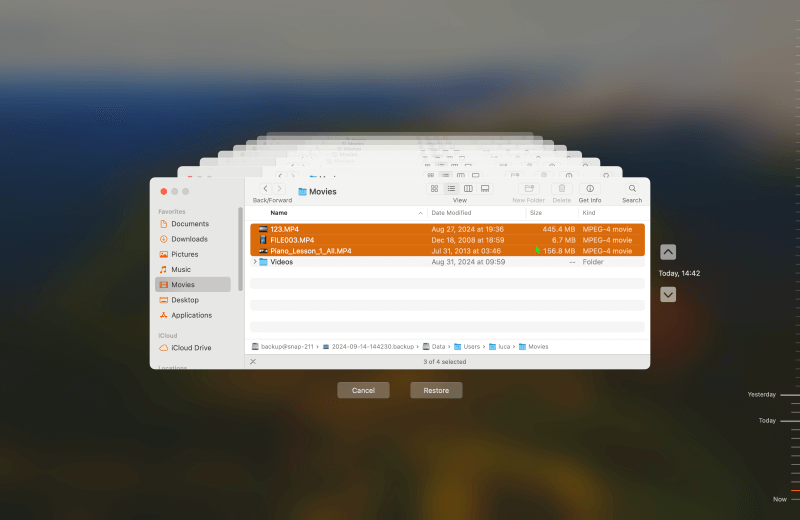
Method 4. Recover lost MP4 videos using Mac recovery tool
If you can't recover lost MP4 videos from Trash bin or backup, you can try Mac data recovery software. Mac data recovery software, in most cases, is able to recover all types of lost files from Mac-based hard drive or external storage device such as external disk, USB flash drive, SD card, etc.
Do Your Data Recovery for Mac provides complete solution for recovering lost files including MP4 videos on Mac. You can download the software and install it on your Mac first. Then try to recover the lost MP4 videos step by step as the below guide.
Do Your Data Recovery for Mac
- Recover permanently deleted MP4 videos or other files on Mac.
- Recover erased or formatted files on Mac.
- Recover lost MP4 videos in any data loss case on Mac.
Step 1. Get Do Your Data Recovery for Mac onto your Mac computer. Launch the software on you will see all the connected drives or other storage media. Choose the drive from which you want to retrieve the lost MP4 videos.

Step 2. Select the area where your data was lost, then click the Scan button to begin your scan. The scan process will take some time depending on the disk drive and computer performance, so please be patient.

Step 3. After the scan is finished, you can see all the found files. Simply choose wanted MP4 videos and click on the Recover button (located at the screen's footer) to get your lost MP4 videos back. Please ensure to save the recovered MP4 videos to another drive.

Conclusion
There are many potential causes for this, but we've compiled a list of solutions to assist you in recovering deleted or lost MP4 videos on Mac. It is possible to restore MP4 files using any of these methods. However, Do Your Data Recovery for Mac is strongly suggested if you're looking for the reliable option for any data loss situations.
Additionally, to prevent data loss in the future, we recommend you to make a full backup for your Mac. You can regularly back up your Mac with Time Machine or create full and bootable clone backup for your Mac with DoYourClone for Mac.
FAQs About MP4 Video Recovery for Mac
1. Possible reasons that will cause MP4 videos missing?
There are many factors that will lead to data loss for MP4 videos. Here are several reason in most common cases:
- Misplace the MP4 videos to another folder, especially when dragging to move files.
- Deleted the MP4 videos by mistake or unintentionally.
- Format a hard drive and cause all data including MP4 videos lost.
- Volume on disk was deleted deleted or lost somehow.
- System update issues, file system corruption, or other issues.
2. Simple methods to restore deleted MP4 videos.
If you simply deleted MP4 videos on Mac, there are some methods, you can try and check if the deleted MP4 videos can be get back easily:
- Go to Trash and check. If the deleted MP4 videos are there, right-click the videos and click Put Back to recover.
- If the videos were deleted from Photos (or iPhoto for old Mac systems), just go to Photos and check Recently Deleted option. Right click the deleted videos and click Recover to restore.
- Log in iCloud website to check. If the Mac was configured to sync with iCloud, you can check if the deleted videos are there. Click Photos option and then go to Recently Deleted. If the videos are there, right click them and click Recover.
If unfortunately the deleted MP4 videos cannot be found in above locations, you can only try to restore from backup or use a data recovery software.
3. Steps to restore MP4 videos from a Time Machine backup.
The lost data can be easily restored if you configured Time Machine backup regularly before data loss. To recover deleted or lot MP4 videos from a Time Machine backup, here's how:
- Connect the Time Machine backup drive to the Mac.
- Click Time Machine icon at the apple's menu bar, choose Browse Time Machine Backups (or Enter Time Machine).
- Navigate and find the backup which contains the lost MP4 videos.
- Select the MP4 videos that you want to restore, and then click the Restore button.
4. How to recover lost MP4 videos with data recovery software on Mac?
The data recovery software is the last chance if you cannot find deleted files or have no backup for Mac. Do Your Data Recovery for Mac can help you recover deleted/lost MP4 videos as follows.
- Download the software and install it on your Mac.
- Start the Mac data recovery application from launchpad.
- Choose the drive from where you want to recover the MP4 videos, click the Scan button.
- After the scan is done, check and selected the wanted MP4 videos, click the Recover button and save the recovered files to another drive.

Do Your Data Recovery for Mac
Do Your Data Recovery for Mac, one of the best Mac data recovery software, can help you easily and completely recover deleted, formatted or lost files from Mac HDD/SSD, external HDD/SDD, USB drive, memory card, digital camera, or other storage devices.