Quick Navigation:
- Top Free Disk Recovery for Mac:
- Steps to Recover Data with Free Mac Data Recovery Software
- Conclusion
Losing data on a Mac can be scary, but it doesn't have to be the end of the world. It is frustrating to lose important files, whether you delete the files by mistake, damage your drive, or format them without meaning. The good news is that you don't always have to spend money to get your info back. With the right recovery tools and know-how, you can often return lost files for free.

This guide will look at several free disk recovery tools for Mac, including both tools that come with macOS and the best third-party recovery software. With this guide, you'll learn how to return your files without spending much money, and your data will be safe and sound.
Top Free Disk Recovery for Mac:
Free third-party data recovery software can save the day if the built-in tools aren't enough for macOS users. Below is a list of some of the best free disk recovery tools for Mac users.
1. Do Your Data Recovery for Mac Free
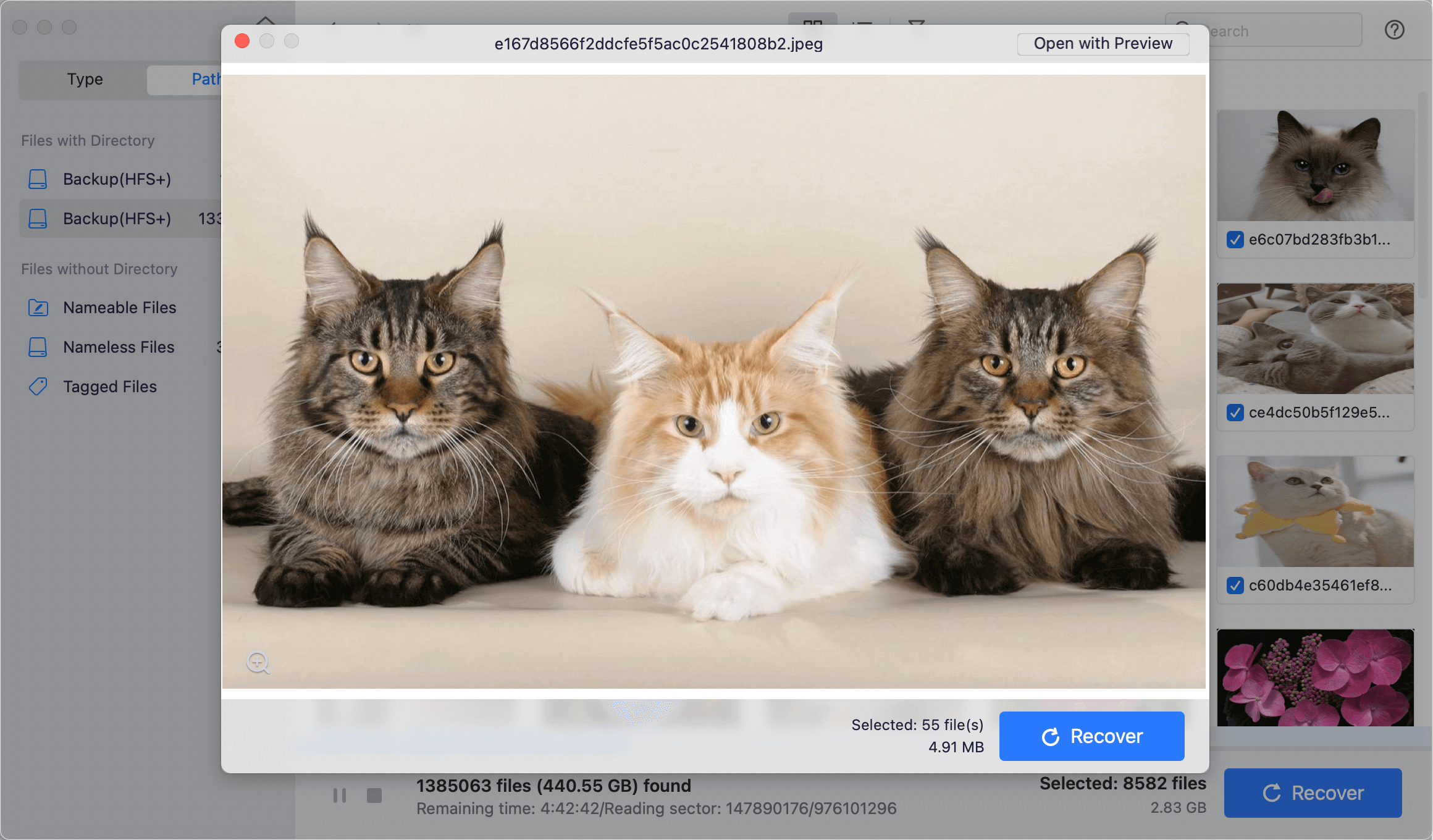
Do Your Data Recovery is a powerful file recovery program that is easy for experienced and new users to understand. It's packed with features, looks good, and does the job with little work from you. Do Your Data Recovery keeps up with changes to Macs by being fully compatible with macOS, making data recovery easy.
Overall Experience:
It also has some great features, such as a file filter that makes it easy to narrow down the results, the preview feature can verify if the found files are recoverable before recovering the files.
With the free version, you can recover up to 1GB data for free. It's enough for many users who didn't lose much data. If you want to recover more files, the price is not expensive, and its tests take shorter than most of the competition. The software doesn't offers additional features. However, these are small problems with a application forces on data recovery.
Advantages:
- The layout is simple and easy on the eyes.
- Having great healing results.
- Recover up to 1GB data for free with Free version.
- Support recovering more than 2000 types of files.
- Made for file systems and storage devices that run on Macs.
- Fully compatible with latest macOS and Apple Silicon Macs.
2. Disk Drill for Mac

Disk Drill is a full data recovery that can quickly and easily retrieve deleted files from your Mac's drives and other devices, like iOS and Android. Disk Drill is still one of the best ways to recover lost data on a Mac, and it is always getting updated to work with the newest macOS versions, like Sonoma.
You must return a single file from your system drive or thousands of pictures from a memory card. All you have to do is click the "Recover" button once. Disk Drill can sample the same file types as your Mac, giving you peace of mind that you're returning the right files.
Overall Experience:
Recovery Vault and Guaranteed Recovery are useful data protection features included in the basic version of Disk Drill for free. They let Disk Drill keep track of the files you delete and save their information so that you can quickly and easily recover any deleted file with a high success rate.
Advantages:
- A thorough look at Macs with M chips.
- Supports a huge number of file types.
- Brings back data from iOS and Android smartphones.
- Scanning in Time Machine.
- It comes with extra free disk tools.
- Allows you to search and sort the scan data in many ways.
3. PhotoRec and TestDisk for Mac
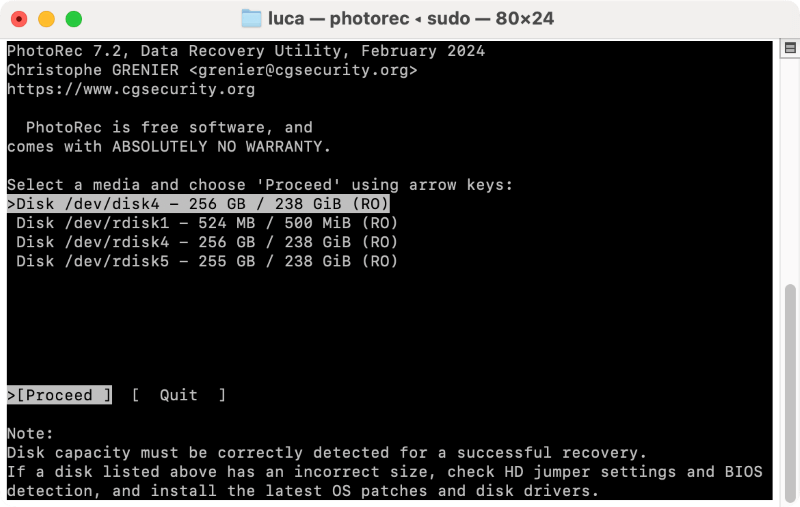
Both TestDisk and PhotoRec are tools for getting back lost files. Christophe Grenier came up with them. TestDisk is mostly used to fix disks and get back lost sectors. PhotoRec, which works with it, lets you get back lost files on your drives or storage. Even though PhotoRec and TestDisk don't have any new changes, they still work well on the latest macOS Sonoma because they are simple and reliable.
Overall Experience:
The free recovery tools TestDisk and PhotoRec work just as well as the paid ones. TestDisk makes it very easy to fix corrupted and damaged files. PhotoRec, on the other hand, can quickly do deep scans of your main storage devices, such as HDDs, SSDs, flash drives, and more. It can also be used with many different file systems, such as NTFS, HFS, HFS+, APFS, and FAT32. However, the software does not work as well on all file systems.
Advantages:
- You can use both of them for free.
- High rate of recovery.
- It works with Windows, macOS, Linux, and other types of computers.
- Different and basic file types can be opened.
- PhotoRec has two ways to recover files that will give you better results.
4. iBoysoft Recovery
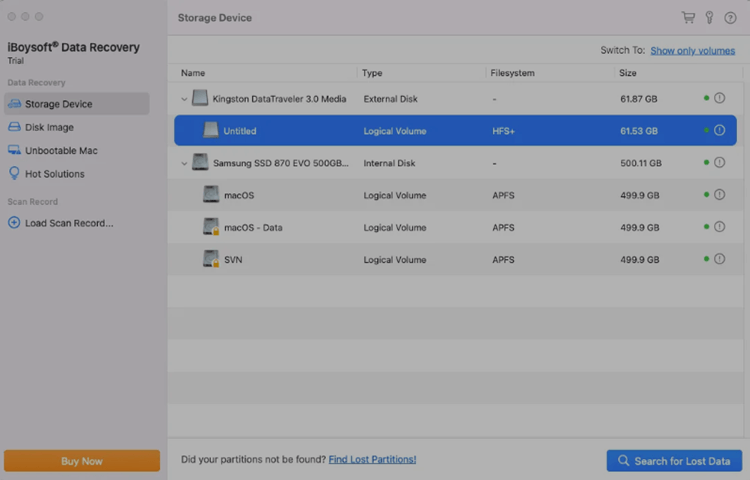
There are versions of iBoysoft for both Mac and Windows computers. It is a complete and simple-to-use data recovery tool. Because iBoysoft Recovery is dedicated to being compatible, it works well on macOS Sonoma, making the recovery process smooth.
Overall Experience:
The tool can recover over 1000 file types to return almost any info on your Mac. It works with most disk-based storage devices, like SD cards, portable hard drives, and USB storage devices that can be removed. When users lose data, for example, by formatting a disk, deleting files by accident, or clearing the Trash, iBoysoft can help them regain it. It makes it easy to get back lost info on the newest Macs and MacBooks. The recovery tools from iBoysoft are made to be easy enough for beginners to use, but they can recover files at an expert level.
Advantages:
- It works with the APFS, HFS, HFSX, HFS+, FAT32, and exFAT file systems.
- This product works with all versions of macOS and Mac OS X.
- Easy-to-use design and straightforward data recovery process
- It works with over 1000 file types, including all the common media file kinds.
- Can get back lost info on a Mac with a T2 security chip
- It can be restored from an Apple's M chip installed.
- Gets back files in Recovery Mode on a Mac that won't boot up.
Steps to Recover Data with Free Mac Data Recovery Software
To understand and know how to recover the deleted or lost files with free data recovery tools on Mac, we will use Do Your Data Recovery for Mac Free as an example to guide you recover missing files on Mac step by step:
Step 1. Download and install the software.
Download Do Your Data Recovery for Mac Free to your Mac. Double click the downloaded installation package, then drag the app to Applications to install it easily.
Do Your Data Recovery for Mac
- Top 1 free data recovery software for Mac.
- Recover deleted or lost data with great success rate.
- 100% secure and easy-to-use recovery tool.
Step 2. Launch the software and select the drive.
Run the software from Applications or Launchpad. The software will detect and list all the connected drives on the Mac. Check and select the drive where you lost data.

Step 3. Scan the drive for missing files.
Click the Scan button and then the software will start to search for lost files from the drive you selected. It will take a while to scan depending on the disk size.

Step 4. Locate and preview the found data.
Once the scanning process is completed, all the found files will be sorted by path and type. You can locate the wanted files by filtering with type, path, date, size, name, etc. Double click a file or select the file and click eye icon to preview the content. It can help confirming if the file is recoverable.

Step 5. Recover and save the files.
Select all the wanted files or folders by enabling the checkboxes before them. Click Recover button and select a safe location to save the files. Ensure to select a different drive instead of the original drive where you lost data, otherwise, the data might be damaged and cause recovery failure.

Conclusion
It's not necessary to spend a lot of money or be hard to get back lost info on a Mac. Many free tools, such as built-in macOS utilities and third-party free Mac data recovery software, can help you easily get lost items back. If you know what causes data loss and use the right recovery methods, you can get back your important files without spending any money.
Always back up your data; if you lose it, move quickly to give yourself the best chance of getting it back. You can protect your digital life from losing info without planning to if you take the right steps. What's more, it's highly suggested to back up your Mac data regularly in the future to keep your files safe.

Do Your Data Recovery for Mac
Do Your Data Recovery for Mac, one of the best Mac data recovery software, can help you easily and completely recover deleted, formatted or lost files from Mac HDD/SSD, external HDD/SDD, USB drive, memory card, digital camera, or other storage devices.